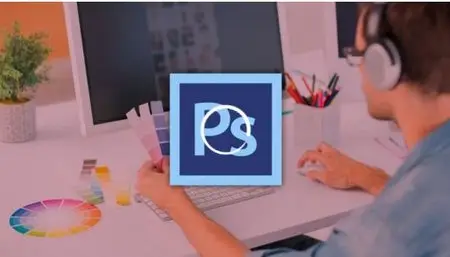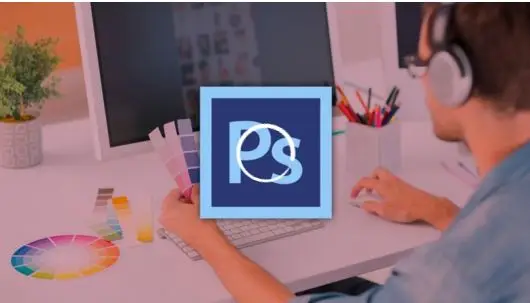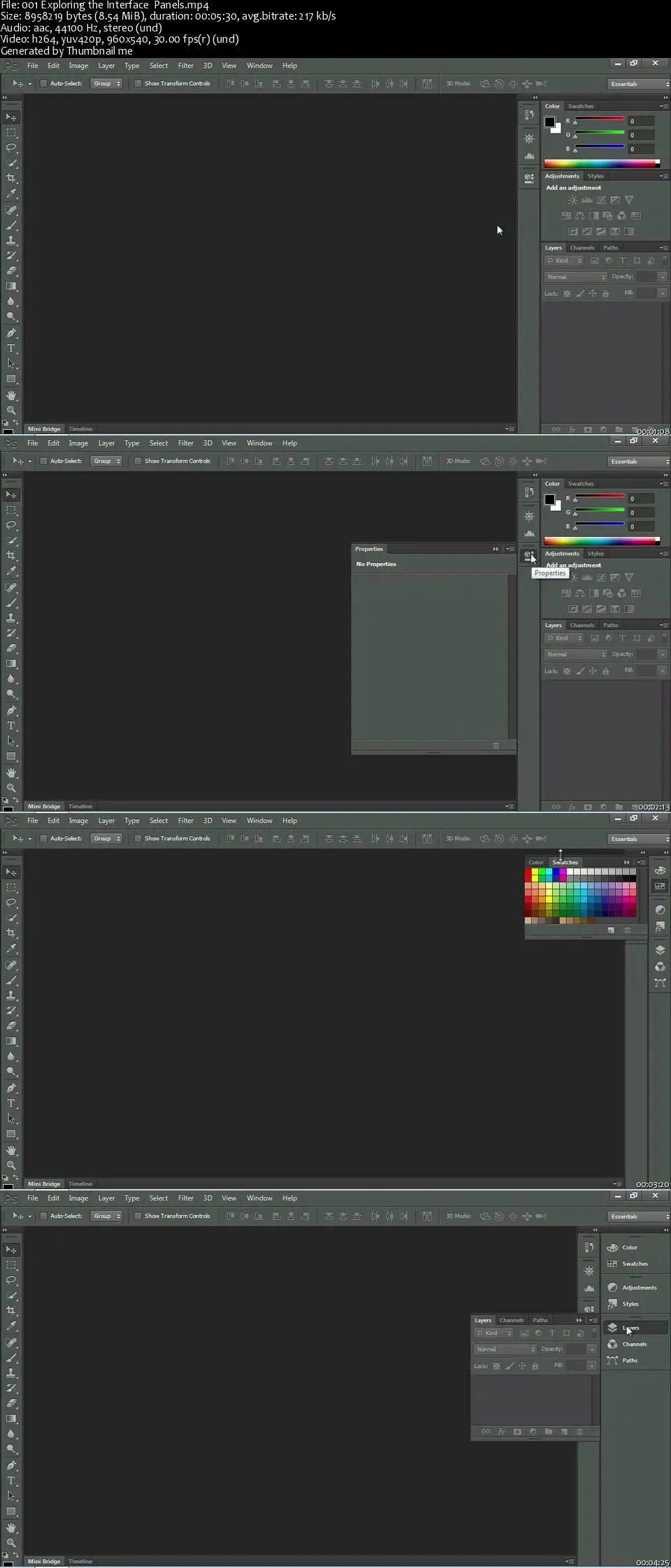Photoshop CS6 Essentials
MP4 | Video: AVC 1280x720 | Audio: AAC 44KHz 2ch | Duration: 7 Hours | 1.01 GB
Genre: eLearning | Language: English
MP4 | Video: AVC 1280x720 | Audio: AAC 44KHz 2ch | Duration: 7 Hours | 1.01 GB
Genre: eLearning | Language: English
This training includes the program-specific features that are mapped to the Adobe Certified Associate (ACA) exam.
This series will help you get started using world's leading image editing software. Adobe Education Leader Debbie Keller will provide you with an overview of the interface, the tools, panels and options you'll need as a foundation for using Adobe Photoshop CS6.
Debbie will review the key new features in this version and teach you about the tools, palettes, and menu bars, as well as, the major features such as layers, selections, image editing, compositing, using Adobe Bridge, type design, drawing and painting, and creating a web photo gallery.
With Total Training for Adobe Photoshop CS6 Essentials you will learn Photoshop skills that will allow you to create professional looking images that you can be proud of. By the time you have completed this course you will be prepared to take your ACA Visual Communication exam and you will have excellent beginner to intermediate skills using Photoshop CS6.
This training includes the program-specific features that are mapped to the Adobe Certified Associate (ACA) certification exam for the corresponding product.
ACA certification validates proficiency for individuals who PASS the certification exam, and demonstrates that they possess entry-level communications skills using the corresponding Adobe software.
Running Time
6.8 Hours
Presenter
Debbie Keller
Course Outline
Chapter 1: GETTING STARTED (41 min)
Exploring the Interface & Panels
Switching & Customizing Workspaces
Using the Tools Panel & Options Bar
Creating & Opening New Documents
Zooming & Changing Document Views
Saving Documents
Chapter 2: MAKING SELECTIONS (49 min)
Working with Basic Selection Tools
Working with the Lasso Tools
Using the Magic Wand Tool
Using the Quick Selection Tool
Using the Refine Edge Command
Chapter 3: NON-DESTRUCTIVE EDITING & WORKING WITH LAYERS (35 min)
Making Panoramic Pictures with Photomerge
Creating a Layer Mask with Quick Mask Mode
Moving Images to Other Documents & Using Free Transform
Working with Layer Masks & Applying an Adjustment Layer
Creating a Grayscale Image with Actions
Chapter 4: CREATING COMPOSITE IMAGES (66 min)
Arranging Multiple Open Documents On-screen
Loading a Selection & Pasting into a Selection
Creating an Adjustment Layer with a Layer Mask
Working with a Hue Saturation Adjustment Layer
Merging Photos with the Merge to HDR Pro Command
Using Content Aware Fill
Working with the Patch Tool
Using the Gradient Tool to Combine Picture Elements into a New Picture
Working with Layer Styles, Fill Opacity & Opacity
Exploring the Filter Gallery
Adjusting Composited Images using Layer Effects
Chapter 5: DESIGNING WITH TYPE (75 min)
Defining the Project
Brainstorming the Project
Creating Guides
Placing Images
Working with Text
Adding Layer Styles to Text
Designing for a Different Audience
Improving the Design Layout with Filters
Using the New Content-Aware Move Command
Converting Text to a Shape
Chapter 6: RESTORING & CORRECTING PHOTOS & EXPLORING BLENDING MODES (54 min)
Scanning an Image
Using the Spot Healing Brush Tool
Using the Healing Brush Tool
Using the Patch Tool & Clone Stamp Tool
Using Content Aware with the Patch Tool
Applying an Action from the Actions Panel
Understanding Blending Modes
Using Blending Modes to Colorize an Image
Chapter 7: DRAWING & PAINTING IN PHOTOSHOP (51 min)
Reviewing the Drawing Modes
Using the Pen Tool
Drawing & Altering Shapes
Exploring the Brush Panel
Painting with Brushes
Applying the Oil Paint Filter
Chapter 8: USING ADOBE BRIDGE (12 min)
An Overview of Adobe Bridge
Using Automated Tasks
Chapter 9: CREATING A WEB PHOTO GALLERY (26 min)
Using the Histogram Panel
Using Auto Adjustments
Improving Image Composition with Cropping
Creating a Web Photo Gallery
ACA certification validates proficiency for individuals who PASS the certification exam, and demonstrates that they possess entry-level communications skills using the corresponding Adobe software.
Running Time
6.8 Hours
Presenter
Debbie Keller
Course Outline
Chapter 1: GETTING STARTED (41 min)
Exploring the Interface & Panels
Switching & Customizing Workspaces
Using the Tools Panel & Options Bar
Creating & Opening New Documents
Zooming & Changing Document Views
Saving Documents
Chapter 2: MAKING SELECTIONS (49 min)
Working with Basic Selection Tools
Working with the Lasso Tools
Using the Magic Wand Tool
Using the Quick Selection Tool
Using the Refine Edge Command
Chapter 3: NON-DESTRUCTIVE EDITING & WORKING WITH LAYERS (35 min)
Making Panoramic Pictures with Photomerge
Creating a Layer Mask with Quick Mask Mode
Moving Images to Other Documents & Using Free Transform
Working with Layer Masks & Applying an Adjustment Layer
Creating a Grayscale Image with Actions
Chapter 4: CREATING COMPOSITE IMAGES (66 min)
Arranging Multiple Open Documents On-screen
Loading a Selection & Pasting into a Selection
Creating an Adjustment Layer with a Layer Mask
Working with a Hue Saturation Adjustment Layer
Merging Photos with the Merge to HDR Pro Command
Using Content Aware Fill
Working with the Patch Tool
Using the Gradient Tool to Combine Picture Elements into a New Picture
Working with Layer Styles, Fill Opacity & Opacity
Exploring the Filter Gallery
Adjusting Composited Images using Layer Effects
Chapter 5: DESIGNING WITH TYPE (75 min)
Defining the Project
Brainstorming the Project
Creating Guides
Placing Images
Working with Text
Adding Layer Styles to Text
Designing for a Different Audience
Improving the Design Layout with Filters
Using the New Content-Aware Move Command
Converting Text to a Shape
Chapter 6: RESTORING & CORRECTING PHOTOS & EXPLORING BLENDING MODES (54 min)
Scanning an Image
Using the Spot Healing Brush Tool
Using the Healing Brush Tool
Using the Patch Tool & Clone Stamp Tool
Using Content Aware with the Patch Tool
Applying an Action from the Actions Panel
Understanding Blending Modes
Using Blending Modes to Colorize an Image
Chapter 7: DRAWING & PAINTING IN PHOTOSHOP (51 min)
Reviewing the Drawing Modes
Using the Pen Tool
Drawing & Altering Shapes
Exploring the Brush Panel
Painting with Brushes
Applying the Oil Paint Filter
Chapter 8: USING ADOBE BRIDGE (12 min)
An Overview of Adobe Bridge
Using Automated Tasks
Chapter 9: CREATING A WEB PHOTO GALLERY (26 min)
Using the Histogram Panel
Using Auto Adjustments
Improving Image Composition with Cropping
Creating a Web Photo Gallery