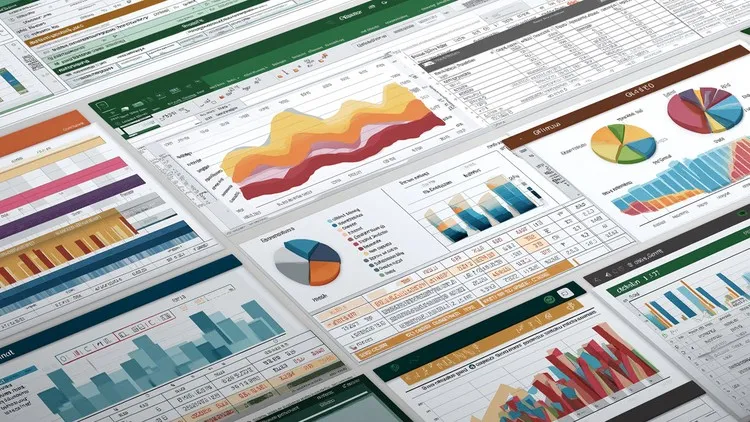Excel Crash Course
Published 9/2025
Duration: 5h 17m | .MP4 1280x720 30 fps(r) | AAC, 44100 Hz, 2ch | 4.90 GB
Genre: eLearning | Language: English
Published 9/2025
Duration: 5h 17m | .MP4 1280x720 30 fps(r) | AAC, 44100 Hz, 2ch | 4.90 GB
Genre: eLearning | Language: English
From overwhelmed beginner to Excel problem-solver. A hands-on, practical course, packed with exercises.
What you'll learn
- Navigate the Excel interface — understand the ribbon, formula bar, sheets, and status bar.
- Enter and format data — text, numbers, and dates, plus adjusting fonts, alignment, number formats, and cell styles.
- Resize, hide, and unhide rows and columns to organize worksheets.
- Work with formulas and functions — including SUM, AVERAGE, MIN, MAX, COUNT, IF, CONCAT, PROPER, TODAY, and YEAR.
- Use relative and absolute references in formulas to calculate correctly across rows and columns.
- Apply Flash Fill and AutoFill to quickly split names, combine data, or reformat entries.
- Create and manage Tables — structured references, automatic expansion, filtering, and Total Rows.
- Sort and filter data — alphabetically, numerically, by color, and by custom rules.
- Highlight key information with Conditional Formatting — duplicates, top/bottom values, and color scales.
- Visualize data with charts — column, pie, and line charts with titles, labels, and legends.
- Use lookup functions — VLOOKUP and XLOOKUP to find information instantly.
- Build PivotTables and PivotCharts — summarize data by categories like Region or Month.
- Clean messy data — split full names, format phone numbers, and standardize inconsistent values.
- Protect worksheets and workbooks to prevent unwanted edits.
- Print like a pro — set print areas, adjust scaling, and add headers/footers.
- Add hyperlinks and navigation buttons (including a Welcome page) to move between sheets.
- View multiple sheets at once — freeze panes, split views, and side-by-side comparisons.
Requirements
- You are confident using your computer, and have a copy of Microsoft Excel.
Description
Do you know just enough Excel to be dangerous? Maybe you’ve dabbled with formulas or tried to build a chart, but you’re never quite sure if you’re doing it the right way. Or perhaps you've never used Microsoft Excel and want (or need) to learn for personal or professional reasons.
This course is designed to take you fromcomplete beginner, or casual user, to a confident user who understands the essentials of Excel and can apply them in everyday tasks. By the end, you’ll not only avoid the mistakes beginners often make - you’ll know how to use Excel the way it was designed: as a powerful, reliable, and flexible tool.
Why Learn Excel?
Excel is one of the most in-demand skills across industries. Employers expect it, professionals rely on it, and students benefit from mastering it early. From managing a budget to analyzing sales performance, Excel makes organizing, calculating, and presenting data easier and faster. This course builds the foundation you need to save time, boost productivity, and feel in control of your spreadsheets.
What You’ll Learn
We’ll start with the basics: creating and saving workbooks, including the difference between local files and cloud storage (OneDrive and SharePoint). You’ll explore the Excel interface, learn how to move around worksheets, and use features like version history so you never lose important work.
Then we’ll build practical skills step by step:
Data Entry & Formatting: Enter text, numbers, and dates; format data with fonts, alignment, and number styles; resize, hide, and unhide rows and columns.
Formulas & Functions: Understand relative and absolute references; use formulas for totals and averages; explore essential functions like SUM, MIN, MAX, COUNT, IF, CONCAT, PROPER, TODAY, and YEAR.
Flash Fill & Quick Analysis: Automatically split or combine data, reformat names, and speed up common tasks.
Tables & Total Rows: Convert ranges into structured tables that expand automatically, filter easily, and calculate totals instantly.
Sorting & Filtering: Sort alphabetically, numerically, or by color; apply filters to see only the data you need.
Conditional Formatting: Highlight duplicates, flag high or low values, and apply color scales to spot trends.
Worksheet Views: Freeze panes, split windows, and arrange sheets side-by-side for easier comparison.
Status Bar Insights: Instantly view averages, sums, and counts without writing a formula.
You’ll also practice data cleaning - splitting full names into first and last, formatting phone numbers, and standardizing inconsistent entries - so your spreadsheets look professional and accurate.
Visualizing Data
Once your data is ready, you’ll learn to bring it to life. You’ll create column, bar, pie, and line charts; add chart elements like titles, labels, and legends; and decide which chart best fits the story your data tells. You’ll even explore conditional formatting for quick insights.
Lookups & References
We’ll dive into lookup functions (VLOOKUP and XLOOKUP) to pull information from large datasets instantly. You’ll practice using Product IDs or names to return prices, categories, or stock levels - skills that save hours in real-world scenarios.
PivotTables & PivotCharts
Finally, you’ll get an introduction to one of Excel’s most powerful features: PivotTables. You’ll summarize large datasets in seconds, group data by categories like Region or Month, and build PivotCharts that make patterns crystal clear.
Extra Essentials
We’ll also cover protecting worksheets and workbooks, adding hyperlinks for easy navigation (including creating a “Welcome” page with buttons), and preparing spreadsheets for printing - adjusting page orientation, scaling, headers, footers, and print areas so your reports look professional.
Practical Focus
This course isn’t about memorizing every function Excel offers. It’s about learning the skills you’ll actually use every day, reinforced with practical examples.
I teach you the principles you need to know, then give you a "homework" spreadsheet to practice on. Each resource you download will have instructions on what you need to do. Complete the tasks and then re-join me for a walkthrough of the homework.
By the end of this course, you’ll be able to confidently:
Enter, clean, and format data
Use formulas and beginner functions effectively
Apply filters, sorting, and conditional formatting
Create tables, charts, and PivotTables
Protect and print your work professionally
Whether you’re a student, professional, or job-seeker, this course will give you the Excel foundation you need to move from “dangerous dabbling” to competent, confident spreadsheet skills.
Who this course is for:
- Absolute beginners who have never used Excel before and want a clear, structured introduction.
- Absolute beginners who have never used Excel before and want a clear, structured introduction.
- Students who need Excel for school or university projects, research, or assignments.
- Job-seekers who want to boost their résumé with one of the most in-demand skills employers look for.
- Professionals in any industry who use Excel occasionally and want to improve efficiency, accuracy, and presentation.
- Small business owners and entrepreneurs who need to track budgets, sales, or inventory but lack formal Excel training.
- Administrators, assistants, and coordinators who manage data daily and want to save time with formulas, tables, and lookups.
- Anyone feeling intimidated by spreadsheets who wants to build confidence and competence step by step.
More Info