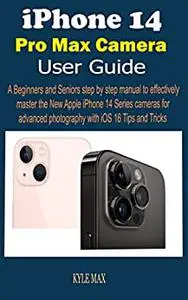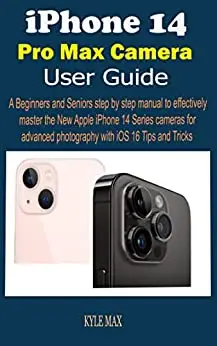iPhone 14 Pro Max Camera User Guide: A Beginners and Seniors step by step manual to effectively master the New Apple iPhone 14 Series cameras for advanced photography with iOS 16 Tips and Tricks by KYLE MAX
English | 2022 | ISBN: N/A | ASIN: B0BGMK3L7W | 140 pages | MOBI | 0.84 Mb
Apple has spiced things up with the iPhone 14 Pro Max's cameras by introducing a 48MP wide-angle sensor for the first time. By default, the sensor groups every four pixels into quad-pixels and optimizes light collection for 12MP images. If you desire maximum detail, though, you may choose for 48MP in Pro RAW mode, which is great for cropping. The iPhone Pro Max also has a new 12MP ultra wide camera that is almost double the size of its predecessor, as well as a 12MP TrueDepth camera with autofocus and a faster f/1.9 aperture for improved low-light shots.
The dual rear camera of the Apple iPhone 14 consists of a 12-megapixel primary sensor and a 12-megapixel ultra-wide sensor. In terms of features, sensor-shift stabilization is available. In addition, Smart HDR 4, Portrait Mode with enhanced bokeh and Depth Control, and Night Mode with Deep Fusion are also available. In addition to a 12-megapixel sensor, the front camera on the iPhone 14 has Night Mode, Deep Fusion, and Photographic Styles.
Learn more about these features and updates by clicking the BUY NOW button to get this guide as it explains aspects such as:
How To Use Your iPhone's CameraSet Up Your Shot With The iPhone's Camera FeaturesModify The Camera's Focus And ExposureAdjust The Flash's Brightness /Or Toggle ItPut A Filter On Your Camera And Snap A PictureMake Your Shot More Precise By Using A GridUse Your iPhone's Camera To Take Pictures In a Variety Of Different StylesUse The iPhone's Burst ModeUse The iPhone Camera To Snap A Photo Of YourselfUse Your iPhone's Camera To Snap Some Panoramic ShotsUse The iPhone's Macro Feature To Capture Stunning Images And VideoCreate A Time-Lapse Or Slow-Motion VideoUse the iPhone's camera to snap portraitsModify Portrait Mode's Lighting EffectsTake A Picture Using The Apple ProRAWMake The Necessary Adjustments To The IPhone's Shutter SpeedTurn Off The Camera's ShutterRecord A VideoUse Action ModeMake A QuickTake VideoCreate A Stop-Motion AnimationMake High-Quality ProRes Recordings With Your iPhoneCinematic Video Recording With The iPhone CameraUse Quick Toggle To Change Video Resolution And Frame RateActivate And Deactivate The Lock CameraToggle Lens Correction On And OffSwitch Scene Detection On And OffIntegrate your iPhone's camera with Live TextCreate A Slideshow And Show It OffRemove or conceal numerous media files at onceHow To Recover Deleted Photos Or Delete Them PermanentlyChange The Hue And BrightnessShorten videos and slow them down on iPhoneChange The Focus On A Movie Recorded In Cinematic ModeiPhone Editing Of Live-Action ImagesCustomize A Live Photo By Applying Several FilterCreate New Photo Albums On Your iPhoneMake multiple copies of an iPhone movie or pictureSave Or Share A Photo Or Video You ReceiveUse Your iPhone To Make And Take FaceTime CallsActivate Live Captions During A FaceTime ConversationUse Other Apps During A FaceTime Call On iPhoneUse SharePlay To Watch And Listen Together In FaceTime On iPhoneShare Your Screen In A FaceTime Call On iPhoneOrganize Files And Folders In Files On iPhoneShare Files And Folders In iCloud Drive On iPhoneView iPhone Photo Albums And Relive Happy TimesCreate A Memory