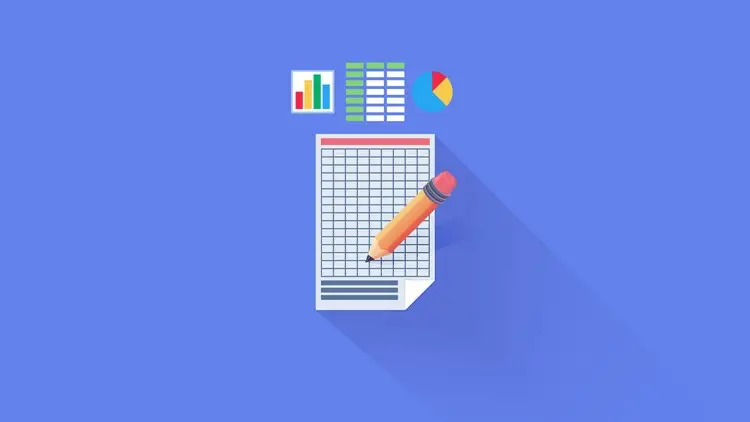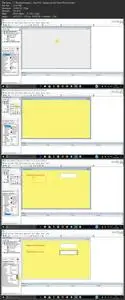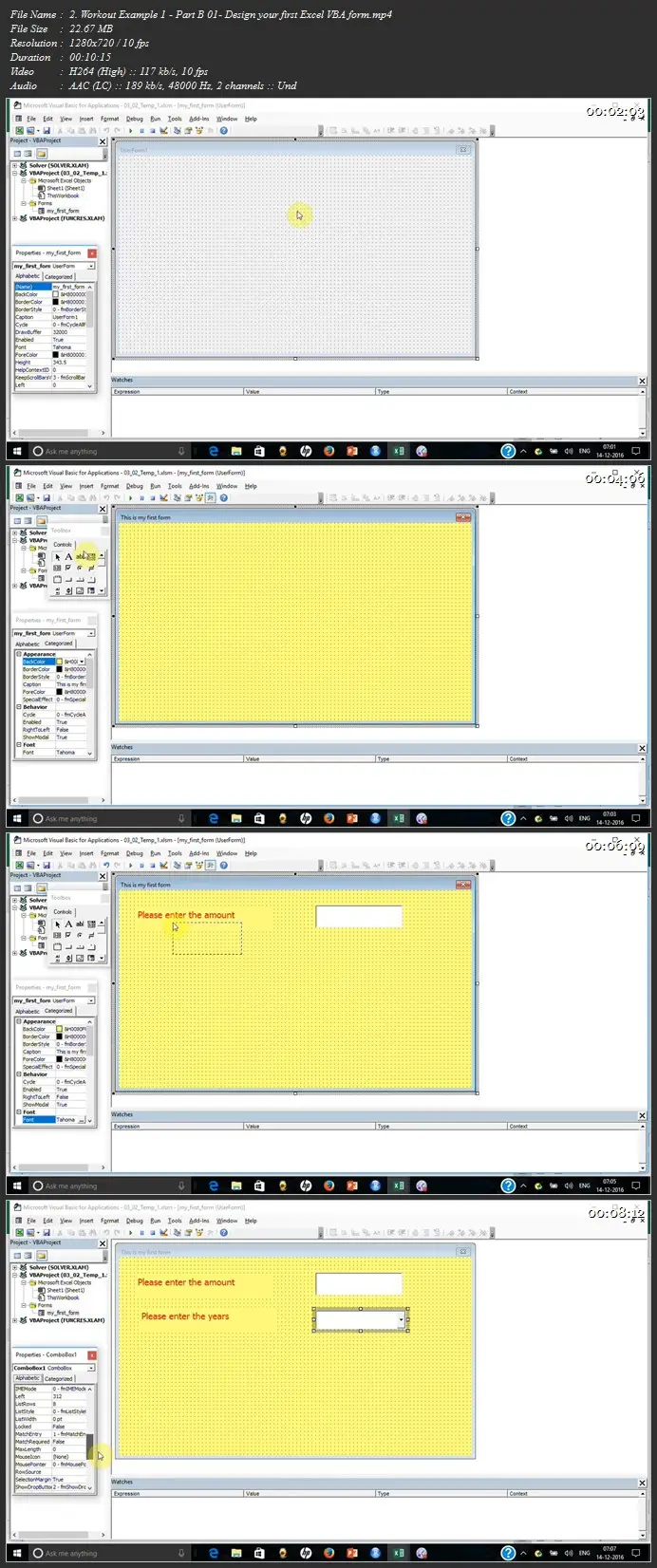Excel VBA programming by Examples (MS Excel 2016)
Duration: 4h 31m | .MP4 1280x720, 30 fps(r) | AAC, 44100 Hz, 2ch | 847 MB
Genre: eLearning | Language: English
Duration: 4h 31m | .MP4 1280x720, 30 fps(r) | AAC, 44100 Hz, 2ch | 847 MB
Genre: eLearning | Language: English
Recording Macro, Creating Excel VBA form, Fetching data from MS Access, Working with multiple sheets and workbook
What you'll learn
Learn to automate their time consuming repeatitive tasks for more accuracy and less time consuming
Understand VBA syntax for Excel
Understand usage of tools available in VBA environment
See several worked out examples
Learn to fetch access data using Excel as a front end
Learn to develop VBA froms and interact with the same, load charts on forms
See inventory management workout
And many other workout which i am adding step by step
Requirements
Basic Excel 2016
Understanding of basic excel functions and features (pivot table, sort, filter, vlookup) etc
Description
Understand what you are going to achieve through the VBA by seeing demo and then see step by step explanation of VBA code. Learn about Excel VBA syntax, Excel VBA form and control, methods of using forms and controls, several workout examples to see usage of Excel VBA for automation.
In this course, you will learn following stuff in step by step manner
Level 01 – start without coding – Automate tasks using Excel Macro recording
Demo of an excel macro
What is excel macro
When to use it
How to record a macro/create a shortcut action
How to run a recorded macro
How to create a shortcut for a macro action
How to run a recorded macro on a new dataset (excel workbook)
How to record a relative macro
What is the difference between a relative macro and a general macro.
How to understand what was recorded as macro.
How to delete a macro
Level 02 A – Understand Excel VBA integrated development environment
How to reach VBA window
What are different component of the window
What is use of those components
How to use breakpoint, properties window, edit tools etc.
Level 02 B – Understand Excel VBA syntax
How to define a variable
Different types of variables
How to write a for loop
How to display output in an interactive way
How to write output in a different worksheet
How to take user input through a prompt
How to use user input
How to use record macro to know VBA syntax
How to use breakpoint
How to run macro through click of a button
When you need to write do while / do until loop
Syntax of do while / until loop
How to take input from excel sheet for program execution
How to ensure variable names are correct before execution of program
If else command, If elseif else command
Using mod function (for remainder)
Showing status bar
Workout Examples 01 – Using Forms for user entry, chart display etc.
See a worked out example of a VBA form
Learn about various control, design aspects of Excel VBA form
Learn about why will need form, and such controls
Hide Data sheet and format other sheet to make it look professional
Ensure proper data type
Ensure value selection from combo box only
Learn to define level, text, combobox and button command
Learn to pass dropdown data in combobox
Learn to use form entry into VBA
Learn to write back on Excel form
Learn how to load form while getting excel started
Learn to change properties of control through VBA
Workout Examples 02 – fetching data from MS Access using Excel VBA
How to use Excel as front end and fetch data from microsoft Access database
Where to use this à Greatly useful when many users have Excel but don't have MS access database in the PC
Where Reference is needed
Watch window - how to use it
How to edit the code for many fields and different databases
Workout Examples 03 – One sheet per product or agent
How to use do while loop to let it run for as many records as it has got
How to find block size (starting and ending row for each product)
How to add sheet using VBA and give it a name
How to ensure that the tool remains intact with multiple runs and even a mistake can't cause issue
How to repeat header in each tab or worksheet
Workout Examples 04 – Inventory management, coupon assignment and customer communication using Excel VBA
Traverse through various sheets and workbooks using VBA
Formatting date
Writing derived information from one sheet to another
Passing several parameters to VBA for conditional traversal
3 should mean three coupons to get reserved
[Coupon code : Validity] will need comma if there are multiple vouchers
Error handling : alert, if there are no coupons
Protecting Excel tool for further usage
Workout Examples 05 – Reading data from a microsoft access database and writing it into a text file
Reading Microsoft Access data using VBA
directly writing output into a text file
Making the output comma separated
Workout Example 06 - Designing survey form in Excel VBA with option buttons / list box etc.
Workout Example 07 - Insert Excel VBA form data in MS Access database
Workout Example 08 - Using pivot table, vlookup and several other formula for a sampling work
Workout Example 09 - Windows based user authentication and Voice notification of execution of VBA
Workout Example 10 - Running SQL command through VBA. Read Excel sheet as a table inside VBA
You will learn
Reading complete worksheet data into a table
Managing named as well as unnamed headers
Running SQL command inside VBA
Little advance SQL coding as well (by product)
A-B
B-A
Workout Example 11 - Voice based reminder tool
You will learn how to remind speaker about how much time is left through automated announcement.
Workout Example 12 - Running VBA code in automated manner
You will learn what is takes to used Windows scheduler to schedule the VBA code to run in automated manner with desired frequency.
Workout Example 13 - Recursive file and folder size within a folder
Many a times we need a tool, which should recursively put file names and file sizes within a folder.
I mean to say that, if you pass name of a folder and say in that folder, it has
11 files
2 folders
Then it should again go into the 2 folders and if it finds a folder again say in any of the folder, it should go within that folder too and should create result, with name and size of all the files & folders.
Workout Example 14 - Combine all the files inside a folder through VBA
Tasks
1. Combine Multiple files - having same layout (same number of fields and fields are always in the same column) but not neessarily same number of rows
2. Also put file name as first column in the final data set
Assumption:
All the data files are in the same folder
There is nothing other than data files in that folder
Usually data files should have a way to know, which file was referred
All the data files are excel files only
Who this course is for:
Microsoft Excel users who wants to learn automation and VBA programming
Someone who wants to learn by seeing workout examples
More Info