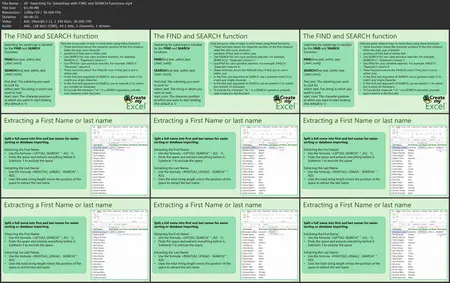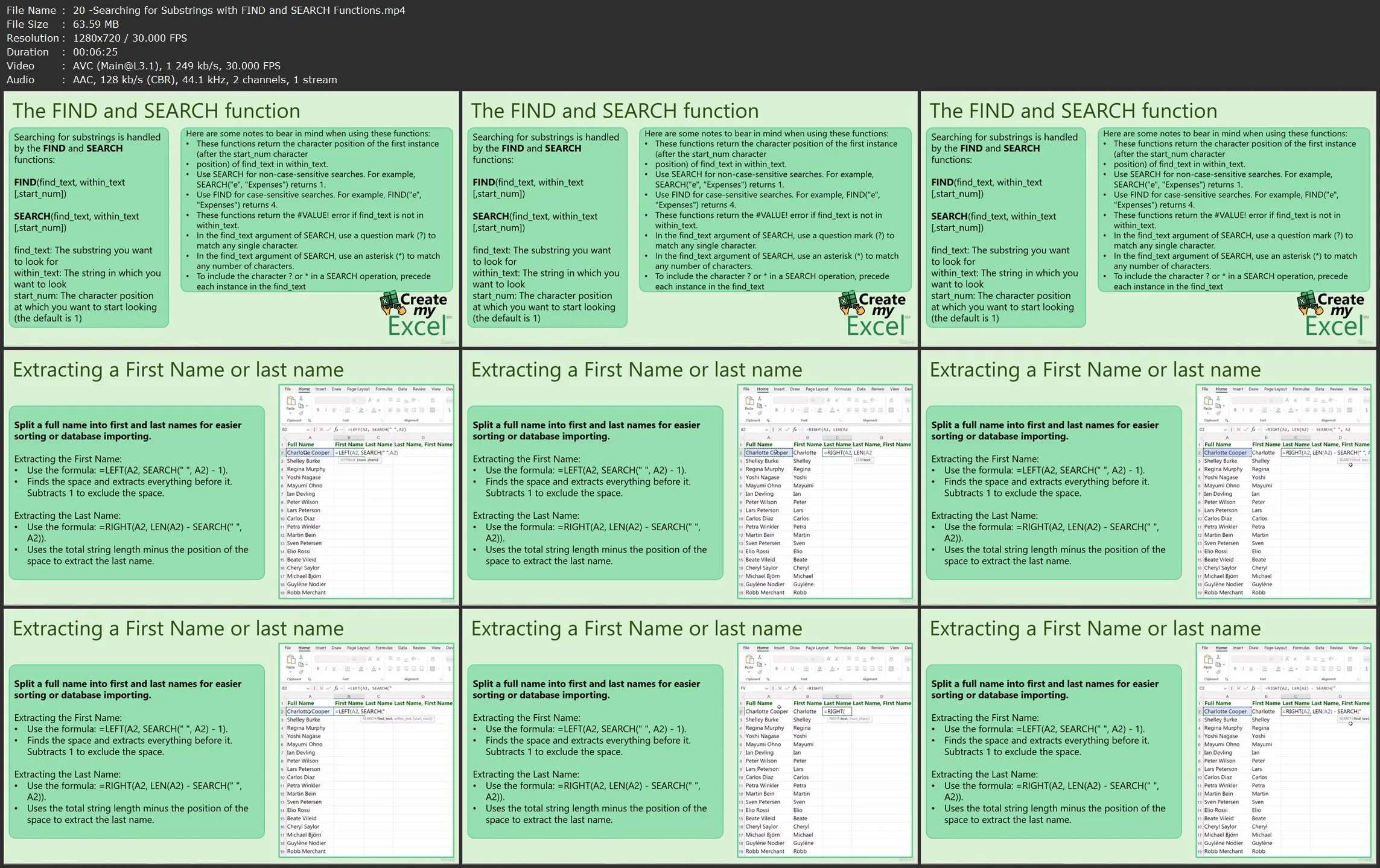Deep Dive into Text Functions in Excel
.MP4, AVC, 1280x720, 30 fps | English, AAC, 2 Ch | 1h 5m | 931 MB
Instructor: Ben Scholl
.MP4, AVC, 1280x720, 30 fps | English, AAC, 2 Ch | 1h 5m | 931 MB
Instructor: Ben Scholl
Learn to Clean, Format, Combine, and Extract Text in Excel Using 25+ Powerful Functions
What you'll learn
- Students will use functions like LEFT, RIGHT, and MID to extract parts of text.
- They’ll convert text case using PROPER, UPPER, and LOWER functions.
- Learners will clean text by removing extra spaces with TRIM and unwanted characters with CLEAN.
- They’ll join multiple text strings using TEXTJOIN and repeat characters with REPT.
- Students will find and replace substrings using FIND, SEARCH, REPLACE, and SUBSTITUTE.
- They will format numbers as text using TEXT, DOLLAR, and FIXED functions.
- Learners will convert text to numbers with NUMBERVALUE and numbers to text with VALUETOTEXT.
- They’ll understand character codes using the CODE function.
- Students will generate custom text like account numbers by combining functions.
- They’ll manipulate and display dynamic text with functions like NOW() and ARRAYTOTEXT.
Requirements
- Microsoft Excel (Office 2021 or Microsoft 365) installed.
- Basic knowledge of Excel (e.g., entering data, simple calculations).
- Access to a computer with a stable internet connection.
- No prior advanced Excel skills required; suitable for beginners.
Description
Working with Text Functions, equips learners with essential skills to manage and manipulate text data effectively in Excel. This section begins by introducing how Excel handles characters and codes, helping students understand the CODE function and its applications. Learners explore various methods to convert text case using functions like PROPER, enabling them to standardize data such as names or titles.
The chapter covers key functions for converting data types, including NUMBERVALUE, ARRAYTOTEXT, and VALUETOTEXT, which are vital for handling numbers stored as text or converting arrays into readable text formats. Students learn to format text and numbers precisely using the DOLLAR, FIXED, and TEXT functions, allowing for customized and professional data presentation.
Additionally, this chapter focuses on cleaning and preparing text data by applying functions such as TRIM and CLEAN to remove unwanted spaces and non-printable characters. The TEXTJOIN and REPT functions help learners combine and repeat text strings to build complex labels or text-based charts.
Students gain practical skills in extracting and manipulating text with LEFT, RIGHT, MID, FIND, SEARCH, REPLACE, and SUBSTITUTE functions, which are essential for parsing names, codes, or generating account numbers. The chapter also teaches how to remove specific unwanted characters, including line feeds, enhancing data quality.
By mastering these powerful text functions, learners will significantly improve their ability to clean, format, and analyze textual data, leading to more accurate and polished Excel workbooks.
Who this course is for:
- This course is for users who need to clean and format text data in Excel.
- It’s ideal for those working with names, codes, or account numbers.
- Users wanting to convert text case or handle character codes will benefit.
- It suits learners who need to extract or replace parts of text strings.
- This is perfect for those formatting numbers and dates stored as text.
- Users aiming to join or repeat text for reports or charts will find it useful.
- It helps anyone who wants to remove extra spaces or unwanted characters.
- This section supports users creating dynamic text displays using Excel functions.
- It’s designed for those handling complex text manipulations like substring searching.
- Learners wanting to automate text processing and improve data accuracy will benefit.