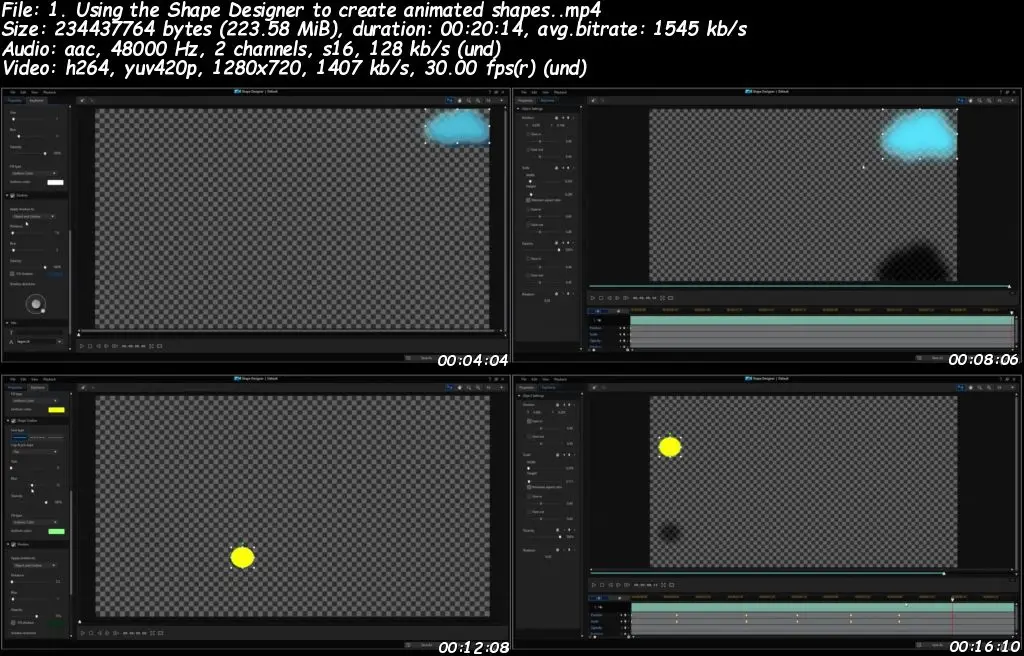Video Editing Using Cyberlink PowerDirector 18/19 and 365
Video: .mp4 (1280x720, 30 fps(r)) | Audio: aac, 48000 Hz, 2ch | Size: 4.78 GB
Genre: eLearning Video | Duration: 21 lectures (5 hour, 49 mins) | Language: English
Improve Your Video Editing Skills
Video: .mp4 (1280x720, 30 fps(r)) | Audio: aac, 48000 Hz, 2ch | Size: 4.78 GB
Genre: eLearning Video | Duration: 21 lectures (5 hour, 49 mins) | Language: English
Improve Your Video Editing Skills
What you'll learn
Create professional looking videos with creative edits using animated particles, blend modes, masks and action camera center.
Use all the brand new features of PowerDirector 365 and PowerDirector 18
Improve your videos with colour enhancing, changing exposure, white balance and saturation etc.
Adding your voice to your clips using the voice-over recording room
Learn to make education videos using the shape designer tool and paint animation
Create amazing moving titles, using the new animated motion graphics
Make a movie time lapse using your photographs
Export high quality video for any device
Using the Paint Design Tool to Create Labels and moving hand written text with pens crayons or chalk
Use the Magic Movie Wizard to automatically create a movie with the clips and images
Use the Theme Designer and Express Project Designer to make theme based films using templates such as travel, weddings,sport etc
Learn to make a time lapse using your photographs
Export high quality videos to any device
Learn to Edit 360° Videos
Requirements
It would be beneficial to have a copy of PowerDirector 18 to follow along with the course
Most of the course will also suit other PowerDirector software although a few features will not be available or accessible through a different route.
Description
Improve your videos using the latest PowerDirector Video editing software PowerDirector18 and PowerDirector 365
PowerDirector is a multi-award winning video editing software for beginners and professional video creators.
With a subscription pack of PowerDirector 365 you can access all the new design packs, background music and sound effects which are updated every month! Perfect if you are a professional video creator or a YouTube entrepreneur.
Power Director can be bought as a subscription where you can pay monthly or yearly , the current price is as little as £50 for the year which is very reasonable considering you get all the features and templates and free background music to use too, and they update these regularly. I have just downloaded the latest wedding pack for free.
The modules I will be covering in my videos will be:
Introduction – Introducing the modules.
1. Session 1 – Making your first video, putting together some video clips, adding a title, adding some music and making an ending screen using a template.
2. Session 2 – Enhancing your video, such as changing the exposure, colour saturation and white balance. Using the pre-sets in the software and also using the manual controls to adjust and enhance your video’s colour.
3. Session 3 – Adding your voice to your videos, how to use the voice over room, placement of your audio and adjusting the volume.
4. Session 4 – Adding Titles. Using Motion Graphics, and changing plain text, using special effects and motion to help your videos have impact.
5. Session 5 – Using the Shape Designer. Learn to use simple shapes to create stunning effects, make the shapes move, add shadows, add text, create speech bubbles, direction arrows, you can create stunning animations to create eye catching videos.
6. Session 6 -Create animations using the PIP and particles. I will teach you how to use a png to enable it to move across your videos, changing direction and size and rotation using keyframes. Learn how to make animations using the templates in the software, add particles such as snow, stars, rain, fog, Santa, snowmen, there are many different particles to choose from and more can be downloaded from ‘Directorzone’ for free.
7. Session 6 -Part 2 Using Particles to Create Animations. Learn to make videos come alive with particles. By importing a png file you can animate it, the example I show you is how to make a spaceship image move across a video. I also show you how to make a Christmas Themed cartoon with moving snowman and snow falling used with the free particles that are available. There are many particles to choose from, stars, rain, snow fog, confetti for example.
8. Session 7- Using the Mask Designer . Learn to use the masks so you can enable a video to appear as part of a still image, such as tropical fish swimming inside a book, or live people inside a sand timer. This will get your creative juices flowing.
9. Session 8 -Creating a Slideshow Using the PowerDirector Templates. There are many stunning templates within the software and it is an easy process of selecting images and videos to appear in your slideshow.
10. Session 9 -Creating an Animation in the Paint Design Tool. The Paint Design tool is useful if you want to make educational videos, as it allows you to draw on the video such as arrows, or directions on a map.
11. Session 10 - Creating a Movie using the Magic Movie Wizard. The Magic Movie Wizard enables you to make a video very quickly with your clips, it is a short cut of making movies.
12. Session 11 - Theme Designer and Express Projects. Learn to use the Theme Designer to create stunning Videos around a Theme, such as a travel video, or a Christmas Video, sports video or a wedding video for example. There are many templates to choose from and they will add interest to your videos.
13. Session 12 - Making a Time Lapse. No need to use Lightroom or Photoshop to create a timelapse, you can create a timelapse with your images quickly in Power Director.
14. Session 13 - Using the Chroma Key with a Green Screen. Learn to change the background of your videos using the Chroma Key, remove a green screen to change the background.
15. Session 14 - Crop, Zoom and Pan. Add interest to your still images or videos using Crop Zoom and Pan. learn to focus in on an area in the image or video and create a zoom, pan or crop effect.
16. Session 14 Part 2 Crop Zoom and Pan through a Window . A creative way to add interest to a video by zooming in through a window to make it appear you are using a really powerful lens.
17. Session 15 Using and Editing 360° Videos. Learn to import, edit and produce 360° Videos, create the 'Little Planet' effect.
18. Overlaying Multiple videos in one video.
19. New Updates to PowerDirector 365
I hope you decide to take this course, if you enjoy making videos, this course will help to take your videos to a whole new level.
So sign up now.
I Look forward to meeting you on the Udemy course. If you have any questions at all please feel free to message me.
Best Wishes
Tracey Ayre
Who this course is for:
Anyone interested in making creative videos