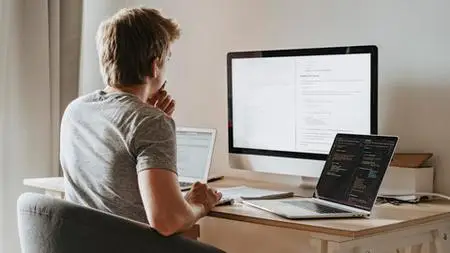Automate VMware vSphere with PowerCLI / PowerShell
Published 08/2022
Genre: eLearning | MP4 | Video: h264, 1280x720 | Audio: AAC, 48.0 KHz
Language: English | Size: 1.67 GB | Duration: 28 lectures • 3h 3m
Published 08/2022
Genre: eLearning | MP4 | Video: h264, 1280x720 | Audio: AAC, 48.0 KHz
Language: English | Size: 1.67 GB | Duration: 28 lectures • 3h 3m
Learn how to manage VM's, vDisks, Snapshots, VMware Tools and more with PowerCLI & save time through automation
What you'll learn
Manage VM's, Snapshots, vDisks and VMware Tools with PowerCLI
Automate VM rollout / Rollout of multiple VM's at once
PowerShell Basics
Creation of (HTML-) Reports with PowerShell
Requirements
Basic VMware vSphere knowledge required
vSphere Test Environment is an advantage
NO PowerShell skills required
Description
Learn PowerShell/PowerCLI to automate boring, repetitive workflows (e.g., roll out new virtual machines and update VMware tools).
What is PowerCLI?
The PowerCLI is a free PowerShell module that contains over 700 cmdlets (commands), which can be used to manage and automate VMware vSphere environments.
Course Overview
Despite learning the PowerShell basics, this 3-hour long course will teach you how to use the PowerCLI module to make your day-to-day work as a VMware vSphere administrator easier. Specifically, you'll learn how to connect the shell to your vCenter, manage existing virtual machines, and roll out new ones. Especially by automating the VM creation process you can save a lot of time. I will also show you how to manage the virtual disks of VMs. There is a big advantage compared to the GUI: We can connect from the PowerShell session, through which we enlarge or create the hard disk, to the guest operating system of the VM. Here we can extend or initialize the partition on the operating system side via the command line. We will look at this using a Windows server as an example. Also, you will learn how to keep VMware tools up to date and how to find and clean up old snapshots. The highlight of the course is the creation of an HTML report. Here you will learn how to use PowerCLI to get the data you want from your vCenter or ESXi host. During the course, I will show you tips and tricks that you won't find in the documentation. So, what are you waiting for? Take your career to the next level and enroll in the course today.
Who this course is for
VMware Administrators that want to save time by automating recurring tasks