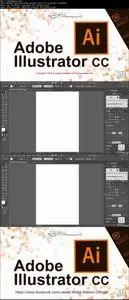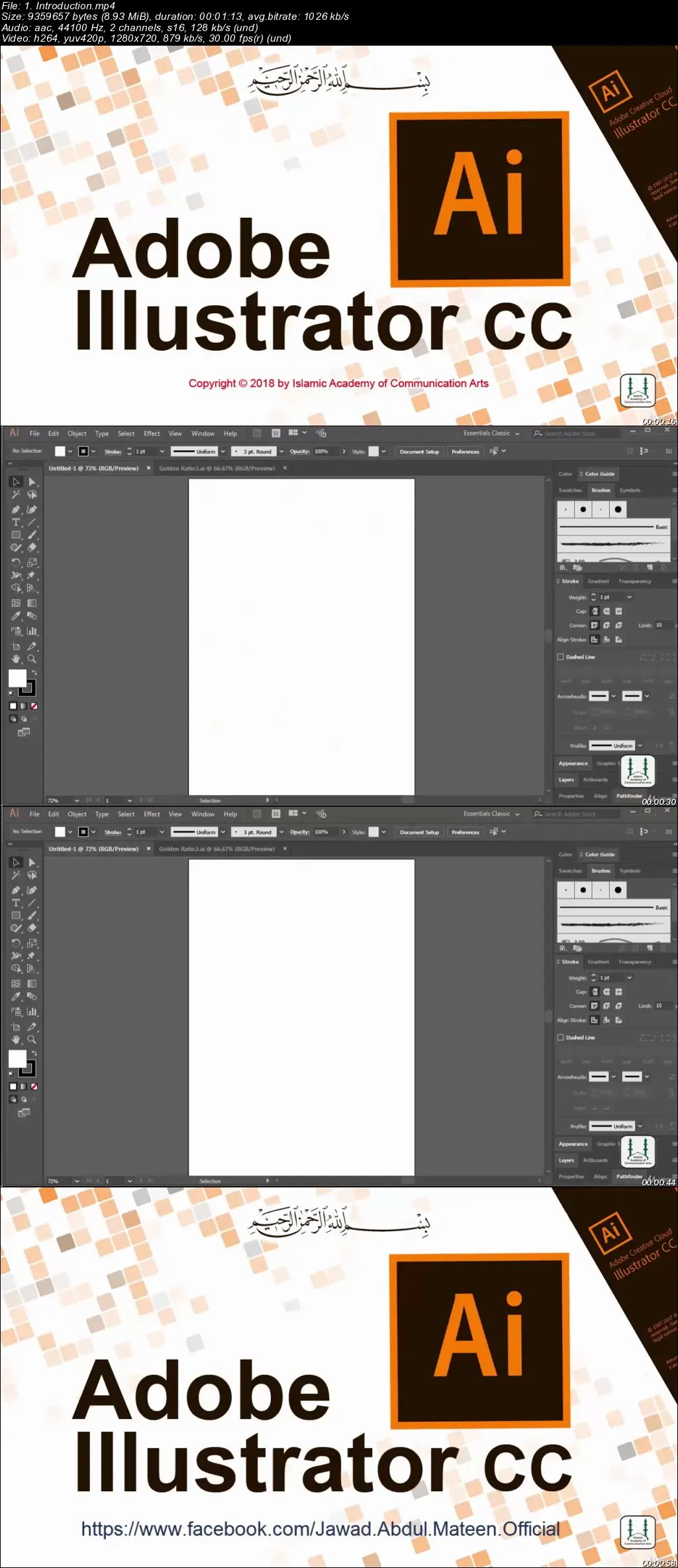Adobe Illustrator CC Essentials MasterClass
.MP4 | Video: 1280x720, 30 fps(r) | Audio: AAC, 44100 Hz, 2ch | 1.25 GB
Duration: 4 hours | Genre: eLearning | Language: English
Get up and running with clear understanding of Illustrator cc essentials
.MP4 | Video: 1280x720, 30 fps(r) | Audio: AAC, 44100 Hz, 2ch | 1.25 GB
Duration: 4 hours | Genre: eLearning | Language: English
Get up and running with clear understanding of Illustrator cc essentials
What Will I Learn?
Students will be able to work in illustrator with understanding of all essential tools
Requirements
Any version of illustrator (Illustrator CC is recommended)
No prior knowledge is required
Description
Description
Adobe Illustrator is the industry-standard vector graphics designing application used to create logos, illustrations, print designs, web designs, mobile app interface, brochures, posters, business cards, labels and a lot more.
Course summery :
This course will start with the very basics of interface and work environment and will cover all essential tools one by one. So you will become confident with all essential tools and other related feature for start working on your projects
Who is the target audience?
This course is designed for every individual who wants to get all the essential information of illustrator to not only start working in illustrator but also to get maximum benefit from other free learning resources all over the internet.
Course support:
Students who buy this course can contact the instructor and discuss learning related issues while doing this course.
Here is the course outline:
Adobe Illustrator CC Essentials Master Class
Lecture 1: Introduction
Lecture 2: Start window
Lecture 3: New document window
Lecture 4: Creating new document
Lecture 5: Recap
Lecture 6: Illustrator's interface
Lecture 7: Work space selection
Lecture 8: Managing multiple art boards
Lecture 9: Duplicating art boards
Lecture 10: Adding more art boards
Lecture 11: Navigation
Lecture 12: Recap
Lecture 13: Vector vs Raster
Lecture 14:Start learning about lines and shapes
Lecture 15: Rectangle tool
Lecture 16: Ellipse, Polygon and Star tools
Lecture 17: What a line is made of
Lecture 18: What a shape is made of
Lecture 19: Creating basic complex shapes
Lecture 20: Complex shape attributes
Lecture 21: Direct selection tool
Lecture 22: Pen tool
Lecture 23: Adding and deleting anchor points
Lecture 24: Anchor point tool
Lecture 25: Curvature tool
Lecture 26: Type tools
Lecture 27: Arc, Spiral, Grid and Polar tools
Lecture 28: Stacking order
Lecture 29: Layers
Lecture 30: Brush tool
Lecture 31: Shaper tool
Lecture 32: Pencil tool
Lecture 33: Smooth tool
Lecture 34: Path Eraser tool
Lecture 35: Join tool
Lecture 36: Eraser, Scissors and knife tools
Lecture 37: Stroke size for pen and brush tools
Lecture 38: Rotation tool
Lecture 39: Reflect tool
Lecture 40: Scale, Shear and Reshape tools
Lecture 41: Width, Warp, Twirl, Pucker, Bloat, Scallop, Crystallize and Wrinkle tools
Lecture 42: Tool options
Lecture 43: Free transform tool
Lecture 44: Puppet warp tool
Lecture 45: Shape builder tool
Lecture 46: Live paint bucket tool
Lecture 47: Live paint selection tool
Lecture 48: Perspective grid and Perspective selection tools
Lecture 49: Mesh tool
Lecture 50: Gradient tool
Lecture 51: Eyedropper tool
Lecture 52: Measure tool
Lecture 53: Blend tool
Lecture 54: Symbol spray tool
Lecture 55: Column Graph tool
Lecture 56: Art board and Slice tools
Lecture 57: Alignments panel
Lecture 58: Align to art board
Lecture 59: Distribute objects
Lecture 60: Smart Guides
Lecture 61: Grid and Snap to grid
Lecture 62: Pathfinder
Lecture 63: Expand Text (Text conversion to vector object)
Lecture 64: 3D Effect on vector shapes
Lecture 65: Appearance panel
Lecture 66: Other effects
Lecture 67: End
Who is the target audience?
You can take this course if you are a beginner of illustrator and want to learn essentials in detail