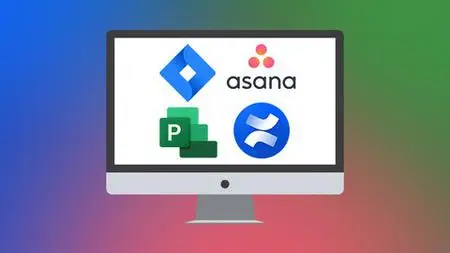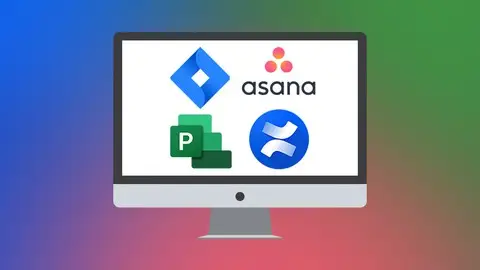The Ultimate Project Manager'S Essentials Bundle
Published 10/2022
MP4 | Video: h264, 1280x720 | Audio: AAC, 44.1 KHz
Language: English | Size: 13.62 GB | Duration: 34h 58m
Published 10/2022
MP4 | Video: h264, 1280x720 | Audio: AAC, 44.1 KHz
Language: English | Size: 13.62 GB | Duration: 34h 58m
Take your project management skills to the next level by stepping up your game with these essential tools!
What you'll learn
The different versions of Jira and navigating Jira’s interface
Basics of agile methodology and key agile and Jira terminology
Team-managed project vs. company-managed project in Jira
How to create and manage Scrum boards and Kanban boards in Jira
Jira’s reports and roadmaps and understanding workflows and how schemes work
How to create issues and the various issue types in Jira
What is Confluence and key Confluence terms and concepts
Understanding the differences between Confluence and Jira and using them together
Creating, using, and deleting Personal Spaces in Confluence
Creating, navigating, and managing Team Spaces and working with teams in Confluence
Task management in Confluence and managing files in Spaces
Setting up an account in Monday and logging in for the first time
Learn Monday's user interface and learn how to create and delete boards
Adding data to boards, connecting boards, and adding automations and integrations to a board in Monday
Using Calendar, Workload, Form, Kanban, and Gantt board views in Monday
Creating dashboards and adding basic widgets in Monday
Setting up an Asana profile and creating projects and tasks
All about the My Task and Inbox view in Asana and achieving “Inbox zero”
How to collaborate in Asana and how to set who sees what
Utilizing the search, advanced search, and reporting features in Asana
Maximizing Asana with some productivity tips
Learn the basics of Project 2019 by setting up tasks
Learn all about critical paths in MS Project and the Gantt view
Learn to consolidate multiple projects in MS Project
Discover how to use subtasks, dependencies, deadlines, and resources
Master resource allocation, leveling and baselines in MS Project
Discover how to use outline codes and WBS codes in Microsoft Project
Start to use macros in Microsoft Project to speed up your work
Learn about saving your project as a template for future projects
Discover how to track and manage costs in Project including how budgets work
Create a plan in Microsoft Planner from scratch and from an Outlook group
Navigate the Project for the Web interface
Import a project from Project Online and create a Project from a template and from scratch
Access plans from Microsoft Teams and visualize project plans in a Microsoft Teams channel
Create a connection between Power BI and Project for the Web (Dataverse)
Navigate the Power BI interface
Create a dashboard to display key metrics, build a custom report, and publish a report to the Power BI service
Requirements
No prior experience needed for any of the applications included in this bundle, the courses are for complete beginners.
Knowledge of Agile Methodology is an advantage for the Jira course but not required
Access to the relevant software/application is beneficial (Jira, Confluence, Monday, Asana, Project 2019, Project for the Web)
Description
**This bundle includes downloadable course instructor files and exercise files to work with and follow along with, plus LIFETIME access!This mega-value eight-course bundle gets you full access to courses on project software and services you need to manage your projects successfully.Whether your project is big or small, business or personal, there are so many options now to ensure your success. Harness the power of Microsoft Project, Project for the Web, Monday, Jira, Confluence, and Asana to become a project master.There are no prerequisites to the courses besides access to the applications taught in this bundle and an eagerness to learn.What's included?Getting Started in Jira:The different versions of JiraBasics of agile methodologyKey agile and Jira terminologyNavigating Jira’s interfaceHow to create and customize a team-managed projectUsing a company-managed projectTeam-managed project vs. company-managed projectHow to create and manage Scrum boards and Kanban boardsHow to create issues and the various issue typesCreating filtersUsing dashboardsJira’s reports and roadmapsUser managementUnderstanding workflowsUnderstanding how schemes workCreating custom fieldsAutomation basicsJira system administration overviewCustomizing Jira using the administrative back endIntroduction to Confluence:What is Confluence?Key Confluence terms and conceptsUnderstanding the differences between Confluence and JiraGetting familiar with Confluence's interfaceCreating, using, and deleting Personal SpacesCreating, navigating, and managing Team SpacesTask management in ConfluenceHow to use the Confluence mobile appWorking with teams in ConfluenceManaging files in SpacesUsing Confluence’s administrative back endOverview of Confluence user managementControlling user permissions in ConfluenceUsing Jira and Confluence togetherHow to export and back up Spaces.Monday for Beginners:Setting up an account and logging in for the first timeAn overview of the Monday user interfaceHow to create and delete boardsEssential columns and board templatesAdding data to boards and connecting boardsSearching, sorting, and filtering board dataHow to add additional board viewsUsing calendar, workload, form, Kanban, and Gantt board viewsWorking with notifications, inbox, and my workHow to share a full board on a public URLCreating dashboards and adding basic widgetsPrinting and presenting dashboardsHow to add automation and integrations to a boardIntroduction to Asana:How to create Projects and Tasks in AsanaLayouts in AsanaUsing the My Task and Inbox view in AsanaHow to collaborate in Asana and how to set who sees whatHow to use Custom Fields in AsanaAll about the different views in AsanaForms in AsanaHow to use Search and Advanced Search in AsanaAbout using Portfolios and GoalsHow to get to grips with the Admin ConsoleAsana for Employees and Managers:Set up your Asana profile and add a pictureWork with My Tasks (for both employees and managers)Achieve “Inbox zero” in AsanaUtilize the search and reporting featuresCreate, edit, and collaborate on a taskMaximize Asana with some helpful productivity tipsDefine conventions as a managerManage project members, status updates, and portfoliosKeep an account healthyMicrosoft Project 2019 Beginners:The MS Project 2019 workspace and the ribbon, help, and Project optionsNavigate project calendars, timelines, and critical pathsSetting up tasks and dependencies between them, including lag and lead timesManaging project costs, leveling, and resolving resource over-allocationsProject security and saving and protecting Project filesUseful techniques for tracing task paths to simplify unruly Gantt chartsSetting up baselines and interim plansHow to work with costs and deadlines and overcome scheduling issuesSaving your project as a template for future projectsMicrosoft Project 2019 Advanced:About resource sharing including setting up a resource pool across projectsHow to consolidate different projects into a single projectHow to set up recurring tasks to save you timeAbout custom fields and how to automate calculations in a custom fieldHow Outline and WBS codes work and how to use them in your projectHow to properly manage costs including setting fixed costs, budgets, variable costs, and overtimeHow custom tables and custom views workDetail on advanced sorting, filtering, and groupingCreating customized reports, and charts and how to edit certain elements of a reportAbout Earned Value AnalysisHow to import and export data from Excel, Word, and NotepadUsing macros in Microsoft ProjectMicrosoft Project for the Web:Explain what Project for the Web is and why it is usefulCompare Planner, Project for the Web, and Project OnlineDifferentiate between the different Project PlansMicrosoft PlannerCreate a plan in Microsoft Planner from scratch and from an Outlook groupAdd members to a planCreate and edit task detailsOrganize tasks into buckets and assign labelsUpdate task progress and priorityAttach files to tasksAccess plans from Microsoft TeamsUse Smart BackgroundsExport a plan to ExcelProject for the WebNavigate the Project for the Web interfaceImport a project from Project OnlineCreate a Project from a template and from scratchCustomize column headingsSet the Start and End dates of a ProjectCreate new tasks and assign members to tasksAdd structure with summary and subtasksUse Timeline view to modify tasksUpdate task progressAdd attachments, notes, and checklist itemsGroup tasks into custom bucketsCreate task dependenciesCategorize tasks with labelsHide and remove columnsShare projects and tasks with othersVisualize project plans in a Microsoft Teams channelCreate a project roadmapProject for the Web: Reporting with Power BICreate a connection between Power BI and Project for the Web (Dataverse)Locate and download the Power BI reporting templateNavigate the Power BI interfaceUnderstand how visualizations are built and formattedCreate slicers to filter report dataWork with tables and matrix tablesUpdate/refresh report dataBuild a custom reportPublish a report to the Power BI serviceCreate a dashboard to display key metrics.This course includes:34+ hours of video tutorials300+ individual video lecturesCertificate of completionCourse and Exercise files to help you follow alongDid you know?Simon Sez IT teaches all sorts of software, including:Microsoft ExcelMicrosoft PowerPointMicrosoft WordMicrosoft ProjectMicrosoft OutlookQuickBooksPhotoshop ElementsWeb Development LanguagesAnd so much more!
Overview
Section 1: Getting Started in Jira: Course Introduction
Lecture 1 Course Introduction
Lecture 2 WATCH ME: Essential Information for a Successful Training Experience
Lecture 3 Downloadable Course Transcript
Lecture 4 DOWNLOAD ME: Course Files
Lecture 5 Versions of Jira
Section 2: Getting Started in Jira: Concepts You Need to Know in Jira
Lecture 6 What is Jira?
Lecture 7 Basics of Agile Methodology
Lecture 8 Key Agile Terms You'll Find in Jira
Lecture 9 Jira Terms You Need to Know
Lecture 10 Getting Familiar with Jira's Interface
Section 3: Getting Started in Jira: Using Team-Managed Projects
Lecture 11 Team-Managed Projects vs Company-Managed Projects
Lecture 12 Creating a Team-Managed Project
Lecture 13 Navigating Team-Managed Projects
Lecture 14 Creating Issues in Team-Managed Projects
Lecture 15 Customizing Team-Managed Projects
Section 4: Getting Started in Jira: Using Company-Managed Projects
Lecture 16 Creating a Company-Managed Project
Lecture 17 Navigating Company-Managed Projects
Lecture 18 Creating a New Scrum Board
Lecture 19 Scrum Agile Board Overview
Lecture 20 Customizing Scrum Boards
Lecture 21 Continuing to Customize Our Scrum Board
Lecture 22 Creating a New Kanban Board
Lecture 23 Kanban Agile Board Overview
Lecture 24 Customizing Kanban Boards
Lecture 25 Creating Issues
Lecture 26 Overview of the Issue Detail View
Lecture 27 Creating Filters
Lecture 28 Using Dashboards
Lecture 29 Sharing Filters
Lecture 30 Reports in Jira
Lecture 31 Roadmaps in Jira
Lecture 32 Bulk Creating Issues
Lecture 33 Bulk Editing Issues
Section 5: Getting Started in Jira: Jira's Administrative Back End
Lecture 34 User Management in Jira
Lecture 35 Company-Managed Project Administration Overview
Lecture 36 Understanding Workflows
Lecture 37 Understanding How Schemes Work
Lecture 38 Creating a New Issue Type
Lecture 39 Creating Custom Fields
Lecture 40 Basics of Automation in Jira
Lecture 41 Jira System Administration Overview
Section 6: Getting Started in Jira: Course Conclusion
Lecture 42 Course Conclusion
Section 7: Introduction to Confluence: Introduction
Lecture 43 Course Introduction
Lecture 44 READ ME: Essential Information for a Successful Training Experience
Lecture 45 Downloadable Course Transcript
Lecture 46 Versions of Confluence
Section 8: Introduction to Confluence: Concepts You Need to Know Before Using Confluence
Lecture 47 What is Confluence?
Lecture 48 Understanding the Differences Between Confluence and Jira
Lecture 49 Confluence Terms You Need to Know
Lecture 50 Getting Familiar with Confluence's Interface
Section 9: Introduction to Confluence: Using Personal Spaces
Lecture 51 Understanding Personal Spaces and Team Spaces
Lecture 52 Creating a Personal Space
Lecture 53 Navigating Our Personal Space
Lecture 54 Creating Pages in our Personal Space
Lecture 55 Controlling Who Can See our Personal Space
Lecture 56 Deleting a Personal Space
Section 10: Introduction to Confluence: Using Team Spaces
Lecture 57 Creating, Navigating and Pages in a Team Space
Lecture 58 Page Drafts and Unpublished Versions
Lecture 59 Editing an Existing Page
Lecture 60 Setting a New Homepage
Lecture 61 Overview of Our Space Settings
Lecture 62 Getting to Pages Quickly with Stars
Lecture 63 Using the Watch Page Feature
Lecture 64 Task Management in Confluence
Lecture 65 How Blogs Work
Lecture 66 Importing Word Documents
Lecture 67 Exporting Pages Out of Confluence
Lecture 68 Using the Confluence Mobile App
Section 11: Introduction to Confluence: Managing Team Spaces
Lecture 69 Collaborative Editing
Lecture 70 Sharing Pages with our Team
Lecture 71 Working with Teams in Confluence
Lecture 72 Managing Files in Our Space
Lecture 73 Page Restrictions
Section 12: Introduction to Confluence: Administrating Confluence
Lecture 74 User Management Overview
Lecture 75 Working with Groups
Lecture 76 Controlling User Permissions in Confluence
Lecture 77 Creating New Templates
Lecture 78 Using Jira and Confluence Together
Lecture 79 Archiving and Deleting Spaces and Pages
Lecture 80 Exporting and Space Backups
Section 13: Introduction to Confluence: Course Conclusion
Lecture 81 Course Conclusion
Section 14: Monday for Beginners: Introduction
Lecture 82 Introduction to the Course
Lecture 83 Setting up an Account and Logging in for the First Time
Lecture 84 WATCH ME: Essential Information for a Successful Training Experience
Lecture 85 DOWNLOAD ME: Course Exercise Files
Lecture 86 DOWNLOAD ME: Course Instructor Files
Section 15: Monday for Beginners: First steps with Monday.com
Lecture 87 High-Level Overview of the UI
Lecture 88 Overview of Workspaces, Boards and Items
Lecture 89 Overview of Dashboards
Lecture 90 Overview of Automations and Integrations
Section 16: Monday for Beginners: Creating Boards
Lecture 91 Creating (and Deleting) Boards
Lecture 92 Essential Columns - People, Status and Date
Lecture 93 Deadline Combos
Lecture 94 Essential Column Detail - Numbers and Text
Lecture 95 Board Templates
Lecture 96 Exercise 1
Section 17: Monday for Beginners: Working with Board Data
Lecture 97 Adding Data to Boards
Lecture 98 Searching, Sorting and Filtering
Lecture 99 Item Properties and Details
Lecture 100 Exploring Sub-items
Lecture 101 Connecting Boards
Lecture 102 Exercise 2
Section 18: Monday for Beginners: Board Views
Lecture 103 Adding Additional Board Views
Lecture 104 Calendar and Workload Views
Lecture 105 Kanban and Gantt Views
Lecture 106 Form Views
Lecture 107 Exercise 3
Section 19: Monday for Beginners: Using Monday.com as a Team
Lecture 108 Notifications and Inbox
Lecture 109 My Work
Lecture 110 Search Everything
Lecture 111 Sharing a Full Board on a Public URL
Lecture 112 Exercise 4
Section 20: Monday for Beginners: Introducing Dashboards
Lecture 113 Creating Dashboards - Adding Basic Widgets
Lecture 114 Widget Details – Chart and Calendar
Lecture 115 Printing & Presenting Dashboards
Lecture 116 Exercise 5
Section 21: Monday for Beginners: Automations & Integrations
Lecture 117 Adding Automations to a Board
Lecture 118 Adding Integrations to a Board
Lecture 119 Exercise 6
Section 22: Monday for Beginners: Conclusion
Lecture 120 Conclusion
Section 23: Introduction to Asana: Introduction
Lecture 121 Introduction
Lecture 122 READ ME: Essential Information for a Successful Training Experience
Section 24: Introduction to Asana: Basics
Lecture 123 Why Asana ?
Lecture 124 Understand the Structure of Asana
Lecture 125 Your First Projects and Tasks
Lecture 126 Project Layouts for Every Situation
Section 25: Introduction to Asana: Self Organization and Collaboration
Lecture 127 Tasks in Asana
Lecture 128 Collaboration in Asana
Lecture 129 The Inbox in Asana
Section 26: Introduction to Asana: Go Further
Lecture 130 Who Can See Whom and What
Lecture 131 Custom Fields in Asana
Lecture 132 Timeline, a Gantt Chart View for Your Projects
Lecture 133 Using Forms to Gather Data in Asana
Lecture 134 Automate Asana with Rules
Section 27: Introduction to Asana: Global Overview
Lecture 135 Search and Saved Searches
Lecture 136 Portfolios to Group Projects
Lecture 137 Goals Management
Section 28: Introduction to Asana: Admin and Security
Lecture 138 Asana Plan, from Free to Enterprise
Lecture 139 Admin Console in Asana
Section 29: Introduction to Asana: Conclusion
Lecture 140 Adoption 101
Lecture 141 Conclusion
Section 30: Asana for Employees and Managers: Asana for Employees
Lecture 142 Introduction
Lecture 143 READ ME: Essential Information for a Successful Training Experience
Lecture 144 Be Presentable and Comfortable: Your Profile Settings
Lecture 145 Be Organized Part 1: Basics of My Tasks
Lecture 146 Be Organized Part 2: Tour of Search and Reporting
Lecture 147 Be Responsive Part 1: What is a Task and How to Collaborate on a Task
Lecture 148 Be Responsive Part 2: Inbox Basics
Lecture 149 Be Productive: General Productivity Tips Applied to Asana
Lecture 150 Conclusion
Section 31: Asana for Employees and Managers: Asana for Managers
Lecture 151 Introduction
Lecture 152 Conventions: What Conventions Should You Define and Why
Lecture 153 Be Organized and Responsive: My Tasks, Inbox, and Project Members
Lecture 154 Be Omniscient, Communicate to Leaders Part 1: Search and Reporting
Lecture 155 Be Omniscient, Communicate to Leaders Part 2: Status Update & Portfolios
Lecture 156 Maintenance and Health of an Account: How to Keep an Account Healthy
Lecture 157 Conclusion
Section 32: Project 2019 Beginners: Course Introduction
Lecture 158 Course Introduction
Lecture 159 WATCH ME: Essential Information for a Successful Training Experience
Lecture 160 Downloadable Course Transcripts
Lecture 161 DOWNLOAD ME: Course Exercise Files
Lecture 162 DOWNLOAD ME: Course Instructor Files
Lecture 163 Acquiring Project 2019
Lecture 164 What's New in Project 2019
Section 33: Project 2019 Beginners: Workspace, The Ribbon and Help
Lecture 165 The Project 2019 Workspace
Lecture 166 Online Help
Lecture 167 Ribbon and Toolbars
Lecture 168 Status Bar
Lecture 169 Keyboard Shortcuts and Keytips
Section 34: Project 2019 Beginners: Project Options
Lecture 170 Overview of Project Options
Section 35: Project 2019 Beginners: Task Basics
Lecture 171 Entering Tasks
Lecture 172 Opening and Closing Projects
Lecture 173 Exercise 01
Lecture 174 Task Properties
Section 36: Project 2019 Beginners: Subtasks
Lecture 175 Subtasks and Outlining
Lecture 176 Exercise 02
Section 37: Project 2019 Beginners: Dependencies, Deadlines and Milestones
Lecture 177 Linking Tasks and Dependencies
Lecture 178 Setting Constraints and Deadlines
Lecture 179 Setting and Organizing Milestones
Lecture 180 Exercise 03
Section 38: Project 2019 Beginners: Resources
Lecture 181 Adding Resources
Lecture 182 Assigning Resources to Tasks
Lecture 183 Task Types
Lecture 184 The Basics of Scheduling
Lecture 185 Resource Leveling Basics
Lecture 186 Leveling Options
Lecture 187 Exercise 04
Section 39: Project 2019 Beginners: Views and Timelines
Lecture 188 Views - Part 1
Lecture 189 Views - Part 2
Lecture 190 Timelines
Section 40: Project 2019 Beginners: Costs
Lecture 191 Setting Cost for Tasks
Lecture 192 Exercise 05
Lecture 193 Adding Costs and Setting a Budget
Lecture 194 Setting Up Budget Costs
Section 41: Project 2019 Beginners: Baselines and Critical Paths
Lecture 195 Setting a Baseline
Lecture 196 Working with Critical Path
Lecture 197 Exercise 06
Lecture 198 Changing Baselines
Section 42: Project 2019 Beginners: Tables
Lecture 199 Modifying Tables
Section 43: Project 2019 Beginners: Gantt Chart
Lecture 200 Formatting a Gantt Chart
Section 44: Project 2019 Beginners: Notes
Lecture 201 Adding Notes to Tasks or Resources
Section 45: Project 2019 Beginners: Printing and Spellchecking
Lecture 202 Modifying Print Options and Printing your Current View
Section 46: Project 2019 Beginners: Tracking Progress
Lecture 203 Tracking Progress - Part 1
Lecture 204 Tracking Progress - Part 2
Lecture 205 Exercise 07
Section 47: Project 2019 Beginners: : Reporting
Lecture 206 Reporting - Part 1
Lecture 207 Reporting - Part 2
Lecture 208 Exercise 08
Section 48: Project 2019 Beginners: Tracking Costs
Lecture 209 Recording Costs Manually
Section 49: Project 2019 Beginners: The Organizer
Lecture 210 Organizing Views
Section 50: Project 2019 Beginners: Saving Projects
Lecture 211 Exporting to Other Formats
Section 51: Project 2019 Beginners: Project Security
Lecture 212 Project Security
Section 52: Project 2019 Beginners: Project Templates
Lecture 213 Saving your Project as a Template
Section 53: Project 2019 Beginners: Calendars
Lecture 214 Calendars - Part 1
Lecture 215 Calendars - Part 2
Lecture 216 Exercise 09
Section 54: Project 2019 Beginners: Conclusion
Lecture 217 Course Close
Section 55: Project 2019 Advanced: Introduction
Lecture 218 Introduction to Project 2019 Advanced Course
Lecture 219 WATCH ME: Essential Information for a Successful Training Experience
Lecture 220 Downloadable Course Transcripts
Lecture 221 DOWNLOAD ME: Course Exercise Files
Lecture 222 DOWNLOAD ME: Course Demo Files
Lecture 223 Course Structure
Section 56: Project 2019 Advanced: Consolidation and Resource Sharing
Lecture 224 Consolidation and Resource Sharing
Lecture 225 Resource Sharing
Lecture 226 Project Consolidation
Lecture 227 Exercise 1
Lecture 228 Practical Sharing and Consolidation - Part 1
Lecture 229 Practical Sharing and Consolidation - Part 2
Section 57: Project 2019 Advanced: Recurring Tasks
Lecture 230 Setting Up Recurring Tasks
Section 58: Project 2019 Advanced: Custom Fields
Lecture 231 Creating a Custom Field
Lecture 232 Calculated Custom Field - Part 1
Lecture 233 Calculated Custom Field - Part 2
Lecture 234 Exercise 02
Section 59: Project 2019 Advanced: Outline Codes and WBS Codes
Lecture 235 What are Outline Numbering and WBS Codes
Lecture 236 Problems in Outline Numbering and WBS Codes
Lecture 237 Outline Codes
Lecture 238 Exercise 3
Section 60: Project 2019 Advanced: Costs
Lecture 239 Fixed Task Costs
Lecture 240 Cost Accrual
Lecture 241 Budget Costs
Lecture 242 Cost Rates and Rate
Lecture 243 Overtime
Lecture 244 Variable Material Costs
Lecture 245 Exercise 04
Section 61: Project 2019 Advanced: Custom Tables
Lecture 246 Customization of Tables
Lecture 247 Management of Custom Table Definitions
Section 62: Project 2019 Advanced: Custom Views
Lecture 248 Use of Custom Views
Section 63: Project 2019 Advanced: Sorting, Filtering, and Grouping
Lecture 249 Sorting
Lecture 250 Filtering
Lecture 251 Grouping
Lecture 252 Exercise 05
Section 64: Project 2019 Advanced: Reports
Lecture 253 Reporting Overview
Lecture 254 Creating and Customizing Reports - Part 1
Lecture 255 Creating and Customizing Reports - Part 2
Lecture 256 Targeted Reporting - Part 1
Lecture 257 Targeted Reporting - Part 2
Lecture 258 Exercise 06
Lecture 259 Comparing Projects
Section 65: Project 2019 Advanced: Visual Reports
Lecture 260 Visual Reporting using Excel
Section 66: Project 2019 Advanced: Earned Value Analysis
Lecture 261 Earned Value Analysis Basic Terminology
Lecture 262 Example of Earned Value Analysis
Lecture 263 Exercise 07
Section 67: Project 2019 Advanced: Import and Export
Lecture 264 Importing Data to Project
Lecture 265 Exporting Data from Project
Lecture 266 Exercise 08
Section 68: Project 2019 Advanced: Macros
Lecture 267 Recording a Macro
Lecture 268 Writing a Macro
Lecture 269 Exercise 09
Section 69: Project 2019 Advanced: Conclusion
Lecture 270 Closing
Section 70: MS Project for the Web: Introduction
Lecture 271 Course Introduction
Lecture 272 WATCH ME: Essential Information for a Successful Training Experience
Lecture 273 DOWNLOAD ME: Course Exercise Files
Lecture 274 DOWNLOAD ME: Course Instructor Files
Lecture 275 What is Project for the Web?
Lecture 276 Planner vs Project Online vs Project for the Web
Lecture 277 Project Plans Explained
Lecture 278 Exercise 01
Section 71: MS Project for the Web: Manage Tasks with Microsoft Planner
Lecture 279 What is Microsoft Planner and Why is it Useful?
Lecture 280 Create a Plan
Lecture 281 Create an Outlook Group Plan
Lecture 282 Add Members to a Plan
Lecture 283 Create New Tasks
Lecture 284 Edit Task Details
Lecture 285 Organize Tasks into Buckets
Lecture 286 Update Task Progress and Priority
Lecture 287 Attach Files to Tasks
Lecture 288 Assign Labels to Tasks
Lecture 289 Access Plans from Microsoft Teams
Lecture 290 Grant Access to Plans for External People
Lecture 291 Use Smart Backgrounds
Lecture 292 Use Charts to Visualize Progress
Lecture 293 Receive Email Notifications on Tasks and Plans
Lecture 294 Export a Plan to Excel and Analyse with a PivotTable
Lecture 295 Exercise 02
Section 72: MS Project for the Web: Project for the Web
Lecture 296 Launch Project for the Web
Lecture 297 The Project for the Web Interface (Project Home)
Lecture 298 Import a Project from Project Online Desktop
Lecture 299 Create a Project Plan from Scratch
Lecture 300 Customize Column Headings
Lecture 301 Set Project Start and End Dates
Lecture 302 Create New Tasks and Assign People
Lecture 303 Create Summary and Subtasks
Lecture 304 Task Durations in Timeline View
Lecture 305 Update Task Progress
Lecture 306 Add Attachments, Notes, and Checklist Items
Lecture 307 Group by Bucket
Lecture 308 Add Task Dependencies
Lecture 309 Categorize Tasks with Labels
Lecture 310 Hiding and Removing Columns
Lecture 311 Add a Status Column with Emojis
Lecture 312 Share Projects and Tasks (Co-authoring)
Lecture 313 Visualize Projects in Microsoft Teams
Lecture 314 Project Roadmaps
Lecture 315 Project for the Web Extra Features
Lecture 316 Exercise 03
Section 73: MS Project for the Web: Reporting with Power BI
Lecture 317 An Overview of the Power Platform
Lecture 318 Understand the Dataverse
Lecture 319 What is Power BI?
Lecture 320 Connect to the Power BI Report Template
Lecture 321 Exercise 04
Section 74: MS Project for the Web: Create and Modify Power BI Reports
Lecture 322 Overview of Power BI Visualizations
Lecture 323 Create Slicers to Filter Data
Lecture 324 Work with Tables and Matrix Tables
Lecture 325 Modify and Format a Chart
Lecture 326 Update Report with New Project Data
Lecture 327 Build Custom Reports from Scratch: Part 1
Lecture 328 Build Custom Reports from Scratch: Part 2
Lecture 329 The Power BI Service
Lecture 330 Assemble a Dashboard
Lecture 331 Exercise 05
Section 75: MS Project for the Web: Course Close
Lecture 332 Course Close
Team Managers and Project Managers,Anyone new to the project management role,Beginner Jira, Confluence, Asana, Monday, and/or MS Project users who want to explore the software's functionalities,Anyone who wishes to use any of these applications for project management and work organization,Users new to Microsoft Project 2019 and those upgrading from previous software versions