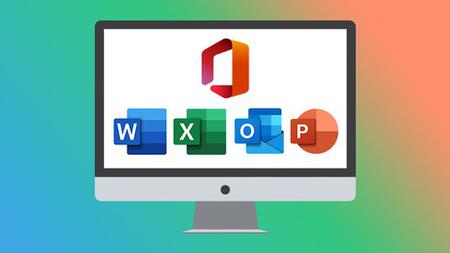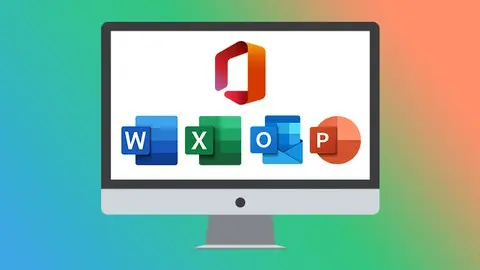The Ultimate Microsoft Office 2021/365 Training Bundle
Published 9/2022
MP4 | Video: h264, 1280x720 | Audio: AAC, 44.1 KHz
Language: English | Size: 23.60 GB | Duration: 47h 27m
Published 9/2022
MP4 | Video: h264, 1280x720 | Audio: AAC, 44.1 KHz
Language: English | Size: 23.60 GB | Duration: 47h 27m
Learn the essentials of Microsoft Office in this 5-course bundle for Office 365 or Office 2021 users.
What you'll learn
Become familiar with what’s new in Excel 2021
Navigate the Excel 2021 interface and create your first spreadsheet
Utilize useful keyboard shortcuts to increase productivity
Use basic and intermediate Excel formulas and functions
Effectively apply formatting to cells and use conditional formatting
Use Excel lists, master sorting and filtering, and work with views, zooms, and freezing panes
Work efficiently by using the cut, copy, and paste options
Analyze data using charts, insert pictures in a spreadsheet, and link to other worksheets and workbooks
Protect and share workbooks, set page layout and print options, and save your workbook in different file formats
Navigating the interface and mastering the most common uses of Word 2021/365
Accessing and modifying Word options and customizing the quick access toolbar
Creating new documents from scratch and from a template and switching between different document views
Applying and modifying Word styles and annotating a document
Inserting content like shapes, icons, text boxes, 3D images, SmartArt, and charts
Applying headers and footers, creating a table of contents, and creating re-usable content with Quick Parts
Linking to websites, other documents, and other sections using hyperlinks and bookmarks
Creating multiple letters, envelopes, and labels using mail merge and tracking changes from multiple authors
Checking a document, sharing a document with others, and collaborating in real time
Creating visually stunning presentations that meet best practice guidelines
Improving efficiency with keyboard shortcuts and the Quick Access Toolbar
Working with PowerPoint templates and applying slide layouts to new or existing slides
Working with images, icons, video, text, shapes, audio files, animations, transitions, and motion paths
Correctly selecting, aligning, and grouping objects on a slide and inserting charts, diagrams, and tables
Creating motion video backgrounds, inserting screenshots, and recording/narrating presentations
Working with the Slide Master to make universal changes and incorporating third-party add-ins into PowerPoint
Preparing a presentation for delivery by adding speaker notes, header and footer, and comments
Using Presenter View to deliver a presentation and exporting, sharing, and printing a presentation
Work with the new simplified ribbon as part of the wider Outlook 2021 interface and configure a Microsoft and Gmail account
Open and customize Outlook Today, customize Outlook settings, and clean up a mailbox that’s reached its size limit
Open, read, send, and receive mail, insert attachments, save attachments from a message, and use the search and filter buttons to find mail
Ignore conversations that are no longer relevant, resend and recall a message, and flag messages as junk
Organize mail using follow-up flags, categories, and folders, and process messages automatically using rules
Create and attach an email signature, add voting buttons to get feedback from recipients, and set delivery options on messages
Translate messages from one language to another, send an out-of-office message, and draw using ink
Import multiple contacts from a CSV file into Outlook, organize contacts using contact groups and folders, and share contacts with others
Create appointments, all-day events, and meetings, use the scheduler to find free time, and create a Microsoft Teams meeting from within Outlook
Add delegates to manage your inbox on your behalf, assign tasks to others, and monitor the completion status
Requirements
Microsoft Office 2021 or 365 applications (Excel, Word, PowerPoint, and Outlook) installed on your computer.
No prior knowledge of Excel, Word, PowerPoint, or Outlook is required
Description
**This bundle includes downloadable course instructor files and exercise files to work with and follow along.**Learn Microsoft Excel, Word, PowerPoint, and Outlook 2021 with this huge-value five-course bundle from Microsoft Office expert, Simon Sez IT.Microsoft Office remains the go-to tool for the modern worker, yet so many users fall short of using its full potential.We’re here to make sure you aren’t one of those people.In this Microsoft Office bundle, we make the four essential and widely used MS Office programs (Excel, Word, PowerPoint, and Outlook) simple to understand. The bundle includes five full-length courses to help you achieve your goals: Excel 2021 for Beginners, Word 2021, PowerPoint 2021, Outlook 2021, and Excel 2021 Intermediate.Each course goes into depth on how to get the most from each program and will help you become a more skillful user.What's included?Excel 2021 for BeginnersBecome familiar with what’s new in Excel 2021Navigate the Excel 2021 interfaceUtilize useful keyboard shortcuts to increase productivityCreate your first Excel spreadsheetUse basic and intermediate Excel formulas and functionsEffectively apply formatting to cells and use conditional formattingUse Excel lists and master sorting and filteringWork efficiently by using the cut, copy, and paste optionsLink to other worksheets and workbooksAnalyze data using chartsInsert pictures in a spreadsheetWork with views, zooms, and freezing panesSet page layout and print optionsProtect and share workbooksSave your workbook in different file formatsWord 2021 Navigate the Word 2021 interfaceCustomize the quick access toolbarAccess and modify Word optionsCreate new documents from scratch and from a templateOpen and save existing documentsSwitch between different document viewsEnter, select, and apply formatting to textUse cut, copy, paste, and different paste optionsFind and replace text in a documentFormat paragraphsAlign paragraphs using indents and tab stopsInsert bulleted and numbered listsApply a theme to control the look and feel of the documentApply and modify Word stylesInsert content like shapes, icons, text boxes, 3D images, SmartArt, and chartsAnnotate a documentOrganize information using tablesAdjust the margins and orientationInsert section and page breaksApply headers and footersInsert blank pages and cover pagesLink to websites, other documents, and other sections using hyperlinks and bookmarksCreate re-usable content with Quick PartsCreate and format a table of contentsAdd footnotes and end notes to a documentCreate citations and inserting a bibliographyCreate an indexAdd captions to pictures and create a table of figuresCreate multiple letters, envelopes, and labels using mail mergeCheck spelling and set up auto-correct optionsTrack changes from multiple authorsCompare and combine documentsAdjust document propertiesCheck a document for accessibility and compatibility issuesProtect a document to prevent changesShare a document with othersCollaborate on a document with others in real timePrint a documentPowerPoint 2021Create visually stunning presentations that meet best practice guidelinesFind free, high-quality resources like images, icons, fonts, and videosImprove efficiency with keyboard shortcuts and the Quick Access ToolbarOpen, close, and save presentationsWork with PowerPoint templatesApply slide layouts to new or existing slidesDuplicate, arrange, copy, and paste slides and objectsWork with images, icons, video, text, shapes, and audio filesCorrectly select, align, and group objects on a slideWork with animations, transitions, and motion pathsCreate summary pages using slide and summary zoomInsert and edit charts, diagrams, and tablesInsert hyperlinks to other slides, external websites, and mail addressesCreate motion video backgroundsInsert screenshots and record and narrate presentationsWork with the Slide Master to make universal changesIncorporate third-party add-ins into PowerPointPrepare a presentation for delivery by adding speaker notes, header and footer, and commentsSet up a custom slide show and rehearsing timingsUse Presenter View to deliver a presentationExport, share, and print a presentationOutlook 2021Work with the new simplified ribbon as part of the wider Outlook interface.Configure a Microsoft and Gmail account.Customize the Quick Access Toolbar.Open and customize Outlook Today.Know where to go to get Help.Open, Read, Send and Receive mail.Insert Attachments and Save Attachments from a Message.Use the Search and Filter buttons to find Mail.Flag Messages as Junk and work with the Blocked Senders List.Ignore conversations that are no longer relevant.Clean-up long conversation threads.Organize mail using Follow-up Flags, Categories and Folders.Make emails stand out using Conditional Formatting.Process messages automatically using Rules.Create Search Folders to re-run common searches.Delete and Archive Mail.Create and Format New Messages.Resend and Recall a Message.Reply and Forward Messages.Create and Attach an Email Signature.Add Voting Buttons to get feedback from recipients.Set Delivery Options on messages.Use mentions to target specific people.Translate messages from one language to another.Use Read Aloud to have messages read to you.Send an Out of Office message.Annotate and Draw using Ink.Insert tables, shapes, icons and other media into messages.Add new contacts.Import multiple contacts from a CSV file into Outlook.Organize contacts using contact groups and folders.Share contacts with others.Customize Calendar Settings.Create Appointments, All Day Events and Meetings.Use the Scheduler to find free time.Respond to meeting invites.Create a Microsoft Teams Meeting from within Outlook.Add Delegates to manage your inbox on your behalf.Share Calendars with others.Create and edit tasks in the to do list.Assign task to others and monitor the completion status.Create and manage notes.Customize Outlook Settings.Clean-up a Mailbox that’s reached its size limit.Excel 2021 IntermediateDesign better spreadsheets and control user inputUse logical functions to make better business decisionsConstruct functional and flexible lookup formulasUse Excel tables to structure data and make it easy to updateExtract unique values from a listSort and filter data using advanced features and new Excel formulasWork with date and time functionsExtract data using text functionsImport data and clean it up before analysisAnalyze data using PivotTablesRepresent data visually with PivotChartsAdd interactions to PivotTables and PivotChartsCreate an interactive dashboard to present high-level metricsAudit formulas and troubleshoot common Excel errorsControl user input with data validationUse WhatIf analysis tools to see how changing inputs affect outcomesThis bundle includes:47+ hours of video tutorials440+ individual video lecturesCourse and exercise files to follow alongCertificate of completion
Overview
Section 1: Excel 2021 Beginners: Introduction
Lecture 1 Course Introduction
Lecture 2 WATCH ME: Essential Information for a Successful Training Experience
Lecture 3 DOWNLOAD ME: Course Exercise Files
Lecture 4 DOWNLOAD ME: Course Instructor Files
Lecture 5 Downloadable Course Transcript
Lecture 6 Excel 2021 vs Excel for Microsoft 365
Section 2: Excel 2021 Beginners: Getting Started in Excel 2021
Lecture 7 Launching Excel
Lecture 8 The Start Screen
Lecture 9 Exploring the Interface
Lecture 10 Understanding Ribbons, Tabs and Menus
Lecture 11 The Backstage Area
Lecture 12 Customizing the Quick Access Toolbar
Lecture 13 Useful Keyboard Shortcuts
Lecture 14 Getting Help
Lecture 15 Exercise 01
Section 3: Excel 2021 Beginners: Creating You First Excel Spreadsheet
Lecture 16 Working with Excel Templates
Lecture 17 Working with Workbooks and Worksheets
Lecture 18 Saving Workbooks and Worksheets
Lecture 19 Entering and Editing Data
Lecture 20 Navigating and Selecting Cells, Rows and Columns
Lecture 21 Exercise 02
Section 4: Excel 2021 Beginners: Introduction to Excel Formulas and Functions
Lecture 22 Formulas and Functions Explained
Lecture 23 Performing Calculations with the SUM Function
Lecture 24 Counting Values and Blanks
Lecture 25 Finding the Average with the AVERAGE Function
Lecture 26 Working with the MIN and MAX Functions
Lecture 27 Handling Errors in Formulas
Lecture 28 Absolute vs Relative Referencing
Lecture 29 Autosum and AutoFill
Lecture 30 Flash Fill
Lecture 31 Exercise 03
Section 5: Excel 2021 Beginners: Using Named Ranges
Lecture 32 What are Named Ranges?
Lecture 33 Creating Named Ranges
Lecture 34 Managing Named Ranges
Lecture 35 Using Named Ranges in Calculations
Lecture 36 Exercise 04
Section 6: Excel 2021 Beginners: Formatting Numbers and Cells
Lecture 37 Applying Number Formats
Lecture 38 Applying Date and Time Formats
Lecture 39 Formatting Cells, Rows and Columns
Lecture 40 Using Format Painter
Lecture 41 Exercise 05
Section 7: Excel 2021 Beginners: Formatting Worksheets
Lecture 42 Working with Rows and Columns
Lecture 43 Deleting and Clearing Cells
Lecture 44 Aligning Text and Numbers
Lecture 45 Applying Themes and Styles
Lecture 46 Exercise 06
Section 8: Excel 2021 Beginners: Working with Excel Lists
Lecture 47 How to Structure a List
Lecture 48 Sorting a List (Single-Level Sort)
Lecture 49 Sorting a List (Multi-Level Sort)
Lecture 50 Sorting Using a Custom List (Custom Sort)
Lecture 51 Using Autofilter to Filter a List
Lecture 52 Format as a Table
Lecture 53 Creating Subtotals in a List
Lecture 54 Exercise 07
Section 9: Excel 2021 Beginners: Moving and Linking to Data
Lecture 55 Using Cut and Copy
Lecture 56 Paste Options
Lecture 57 Pasting from the Clipboard
Lecture 58 Linking to Other Worksheets and Workbooks
Lecture 59 3D Referencing
Lecture 60 Inserting Hyperlinks to Worksheets
Lecture 61 Exercise 08
Section 10: Excel 2021 Beginners: An Introduction to Intermediate Formulas
Lecture 62 Looking up Information with VLOOKUP
Lecture 63 VLOOKUP Approximate Match
Lecture 64 Error Handling Functions
Lecture 65 Basic Logical Functions (IF, AND, OR)
Lecture 66 Making Decisions with IF Statements
Lecture 67 Cleaning Data using Text Functions
Lecture 68 Working with Time and Date Functions
Lecture 69 Exercise 09
Section 11: Excel 2021 Beginners: Analyzing Data with Charts
Lecture 70 Choosing the Correct Chart Type
Lecture 71 Presenting Data with Charts
Lecture 72 Formatting Charts
Lecture 73 Exercise 10
Section 12: Excel 2021 Beginners: Conditional Formatting
Lecture 74 Highlighting Cell Values
Lecture 75 Data Bars
Lecture 76 Color Scales
Lecture 77 Icon Sets
Lecture 78 Exercise 11
Section 13: Excel 2021 Beginners: Inserting Items into a Spreadsheet
Lecture 79 Inserting Pictures
Lecture 80 Inserting Shapes and Text Boxes
Lecture 81 Inserting Icons and 3D Models
Lecture 82 Creating Diagrams using SmartArt
Lecture 83 Inserting Screenshots
Lecture 84 Inserting Comments
Lecture 85 Exercise 12
Section 14: Excel 2021 Beginners: Working with Views and Zoom
Lecture 86 Workbook Views
Lecture 87 Using Zoom in a Worksheet
Lecture 88 Arranging Workbooks and Worksheets
Lecture 89 Freezing Panes
Lecture 90 Exercise 13
Section 15: Excel 2021 Beginners: Page Layout and Print Options
Lecture 91 Setting Margins and Orientation
Lecture 92 Setting and Clearing the Print Area
Lecture 93 Inserting Page Breaks
Lecture 94 Setting Print Titles and a Background
Lecture 95 Inserting Headers and Footers
Lecture 96 Printing a Workbook
Lecture 97 Exercise 14
Section 16: Excel 2021 Beginners: Finalizing the Spreadsheet
Lecture 98 Protecting Workbooks and Worksheets
Lecture 99 Spell Checking
Lecture 100 Inspecting the Workbook
Lecture 101 Saving the Workbook in Different Formats
Lecture 102 Sharing a Workbook
Lecture 103 Exercise 15
Section 17: Excel 2021 Beginners: Course Close
Lecture 104 Course Close
Section 18: Word 2021: Introduction
Lecture 105 Course Introduction
Lecture 106 WATCH ME: Essential Information for a Successful Training Experience
Lecture 107 DOWNLOAD ME: Course Exercise Files
Lecture 108 DOWNLOAD ME: Course Instructor Files
Lecture 109 DOWNLOAD ME: Course Transcript
Lecture 110 Exercise 01
Section 19: Word 2021 - The Basics
Lecture 111 The Start Screen
Lecture 112 Explore the Word Interface
Lecture 113 Work with the Ruler and Zoom
Lecture 114 Check Spelling as You Type
Lecture 115 Customize the Quick Access Toolbar
Lecture 116 Keyboard Shortcuts
Lecture 117 Screentips, Contextual Menus and Ribbons
Lecture 118 Get Help
Lecture 119 Exercise 02
Section 20: Word 2021: Get Started - Work with Documents
Lecture 120 Create and Save a Document
Lecture 121 Open and Edit an Existing Document
Lecture 122 Create a Document from a Template
Lecture 123 Navigate Around a Document
Lecture 124 Find Tools in Word
Lecture 125 Exercise 03
Section 21: Word 2021: View Documents
Lecture 126 Switch Document Views
Lecture 127 Use the Immersive Reader and Focus
Lecture 128 Dark Mode
Lecture 129 Exercise 04
Section 22: Word 2021: Work with Text
Lecture 130 Enter Text and Apply Basic Formatting
Lecture 131 Make Selections
Lecture 132 Advanced Text Formatting
Lecture 133 Move Text with Cut, Copy and Paste
Lecture 134 Copy Formatting Using Format Painter
Lecture 135 Paste Options
Lecture 136 Find and Replace
Lecture 137 Exercise 05
Section 23: Word 2021: Work with Paragraphs
Lecture 138 Format Paragraphs and Alignment
Lecture 139 Line Spacing Options
Lecture 140 Work with Non-Printing Characters
Lecture 141 Bullets and Numbered Lists
Lecture 142 Indent Paragraphs
Lecture 143 Align Text with Tabs
Lecture 144 Exercise 06
Section 24: Word 2021: Themes
Lecture 145 Apply a Theme
Lecture 146 Create a Custom Theme
Lecture 147 Exercise 07
Section 25: Word 2021: Word Styles
Lecture 148 Why Styles are Useful?
Lecture 149 Apply Styles to Paragraphs
Lecture 150 Modify Styles in the Styles Pane
Lecture 151 Create a Custom Style
Lecture 152 Exercise 08
Section 26: Word 2021: Insert Pictures, Tables and Other Objects
Lecture 153 Insert and Format Pictures
Lecture 154 Insert Stock and Online Pictures
Lecture 155 Text Wrapping
Lecture 156 Insert and Format Text Boxes
Lecture 157 Insert and Format Shapes
Lecture 158 Use the Selection Pane
Lecture 159 Insert Other Graphics
Lecture 160 Insert SmartArt, Charts and Screenshots
Lecture 161 Draw with Touch
Lecture 162 Organize Information in a Table
Lecture 163 Exercise 09
Section 27: Word 2021: Format Pages
Lecture 164 Page Size and Margins
Lecture 165 Work with Section and Page Breaks
Lecture 166 Inserting Additional Pages (Cover Page and Blanks)
Lecture 167 Apply Columns
Lecture 168 Add Headers, Footers and Page Numbers
Lecture 169 Insert Hyperlinks
Lecture 170 Insert Bookmarks
Lecture 171 Use Quick Parts
Lecture 172 Exercise 10
Section 28: Word 2021: References
Lecture 173 Modify and Update a Table of Contents
Lecture 174 Use Footnotes and Endnotes
Lecture 175 Build a Bibliography
Lecture 176 Insert Captions and a Table of Figures
Lecture 177 Create an Index
Lecture 178 Insert a Table of Authorities
Lecture 179 Insert Cross References
Lecture 180 Exercise 11
Section 29: Word 2021: Mail Merge
Lecture 181 Use the Mail Merge Wizard to Create Letters
Lecture 182 Create Envelopes with Merge Fields
Lecture 183 Create Labels Using Merge Fields
Lecture 184 Exercise 12
Section 30: Word 2021: Spelling and Grammar
Lecture 185 Check Spelling and Grammar
Lecture 186 Use Auto-correct to Fix Mistakes
Lecture 187 Exercise 13
Section 31: Word 2021: Track Changes and Comments
Lecture 188 Use Track Changes
Lecture 189 Accept and Reject Changes
Lecture 190 Track Change Settings
Lecture 191 Add Comments
Lecture 192 Document Comparison
Lecture 193 Exercise 14
Section 32: Word 2021: Finalize a Document
Lecture 194 Print Documents
Lecture 195 Document Properties
Lecture 196 Check a Document for Issues
Lecture 197 Protect a Document
Lecture 198 Share a File with Others
Lecture 199 Co-author Documents Online
Lecture 200 Exercise 15
Section 33: Word 2021: Course Close
Lecture 201 Course Close
Section 34: PowerPoint 2021: Introduction
Lecture 202 Introduction to PowerPoint 2021
Lecture 203 WATCH ME: Essential Information for a Successful Training Experience
Lecture 204 DOWNLOAD ME: Course Exercise Files
Lecture 205 DOWNLOAD ME: Course Files
Lecture 206 Downloadable Course Transcripts
Lecture 207 Creating Visually Stunning Presentations
Lecture 208 Presentation Tips and Best Practice
Lecture 209 Free PowerPoint Resources
Lecture 210 Exercise 01
Section 35: PowerPoint 2021: Getting Started in PowerPoint 2021
Lecture 211 The PowerPoint 2021 Interface
Lecture 212 Customizing the Quick Access Toolbar
Lecture 213 Opening, Closing, and Saving Presentations
Lecture 214 Using PowerPoint Templates
Lecture 215 Setting PowerPoint Options
Lecture 216 Exercise 02
Section 36: PowerPoint 2021: Slides and Layouts
Lecture 217 Slide Layouts
Lecture 218 Adding, Arranging, and Duplicating Slides
Lecture 219 Reusing Slides from Other Presentations
Lecture 220 Creating Slides from an Outline
Lecture 221 Slide Themes and Backgrounds
Lecture 222 Exercise 03
Section 37: PowerPoint 2021 Slide Workshop: Title Slide
Lecture 223 Resizing a Background Image: Crop and Fill
Lecture 224 Transparent Shape Overlays
Lecture 225 Drawing and Formatting Shapes
Lecture 226 Locking Shapes and Setting a Default Shape
Lecture 227 Merging Shapes
Lecture 228 Inserting a Logo: Filling Shapes with Pictures
Lecture 229 Adding a Title and Subtitle: Inserting Text Boxes
Lecture 230 Using the Eyedropper Tool
Lecture 231 Exercise 04
Section 38: PowerPoint 2021: Selection, Alignment and Grouping
Lecture 232 Selecting Objects
Lecture 233 Arranging, Renaming, and Changing the Z-Order
Lecture 234 Aligning and Grouping Objects
Lecture 235 Exercise 05
Section 39: PowerPoint 2021 Slide Workshop: Meet The Team
Lecture 236 Duplicating and Reformatting Slides
Lecture 237 Filling Shapes with Images
Lecture 238 Copying Formatting: Format Painter
Lecture 239 Bullets, Numbered Lists, and Paragraph Text
Lecture 240 The Morph Transition
Lecture 241 Exercise 06
Section 40: PowerPoint 2021 Slide Workshop: Divider Slides
Lecture 242 Merging Images Across Shapes
Lecture 243 Inserting and Formatting Icons
Lecture 244 Compressing Pictures
Lecture 245 Animating Objects: Entrance, Emphasis, and Exit Effects
Lecture 246 Applying Multiple Animations
Lecture 247 Triggering Animations
Lecture 248 Organising Slides: Slide Sorter View
Lecture 249 Exercise 07
Section 41: PowerPoint 2021 Slide Workshop: Our Destinations
Lecture 250 Adding Half-Page Image Slides
Lecture 251 Actions: Linking to Slides
Lecture 252 Using Slide Zoom
Lecture 253 Inserting Hyperlinks to Slides, Websites, Documents, and Email
Lecture 254 Exercise 08
Section 42: PowerPoint 2021 Slide Workshop: Tables, Charts and Diagrams
Lecture 255 Adding and Formatting Tables
Lecture 256 Creating a Process Flow Diagram with SmartArt
Lecture 257 Creating a Custom Process Flow Diagram with Shapes and Connectors
Lecture 258 Creating an Organization Diagram with SmartArt
Lecture 259 Inserting Charts: Line Chart
Lecture 260 Formatting Charts
Lecture 261 Exercise 09
Section 43: PowerPoint 2021: More Graphics
Lecture 262 Inserting Stickers, Cut Out People, Illustrations, and Cartoon Images
Lecture 263 Removing an Image Background
Lecture 264 Exercise 10
Section 44: PowerPoint 2021: Video, Audio and Screenshots
Lecture 265 Inserting and Editing Videos
Lecture 266 Creating a Motion Video Background
Lecture 267 Adding Audio Files
Lecture 268 Inserting Screenshots
Lecture 269 Recording the Screen
Lecture 270 Exercise 11
Section 45: PowerPoint 2021 Slide Workshop: Transitions, Zoom and Motion Paths
Lecture 271 Adding and Modifying Slide Transitions
Lecture 272 Advanced Morph
Lecture 273 Summary Zoom
Lecture 274 Pan and Zoom
Lecture 275 Animating Objects with Motion Paths
Lecture 276 Exercise 12
Section 46: PowerPoint 2021: Master Slides
Lecture 277 What are Master Slides?
Lecture 278 Modifying Master Slides
Lecture 279 Exercise 13
Section 47: PowerPoint 2021: Extending PowerPoint with Add-ins
Lecture 280 PowerPoint Add-ins
Lecture 281 Countdown Timer Add-in
Lecture 282 QR Code Add-in
Lecture 283 Pro Word Cloud
Lecture 284 Exercise 14
Section 48: PowerPoint 2021: Preparing Slides for Delivery
Lecture 285 Adding a Header and Footer
Lecture 286 Adding and Formatting Speaker Notes to a Presentation
Lecture 287 Using the Notes Master
Lecture 288 Hiding and Unhiding Slides
Lecture 289 Rehearse Timings
Lecture 290 Setting Up and Running a Custom Slide Show
Lecture 291 Adding and Replying to Comments
Lecture 292 Exercise 15
Section 49: PowerPoint 2021: Delivering a Presentation
Lecture 293 Using Presenter View
Lecture 294 On-screen Presentation Options
Lecture 295 Record and Narrate a Presentation
Lecture 296 Exercise 16
Section 50: PowerPoint 2021: Exporting, Sharing and Printing
Lecture 297 Sharing a Presentation
Lecture 298 Exporting a Presentation
Lecture 299 The Info Tab
Lecture 300 Protecting a Presentation
Lecture 301 Printing a Presentation
Lecture 302 Exercise 17
Section 51: PowerPoint 2021: Course Close
Lecture 303 Course Close
Section 52: Outlook 2021: Introduction
Lecture 304 Course Introduction
Lecture 305 WATCH ME: Essential Information for a Successful Training Experience
Lecture 306 DOWNLOAD ME: Course Exercise Files
Lecture 307 DOWNLOAD ME: Course Instructor Files
Lecture 308 Downloadable Course Transcript
Lecture 309 Staying Organized with Outlook 2021
Lecture 310 Exercise 01
Section 53: Outlook 2021: Get Started and Connect Accounts
Lecture 311 Explore the Outlook 2021 Interface
Lecture 312 Configure a Microsoft Account
Lecture 313 Add a Gmail Account (IMAP)
Lecture 314 Check Spelling and Grammar Settings
Lecture 315 Customize the Quick Access Toolbar
Lecture 316 Using Outlook Today
Lecture 317 Get Help
Lecture 318 Exercise 02
Section 54: Outlook 2021: Work with Mail - The Basics
Lecture 319 Send and Receive Mail
Lecture 320 Open and Read Mail
Lecture 321 Compose a Mail and Save to Drafts
Lecture 322 Insert Attachments
Lecture 323 Save Attachments from a Message
Lecture 324 Search and Find Mail
Lecture 325 Use Filters to Find Mail
Lecture 326 Customize the Inbox
Lecture 327 Exercise 03
Section 55: Outlook 2021: Organize and Manage Mail
Lecture 328 Flag Messages as Junk
Lecture 329 Ignore Conversations
Lecture 330 Clean Up Conversations
Lecture 331 Apply Follow Up Flags and Set Reminders
Lecture 332 Assign Mail to Categories
Lecture 333 Organize Mail into Folders and Subfolders
Lecture 334 Make Emails Stand Out with Conditional Formatting
Lecture 335 Process Messages with Mail Rules
Lecture 336 Use Search Folders for Email Management
Lecture 337 Delete and Archive Mail
Lecture 338 Exercise 04
Section 56: Outlook 2021: Create and Send Mail
Lecture 339 Create and Format a New Message
Lecture 340 Resend and Recall a Message
Lecture 341 Reply to and Forward a Message
Lecture 342 Create and Attach an Email Signature
Lecture 343 Create Voting Buttons
Lecture 344 Set Delivery Options
Lecture 345 Use Mentions to Target Specific People
Lecture 346 Translate and Read Messages Aloud
Lecture 347 Send an Out Of Office (Auto-Reply) Message
Lecture 348 Annotate Messages with Ink
Lecture 349 Insert Tables, Shapes, Icons and Other Items into a Mail
Lecture 350 Exercise 05
Section 57: Outlook 2021: Work with Contacts
Lecture 351 Add a New Contact
Lecture 352 Import Contact Information from Excel
Lecture 353 Create Contact Groups
Lecture 354 Organize Contacts with Folders
Lecture 355 Share Contact Cards with Others
Lecture 356 Exercise 06
Section 58: Outlook 2021: Manage Appointments and Meetings with the Calendar
Lecture 357 Customize Calendar Settings
Lecture 358 Create an Appointment or All Day Event
Lecture 359 Create and Respond to a Meeting Invite
Lecture 360 Add Delegates to Act on Your Behalf
Lecture 361 Work with Teams in Outlook
Lecture 362 Share Your Calendar and Open Other Calendars
Lecture 363 Exercise 07
Section 59: Outlook 2021: Tasks and Notes
Lecture 364 Create Tasks in the ToDo List
Lecture 365 Edit, Assign and Monitor Tasks
Lecture 366 Create and Manage Notes
Lecture 367 Exercise 08
Section 60: Outlook 2021: Outlook Settings
Lecture 368 Customize Outlook Settings
Lecture 369 The Navigation Pane
Lecture 370 Mailbox Cleanup
Lecture 371 Exercise 09
Section 61: Outlook 2021: Course Close
Lecture 372 Course Close
Section 62: Excel 2021 Intermediate: Introduction
Lecture 373 Course Introduction
Lecture 374 WATCH ME: Essential Information for a Successful Training Experience
Lecture 375 DOWNLOAD ME: Course Exercise Files
Lecture 376 DOWNLOAD ME: Course Instructor Files
Lecture 377 Downloadable Course Transcripts
Section 63: Excel 2021 Intermediate: Designing Better Spreadsheets
Lecture 378 The Golden Rules of Spreadsheet Design
Lecture 379 Improving Readability with Cell Styles
Lecture 380 Controlling Data Input
Lecture 381 Adding Navigation Buttons
Section 64: Excel 2021 Intermediate: Making Decisions with Logical Functions
Lecture 382 Logical Functions (AND, OR, IF)
Lecture 383 The IF Function
Lecture 384 Nested IFs
Lecture 385 The IFS Function
Lecture 386 Conditional IFs (SUMIF, COUNTIF, AVERAGEIF)
Lecture 387 Multiple Criteria (SUMIFS, COUNTIFS, AVERAGEIFS)
Lecture 388 Error Handling with IFERROR and IFNA
Lecture 389 Exercise 01
Section 65: Excel 2021 Intermediate: Looking Up Information
Lecture 390 Looking Up Information using VLOOKUP (Exact Match)
Lecture 391 Looking Up Information using VLOOKUP (Approx Match)
Lecture 392 Looking Up Information Horizontally Using HLOOKUP
Lecture 393 Performing Flexible Lookups With INDEX And MATCH
Lecture 394 Using XLOOKUP and XMATCH
Lecture 395 The OFFSET Function
Lecture 396 The INDIRECT Function
Lecture 397 Exercise 02
Section 66: Excel 2021 Intermediate: Advanced Sorting and Filtering
Lecture 398 Performing Sorts on Multiple Columns
Lecture 399 Sorting Using a Custom List
Lecture 400 The SORT and SORTBY Functions
Lecture 401 Using the Advanced Filter
Lecture 402 Extracting Unique Values - The UNIQUE Function
Lecture 403 The FILTER Function
Lecture 404 Exercise 03
Section 67: Excel 2021 Intermediate: Working with Date and Time
Lecture 405 Understanding How Dates are Stored in Excel
Lecture 406 Applying Custom Date Formats
Lecture 407 Using Date and Time Functions
Lecture 408 Using the WORKDAY and WORKDAY.INT Functions
Lecture 409 Using the NETWORKDAYS and NETWORKDAYS.INT Function
Lecture 410 Tabulate Date Differences with the DATEDIF Function
Lecture 411 Calculate Dates with EDATE and EOMONTH
Lecture 412 Exercise 04
Section 68: Excel 2021 Intermediate: Preparing Data for Analysis
Lecture 413 Importing Data into Excel
Lecture 414 Removing Blank Rows, Cells and Duplicates
Lecture 415 Changing Case and Removing Spaces
Lecture 416 Splitting Data using Text to Columns
Lecture 417 Splitting Data using Text Functions
Lecture 418 Splitting or Combining Cell Data Using Flash fill
Lecture 419 Joining Data using CONCAT
Lecture 420 Formatting Data as a Table
Lecture 421 Exercise 05
Section 69: Excel 2021 Intermediate: PivotTables
Lecture 422 PivotTables Explained
Lecture 423 Creating a PivotTable from Scratch
Lecture 424 Pivoting the PivotTable Fields
Lecture 425 Applying Subtotals and Grand Totals
Lecture 426 Applying Number Formatting to PivotTable Data
Lecture 427 Show Values As and Summarize Values By
Lecture 428 Grouping PivotTable Data
Lecture 429 Formatting Error Values and Empty Cells
Lecture 430 Choosing a Report Layout
Lecture 431 Applying PivotTable Styles
Lecture 432 Exercise 06
Section 70: Excel 2021 Intermediate: Pivot Charts
Lecture 433 Creating a Pivot Chart
Lecture 434 Formatting a Pivot Chart - Part 1
Lecture 435 Formatting a Pivot Chart - Part 2
Lecture 436 Using Map Charts
Lecture 437 Exercise 07
Section 71: Excel 2021 Intermediate: Adding Interaction to PivotTables and Charts
Lecture 438 Inserting and Formatting Slicers
Lecture 439 Inserting Timeline Slicers
Lecture 440 Connecting Slicers to Pivot Charts
Lecture 441 Updating PivotTable Data
Lecture 442 Exercise 08
Section 72: Excel 2021 Intermediate: Interactive Dashboards
Lecture 443 What is a Dashboard?
Lecture 444 Assembling a Dashboard - Part 1
Lecture 445 Assembling a Dashboard - Part 2
Lecture 446 Assembling a Dashboard - Part 3
Lecture 447 Exercise 09
Section 73: Excel 2021 Intermediate: Formula Auditing
Lecture 448 Troubleshooting Common Errors
Lecture 449 Tracing Precedents and Formula Auditing
Lecture 450 Exercise 10
Section 74: Excel 2021 Intermediate: Data Validation
Lecture 451 Creating Dynamic Drop-down Lists
Lecture 452 Other Types of Data Validation
Lecture 453 Custom Data Validation
Lecture 454 Exercise 11
Section 75: Excel 2021 Intermediate: WhatIf Analysis Tools
Lecture 455 Goal Seek and the PMT Function
Lecture 456 Using Scenario Manager
Lecture 457 Data Tables: One Variable
Lecture 458 Data Tables: Two Variables
Lecture 459 Exercise 12
Section 76: Excel 2021 Intermediate: Course Close
Lecture 460 Course Close
Users new to Microsoft Office 2021 and those upgrading from previous software versions,Anyone who wants to be more productive at work and organize their spreadsheets, documents, mail, calendar, or presentations