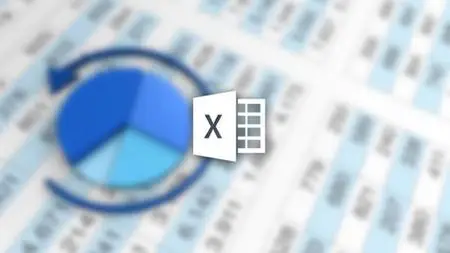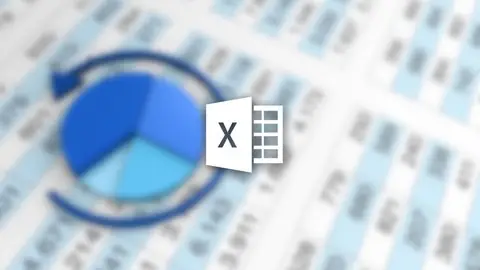The Complete Excel 2013 Course For Beginners: Learn By Doing
Last updated 1/2022
MP4 | Video: h264, 1280x720 | Audio: AAC, 44.1 KHz
Language: English | Size: 12.18 GB | Duration: 23h 27m
Last updated 1/2022
MP4 | Video: h264, 1280x720 | Audio: AAC, 44.1 KHz
Language: English | Size: 12.18 GB | Duration: 23h 27m
The Drop-Dead Simple Method to Mastering Microsoft Excel 2013 and VBA, Without Books, in Less Time Than You Thought
What you'll learn
Data entry, cell formatting, working with multiple worksheets and the “Ribbon” interface.
Tips for mouse and touch screen users.
Graphs and charts using templates or custom designs.
SkyDrive and other tools for sharing work.
Pivot tables and slicing.
Working with flash fill.
Bonus exercise files.
Working with dates and times
Averages, percentiles, and LINEST functions
Calculating depreciation
Inserting and formatting tables
Sparklines and data bars
Pivot charts
How to automate tasks and operations that you perform frequently.
How to set Excel up for VBA.
General syntax rules, what keywords are, and how to add comments.
What variables are, and how they relate to functions versus methods and subroutines.
How to specify different variables, including arrays, and how to manage them in code
How to use intellitext with variables, particularly those that are defined constants
What functions are, how they are used, and how to stage a scenario to complete
How functions return values
How to use input boxes and message boxes to interact with the user
The intricacies surrounding creating an array formula
How to use the application object to control the user experience
How to use the workbook and worksheet objects and how they function as data containers.
How to use errors to improve your code
How to use the name and names object to manage named ranges
General information about the PivotTable object and basic approaches to utilizing it
Requirements
Microsoft Excel 2013
Intermediate knowledge of Microsoft Excel is required before starting the advanced material and VBA course
Description
Master the Ins and Outs of Microsoft Excel 2013 and Automate Repetitive TasksContents and OverviewThe course is designed for individuals and office professionals who need to master the capabilities of Microsoft Excel 2013. The course also includes advanced level training for individuals and professionals who are new to VBA (Visual Basic for Applications) and who are seeking practical ways to automate tasks in Microsoft Excel that are performed frequently.Through 23 hours of video lectures and 3 quizzes, you'll learn the essentials with these 3 popular courses:Excel 2013 Beginning/Intermediate: Create basic spreadsheets and use formulas for tracking expenses.Excel 2013 Advanced: Learn complex formulas and perform data analysis on your organization's revenue and expense patterns.VBA for Excel: Discover how to help automate time-consuming procedures in Excel.When you complete this course, you'll be well on your way to becoming a master with Microsoft Excel 2013. This bundle includes: 23 hours of video tutorialsOver 130 individual video lecturesExercise files to practice what you've learned3 optional quizzes with 100+ test questionsCertificate of completion Courses included with this Bundle: Microsoft Excel 2013 Beginners/Intermediate Training During this 10-hour Online Excel 2013 Training, you'll learn to create Excel spreadsheets with ease. Our expert instructor will show you Excel 2013 features to navigate you through the program. Starting with the basics, you'll discover how to enter and format data in the quickest manner possible. Next you'll be introduced to the power of Excel's functions and formulas to help you calculate data and derive useful information. To help you present it all in a visually appealing format, your instructor will then walk you through how to create sophisticated charts and graphs, and publish them online. Finally, you'll learn to analyze and review worksheets for data discrepancies so you can prevent problems before they arise. Turn your long lists of numbers into slick, engaging visuals that bring data to life. Whether you need to create budgets, financial projections, invoices, calendars, schedules, or lists, our elaborate Excel 2013 Tutorial will give you the skills you need to stand out at work. Learn Microsoft Excel 2013 – Advanced Colorful charts, sleek graphs, and cutting-edge databases that offer insight into financial information are a breeze when you learn the secrets of creating sophisticated spreadsheets in our Learn Excel 2013 – Advanced course. That's because you'll get the tools you need to master Excel's powerful data functions in this information-packed 9-hour video training class. Your expert instructor will kick the course off by leading you through graph and chart basics. Then, you'll explore Excel's array of detailed formatting tools and discover how to make these work for you when graphing and charting financial information. Next, you'll explore the roles played by trends, relationships, and differences in charts, and how to work with sparklines for data visualization and data bars. The course will also take you through detailed discussions of pivot tables, bubble charts, radar charts, and more. Essential VBA Training for Excel - Automate Repetitive TasksGreat for automating repetitive tasks and operations that you perform frequently, VBA is a powerful tool to increase your productivity. The course is designed for individuals and professionals who are new to VBA and who are seeking practical ways to automate tasks in Microsoft Excel that are performed frequently.Through 4 hours of video lectures, exercise files, and an optional quiz, you'll learn the essentials you need to know to create powerful macros using VBA for Excel.Find out how to use the VBA editor, VBA syntax, keywords, and comments. Discover how to define and manage variables, set up subroutines, and create functions.Also, find out how to use input boxes and message boxes to interact with end users.Learn practical methods for using macro errors to improve your VBA code.When you complete this course, you'll be well on your way to using VBA macros in Excel to help you and others automate tasks and operations performed frequently. What people are saying: "I am now a business analyst and I attribute my promotion directly to your courses. I'm much more savvy and confident with Excel. Thanks Simon."- Daniel Venti "Simon Sez IT is one of the best resources if you are looking for Microsoft Office tutorials."- Top Ten Reviews"Generally I wouldn't find this type of course all that interesting. However, I have found in my current job search that it is a necessary part of my tech skill set in which to become proficient. So, I'm very appreciative that courses like this are offered, and taught by an extremely knowledgeable instructor, who explains lessons clearly and offers opportunities to practice the theme which he has just gone over. He was thorough, and not in the least bit condescending, which I can't say for instructors I have had in the past. So, thank you."- Mary Price "This is a fantastic intro to the advanced operations in Excel 2013."- Terril Wright "This is the one….Simon Sez IT has always been my favorite. Excellent contribution by the author. The lectures are informative and engaging. Style of teaching is enterprising."- Jay Dhruv "The best beginners course out there. Very easy to follow, throughout and detailed explanation to each function and step shown in the process. Ideal learning curve for the total Excel newbie like me."- Daniel Salwerowicz "Excellent course. I have some experience with Excel but this course really helped me know the functions available in it and how to use them. The instructor explains the subject very patiently and clearly so the student can follow along and master the details. Production quality was good."- Vikram Hegde "Excellent course (VBA course). Absolutely helpful course designed to guide you step by step through basic and advanced VBA code. Very well structured. Instructor sounds calm and competent. Easy to follow the course if you take your time. Exercises are challenging and helpful. Can highly recommend taking this course."- OliverOur videos are high definition; therefore, they are best viewed with the HD setting on and the videos enlarged.
Overview
Section 1: Excel 2013: Introduction to Excel 2013 Beginner Course
Lecture 1 Introduction to Excel 2013
Lecture 2 WATCH ME: Essential Information for a Successful Training Experience
Lecture 3 DOWNLOAD ME: Course Exercise Files
Lecture 4 Downloadable Course Transcript
Lecture 5 What's New
Section 2: Excel 2013: Using Touch
Lecture 6 Overview of Principles
Section 3: Excel 2013: Getting Started
Lecture 7 Starting and Closing Excel; Workbook, Sheets, Cells, Rows, & Columns
Lecture 8 Templates; Creating, Opening, and Saving a Workbook
Section 4: Excel 2013: Help
Lecture 9 Online, Offline, and Contextual Help
Section 5: Excel 2013: Settings and Preferences
Lecture 10 Excel Options
Section 6: Excel 2013: The Ribbon and Toolbars
Lecture 11 Ribbon Interface
Lecture 12 Quick Access Toolbar
Lecture 13 Mini Toolbar
Section 7: Excel 2013: Backup and Recovery
Lecture 14 Create Backup Option; Auto-Recover and Autosave
Section 8: Excel 2013: Entering and Deleting Data
Lecture 15 Entering Text and Numbers
Lecture 16 Date Formats
Lecture 17 Formatting Cells; Editing and Deleting Data
Lecture 18 Fill
Lecture 19 Flash Fill
Section 9: Excel 2013: Formatting a Worksheet
Lecture 20 Themes and Cell Styles
Lecture 21 Inserting, Deleting, Hiding and Adjusting Rows and Columns
Lecture 22 Wrap Text and Alignment
Lecture 23 Merging Cells; Applying Themes and Styles
Lecture 24 Borders
Section 10: Excel 2013: Copy, Paste and Paste Special
Lecture 25 Copy, Cut and Paste
Section 11: Excel 2013: Proofing
Lecture 26 Spell checking
Section 12: Excel 2013: Managing Worksheets
Lecture 27 Moving, Copying, Inserting, Deleting and Locking Sheets; Multiple Worksheets
Section 13: Excel 2013: Comments
Lecture 28 Inserting Comments
Section 14: Excel 2013: Viewing and Printing
Lecture 29 Workbook Views, Zoom and Freeze
Lecture 30 Printing; Headers, Footers and Margins
Section 15: Excel 2013: Formulas and Functions
Lecture 31 Overview of Formulas and Functions
Lecture 32 Cell References
Lecture 33 Names
Lecture 34 Finding Errors; New Excel Functions
Section 16: Excel 2013: Working with Workbooks
Lecture 35 Multiple Workbooks and Windows; Comparing Workbooks
Section 17: Excel 2013: Find and Replace
Lecture 36 Go to; Find and Replace Options
Section 18: Excel 2013: Conditional Formatting
Lecture 37 Applying, Clearing and Managing Rules
Section 19: Excel 2013: Graphing and Charting
Lecture 38 Chart Types; Chart Recommendation
Lecture 39 Basic Formatting
Lecture 40 Selecting Data, Positioning and Printing Charts
Section 20: Excel 2013: File Types
Lecture 41 Saving Workbooks; PDF and CSV Formats
Section 21: Excel 2013: Managing Data
Lecture 42 Sorting
Lecture 43 Filtering
Lecture 44 Tables
Section 22: Excel 2013: Functions Case Study
Lecture 45 VLOOKUP
Lecture 46 Text Function
Lecture 47 Date and Time Functions
Lecture 48 Logical Functions
Section 23: Excel 2013: Analyzing Data
Lecture 49 Financial Analysis Case Study - Part 1
Lecture 50 Financial Analysis Case Study - Part 2
Lecture 51 Quick Analysis Tool
Section 24: Excel 2013: Shapes and Pictures
Lecture 52 Adding and Formatting Shapes, Picture, Clip Art, WordArt and SmartArt
Section 25: Excel 2013: Sharing and Protecting
Lecture 53 Protecting Worksheets
Lecture 54 Protecting Workbooks
Lecture 55 Sharing and SkyDrive
Section 26: Excel 2013: More Backstage View Options
Lecture 56 Trust Center; Export; Inspect Workbook
Section 27: Excel 2013: Closing
Lecture 57 Summary; More Help
Section 28: Excel Advanced: Introduction to Excel 2013 Advanced
Lecture 58 Pre-requisites of Excel 2013 Advanced Course
Lecture 59 WATCH ME: Essential Information for a Successful Training Experience
Lecture 60 DOWNLOAD ME: Course Exercise Files
Lecture 61 Downloadable Course Transcript
Section 29: Excel Advanced: Functions
Lecture 62 List of Functions; Common Types of Arguments; Basic Use of Functions
Lecture 63 Advanced Aspects of Functions; Searching for a Function
Lecture 64 Autosum
Section 30: Excel Advanced: Personal and Professional Financial Functions
Lecture 65 Payment
Lecture 66 Future Value
Lecture 67 Principal Payment
Lecture 68 Depreciations
Section 31: Excel Advanced: Date and Time Functions
Lecture 69 Course Review
Lecture 70 How Dates and Times are Stored
Lecture 71 Dates and Times Calculation
Lecture 72 Exercise on Date and Time Functions; Date and Time Settings
Section 32: Excel Advanced: Statistical Functions for Description and Prediction
Lecture 73 Average
Lecture 74 Percentile
Lecture 75 Regression
Lecture 76 LINEST Function
Lecture 77 Example of Functions for Inferential Statistics
Section 33: Excel Advanced: Text Functions
Lecture 78 Text Function Case Study - 1
Lecture 79 Text Function Case Study - 2
Section 34: Excel Advanced: Lookup Functions
Lecture 80 Lookup and Reference Functions
Section 35: Excel Advanced: Logical Functions
Lecture 81 Logical Functions
Section 36: Excel Advanced: Connecting to External Data
Lecture 82 Connecting to Other Workbooks
Lecture 83 Connecting to Access Data
Lecture 84 Connecting to Web Data
Section 37: Excel Advanced: Tables
Lecture 85 Creating a Table and Changing Table Name; Filter; Removing Duplicates; Total Row
Lecture 86 Inserting Columns and Rows; Resizing Tables
Lecture 87 Table Reference
Lecture 88 Table Styles
Lecture 89 Table Selection
Section 38: Excel Advanced: Pivot Tables
Lecture 90 Basic Principles of Pivot Tables
Lecture 91 Presentational Side of Pivot Tables
Lecture 92 Filtering in Pivot Tables; Slices
Section 39: Excel Advanced: Data Analysis
Lecture 93 What if
Lecture 94 Scenario Manager
Lecture 95 Goal Seek
Lecture 96 Solver
Section 40: Excel Advanced: Charts
Lecture 97 Area Charts
Lecture 98 Surface Charts
Lecture 99 Stock Charts - Part 1
Lecture 100 Stock Charts - Part 2
Lecture 101 Radar Charts
Lecture 102 Bubble Charts
Section 41: Excel Advanced: Graphs
Lecture 103 Regression and Scatter Chart
Section 42: Excel Advanced: Pivot Charts
Lecture 104 Creating Pivot Charts
Section 43: Excel Advanced: Sparklines
Lecture 105 Using Sparklines
Section 44: Excel Advanced: Web App
Lecture 106 Creating Workbooks using a Web App
Lecture 107 Sharing your Workbook
Section 45: Excel Advanced: Conclusion
Lecture 108 Closing
Section 46: Introduction
Lecture 109 Introduction to the VBA Course
Lecture 110 WATCH ME: Essential Information for a Successful Training Experience
Lecture 111 Course Exercise Files
Section 47: The Environment
Lecture 112 Getting Started
Lecture 113 The VBA Editor
Lecture 114 First Coding Manipulations
Section 48: VBA as a Language
Lecture 115 VBA Syntax, Keywords, and Comments
Lecture 116 Objects and VBA's Intellitext
Lecture 117 Variables and Method Calling Rules
Lecture 118 How to Define and Manage Variables
Lecture 119 Constant Variable Types and Variables through Intellitext
Section 49: Introducing Macros
Lecture 120 Subroutines
Lecture 121 Logical Constructs: The Boolean Type
Lecture 122 Logical Constructs: If and Switch Statements
Lecture 123 Methods for Communicating to the User
Lecture 124 Looping: The For and Do While Loops
Lecture 125 Looping: Collections and the For Each Loop
Section 50: Introducing Functions
Lecture 126 Functions
Lecture 127 Returning Values from Functions
Lecture 128 Sending Values to Functions
Lecture 129 Determining Limitations
Lecture 130 The Worksheet Function Object
Lecture 131 Completing Exercise 5
Lecture 132 The Range Object
Lecture 133 Writing an Array Formula
Section 51: Common Keys to VBA
Lecture 134 The Application Object
Lecture 135 The Workbook and Worksheet Objects
Lecture 136 Using Errors to Guide You
Lecture 137 The Name and Names Objects
Lecture 138 The PivotTable Object
Lecture 139 The Chart and ChartObject Objects
Lecture 140 The PageSetup Object and Print Ranges
Lecture 141 One Approach To Completing Exercise 8
Section 52: Conclusion
Lecture 142 Concluding Remarks
Anyone new to Microsoft Excel or upgrading from a previous version.,Those wanting to automate repetitive Excel tasks to improve productivity