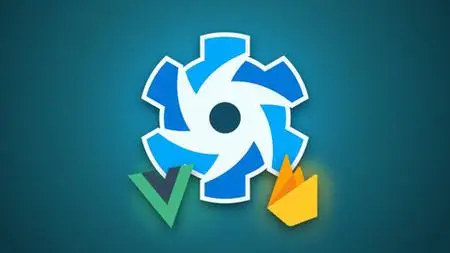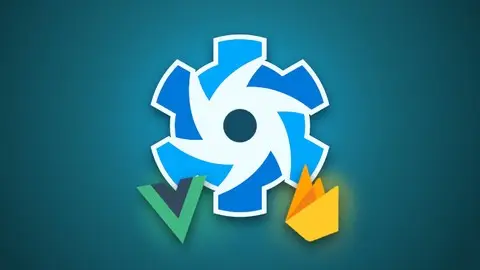Quasar V1: Cross-Platform Apps (With Vue 2, Vuex & Firebase)
Last updated 3/2022
MP4 | Video: h264, 1280x720 | Audio: AAC, 44.1 KHz
Language: English | Size: 6.66 GB | Duration: 15h 27m
Last updated 3/2022
MP4 | Video: h264, 1280x720 | Audio: AAC, 44.1 KHz
Language: English | Size: 6.66 GB | Duration: 15h 27m
Use Quasar V1, Vue JS 2, Vuex & Firebase to build a Cross Platform App for Web, iOS, Android, Mac & Windows
What you'll learn
How to create a real-world, cross-platform app for web, iOS, Android, Mac and Windows using Quasar Framework V1 and Firebase
How to manage the state of your app using Vuex
How to create a back-end for the app using Firebase Realtime Database - including user authentication, reading and writing data
All the essentials of Quasar Framework V1 and VueJS 2
Requirements
Basic HTML and CSS knowledge is required
Basic JavaScript knowledge is beneficial but not required
Basic VueJS knowledge is beneficial but not required
A Mac for development is preferred
Description
In this course I’ll show you how to use Quasar Framework V1 (along with Vue JS 2, Vuex & Firebase) to create real-world, cross-platforms apps using a single Vue JS codebase; and get these apps production-ready and deployed to all the major platforms - Web, iOS, Android, Mac & Windows.Throughout this course we'll create a real-world app called Awesome Todo. In this app we can add, edit or delete tasks and mark them as completed. We can also sort tasks by name or date and search through tasks using a search bar.It's also going to have a Settings page, with 2 real settings which change the way the app works - and which persist when app is closed and restarted (or the browser reloaded on the web version). It will also have a help page, a "visit our website" link and an "email us" link.The app will have its own back-end created using a Firebase Realtime Database. Users can register, log in and see their data sync in realtime across all of their devices.We'll get the app production ready for all the different platforms - web, iOS, Android, Mac & Windows.You'll learn all of the basics of Quasar Framework, including the Quasar CLI, Quasar Components, Quasar Plugins, Quasar Directives, Platform Detection, Layouts, Theming & various Quasar Utilities.I'll also show you all of the basics of Vue.js, including Data Binding, Events, Computed Properties, Components, Directives, Filters, Lists & Lifecycle Hooks.You'll learn how to manage the state of your app using Vuex, where I'll cover State, Mutations, Actions & Setters.I'll cover all of the basics of Firebase, including Authentication, Reading data, Writing data & protecting your data with Database Rules.By the end of this course, you will be able to create your own real-world apps, with real back-ends which work on all the different platforms.NOTE: This course is for Quasar V1 (with Vue 2). Quasar V2 (with Vue 3) is not covered in this course.
Overview
Section 1: Introduction
Lecture 1 Introduction & Course App: Awesome Todo
Lecture 2 What is Quasar?
Lecture 3 What is Vue.js?
Section 2: Getting started
Lecture 4 Module Introduction
Lecture 5 Install Node.js and Quasar CLI
Lecture 6 Create & launch a new Quasar Project in the Browser
Lecture 7 Update: Quasar V1 Documentation
Lecture 8 Auto-import Components & Directives
Lecture 9 Folder structure - Layouts, Pages, Routes & more
Section 3: Vue.js Basics
Lecture 10 Module Introduction
Lecture 11 Anatomy of a Vue Single File Component
Lecture 12 Binding Data to the View
Lecture 13 Two-way Data Binding with v-model
Lecture 14 Events & Methods - Click
Lecture 15 Events - Keyboard & more
Lecture 16 Showing and Hiding Elements - v-show
Lecture 17 Conditional Rendering - v-if & v-else
Lecture 18 Computed Properties
Lecture 19 Filters
Lecture 20 Directives
Lecture 21 Binding to Attributes & CSS
Lecture 22 Lifecycle Hooks - Introduction
Lecture 23 Lifecycle Hooks - In Action
Lecture 24 Refs
Section 4: Vue.js Lists and Components
Lecture 25 Module Introduction
Lecture 26 Displaying Lists with v-for
Lecture 27 Displaying more details
Lecture 28 Child Components
Lecture 29 Passing Data to Child Components - Props
Lecture 30 Passing Data to Child Components - Slots
Lecture 31 Keys
Section 5: Start building the Awesome Todo app
Lecture 32 Module Introduction
Lecture 33 Pages and Routes
Lecture 34 Add Page Navigation to Sidebar (Drawer)
Lecture 35 Tab Navigation for Mobile
Lecture 36 Consolidating Navigation Data
Lecture 37 Only show Drawer on Desktop, Tabs on Mobile
Lecture 38 Adding some Style to the Layout
Lecture 39 Add SCSS support
Lecture 40 Customise Theme with Theme Builder
Lecture 41 Module Code
Section 6: Create the List of Tasks
Lecture 42 Module Introduction
Lecture 43 Display a List of Tasks
Lecture 44 Add Due Date and Time
Lecture 45 Add some Style to the List of Tasks
Lecture 46 Module Code
Section 7: Vuex - State Management - Setting Up
Lecture 47 Introduction to Vuex
Lecture 48 Setup a Vuex Store
Lecture 49 Add Tasks Data to the Vuex Store / Vue Devtools Chrome Extension
Lecture 50 Create a Getter for the Tasks Data
Lecture 51 Change Tasks Array into an Object Structure
Lecture 52 Put Task into a Child Component
Lecture 53 Module Code
Section 8: Vuex - Actions & Mutations
Lecture 54 Module Introduction
Lecture 55 Set Completed Status in Vuex Store
Lecture 56 Delete Task - Add Delete Button & Confirm Dialog
Lecture 57 Delete Task - Delete the Task from the State
Lecture 58 Module Code
Section 9: Add Task - Forms, Fields & Validation
Lecture 59 Module Introduction
Lecture 60 Add Task - Button & Modal
Lecture 61 Add Task - Customize the Modal
Lecture 62 Add the Fields
Lecture 63 Form Validation & Submission
Lecture 64 Vuex - Add Task when Form Submitted
Lecture 65 A Few Improvements
Lecture 66 Module Code
Section 10: Edit Task - Child Components in-depth, Update and Sync, Slots
Lecture 67 Module Introduction
Lecture 68 Add Task - Reusable Components (1/5): Modal Header
Lecture 69 Add Task - Reusable Components (2/5): Task Name
Lecture 70 Add Task - Reusable Components (3/5): Due Date
Lecture 71 Add Task - Reusable Components (4/5): Due Time
Lecture 72 Add Task - Reusable Components (5/5): Buttons
Lecture 73 Edit Task - Add the Button & Show the Modal
Lecture 74 Edit Task - Customise & Setup the Modal
Lecture 75 Module Code
Section 11: Split Tasks into "Todo" and "Completed" Sections
Lecture 76 Module Introduction
Lecture 77 Create Getters for Todo and Completed Tasks
Lecture 78 Display Todo and Completed Tasks in Separate Lists
Lecture 79 Add Headings to the Task Lists
Lecture 80 Make the Heading Background Color Adjustable
Lecture 81 Conditionally Show & Hide the Task Lists
Lecture 82 Add a "No tasks to do today!" Banner
Lecture 83 Use Global Event Bus to fix the "No tasks" Banner Button
Lecture 84 Module Code
Section 12: Add a Search Bar
Lecture 85 Module Introduction
Lecture 86 Add the Search Bar Markup
Lecture 87 Connect Search Bar to Vuex State with mapState
Lecture 88 Use a Computed Property Setter to set the Vuex search value
Lecture 89 Setup an Action & Mutation to set the search property
Lecture 90 Filter the Tasks based on Search Value
Lecture 91 Display “No search results” & Hide the “No tasks today” Banner
Lecture 92 Module Code
Section 13: Add a Sort Dropdown (to sort Tasks by Name / Due Date)
Lecture 93 Module Introduction
Lecture 94 Add Sorting Getter to Vuex Store
Lecture 95 Make the Sort Criteria Configurable
Lecture 96 Add a Sort Dropdown Component to the Page
Lecture 97 Sort Dropdown - Configure the Options
Lecture 98 Link the Sort Dropdown to the Vuex Store State
Lecture 99 Module Code
Section 14: Improve the app with Transitions, Directives, Filters, Mixins & Scroll Area
Lecture 100 Module Introduction
Lecture 101 Custom Directive - Select All Text in Input when Clicked
Lecture 102 Custom Directive - Make it Global!
Lecture 103 Clear the Search Field when Esc pressed
Lecture 104 Click and Hold a Task to Edit with v-touch-hold Directive
Lecture 105 Filter - Format the Date Nicely
Lecture 106 Filter - Highlight the Search Query on Matching Tasks
Lecture 107 Mixin - Combine Duplicated Code on Add / Edit Task into Mixin
Lecture 108 Transitions - Animate the Showing & Hiding of Components
Lecture 109 Add a Scroll Area
Lecture 110 Enable clicking beside the Add Task button
Lecture 111 Module Code
Section 15: Settings Page
Lecture 112 Module Introduction
Lecture 113 Add a "Show 12 hour time format" Setting
Lecture 114 Vuex - Create a Settings Store
Lecture 115 Add a Computed Getter & Setter
Lecture 116 Format the Time with a Computed Property
Lecture 117 Add a "Show tasks in one list" Setting
Lecture 118 Make the Settings Persistent using LocalStorage Plugin
Lecture 119 Get & Apply the LocalStorage Settings on App Load
Lecture 120 Add a "More" Section and a Help Page
Lecture 121 Add a "Visit our website" Link with openURL Utility
Lecture 122 Add an "Email us" Link
Lecture 123 Module Code
Section 16: Create a Login & Register Page
Lecture 124 Module Introduction
Lecture 125 Create a Login & Register Page (and Route)
Lecture 126 Create Tab Panels for Login & Register
Lecture 127 Register - Create Component & Add a Banner
Lecture 128 Register - Add Email/Password Fields & Button
Lecture 129 Register - Form Validation
Lecture 130 Register - Submit Form if Valid
Lecture 131 Login - Reuse the Register Component
Lecture 132 Login / Register - Customise the Banner
Lecture 133 Module Code
Section 17: Firebase - Introduction
Lecture 134 Introduction to Firebase
Lecture 135 How we’re going to use Firebase
Lecture 136 Create a Firebase Project
Lecture 137 Setup Authentication
Section 18: Firebase - Authentication
Lecture 138 Module Introduction
Lecture 139 Add Firebase to the Project using Boot File
Lecture 140 Vuex - Create an Auth Store
Lecture 141 Register User
Lecture 142 Login User
Lecture 143 Add Logout Button - Show only when User Logged In
Lecture 144 Logout Button - Log the User Out
Lecture 145 Redirect on Log In / Log Out
Lecture 146 Fix the NavigationDuplicated error
Lecture 147 Navigation Guards - Protect Routes when Logged Out
Lecture 148 Navigation Guards - Create a Boot File
Lecture 149 Handling Errors
Lecture 150 Show a Loading Overlay when Logging In
Lecture 151 Module Code
Section 19: Firebase - Setup the Data Structure
Lecture 152 Module Introduction
Lecture 153 Data Structure - Design
Lecture 154 Data Structure - Add to Firebase using Import
Section 20: Firebase - Reading Data
Lecture 155 Module Introduction
Lecture 156 Read Data when user Logs In
Lecture 157 Connect to the Database
Lecture 158 Read Data - When Task Added
Lecture 159 Read Data - When Task Updated
Lecture 160 Read Data - When Task Deleted
Lecture 161 Module Code
Section 21: Firebase - Writing Data
Lecture 162 Module Introduction
Lecture 163 Write Data - When Task Added
Lecture 164 Write Data - When Task Updated
Lecture 165 Write Data - When Task Deleted
Lecture 166 Module Code
Section 22: Firebase - Improve The Loading Experience
Lecture 167 Module Introduction
Lecture 168 Add a Loading View for the Todo Page
Lecture 169 Make the Loading View Pretty
Lecture 170 Hide Loading View when Tasks Downloaded
Lecture 171 Module Code
Section 23: Firebase - Multiple Users & Database Rules
Lecture 172 Module Introduction
Lecture 173 Clear the State after User Logs Out
Lecture 174 Update the Firebase Database Rules
Lecture 175 Module Code
Section 24: Firebase - Handle Errors & Show Notifications
Lecture 176 Module Introduction
Lecture 177 Handle Write Errors
Lecture 178 Handle Read Errors
Lecture 179 Add Notifications
Lecture 180 Module Code
Section 25: Platforms - Web
Lecture 181 Module Introduction
Lecture 182 Icon Genie - Introduction & Installation
Lecture 183 Create the Source Icon (or just download it)
Lecture 184 Generate Icons with Icon Genie
Lecture 185 Create an NPM Script for our Command
Lecture 186 Build and Deploy App to the Web
Lecture 187 Module Code
Section 26: Platforms - Mac (Electron)
Lecture 188 READ THIS If you don't have a Mac
Lecture 189 Module Introduction
Lecture 190 Add the Mac Platform
Lecture 191 Fix Style Issues
Lecture 192 Electron Main Process file & Tidying Up
Lecture 193 Customise Browser Window Settings
Lecture 194 Make Menu Customizable with a Menu Template
Lecture 195 Put the Menu Template into a Separate File
Lecture 196 Menu - Add a Settings Option
Lecture 197 Menu - Listen to Settings Option with IPC Receive / Platform Detection
Lecture 198 Add a Keyboard Shortcut to the Settings Menu Option
Lecture 199 Add a Quit Button to the Drawer with IPC send
Lecture 200 Listen for the Quit Event and Quit the App
Lecture 201 Removing App Data (LocalStorage etc)
Lecture 202 Add an App Icon
Lecture 203 Build for Production
Lecture 204 Security concerns for Electron apps
Lecture 205 Module Code
Section 27: Platforms - Windows (Electron)
Lecture 206 READ THIS If you're developing on a Windows Computer
Lecture 207 Module introduction
Lecture 208 Install VirtualBox
Lecture 209 Install Windows 10 Virtual Machine
Lecture 210 Setup Virtual Machine - Enable File Sharing
Lecture 211 How to work on the Windows version of your app
Lecture 212 Build the Windows version
Lecture 213 Menu - Add File Menu with Settings option
Lecture 214 Generate your Windows Icon with Icon Genie
Lecture 215 Module Code
Section 28: Platforms - iOS (Cordova)
Lecture 216 Module Introduction
Lecture 217 Install Cordova and Xcode
Lecture 218 Launch the app on iOS Simulator for Development
Lecture 219 src-cordova folder
Lecture 220 Add iOS Statusbar and Footer Padding / Safari Dev Tools
Lecture 221 Fix the Email Input
Lecture 222 Fix the Task List
Lecture 223 Auto Focus - Fix Auto Focus issue on Add / Edit Task Modals
Lecture 224 Auto Focus - config.xml - Enable Automatic Input Focussing
Lecture 225 Auto Focus - Limit the Focus Delay to only Cordova Platform
Lecture 226 Auto Focus - Make the Delay Period Configurable
Lecture 227 Cordova Plugins - InAppBrowser
Lecture 228 Generate Icons & Splashscreens with Icon Genie
Lecture 229 Simulator - Run on Different iOS Devices
Lecture 230 Develop on a Real iOS Device
Lecture 231 Build the App for Production
Lecture 232 Module Code
Section 29: Platforms - Android (Cordova)
Lecture 233 Module Introduction
Lecture 234 Install Android Studio & SDK
Lecture 235 Setup Virtual Device
Lecture 236 Add Android to your Path
Lecture 237 Launch on Android Simulator
Lecture 238 Generate your Android Icon & Splashscreen with Icon Genie
Lecture 239 Build the App for Production
Lecture 240 Module Code
Section 30: Course Round Up
Lecture 241 Course Round Up
Lecture 242 Update: Quasar V2, Vue 3 & Composition API
Section 31: Bonus Lectures
Lecture 243 More Content from Me!
Lecture 244 My VSCode Extension - "Split HTML Attributes"
Section 32: ARCHIVE: 25 Platforms - Web
Lecture 245 Download all Icons and Splashscreens
Lecture 246 How I Created the Icon in Sketch (optional)
Lecture 247 Add the Icons to Awesome Todo
Lecture 248 Icon Genie - Generate Icons & Splashscreens Instantly!
Section 33: ARCHIVE: 26 Platforms - Mac (Electron)
Lecture 249 ARCHIVE: Make Menu Customizable with a Menu Template
Lecture 250 ARCHIVE: Put the Menu Template into a Separate File
Lecture 251 ARCHIVE: Add an App Icon
Lecture 252 ARCHIVE: Icon Genie - Generate Icons & Splashscreens Instantly!
Section 34: ARCHIVE: 27 Platforms - Windows (Electron)
Lecture 253 ARCHIVE: Add Icon
Lecture 254 ARCHIVE: Icon Genie - Generate Icons & Splashscreens Instantly!
Section 35: ARCHIVE: 28 Platforms - iOS (Cordova)
Lecture 255 ARCHIVE: Add App Icons
Lecture 256 ARCHIVE: Splashscreen - Create (optional)
Lecture 257 ARCHIVE: Splashscreen - Add to App
Lecture 258 ARCHIVE: Icon Genie - Generate Icons & Splashscreens Instantly!
Section 36: ARCHIVE: 29 Platforms - Android (Cordova)
Lecture 259 ARCHIVE: Add App Icons
Lecture 260 ARCHIVE: Icon Genie - Generate Icons & Splashscreens Instantly!
Lecture 261 ARCHIVE: Splashscreen - Create (optional)
Lecture 262 ARCHIVE: Splashscreen - Add to App
Anyone who wants to create real-world, cross platform apps using a single VueJS codebase.,Web Developers who want to use their existing skills to create a real-world app on many different platforms (Web, iOS, Android, Mac & Windows)