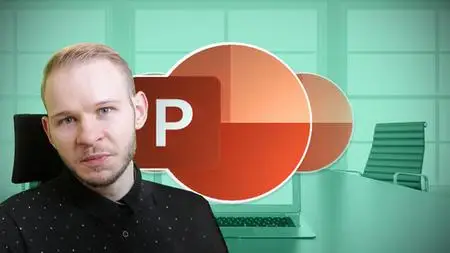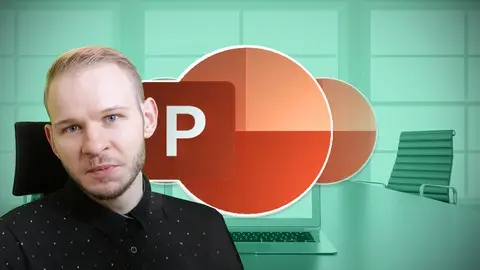Powerpoint 2016 2019 365 - Master Powerpoint Presentation
Last updated 7/2022
MP4 | Video: h264, 1280x720 | Audio: AAC, 44.1 KHz
Language: English | Size: 3.13 GB | Duration: 9h 0m
Last updated 7/2022
MP4 | Video: h264, 1280x720 | Audio: AAC, 44.1 KHz
Language: English | Size: 3.13 GB | Duration: 9h 0m
Complete Powerpoint Masterclass, 20+ powerpoint 365 presentation slides. Learn Microsoft Powerpoint beginner to advanced
What you'll learn
Create a fully-animated and transition-filled business presentation
Rapidly improve your workflow and design skills
Minimize text quantity on presentations by using graphs and images
Requirements
PowerPoint 2010 / 2013 / 2016 / 2019 (or Office 365)
PowerPoint 2011 MAC (has a few functions less than the Windows version), 2016 and 2019 for MAC (those are better equipped)
Determination to improve your skills and learn easy-to-follow design practices
Description
5 Latest Updates to the course content:Jul 2022 - Layout lecture Updated (with info for MAC users)Mar 2022 - Design Trends & AccessibilityFeb 2022 - Updated a lecture on Animation for MAC usersOct 2021 - "Section 3 - 13 Functional Slides" completely re-recorded!Oct 2021 - Big 2021/2022 Course Upgrade! 3 new sectionsJOIN OVER 75,550 STUDENTS WHO ARE LEARNING HOW TO CREATE OUTSTANDING POWERPOINT PRESENTATIONS AND TEMPLATES FROM AN EXPERIENCED DESIGNERDo you want to learn how to use MASTER SLIDES to create Templates?Do you want to SAVE TIME working in PowerPoint and be more efficient?Do you struggle to create EYE-CATCHING, well-designed presentations?Learn how to coordinate the DESIGN of your presentation with your speaking skills! This course solves these problems and teaches you valuable Microsoft PowerPoint 365 tricks beyond that. You can Use PowerPoint 2019, PowerPoint 2016, or even 2010 or 2013, but newer versions are recommended.–––––––––––––––––––––––––––––––––––––––––––––––––––––––––- The course is divided into four comprehensive chapters to make it easy to follow:ESSENTIAL KNOWLEDGE - Best presentation practices and useful PowerPoint tricks, including presentation tips that you might not be aware of.SLIDE DESIGN – Learn the slide-by-slide process of how to design your own presentation. Each lesson is devoted to tackling one slide at a time. Follow along and create your own masterpiece just like the one in the preview. PowerPoint 2010 and PowerPoint 2011 MAC tricks also apply.MASTER SLIDES - Learn how to set up, prepare, and create templates in the PowerPoint Slide Master window to create high-quality presentations for companies, clients, and online sales!ADVANCED TRICKS – Learn from dozens of high-quality lessons that teach you important PowerPoint tricks such as setting up the music, video backgrounds, global changes, and more. –––––––––––––––––––––––––––––––––––––––––––––––––––––––––- With help of this course you will:Increase your Microsoft PowerPoint knowledgeImprove your workflow and design skillsLearn to make custom layouts with placeholders on slide master slidesGet a new 14-slide PowerPoint 2013 / 2016 / 2019 / PowerPoint 365 presentation template to useReduce the time you need to complete a high-quality presentationLearn PowerPoint 2013, PowerPoint 2016, PowerPoint 2019 (and the older versions) in one comprehensive courseBe able to brand and build templates for you, your company, or your clients!–––––––––––––––––––––––––––––––––––––––––––––––––––––––––- The focus of this course is the design process and template creation. I will take you by the hand through the process of creating an outstanding presentation. We will design using PowerPoint and make infographics, world maps, graphs, charts, features, processes, introduction and about us slides, and many things that are important to a well-prepared presentation. Whether you're looking to give a monthly report or impress prospective clients with your PowerPoint designs, learning the shortcuts and how to build unique themes is essential for crafting engaging and informative presentations. I'm a very active instructor and respond to questions within 48h. All questions in my course are addressed and we work with students together to find solutions for their problems or at least the best possible ones out there :) Learn Microsoft PowerPoint with me and don't look back!–––––––––––––––––––––––––––––––––––––––––––––––––––––––––- Frequently Asked Questions (FAQ):Q: I'm a total beginner in PowerPoint, is this course right for me?This course will teach you all the necessary basics and advanced tools, but it's not PowerPoint 101 for beginners. I mention basic tools and techniques, but I assume that you are computer savvy and know how to find your way around PowerPoint already. BUT! If you aren't then I have prepared a completely FREE PowerPoint basics course, which will equip you with the knowledge necessary to take this one. It's available on my profile under free courses. It's called "PowerPoint for Beginners - Program & Animation Basics FREE"Q: I'm enrolled in your PowerPoint Masterclass - Presentation Design & Animation course. Should I get this one or is the other one enough? Which one is better?Good Question! Both courses are top PowerPoint courses that teach you the knowledge and tools to create outstanding presentations, animations, and templates. They are just two different versions that use different slides and unique content respectively. The benefit of that is you can follow a different design path on each course. Students who finished the first master's course were asking me for more, and I'm happy to provide more if there is demand for it. If you already feel super-comfortable with PowerPoint, one course is enough. But if you seek even more design ideas and slides, and if you like my content and the way I teach, you won't go wrong by taking both courses. Each of those two courses has several unique sections that allow them to expand their knowledge in their own way.Q: I've been using PowerPoint for 15+ years and think I know it already. Will I learn anything new? I'm an experienced PowerPoint instructor with over 250 YouTube tutorials and more than 10 published PowerPoint courses and series. Over the past few years, I have learned from both beginner and advanced students which areas to address to best influence your workflow in a positive and impactful way. My courses help you to boost your efficiency, using shortcuts and on-trend designs to help you to reach a modern, top-level standard of quality. If you need something that is not already in the course, you can always ask me about topics to add to courses that interest you. Q: I'm still not sure if I want to invest in this course. I don't know if I want to focus on design or on animation. Is there any fall-back plan? Of course! First, you should watch the promo videos and watch the free preview lessons. They will give you a good understanding of the course content, pace, and what to expect from taking the course. Apart from that, you have Udemy’s 30-day Money Back Guarantee with no questions asked! –––––––––––––––––––––––––––––––––––––––––––––––––––––––––-Stop waiting days to get your presentation back from a designer or from your co-workers. Instead, take your presentation into your own hands with this PowerPoint 2016, PowerPoint 2019, and PowerPoint 365 course. Don't wait to sign up. ENROLL NOW!
Overview
Section 1: Introduction
Lecture 1 Introduction and Who Am I ?
Lecture 2 Resources for download
Section 2: Essential Knowledge
Lecture 3 The Mighty SHIFT CTRL and ALT
Lecture 4 Format Shape
Lecture 5 My favorite tool - Format Painter
Lecture 6 PowerPoint Versions
Lecture 7 Quick Access Toolbar
Lecture 8 Edit Points - Advanced Tip
Lecture 9 Selecting the Color Scheme (Concept)
Lecture 10 Selecting the Fonts (Typography)
Lecture 11 Less is more
Lecture 12 Less is more outplayed - Presenter View!
Lecture 13 Adding a Vector File
Lecture 14 Design Trends & Accessibility
Section 3: Slide Design (13 Functional Slides)
Lecture 15 How to Use this Course
Lecture 16 Slide 1. Title
Lecture 17 Bonus - Perfect Alignment Every Time
Lecture 18 Slide 2. About Us
Lecture 19 Slide 3. 6 Features
Lecture 20 Slide 3. Shape Connectors
Lecture 21 Animation Basics
Lecture 22 Slide 1, 2 - Animation
Lecture 23 Slide 3 - Animation
Lecture 24 Slide 4. 4 Steps
Lecture 25 Slide 5 & 6. Timeline
Lecture 26 Transition Basics
Lecture 27 Slide 5 & 6. Timeline - Animation
Lecture 28 Slide 7. World Map
Lecture 29 Slide 8. Country Map
Lecture 30 Custom Format Shape Options
Lecture 31 Slide 9. Graph like a boss
Lecture 32 Slide 9. Graph like a boss - Animation
Lecture 33 Slide 10. Filter Charts option
Lecture 34 Slide 11. Contact Us
Lecture 35 Slide 12. Resources
Lecture 36 Slide 13. Thank You
Section 4: Polishing Presentations
Lecture 37 Sections
Lecture 38 Adding background music
Lecture 39 Embedding Fonts
Lecture 40 3 global changes
Lecture 41 Reduce Presentation size
Lecture 42 Exporting to PDF
Section 5: Creating Templates
Lecture 43 Ways of creating templates
Lecture 44 Master Slides
Lecture 45 Layouts
Lecture 46 XML files - Usage and Importing
Lecture 47 THMX files - What They Are
Lecture 48 How do Color Schemes in PowerPoint work
Lecture 49 Creating a Layout - Pros and Cons
Lecture 50 Creating a Layout - Advanced Usage
Lecture 51 Designing Templates - Multiply Layouts
Lecture 52 Custom Bulletpoint Lists
Lecture 53 Summary
Section 6: Working with Clients (Real Project)
Lecture 54 Introduction
Lecture 55 How to Design With Me
Lecture 56 Slide 1. Picture Layout
Lecture 57 Slide 1. Welcome
Lecture 58 Slide 2. Key Products
Lecture 59 Slide 2. Key Products (Design)
Lecture 60 Slide 3. Infographic
Lecture 61 Slide 3. Infographic (Shortcut Magic)
Lecture 62 Slide 4. Chart Design
Lecture 63 Slide 4. Chart Design (Part 2)
Lecture 64 Slide 5. Chart Design 2
Lecture 65 Slide 6. Contact Us
Section 7: Working with Clients (Animation)
Lecture 66 Grouping
Lecture 67 Slide 1. Welcome
Lecture 68 Animation Pane
Lecture 69 Slide 2. Key Products
Lecture 70 Slide 3. Infographic
Lecture 71 Slide 4. Chart 1
Lecture 72 Bonus - Morph feature
Lecture 73 Slide 6. Contact Us
Section 8: Presenting
Lecture 74 Print-out vs Live Presenting
Lecture 75 Adding relevant elements
Lecture 76 Presenting a presentation
Lecture 77 Pen Tool
Lecture 78 Bonus - Sharing Presentation via OneDrive
Section 9: ZOOM & MORPH (2019+)
Lecture 79 Introduction and Important notice
Lecture 80 ZOOM - Features
Lecture 81 MORPH - What is it
Lecture 82 ZOOM - Practical Example
Lecture 83 ZOOM - Why is it a game changer
Lecture 84 MORPH - Example and usage
Lecture 85 MORPH - New "!!" Feature is another Game Changer
Lecture 86 MORPH - Zoom Into Parts of Your Slide
Lecture 87 Conclusion - What is better
Section 10: 3D Options and Usage
Lecture 88 3D Basics - Rotation
Lecture 89 3D Basics - Format
Lecture 90 3D Basics - Light and Material
Lecture 91 Chart with Icons into Perspective
Section 11: Tables in PowerPoint
Lecture 92 Types of Tables
Lecture 93 Native Table Design
Lecture 94 Table Layout - Add and Edit Cells
Lecture 95 Using the Pen and Eraser
Lecture 96 Importing EXCEL data
Lecture 97 Bonus - Live Linking EXCEL data
Lecture 98 Designing a table Pt. 1
Lecture 99 Designing a table Pt. 2
Lecture 100 Final adjustments
Section 12: Presenting Large Data
Lecture 101 Introduction
Lecture 102 Switch Attention
Lecture 103 Organize Layout
Lecture 104 Make data cohesive and understandable
Lecture 105 Expressing Large Data on Tables
Lecture 106 Working with Inserted Picture Data
Lecture 107 Utilizing Office 365 ZOOM Feature
Lecture 108 BONUS: Organization Chart with Smart Art
Lecture 109 Summary
Section 13: Vector Files in PowerPoint
Lecture 110 Vector vs Bitmap
Lecture 111 Using vector files in PowerPoint - WOW!
Lecture 112 MAC Users - If You can use the 365 version
Lecture 113 Converting with Illustrator
Lecture 114 Converting with InkScape
Lecture 115 Converting with Cloudconvert
Section 14: Inspiration
Lecture 116 The #1 Place for inspiration & ideas
Lecture 117 Try not to use the basic templates
Section 15: Advanced Tips
Lecture 118 Copying Between PowerPoints
Lecture 119 Insert a screenshot properly into PowerPoint
Lecture 120 Remove background from pictures
Lecture 121 Even Out Different Pictures
Lecture 122 Add Playing Video Backgrounds
Lecture 123 Advanced Shadow Options
Lecture 124 Animating series in charts
Section 16: Brainstorming on PowerPoint Templates
Lecture 125 How to Design a Powerpoint Template
Lecture 126 Minimalistic Icon Template
Section 17: Slide Design (New Ideas)
Lecture 127 Introduction to this section
Lecture 128 Slide 1: Sliced Image Composition
Lecture 129 Slide 2: Four Steps Color Change
Lecture 130 Slide 3: Custom Colorful Icons & Image Border
Lecture 131 Slide 4: Proper Bulletpoint Usage
Lecture 132 Slide 5: Example Organigramme Design
Section 18: Video-answers to Questions
Lecture 133 Product Roadmap Template
Section 19: Summary
Lecture 134 Congratulate Yourself - 3 steps
Lecture 135 Bonus lecture
People who want to save time and enhance their PowerPoint skills,Business people, teachers, students or designers wanting to create outstanding slides,People who want to learn how to animate and build engaging presentations and templates,Entrepreneurs who want to create, sell, or promote with help of animated presentations and videos