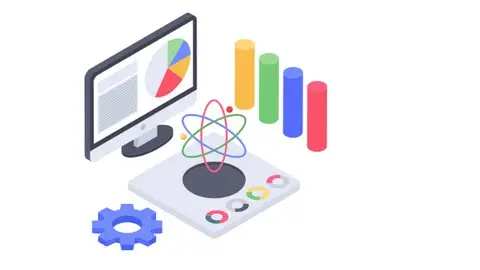Power Apps/Power Automate /Power Bi For Beginners
Published 12/2022
MP4 | Video: h264, 1280x720 | Audio: AAC, 44.1 KHz
Language: English | Size: 1.98 GB | Duration: 5h 39m
Published 12/2022
MP4 | Video: h264, 1280x720 | Audio: AAC, 44.1 KHz
Language: English | Size: 1.98 GB | Duration: 5h 39m
Build apps with no code, create automated workflows , analyse & visualise data.
What you'll learn
Design and build apps
Build Apps from Scratch
Build Apps from data sources
Build Apps from templates
Publish and view your apps from any device.
Connect your apps to a variety of data sources
Build Apps with multiple screens
Create a flow that automatically adds data from another data source.
Create a flow that runs on a schedule
Create a flow to send push notification when files are added to a location
Share a flow that your team
Import and export flows
Connecting to various data source with Power BI
Clean and transform data
Create visuals from data source
Publish reports and visuals to Power BI Service
Transform less structured data
Requirements
Access to Microsoft 365 required
Access to Power Apps platform required
Access to Power BI required
Description
Power Apps is a suite of apps, services, and connectors, as well as a data platform, that provides a rapid development environment to build custom apps for your business needs. Using Power Apps, you can quickly build custom business apps that connect to your data stored either in the underlying data platform (Microsoft Dataverse) or in various online and on-premises data sources (such as SharePoint, Microsoft 365, Dynamics 365, SQL Server, and so on).Learning to code isn't necessary for app development. Anyone can build an app without coding. All you need to do is find the right app builder to accommodate your needs. Then it's just a matter of learning to use that platform, adding your features, and customizing the look and feel of the app with your own branding.A no-code app builder is actually as straightforward as the name implies—it’s development software that allows users to create apps without needing to know how to write code. Originally crafted for teammates without coding experience, this type of development helps anyone create fully functional apps via a simple visual editor.With a no-code app builders’ declarative interface, you’re drag-and-dropping pre-coded elements exactly where you want them, and the code follows suit. It’s not that coding isn’t happening—it’s that the elements have already been built behind the scenes, and you’re just telling them where to go. With a combination of cloud-based spreadsheets like Excel, Google Sheets etc. Housing your data and an idea of how you want to display that information, it’s surprisingly simple. You’ll be deploying apps in no time.Power Automate is an online workflow service that automates actions across the most common apps and services. For example, you can create a flow that adds a lead to Microsoft Dynamics 365 and a record in MailChimp whenever someone with more than 100 followers tweets about your company. When you sign up, you can connect to more than 500 services, and can manage data either in the cloud or in on-premises sources like SharePoint and Microsoft SQL Server. What can you do with Power Automate?You can use Power Automate to automate workflows between your favourite applications and services, sync files, get notifications, collect data, and much more.For example, you can automate these tasks:Instantly respond to high-priority notifications or emails.Capture, track, and follow up with new sales leads.Copy all email attachments to your OneDrive for Business account.Collect data about your business, and share that information with your team.Automate approval workflows.A common use of Power Automate is to receive notifications. For example, you can instantly receive an email or a push notification on yourphone whenever a sales lead is added to Dynamics 365 or Salesforce.You can also use Power Automate to copy files. For example, you can ensure that any file that's added to Dropbox is automatically copied to SharePoint, where your team can find it.Power BI is a collection of software services, apps, and connectors that work together to turn your unrelated sources of data into coherent, visually immersive, and interactive insights. Your data may be an Excel spreadsheet, or a collection of cloud-based and on-premises hybrid data warehouses. Power BI lets you easily connect to your data sources, visualize and discover what's important, and share that with anyone or everyone you want.Power BI consists of several elements that all work together, starting with these three basics:A Windows desktop application called Power BI Desktop.An online SaaS (Software as a Service) service called the Power BI service.Power BI mobile apps for Windows, iOS, and Android devices.These three elements—Power BI Desktop, the service, and the mobile apps—are designed to let you create, share, and consume business insights in the way that serves you and your role most effectively.Beyond those three, Power BI also features two other elements:Power BI Report Builder, for creating paginated reports to share in the Power BI service. Read more about paginated reports later in this article.Power BI Report Server, an on-premises report server where you can publish your Power BI reports, after creating them in Power BI Desktop.How you use Power BI may depend on your role in a project or on a team. Other people, in other roles, might use Power BI differently.For example, you might primarily use the Power BI service to view reports and dashboards. Your number-crunching, business-report-creating coworker might make extensive use of Power BI Desktop or Power BI Report Builder to create reports, then publish those reports to the Power BI service, where you view them. Another coworker, in sales, might mainly use the Power BI phone app to monitor progress on sales quotas, and to drill into new sales lead details.If you're a developer, you might use Power BI APIs to push data into datasets or to embed dashboards and reports into your own custom applications. Have an idea for a new visual? Build it yourself and share it with others.You also might use each element of Power BI at different times, depending on what you're trying to achieve or your role for a given project.
Overview
Section 1: Microsoft 365 Setup
Lecture 1 Introduction
Lecture 2 What is Microsoft 365
Lecture 3 Microsoft 365 Setup
Lecture 4 Getting started with Microsoft 365
Lecture 5 Adding users to Microsoft 365
Section 2: Building Applications with Power Apps
Lecture 6 Sign up to Power Apps Platform
Lecture 7 What are Power Apps
Lecture 8 Building blocks of Power Apps
Lecture 9 What is a Canvas App
Lecture 10 Uploading data to Google Cloud Storage
Lecture 11 Create an app from excel data
Lecture 12 Create an app from a template
Lecture 13 Create a blank canvas app
Lecture 14 Connect to data source
Lecture 15 Create a view screen
Lecture 16 Create a change screen
Lecture 17 Delete and rename screens
Lecture 18 Configure icons on the view screen
Lecture 19 Configure icons on the change screen
Lecture 20 Testing and saving your app
Section 3: Build Automated Workflows with Power Automate
Lecture 21 What is Power Automate
Lecture 22 Exploring Power Automate
Lecture 23 Types of flows
Lecture 24 Creating flows
Lecture 25 Testing flows
Lecture 26 Installing Power Automate App
Lecture 27 Creating a button flow
Lecture 28 Creating recurring flows
Lecture 29 Sharing flows
Lecture 30 Exporting flows
Lecture 31 Importing flows
Lecture 32 Power Automate Tools and Options
Section 4: Data Analysis & Visualization with Power BI
Lecture 33 What is Power BI
Lecture 34 What is Power BI Desktop
Lecture 35 Installing Power BI Desktop
Lecture 36 Exploring Power BI Desktop
Lecture 37 Power BI Overview - Part 1
Lecture 38 Power BI Overview - Part 2
Lecture 39 Power BI Overview - Part 3
Lecture 40 Components of Power BI
Lecture 41 Building blocks of Power BI
Lecture 42 Power BI Desktop interface
Lecture 43 Power BI Service
Lecture 44 What are Power BI Apps
Section 5: Analysing & Visualising Web Data Using Power BI
Lecture 45 Connecting to web data
Lecture 46 Clean and transform data - Part 1
Lecture 47 Clean and transform data - Part 2
Lecture 48 Combining data sources
Lecture 49 Data visualization with Power BI - Part 1
Lecture 50 Data visualization with Power BI - Part 2
Lecture 51 Publishing reports to Power BI Service
Section 6: Analysing data from Access Database using Power BI
Lecture 52 Connecting to Microsoft Access Database
Lecture 53 Power Query Editor and Queries
Lecture 54 Creating and managing query groups
Lecture 55 Renaming queries
Lecture 56 Splitting columns
Lecture 57 Changing data types
Lecture 58 Removing and reordering columns
Lecture 59 Duplicating and adding columns
Lecture 60 Creating conditional columns
Lecture 61 Connecting to files in a folder
Lecture 62 Appending queries
Lecture 63 Merge queries
Lecture 64 Query dependency view
Lecture 65 Transforming less structured data
Lecture 66 Creating Tables
Lecture 67 Query Parameters
Beginners to Power Apps,Beginners to Power Automate,Beginners to Power BI