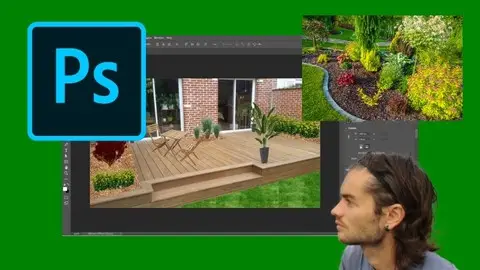Photoshop For Landscaper And Garden Design
Last updated 1/2021
MP4 | Video: h264, 1280x720 | Audio: AAC, 44.1 KHz
Language: English | Size: 7.42 GB | Duration: 9h 15m
Last updated 1/2021
MP4 | Video: h264, 1280x720 | Audio: AAC, 44.1 KHz
Language: English | Size: 7.42 GB | Duration: 9h 15m
Master Photoshop for garden renderings
What you'll learn
Manage dashboard
Edit windows
Create new document
Save and export
Find images
Understand layers with garden photos
Use layer mask
Create selections
Improve selections
Crop trees
Master the main tools for garden design
Edit photo elements with correction tools
Use pen tool
Use brush
Apply patterns
Xork with perspective to place trees
Add filters
Create textures
Improve colors
Use adjustment layers
Use tree filter
Improve terrace
Improve blank garden
Create render before after
Create futur render of garden
Use processes to change textures
Requirements
You need to have Photoshop
Description
Photoshop for garden landscapingWelcome to this Photoshop training specially dedicated to garden landscaping. This course will allow you to use Photoshop to visualize landscaping through editing and photo editing. The possibilities of Photoshop are endless and the software is extremely versatile. Many tools and techniques will be seen in the training, and the main focus is on dedicated learning for landscape work. Photoshop is useful for garden design because it allows above all to give an idea of rendering a future garden. Thus it is quite possible to take a blank photo of a field, and use Photoshop to add plants, change textures and give a view of the future project. Who is the course for?This course is for everyone who wants to use Photoshop specifically for landscaping and garden design. You are a student in graphic design, you are a student in landscape, you are a student in architecture, you are a professional who wishes to have complementary skills, or simply a particular eager to learn about Photoshop and this theme, so this course is for you .Training courseIn this training, you will learn Photoshop for garden design. The goal is to master the software from the beginning. You will start by learning the basics with the work interface, the layer system or even the masks, always with examples on photos of garden landscaping. You will learn the main selections and tools for making photo montage and rendering. Several techniques will be seen to change the texture of floors, apply patterns or improve selections. Training will also be present on the basis of a photo to be arranged. Basics of a plan with Photoshop will also be covered. At the end of the training, you will be able to take a photo and make a montage to visualize a future garden.
Overview
Section 1: Introduction
Lecture 1 Introduction
Section 2: Start with Photoshop
Lecture 2 Manage dashboard
Lecture 3 Edit toolbar
Lecture 4 Create new document
Lecture 5 Save and export document
Lecture 6 Navigation on document
Lecture 7 History panel
Lecture 8 File difference
Lecture 9 Find images
Lecture 10 Move tool
Lecture 11 Crop image
Section 3: Understand the layers
Lecture 12 Manage layers
Lecture 13 Layer groups
Lecture 14 Layer mask
Lecture 15 Blend mode
Lecture 16 Free transform
Section 4: Master selections
Lecture 17 Basic selections
Lecture 18 Advanced selections
Lecture 19 Refine selections
Section 5: Master tools for corrections
Lecture 20 Correct defauts
Lecture 21 Clone elements
Lecture 22 Apply erasers
Section 6: Pen tool and anchor points
Lecture 23 Pen tool
Lecture 24 Edit anchor points
Section 7: Colors and gradients
Lecture 25 Manage colors and gradients
Lecture 26 Eyedropper tool
Section 8: Add corrections with brush
Lecture 27 Brush tool
Lecture 28 Lighten and darken
Lecture 29 Blur and sharpen
Section 9: Patterns
Lecture 30 Create patterns
Lecture 31 Apply patterns
Lecture 32 Scale pattern example 1
Lecture 33 Scale pattern example 2
Section 10: Tree filter
Lecture 34 Filter tree part 1
Lecture 35 Filter tree part 2
Section 11: Adjustment layers
Lecture 36 Adjustment layers
Lecture 37 Main adjustment layers
Lecture 38 Adjustment layers on selections
Section 12: Add text
Lecture 39 Add text
Lecture 40 Add notes
Section 13: Create shapes
Lecture 41 Create shapes
Lecture 42 Add arrows
Lecture 43 Selection and direct selection
Section 14: Grid guides and columns
Lecture 44 Columns and rows
Lecture 45 Guides
Lecture 46 Manage grid
Section 15: Alignments
Lecture 47 Alignments
Lecture 48 Distribution
Section 16: Processes to change ground texture
Lecture 49 Change texture on ground example 1
Lecture 50 Change texture on ground example 2
Lecture 51 Change texture on ground example 3
Section 17: Processes to change wall texture
Lecture 52 Change texture on wall example 1
Lecture 53 Change texture on wall example 2
Lecture 54 Change texture on wall example 3
Section 18: Processes to change grass color
Lecture 55 Change grass color example 1
Lecture 56 Change grass color example 2
Section 19: Filters
Lecture 57 Filters part 1
Lecture 58 Filters part 2
Section 20: Project garden design
Lecture 59 Project garden add corrections
Lecture 60 Project garden apply patterns
Lecture 61 Project garden add trees
Lecture 62 Project garden create flower bed 1
Lecture 63 Project garden create flower bed 2
Lecture 64 Project garden finish work
Section 21: Project terrace
Lecture 65 Project terrace part 1
Lecture 66 Project terrace part 2
Lecture 67 Project terrace part 3
Section 22: Graphic documents
Lecture 68 Add description
Lecture 69 Render before after
Section 23: Basics of plan
Lecture 70 Plan with shapes part 1
Lecture 71 Plan with shapes part 2
Lecture 72 Plan with patterns part 1
Lecture 73 Plan with patterns part 2
Lecture 74 Conception plan
Lecture 75 Planting plan
Students in graphism,Students in landscape design,Landscaper