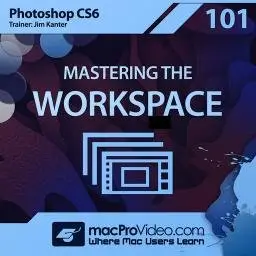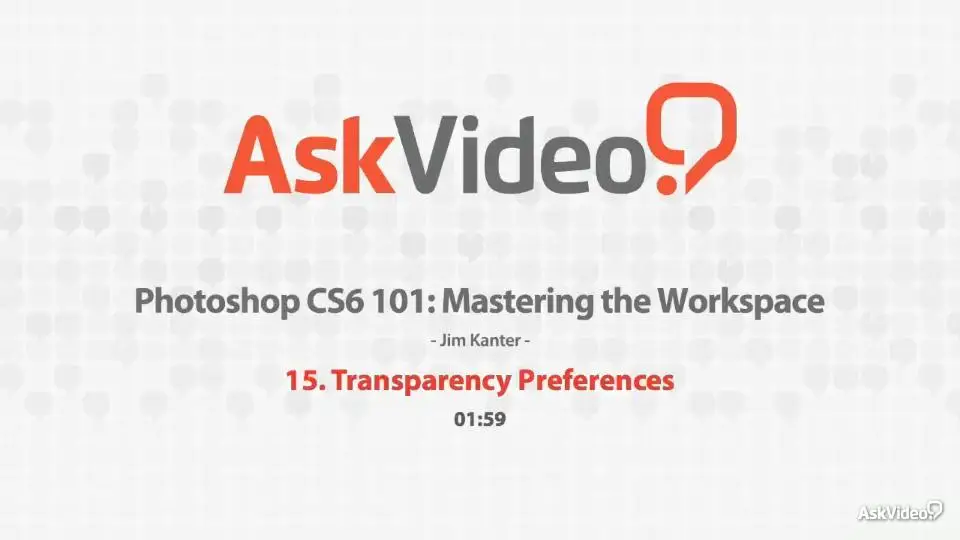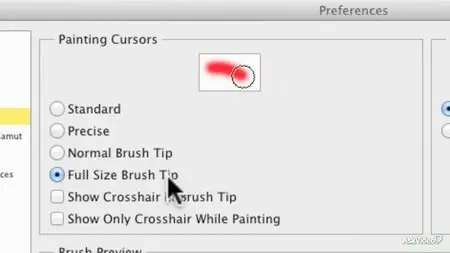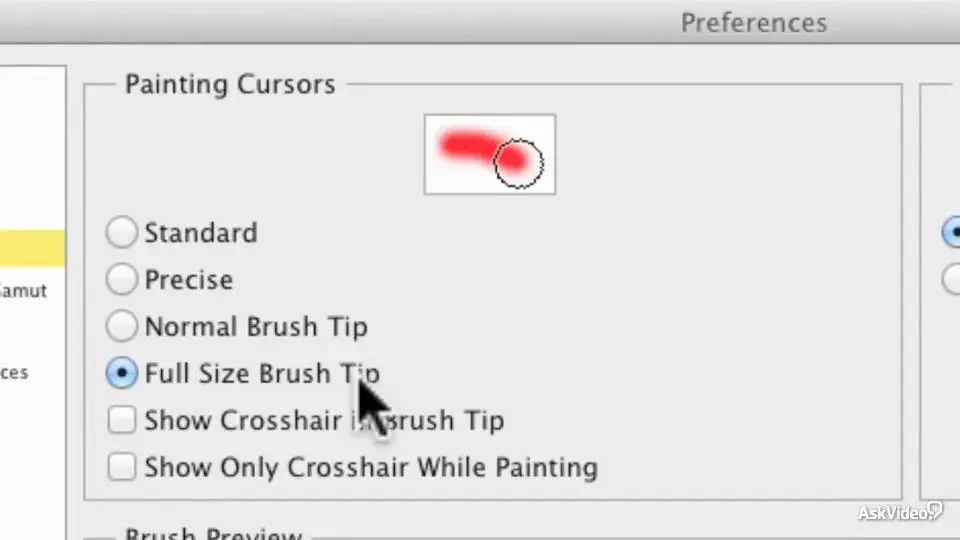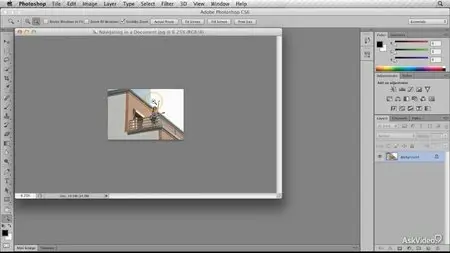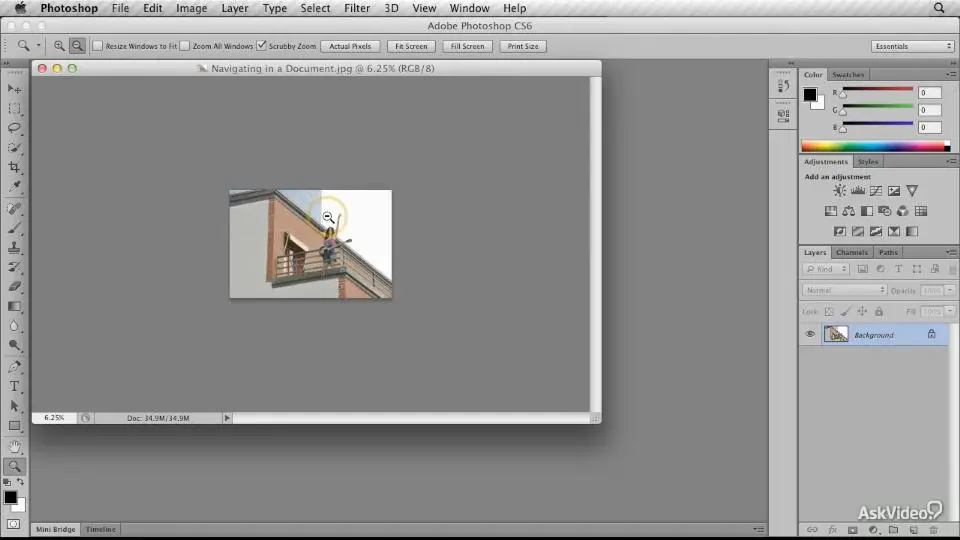Ask Video - Photoshop CS6 101: Mastering The Workspace
English | Jun 28th, 2012 | 34 videos | mov | H264 960x540 | AAC 2 ch 96 kbps | 98 min | 179 MB
eLearning
English | Jun 28th, 2012 | 34 videos | mov | H264 960x540 | AAC 2 ch 96 kbps | 98 min | 179 MB
eLearning
Moving into a new office can be confusing. Everything’s a little different… a little off …and it often takes a bit of time to get comfortable and accustomed to where everything’s located. It's funny how a revised software workspace is no different. That’s why we selected Adobe Certified Expert and seasoned trainer Jim Kanter to demystify Photoshop's new workspace and then expertly help you discover all of the tools, their options and locations in PS CS6.
First off, Jim gets you accustomed to Photoshop’s “factory default” settings. He then moves on to show you how to custom-tailor workspaces to meet the needs of all your projects. Along the way, he teaches you his best practices in managing these flexible workspace configurations to make the best of every project that comes across your desk! Moving right along, Jim dishes up a generous helping of important keyboard shortcuts to help you significantly increase your productivity and speed up your all-important workflow.
Finally, by the time you reach the end of this course, you’ll be navigating Photoshop CS6 like an expert while, at the same time, masterfully juggling multiple documents confidently and transferring content between them with ease! Most of all, the neon lights will be shining bright in PS CS6's new "dark" workspace!
Develop all of your Photoshop skills by watching the exciting courses in our ever expanding Adobe Photoshop CS6 series below:
1 Interface Overview (02:55)
2 Mac vs. Windows Differences (03:20)
3 Application Frames (01:54)
4 Application Menus (05:27)
5 Selecting Tools (03:31)
6 Selecting Colors (02:37)
7 Quick Mask Mode (03:19)
8 Screen Modes (02:07)
9 Tool Presets (02:41)
10 Flyout Menus and Lists (01:29)
11 Changing Numeric Values (01:49)
12 Eyeball Your Options (02:05)
13 Setting General Preferences (01:56)
14 Interface Preferences (04:30)
15 Transparency Preferences (01:59)
16 Cursor Preferences (04:09)
17 Choosing a Workspace (01:29)
18 Panels and Docks (05:53)
19 Panel Menus (02:29)
20 Customizing Menus (04:18)
21 Customizing Keyboard Shortcuts (04:24)
22 Creating Custom Workspaces (02:39)
23 Creating a New Document (02:36)
24 Opening Documents (01:26)
25 Document Window Info (02:30)
26 Using the Zoom Tool (02:45)
27 Zoom Keyboard Shortcuts (01:46)
28 Zoom Preferences (02:58)
29 Using the Hand Tool (02:15)
30 Using the Navigator Panel (01:44)
31 Opening Multiple Files (02:20)
32 Creating Different Views (02:02)
33 Arranging Multiple Windows (05:36)
34 Moving Content Between Files (02:42)
Screenshots: