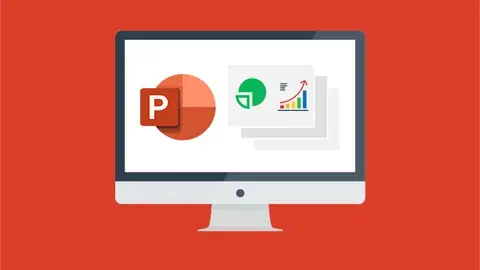Microsoft Powerpoint 2019 For Beginners - Master Powerpoint
Last updated 1/2022
MP4 | Video: h264, 1280x720 | Audio: AAC, 44.1 KHz
Language: English | Size: 4.97 GB | Duration: 8h 5m
Last updated 1/2022
MP4 | Video: h264, 1280x720 | Audio: AAC, 44.1 KHz
Language: English | Size: 4.97 GB | Duration: 8h 5m
Beginner to Advanced PowerPoint 2019 class including follow-along exercises and presentation advice
What you'll learn
Discover new features in PowerPoint 2019 including Icons and 3D Models
Learn how to insert shapes, graphics and pictures to add some "zing" to your PowerPoint
Add charts, graphs and tables to present information in a non-text format
Wow your audience by adding animations, audio and video
Learn time saving techniques including how to copy slides, and exporting your presentation
Discover practical tips to present your presentation to your audience
Discover templates and how to use them to reuse your PowerPoint designs
Requirements
Microsoft PowerPoint 2019
Description
**Course includes practice exercise files and LIFETIME access**Master PowerPoint and deliver outstanding presentationsIn this in-depth PowerPoint 2019 course, we not only teach you through the most business-relevant PowerPoint techniques, you then get to put into practice what you learn through exercises at the end of each chapter.This PowerPoint 2019 course will help you:Utilize templates to improve your efficiencyCreate professional looking presentations using PowerPoint's new Icons functionInclude multi-media to take your presentations up a notchFeatures:Recorded in PowerPoint 2019.Business focused to help Includes presenting best practice and tips, not just a how to on PowerPoint.Written by PowerPoint expert and certified Microsoft trainer, Deb Ashby and bought to you by Microsoft experts Simon Sez IT.What You'll Learn:How to navigate around PowerPointPresentation dos and don'tsText and bullet edition optionsHow to use graphics, images, objects and shapesUsing SmartArtWorking with Charts and GraphsHow to utilize Master Slides and just how much time this could save youHow to add audio and video to a presentationAll about transitions between slidesAnimation, the animation pane and motion pathsSetting your slideshow optionsPresentation preparation and deliveryThe backstage area of PowerPoint including printing a presentationThis course includes:7-hours of video tutorials76 individual video lecturesExercise files to practice what you learnedCertificate of completionThis course is designed for students that are new or have some experience using Microsoft PowerPoint. It's recorded in the 2019 version of the software and is aimed at helping you become an advanced PowerPoint user. If you are looking to add a competitive edge to your presentations and create PowerPoint slides that truly impress then this is the course for you.Here’s what our students are saying…“Great course. Speaks clearly and covers everything. I have been using Excel for years and now I know how much I missed out on.”- Larry“Very well organized and produced. The lectures are very clear and easy to follow. The instructor knows his subject and explains the features and their uses very well".- Yadugiri Annadhoray“Even though I have experimented with these programs in the past - I am learning something new in each module."- Elli WollangkDid you know?Simon Sez IT teaches all sorts of software, including:- Microsoft Excel- Microsoft PowerPoint- Microsoft Word- Microsoft Project- Microsoft Outlook- QuickBooks- Photoshop Elements- Web Development Languages- And so much more!
Overview
Section 1: Course Introduction
Lecture 1 Welcome and Overview
Lecture 2 WATCH ME: Essential Information for a Successful Training Experience
Lecture 3 DOWNLOAD ME: Course Exercise Files
Lecture 4 Downloadable Course Transcripts
Section 2: Overview
Lecture 5 Navigate a PowerPoint Presentation
Lecture 6 Overview of the Screen and Views
Lecture 7 Exercise 1
Section 3: Getting Started
Lecture 8 Presentation Tips and Guidelines
Lecture 9 Creating a New Presentation
Lecture 10 Working with Slides
Lecture 11 Saving a Presentation
Lecture 12 Exercise 02
Section 4: Text and Bullet Editing Options
Lecture 13 Formatting Text
Lecture 14 Working with Bullets and Numbered Lists
Lecture 15 Exercise 03
Section 5: Adding Graphics
Lecture 16 Inserting Shapes
Lecture 17 Inserting Graphics
Lecture 18 Inserting Icons and 3D Models
Lecture 19 Inserting Pictures
Lecture 20 Exercise 04
Section 6: Working with objects
Lecture 21 Selecting Objects
Lecture 22 Editing Objects
Lecture 23 Formatting Objects - Part 1
Lecture 24 Formatting Objects - Part 2
Lecture 25 Arranging Objects
Lecture 26 Grouping Objects
Lecture 27 Exercise 05
Section 7: Editing pictures
Lecture 28 Picture Options
Lecture 29 Cropping Pictures
Lecture 30 Formatting Pictures
Lecture 31 Things You Can Do with Pictures
Lecture 32 Exercise 06
Section 8: Working with SmartArt
Lecture 33 Creating SmartArt
Lecture 34 Modifying SmartArt
Lecture 35 Creating a Flowchart using SmartArt
Lecture 36 Exercise 07
Section 9: Working with Tables
Lecture 37 Creating Tables
Lecture 38 Formatting Tables
Lecture 39 Inserting Tables
Lecture 40 Exercise 08
Section 10: Working with Charts
Lecture 41 Adding Charts
Lecture 42 Formatting Charts
Lecture 43 Inserting Charts from Microsoft Excel
Lecture 44 Exercise 09
Section 11: Unlocking the Power of Masters
Lecture 45 Using Master Slides
Lecture 46 Modifying Master Slides
Lecture 47 Creating a New Master Design Template
Lecture 48 Exercise 10
Section 12: Adding Media
Lecture 49 Adding Video to a Presentation
Lecture 50 Adding Audio to a Presentation
Lecture 51 Exercise 11
Section 13: Working with Transitions
Lecture 52 Applying Transitions
Lecture 53 Transition Options
Lecture 54 Exercise 12
Section 14: Animation
Lecture 55 Animating an Object
Lecture 56 Effect Options
Lecture 57 Working with the Animation Pane
Lecture 58 Motion Paths
Lecture 59 Triggers
Lecture 60 Exercise 13
Section 15: Hyperlinks and Action Buttons
Lecture 61 Working with Action Buttons
Lecture 62 Working with Hyperlinks
Lecture 63 Exercise 14
Section 16: Slideshow Options
Lecture 64 Onscreen Presentation Options
Lecture 65 Hiding Slides
Lecture 66 Changing the order of slides
Lecture 67 Copying slides
Lecture 68 Slideshow Options
Lecture 69 Exercise 15
Section 17: Preparing a presentation for delivery
Lecture 70 Rehearse Timings
Lecture 71 Recording a Presentation
Lecture 72 Slide Show Settings
Lecture 73 Creating a Custom Slide Show
Lecture 74 Exercise 16
Section 18: Exploring the Backstage Area
Lecture 75 Exporting options
Lecture 76 The Backstage Area
Lecture 77 Printing a Presentation
Lecture 78 Exercise 17
Section 19: Course Close
Lecture 79 Conclusion
Section 20: Extras
Lecture 80 EXTRA LESSON: Creating Engaging PowerPoint Presentations Webinar Recording
Lecture 81 EXTRA RESOURCE: The Most Frequently Used PowerPoint Shortcuts - Infographic
Users new to Microsoft PowerPoint 2019 and those upgrading from previous software versions,Anyone who wants to learn how to give effective presentations using Microsoft PowerPoint,Beginners who wants to master PowerPoint