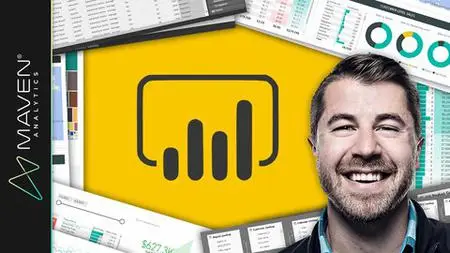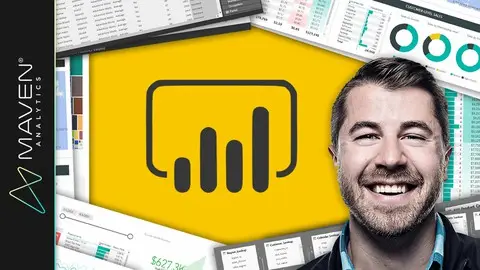Microsoft Power Bi Desktop For Business Intelligence
Last updated 8/2022
MP4 | Video: h264, 1280x720 | Audio: AAC, 44.1 KHz
Language: English | Size: 4.25 GB | Duration: 11h 6m
Last updated 8/2022
MP4 | Video: h264, 1280x720 | Audio: AAC, 44.1 KHz
Language: English | Size: 4.25 GB | Duration: 11h 6m
Master Power BI Desktop & learn advanced Power BI analysis & data visualization w/ a top Microsoft Power BI instructor
What you'll learn
Build professional-quality business intelligence reports from the ground up
Blend and transform raw data into beautiful interactive dashboards
Design and implement the same B.I. tools used by professional analysts and data scientists
Showcase your skills with two full-scale course projects (with step-by-step solutions)
Understand the business intelligence workflow from end-to-end
Learn from a best-selling instructor and professional BI developer
Requirements
Microsoft Power BI Desktop (free download)
This course is designed for PC/Windows users (currently not available for Mac)
Experience with Excel Power Query, Power Pivot & DAX is a plus, but not required
Description
If you're looking for a comprehensive, hands-on guide to learning Microsoft Power BI Desktop, you've come to the right place.Power BI is quickly becoming the world's most powerful self-service business intelligence platform, and an absolutely essential tool for data professionals and beginners alike. With Power BI you can connect to hundreds of data sources, build complex relational models using simple and intuitive tools, and design stunning, interactive dashboards from scratch – all for free.THE COURSE PROJECT:In this course, you'll be playing the role of Lead Business Intelligence Analyst for Adventure Works Cycles, a global manufacturing company. Your mission? To design and deliver a professional-quality, end-to-end business intelligence solution, armed only with Power BI and a handful of raw csv files.But don't worry, I'll be guiding you through the ins-and-outs of Power BI Desktop, sharing crystal clear explanations and helpful pro tips each step of the way. We'll follow a steady, systematic progression through the Power BI workflow, and break down our project into FOUR KEY OBJECTIVES:POWER BI OBJECTIVE #1: Connect & Transform the Raw DataIntro to the Power BI Query EditorTypes of Power BI Data ConnectorsBasic Table TransformationsText, Number & Date ToolsIndex & Conditional ColumnsGrouping & Aggregating DataPivoting & UnpivotingModifying, Merging & Appending QueriesConnecting to FoldersDefining Hierarchies & CategoriesQuery Editing & Power BI Best PracticesPOWER BI OBJECTIVE #2: Build a Relational Data ModelIntro to Database NormalizationData ("Fact") Tables vs. Lookup ("Dimension") TablesCreating Power BI Table Relationships"Star" vs. "Snowflake" SchemasActive vs. Inactive RelationshipsRelationship CardinalityConnecting Multiple Data TablesFiltering & Cross-FilteringHiding Fields from the Power BI Report ViewData Modeling & Power BI best PracticesPOWER BI OBJECTIVE #3: Add Calculated Fields with DAXIntro to Data Analysis Expressions (DAX)Calculated Columns vs. MeasuresRow Context vs. Filter Context in Power BIDAX Syntax & OperatorsCommon Power BI FunctionsBasic Date & Time FormulasLogical & Conditional StatementsText, Math & Stats FunctionsJoining Data with RELATEDCALCULATE, ALL & FILTER FunctionsDAX Iterators (SUMX, AVERAGEX)Time Intelligence FormulasDAX & Power BI Best PracticesPOWER BI OBJECTIVE #4: Design Interactive Power BI ReportsIntro to the Power BI Report ViewAdding Basic Charts to Power BI ReportsFormatting & Filtering OptionsMatrix VisualsSlicers & TimelinesCards & KPIsPower BI Map Visuals (Basic, Fill, ArcGIS)Treemaps, Lines, Areas & GaugesEditing Report interactionsAdding Drillthrough FiltersLinking to Report BookmarksUsing "What-If" ParametersManaging & Viewing RolesPREVIEW: Publishing to Power BI ServicePower BI Data Viz Best PracticesBy the end of the Adventure Works project, not only will you have developed an entire business intelligence tool from the ground up using Power BI, but you will have gained the knowledge and confidence to apply these same concepts to your own Power BI projects.For those looking for more opportunities to test their Power BI skills, I've also included an additional set of project files for a bonus Final Project. This is your chance to showcase all of the skills you've developed throughout the course, and apply them to a brand new data set from Maven Market, a global supermarket chain.Whether you're a casual Power BI user, aspiring analyst, or data science professional, this course will give you the tools you need to become an absolute Power BI ROCK STAR – guaranteed.Join today and get immediate, lifetime access to the following:100+ page Power BI ebookDownloadable Power BI project filesHomework exercises & quizzes1-on-1 expert supportCourse Q&A forum30-day money-back guaranteeSee you in there!-Chris (Founder, Maven Analytics)__________Looking for the full business intelligence stack? Search for "Maven Analytics" to browse our full course library, including Excel, Power BI, MySQL, and Tableau courses!Hear why this is one of the TOP-RATED Power BI courses on Udemy:"Instructor is top notch - moves at the right pace and keeps it interesting. Best Power BI course on Udemy!"-Adam Edwards"Resources are awesome. Presenter is brilliant. I found this course more useful than the offical Power BI course from Microsoft. Things are easy to follow, and presentations are of high quality."-Jacobus M."Chris is a skilled communicator and does a great job of explaining a complex tool like Microsoft Power BI. His 'pro-tips' are great for new user productivity and gaining a sense of the big picture, and I value his best practices on building and managing Power BI queries and reports. I'm feeling much more confident to dig in and use Power BI on my own projects!"-Bill Jerrow
Overview
Section 1: Getting Started
Lecture 1 Course Structure & Outline
Lecture 2 READ ME: Important Notes for New Students
Lecture 3 DOWNLOAD: Course Resources
Lecture 4 Introducing the Course Project
Lecture 5 Setting Expectations
Section 2: Introducing Microsoft Power BI Desktop
Lecture 6 Introduction
Lecture 7 Meet Microsoft Power BI Desktop
Lecture 8 Downloading Power BI & Adjusting Settings
Lecture 9 IMPORTANT: Regional Settings
Lecture 10 Exploring the Power BI Desktop Interface & Workflow
Lecture 11 Helpful Power BI Resources
Lecture 12 UPDATE: New Power BI Ribbon
Section 3: Connecting & Shaping Data with Power BI Desktop
Lecture 13 Introduction
Lecture 14 Types of Data Connectors in Power BI Desktop
Lecture 15 The Power BI Query Editor (aka Power Query)
Lecture 16 Demo: Basic Table Transformations in Power BI
Lecture 17 Power BI Demo: Working with Text Tools
Lecture 18 Power BI Demo: Working with Numerical Values
Lecture 19 Power BI Demo: Working with Date & Time Tools
Lecture 20 PRO TIP: Creating a Rolling Calendar in Power BI Desktop
Lecture 21 Power BI Demo: Generating Index & Conditional Columns
Lecture 22 Power BI Demo: Grouping & Aggregating Records
Lecture 23 Power BI Demo: Pivoting & Unpivoting Data
Lecture 24 Merging Queries in Power BI Desktop
Lecture 25 Appending Queries in Power BI Desktop
Lecture 26 PRO TIP: Appending Files from a Folder
Lecture 27 Configuring Power BI Data Source Settings
Lecture 28 Configuring Power BI Query Refresh Settings
Lecture 29 Additional Data Types & Categories in Power BI
Lecture 30 Defining Hierarchies in Power BI Desktop
Lecture 31 PRO TIP: Importing Models from Excel to Power BI
Lecture 32 Power BI Data Connection Best Practices
Lecture 33 HOMEWORK: Connecting & Shaping Data with Power BI Desktop
Lecture 34 HOMEWORK SOLUTION: Connecting & Shaping Data with Power BI Desktop
Section 4: Creating Table Relationships & Data Models in Power BI
Lecture 35 Introduction
Lecture 36 What is a "Data Model"?
Lecture 37 Principles of Database Normalization
Lecture 38 Understanding Data Tables vs. Lookup Tables
Lecture 39 Understanding Table Relationships vs. Merged Tables
Lecture 40 Creating Table Relationships in Power BI Desktop
Lecture 41 "Snowflake" Schemas in Power BI
Lecture 42 Managing & Editing Table Relationships in Power BI Desktop
Lecture 43 Managing Active vs. Inactive Relationships
Lecture 44 Understanding Relationship Cardinality
Lecture 45 Connecting Multiple Data Tables in Power BI Desktop
Lecture 46 Understanding Filter Flow
Lecture 47 Two-Way Filters in Power BI Desktop (USE WITH CAUTION!)
Lecture 48 Hiding Fields from the Power BI Report View
Lecture 49 UPDATE: New Power BI Desktop "Model" View
Lecture 50 Power BI Data Model Best Practices
Lecture 51 HOMEWORK: Creating Table Relationships & Data Models in Power BI
Lecture 52 HOMEWORK SOLUTION: Creating Table Relationships & Data Models in Power BI
Section 5: Analyzing Data with DAX Calculations in Power BI
Lecture 53 Introduction
Lecture 54 Meet Data Analysis Expressions (DAX)
Lecture 55 Intro to DAX Calculated Columns
Lecture 56 Intro to DAX Measures
Lecture 57 RECAP: Calculated Columns vs. DAX Measures
Lecture 58 Adding Columns & DAX Measures in Power BI Desktop
Lecture 59 Implicit vs. Explicit DAX Measures
Lecture 60 Filter Context Examples in Power BI
Lecture 61 Step-by-Step DAX Measure Calculation
Lecture 62 Understanding DAX Syntax & Operators
Lecture 63 Common DAX Function Categories
Lecture 64 DAX Demo: Basic Date & Time Functions
Lecture 65 DAX Demo: Conditional & Logical Functions (IF/AND/OR)
Lecture 66 DAX Demo: Common Text Functions
Lecture 67 DAX Demo: Joining Data with RELATED
Lecture 68 DAX Demo: Basic Math & Stats Functions
Lecture 69 DAX Demo: COUNT Functions (COUNTA, DISTINCTCOUNT, COUNTROWS)
Lecture 70 IMPORTANT: Order Line Items
Lecture 71 DAX Demo: CALCULATE
Lecture 72 DAX Demo: CALCULATE & ALL
Lecture 73 DAX Demo: CALCULATE & FILTER
Lecture 74 DAX Demo: Iterator Functions (SUMX, RANKX)
Lecture 75 DAX Demo: Time Intelligence Formulas
Lecture 76 DAX Best Practices in Power BI Desktop
Lecture 77 HOMEWORK: Analyzing Data with DAX Calculations in Power BI
Lecture 78 HOMEWORK SOLUTION: Analyzing Data with DAX Calculations in Power BI
Section 6: Visualizing Data with Power BI Reports
Lecture 79 Introduction
Lecture 80 Exploring the "Report" View in Power BI Desktop
Lecture 81 Adding Simple Objects to the Power BI Report Canvas
Lecture 82 Inserting Basic Charts & Visuals in Power BI
Lecture 83 UPDATE: Conditional Formatting
Lecture 84 Power BI Report Formatting Options
Lecture 85 Power BI Report Filtering Options
Lecture 86 Power BI Demo: Exploring Data with Matrix Visuals
Lecture 87 Power BI Demo: Filtering with Date Slicers
Lecture 88 Power BI Demo: Showing Key Metrics with Cards & KPI Visuals
Lecture 89 Power BI Demo: Inserting Text Cards
Lecture 90 Power BI Demo: Visualizing Geospatial Data with Maps
Lecture 91 Power BI Demo: Visualizing Data with Treemaps
Lecture 92 Power BI Demo: Showing Trends with Line & Area Charts
Lecture 93 Power BI Demo: Adding Trend Lines & Forecasts
Lecture 94 Power BI Demo: Goal Pacing with Gauge Charts
Lecture 95 Editing Power BI Report Interactions
Lecture 96 Power BI Demo: Adding Drillthrough Filters
Lecture 97 Using Power BI Report Bookmarks
Lecture 98 PRO TIP: Testing Scenarios with "What-If" Parameters
Lecture 99 Managing & Viewing Roles in Power BI Desktop
Lecture 100 PREVIEW: Custom Power BI Visuals (Log-in Required)
Lecture 101 PREVIEW: Designing for Phone vs. Desktop Report Viewers
Lecture 102 PREVIEW: Publishing to Power BI Service
Lecture 103 Power BI Data Visualization Best Practices
Lecture 104 HOMEWORK: Visualizing Data with Power BI Reports
Lecture 105 HOMEWORK SOLUTION: Visualizing Data with Power BI Reports
Section 7: Artificial Intelligence (AI) Visuals
Lecture 106 Power BI Demo: Q&A Visual
Lecture 107 Power BI Demo: Key Influencers Visual (Part 1)
Lecture 108 Power BI Demo: Key Influencers Visual (Part 2)
Lecture 109 IMPORTANT: Correlation vs. Causation
Lecture 110 Power BI Demo: Decomposition Tree Visual
Section 8: Bonus Project: Maven Market
Lecture 111 Introduction
Lecture 112 PART 1: Connecting & Shaping the Data
Lecture 113 PART 2: Creating the Data Model
Lecture 114 PART 3: Adding DAX Measures
Lecture 115 PART 4: Building the Report
Section 9: Wrapping Up
Lecture 116 REFERENCE: Monthly Power BI Updates
Lecture 117 BONUS LESSON
Anyone looking for a hands-on, project-based introduction to Microsoft Power BI Desktop,Data analysts and Excel users hoping to develop advanced data modeling, dashboard design, and business intelligence skills,Aspiring data professionals looking to master the #1 business intelligence tool on the market,Students who want a comprehensive, engaging, and highly interactive approach to training,Anyone looking to pursue a career in data analysis or business intelligence