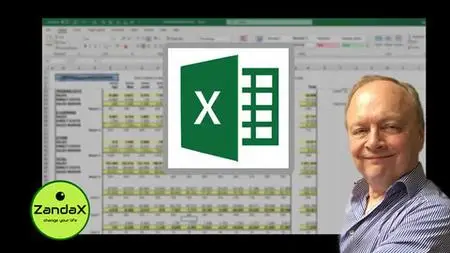Microsoft Excel - The Ultimate Excel Course From Zandax
Last updated 2/2021
MP4 | Video: h264, 1280x720 | Audio: AAC, 44.1 KHz
Language: English | Size: 7.89 GB | Duration: 12h 3m
Last updated 2/2021
MP4 | Video: h264, 1280x720 | Audio: AAC, 44.1 KHz
Language: English | Size: 7.89 GB | Duration: 12h 3m
FOUR COURSE Training Pack: Learn Excel from Beginners to Professional in Easy Steps, with course workbooks & exercises
What you'll learn
FOUR courses - Introduction to Professional - with everything you need to take you from a complete beginner to a professional Excel user
Each course has its own workbook with exercises – downloadable within the first "Introduction" module – so you can practice and reinforce what you have learned
This great four-course pack covers everything from getting to know the interface, through functions & formulas to LOOKUPs, PivotTables & VBA. Click to see more!
The INTRODUCTION course covers: Workbook Basics - the Excel Interface - Editing Tools - Formatting - Printing/Viewing - Working with Charts
The INTERMEDIATE course covers: Advanced File Tasks - Functions & Formulas - Tables - Data Tools - More About Charts - Sparklines
The ADVANCED course covers: Grouping & Outlining and Subtotals - WhatIf - Pivot Tables - Charting Pivots - LOOKUPs - Introduction to Macros
The PROFESSIONAL course: Advanced Conditional Formatting - Form Controls & Templates - Array Formulas - Advanced LOOKUPs & Pivot Tables - User Defined Functions
Requirements
You don't need any knowledge of Microsoft Excel: all you need is a basic understanding of how Microsoft Windows works.
In order to do the exercises we provide, you'll need a copy of Excel on your computer (any version from 2010 is fine).
Description
Whether you’re a new Excel user who wants to go to the highest level you can manage, or an existing user who’d like a combined “best practice” refresher, skills enhancer and a reference for whatever you may want in the future, this is the choice for you!With every ZandaX Microsoft course, you get a workbook and exercises (downloadable from the short “General Introduction” module at the start of each course). These are a great addition because they enable you to practice the skills you learn.Our Microsoft instructors are seasoned professionals - they don't just know the software: they've used it commercially and taught it in a classroom environment for years. You won't be in better hands!And we don’t woffle! Do you want to sit through hours of over-explaining before you get the knowledge you need? We doubt it! So we make sure that everything is covered in easy-to-follow video lessons, and our instructors get to the point so you make the best use of your time.The Introduction course takes you from the very basics in using the different tabs, working with data and editing data, formatting sheets, reviewing workbooks and creating charts.The Intermediate course starts with file management, encryption and accessibility, before moving on to functions and formulas. It teaches you about using tables, data tools like validation, before moving on to more advanced charts and finishing with SparkLines.The Advanced course really does take you to another level. It begins with grouping, outlining and subtotals before showing you how to perform What If Analysis, use PivotTables, perform advanced tasks before teaching you about HLOOKUP and VLOOKUP functions. If that wasn’t enough, it finishes with one of out most popular lectures: an introduction to Macros.Finally, the Professional course you’ll learn about advanced ways of using conditional formatting, LOOKUPs, more functions and PivotTable tools. There’s a lecture on form controls and templates, and the final section introduces you to User Defined Functions (UDFs) using VBA.Each lecture is self-contained, so you don’t need to sit through them all: once you’re at a comfortable level, you’ll be able to use this as your reference library, where you can select what you want to view.We’ll say it again: don’t forget the course workbooks and exercises – downloadable with the first “General Introduction” module at the start of each course – which really enhance and deepen your learning. Remember that practice makes perfect!So although this is offered as a single course, it’s genuinely four courses in one – there are no shortcuts or reduced features. We don’t think you’ll find better value, so why not stop wondering which course to choose, and enrol with us now!
Overview
Section 1: General Introduction to Excel Introduction
Lecture 1 Introduction Course Overview - Includes the course workbook & exercises
Section 2: Getting Started with Microsoft Excel
Lecture 2 Introduction
Lecture 3 Starting Out - Overview
Lecture 4 Opening Excel
Lecture 5 Starting Out
Lecture 6 About Workbooks - Overview
Lecture 7 About Workbooks
Lecture 8 Exploring your Workbook - Overview
Lecture 9 Exploring your Workbook
Lecture 10 Getting Help with Excel - Overview
Lecture 11 Getting Help with Excel
Section 3: The Excel Interface
Lecture 12 Introduction
Lecture 13 The Quick Access Toolbar and File Menu - Overview
Lecture 14 The Quick Access Toolbar and File Menu
Lecture 15 The Home Tab - Overview
Lecture 16 The Home Tab
Lecture 17 The Insert Tab - Overview
Lecture 18 The Insert Tab
Lecture 19 The Page Layout Tab - Overview
Lecture 20 The Page Layout Tab
Lecture 21 The Formulas Tab - Overview
Lecture 22 The Formulas Tab
Lecture 23 The Data Tab - Overview
Lecture 24 The Data Tab
Lecture 25 The Review Tab - Overview
Lecture 26 The Review Tab
Section 4: Microsoft Excel Basics
Lecture 27 Introduction
Lecture 28 Working with Excel - Overview
Lecture 29 Working with Excel
Lecture 30 Moving your Data - Overview
Lecture 31 Moving your Data
Lecture 32 Basic Excel Features - Overview
Lecture 33 Basic Excel Features
Lecture 34 Smart Tags and Options Buttons - Overview
Lecture 35 Smart Tags and Options Buttons
Lecture 36 Editing Tools - Overview
Lecture 37 Editing Tools
Section 5: Editing Your Workbook
Lecture 38 Introduction
Lecture 39 Cell Formatting - Overview
Lecture 40 Cell Formatting
Lecture 41 Conditional Formatting - Overview
Lecture 42 Conditional Formatting
Lecture 43 Enhancing a Worksheet's Appearance - Overview
Lecture 44 Enhancing a Worksheet's Appearance
Section 6: Printing and Reviewing Your Workbook
Lecture 45 Introduction
Lecture 46 Using the View Tab - Overview
Lecture 47 Using the View Tab
Lecture 48 Using the View Tab
Lecture 49 Managing a Single Window - Overview
Lecture 50 Managing a Single Window
Lecture 51 Managing Multiple Windows - Overview
Lecture 52 Managing Multiple Windows
Lecture 53 Setting Up Your Workbook - Overview
Lecture 54 Setting Up Your Workbook
Lecture 55 Printing Options - Overview
Lecture 56 Print Page Layout Options
Section 7: Working with Charts in Excel
Lecture 57 Introduction
Lecture 58 Using Recommended and Standard Charts - Overview
Lecture 59 Using Recommended and Standard Charts
Lecture 60 Chart Elements - Overview
Lecture 61 Chart Elements
Lecture 62 Chart Tools - Design & Format - Overview
Lecture 63 Chart Tools - Design & Format
Section 8: General Introduction to Excel Intermediate
Lecture 64 Intermediate Course Overview - Includes the course workbook & exercises
Section 9: Advanced File Tasks
Lecture 65 Introduction
Lecture 66 Saving and File Management - Overview
Lecture 67 Saving and File Management
Lecture 68 Converting and Encrypting Files - Overview
Lecture 69 Converting and Encrypting Files
Lecture 70 File Properties and Digital Signatures - Overview
Lecture 71 File Properties and Digital Signatures
Lecture 72 File Accessibility and Compatibility - Overview
Lecture 73 File Accessibility and Compatibility
Section 10: Working with Functions and Formulas
Lecture 74 Introduction
Lecture 75 Formulas with References - Overview
Lecture 76 Absolute References - Overview
Lecture 77 Formulas with Absolute References
Lecture 78 Autosum Functions (SUM & AVERAGE) - Overview
Lecture 79 Autosum Functions (SUM & AVERAGE)
Lecture 80 IF and Nested Functions - Overview
Lecture 81 IF and Nested Functions
Lecture 82 Working with Named Ranges - Overview
Lecture 83 Working with Named Ranges
Lecture 84 Array Functions (SUMIF & AVERAGEIF) - Overview
Lecture 85 Array Functions (SUMIF & AVERAGEIF)
Lecture 86 Array Functions (SUMIF & AVERAGEIF)
Lecture 87 Formula Auditing - Overview
Lecture 88 Formula Auditing
Section 11: Managing Tables in Microsoft Excel
Lecture 89 Introduction
Lecture 90 Creating Excel Tables - Overview
Lecture 91 Creating Excel Tables
Lecture 92 Working with Records and Filters - Overview
Lecture 93 Working with Records and Filters
Lecture 94 Working with Records and Filters
Lecture 95 Advanced Filters - Overview
Lecture 96 Advanced Filters
Section 12: Data Tools in Excel
Lecture 97 Introduction
Lecture 98 Text to Columns - Overview
Lecture 99 Text to Columns
Lecture 100 Remove Duplicates - Overview
Lecture 101 Remove Duplicates
Lecture 102 Data Validation - Overview
Lecture 103 Data Validation
Lecture 104 Consolidate - Overview
Lecture 105 Consolidate
Section 13: Doing More with Charts in Excel
Lecture 106 Introduction
Lecture 107 Trendlines - Overview
Lecture 108 Trendlines
Lecture 109 Error Bars - Overview
Lecture 110 Error Bars
Lecture 111 Working with Axis Options - Overview
Lecture 112 Working with Axis Options
Lecture 113 Advanced Chart Formatting - Overview
Lecture 114 Advanced Chart Formatting
Section 14: Sparklines
Lecture 115 Sparklines - Overview
Lecture 116 Sparklines
Section 15: General Introduction to Excel Advanced
Lecture 117 Advanced Course Overview - Includes the course workbook & exercises
Section 16: Grouping & Outlining and Subtotals
Lecture 118 Introduction
Lecture 119 Outlining and Grouping Data - Overview
Lecture 120 Outlining and Grouping Data
Lecture 121 Using the Subtotals Tool - Overview
Lecture 122 Using the Subtotals Tool
Section 17: What-If Analysis
Lecture 123 Introduction
Lecture 124 Exploring Scenarios - Overview
Lecture 125 Exploring Scenarios
Lecture 126 Goal Seek and Data Tables - Overview
Lecture 127 Goal Seek
Lecture 128 Data Tables
Lecture 129 Using Solver - Overview
Lecture 130 Using Solver
Section 18: Pivot Tables
Lecture 131 Introduction
Lecture 132 Getting Started with PivotTables - Overview
Lecture 133 Getting Started with PivotTables
Lecture 134 Displaying Data in a PivotTable - Overview
Lecture 135 Displaying Data in a PivotTable
Lecture 136 Formatting a PivotTable - Overview
Lecture 137 Formatting a PivotTable
Lecture 138 Slicers - Overview
Lecture 139 Slicers
Section 19: Charting Pivoted Data
Lecture 140 Introduction
Lecture 141 Getting Started with PivotCharts - Overview
Lecture 142 Getting Started with PivotCharts
Lecture 143 PivotChart Tools and Formatting - Overview
Lecture 144 PivotChart Tools and Formatting
Section 20: Advanced Excel Tasks
Lecture 145 Introduction
Lecture 146 Excel and Hyperlinks - Overview
Lecture 147 Excel and Hyperlinks
Lecture 148 Using Custom AutoFill Lists - Overview
Lecture 149 Using Custom AutoFill Lists
Lecture 150 Sharing Workbooks - Overview
Lecture 151 Sharing Workbooks
Lecture 152 Tracking Changes
Section 21: Creating HLOOKUP and VLOOKUP Functions
Lecture 153 Introduction
Lecture 154 Using the VLOOKUP Function - Overview
Lecture 155 Using the VLOOKUP Function
Lecture 156 Using the LOOKUP Function - Overview
Lecture 157 Using the LOOKUP Function
Section 22: Introduction to Macros in Excel
Lecture 158 Introduction
Lecture 159 Recording and Playing Macros - Overview
Lecture 160 Recording and Playing Macros
Lecture 161 The VBA Editor - Overview
Lecture 162 The VBA Editor
Lecture 163 Visual Basic and Macros
Section 23: General Introduction to Excel Professional
Lecture 164 Professional Course Overview - Includes the course workbook & exercises
Section 24: Advanced Conditional Formatting
Lecture 165 Introduction
Lecture 166 Editing Standard Formatting Rules - Overview
Lecture 167 Editing Standard Formatting Rules
Lecture 168 Using Formulas in Conditional Formatting - Overview
Lecture 169 Using Formulas in Conditional Formatting
Lecture 170 More Formulas - Overview
Lecture 171 More Formulas
Section 25: Using Form Controls and Templates
Lecture 172 Introduction
Lecture 173 Using Form Controls - Overview
Lecture 174 Using Form Controls
Lecture 175 Creating Templates - Overview
Lecture 176 Creating Templates
Section 26: Advanced Lookup Functions
Lecture 177 Introduction
Lecture 178 Using the Index Function - Overview
Lecture 179 Using the Index Function
Lecture 180 Using the Index Function
Lecture 181 Using the Match Function - Overview
Lecture 182 Using the Match Function
Lecture 183 Using Index and Match Together - Overview
Lecture 184 Using Index and Match Together
Lecture 185 Using Index and Match Together
Lecture 186 Using the Indirect Function - Overview
Lecture 187 Using the Indirect Function
Section 27: Advanced Functions in Excel
Lecture 188 Introduction
Lecture 189 Using Error Functions - Overview
Lecture 190 Using Error Functions
Lecture 191 Conditional Error Functions
Lecture 192 Using Logical Functions - Overview
Lecture 193 Using Logical Functions
Lecture 194 Using Array Formulas - Overview
Lecture 195 Using Array Formulas
Lecture 196 Using Array Formulas
Lecture 197 Using Array Formulas
Lecture 198 Using Rounding Functions - Overview
Lecture 199 Using Rounding Functions
Section 28: Advanced Pivot Table Tools
Lecture 200 Introduction
Lecture 201 Importing Pivot Table Data - Overview
Lecture 202 Importing Pivot Table Data
Lecture 203 Calculated Fields in Pivot Tables - Overview
Lecture 204 Calculated Fields in Pivot Tables
Lecture 205 Showing Pivot Data as a Percentage - Overview
Lecture 206 Showing Pivot Data as a Percentage
Lecture 207 Creating Custom Pivot Tables Styles - Overview
Lecture 208 Creating Custom Pivot Tables Styles
Section 29: Introduction to User Defined Functions using VBA
Lecture 209 Introduction
Lecture 210 Creating a User Defined Function - Overview
Lecture 211 Creating a User Defined Function
Lecture 212 Creating an Interactive Procedure - Overview
Lecture 213 Creating an Interactive Procedure
Lecture 214 Create and Share a Function Add-in - Overview
Lecture 215 Create and Share a Function Add-in
This package is great for every level of Excel user!,If you're new to Excel, we show you what do do from the very beginning, so you needn't feel intimidated.,If you're an existing user, we can take you as far as you're likely to want to go,If you're an advanced user, we're sure there's plenty there to learn - though check the content: we don't cover advanced VBA and programming in this package, for example.,And at all levels, don't underestimate the value of a "refresher" - why, they may help you to clarify a few hazy areas, or even unlearn some bad habits!,Above all, we want you to get the most from your training, so make sure you enjoy your time doing the courses, and revisit them as often as you want.