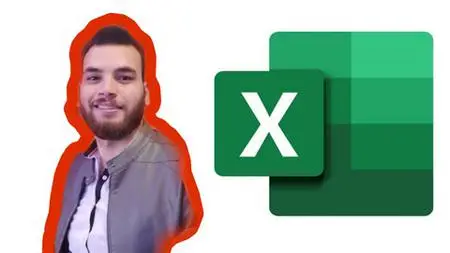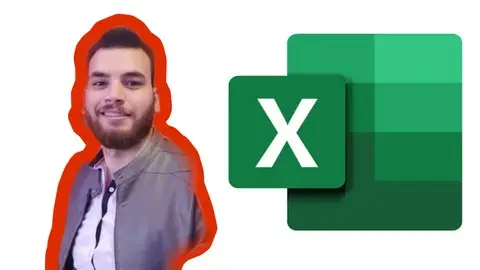Microsoft Excel - Excel From Beginner To Advanced #2
Published 7/2022
MP4 | Video: h264, 1280x720 | Audio: AAC, 44.1 KHz
Language: English | Size: 10.79 GB | Duration: 17h 18m
Published 7/2022
MP4 | Video: h264, 1280x720 | Audio: AAC, 44.1 KHz
Language: English | Size: 10.79 GB | Duration: 17h 18m
Learn excel with this A-Z Microsoft Excel Course. Microsoft Excel 2010, 2013, 2016, Excel 2019 and Microsoft/Office 365
What you'll learn
Master Microsoft Excel from Beginner to Advanced
Build a solid understanding on the Basics of Microsoft Excel
Learn the most common Excel functions used in the Office
Access to a Professional Trainer with 10+ years of Excel Training
Maintain large sets of Excel data in a list or table
Create dynamic reports by mastering one of the most popular tools, PivotTables
Harness the full power of Microsoft Excel by automating your day to day tasks through Macros and VBA
Wow your boss by unlocking dynamic formulas with IF, VLOOKUP, INDEX, MATCH functions and many more
Requirements
No Prior Excel Knowledge Required
Microsoft Excel 2007, 2010, 2013, 2013, 2019 or Microsoft 365 Excel Loaded on Computer to Follow Along with Instructor Lectures is Recommended
Description
Microsoft Excel all in One PackageThis Microsoft Excel course combines 4 different courses.Microsoft Excel 101 - An Introduction to ExcelMicrosoft Excel 102 - Intermediate Level ExcelMicrosoft Excel 103 - Advanced Level ExcelMaster Microsoft Excel Macros Topics covered in this course apply to Excel 2007, 2010, 2013, 2016, 2019 (Microsoft/Office 365).Enroll now to go through a deep dive of the most popular spreadsheet tool on the market, Microsoft Excel. As a Microsoft Certified Trainer I will use my 20+ years of Excel training to guide you step by step through the beginner to advanced level and beyond.As you participate in each of the 4 courses you will master Excel tools that will clear away the pain of stumbling through your daily tasks. You will start with the basics, building a solid foundation that will give you further knowledge as you progress into intermediate and advanced level topics.At completion of this course you will have mastered the most popular Excel tools and come out with confidence to complete any Excel tasks with efficiency and grace. Below are just a few of the topics that you will master:Creating effective spreadsheetsManaging large sets of dataMastering the use of some of Excel's most popular and highly sought after functions (SUM, VLOOKUP, IF, AVERAGE, INDEX/MATCH and many more…)Create dynamic report with Excel PivotTablesUnlock the power and versatility of Microsoft Excel's Add-In, PowerPivotAudit Excel Worksheet formulas to ensure clean formulasAutomate your day to day Excel tasks by mastering the power of Macros and VBAWhat's Included?18+ Hours of Step by Step Video Lectures by a Microsoft Certified Trainer (MCT)So, what are you waiting for, enroll now and take the next step in mastering Excel and go from Excel Newb to Excel Guru!
Overview
Section 1: Microsoft Excel Course Introduction
Lecture 1 Introduction
Lecture 2 How to Download Microsoft Excel 2010 For FREE
Lecture 3 Use Microsoft Excel Completely FREE__ Excel for Web
Section 2: Microsoft Excel Fundamentals
Lecture 4 The Beginner's Guide to Excel - Excel Basics Tutorial
Lecture 5 Intermediate Excel Skills, Tips and Tricks Tutorial
Lecture 6 Most Useful Excel Keyboard Shortcuts
Lecture 7 Excel Find and Replace Tutorial
Lecture 8 Customizing The Quick Access Toolbar in Microsoft Excel_ Word_ and Powerpoint
Lecture 9 Excel Double Mouse Click Tricks
Lecture 10 Zooming in and Out in Excel
Lecture 11 Automatically Open Several Excel Files
Lecture 12 Adding a Scroll Bar in Excel
Section 3: Advanced Excel
Lecture 13 VLOOKUP Basics
Lecture 14 Protecting a Sheet - Excel Tutorial
Lecture 15 3D Formulas - Advanced Excel
Lecture 16 Data Validation and Drop-Down
Lecture 17 Using the IF Function in Excel to Program Your Spreadsheets
Lecture 18 Flash Fill Tutorial
Lecture 19 Sorting in Excel
Lecture 20 Excel Quick Tip_ Repeat Last Action
Lecture 21 Excel_ INDEX and MATCH
Lecture 22 Generating Random Numbers in Excel
Section 4: Creating Basic Charts in Excel
Lecture 23 Excel Quick and Simple Charts Tutorial
Lecture 24 Excel In-Cell Charts
Lecture 25 Create a Map Chart in Excel
Lecture 26 Creating Organization Charts in Excel
Lecture 27 Creating Pie Charts in Excel
Section 5: Spilt Option
Lecture 28 Excel Tutorial - Using the Split Option to See Your Data
Lecture 29 Excel Split Names Tutorial
Lecture 30 Excel Spilled Results and Fixing the SPILL_ Error
Section 6: Excel Pivot Tables
Lecture 31 All About Excel Tables
Lecture 32 Creating Pivot Tables in Excel
Lecture 33 Using _Recommended Pivot Tables
Section 7: Microsoft Office Web Apps_ Excel_ PowerPoint _ Word
Lecture 34 Beginner_s Guide to Microsoft Office Web Apps_ Excel_ PowerPoint _ Word
Section 8: Excel for Mac
Lecture 35 Beginner_s Guide to Excel for Mac
Lecture 36 Excel for Mac Intermediate Skills_ Tips_ and Tricks
Section 9: Dealing with Duplicates
Lecture 37 Dealing with Duplicates in Excel and Finding Unique Data
Lecture 38 Remove Duplicates Tool in Excel
Section 10: Working with Large sets of Excel Data
Lecture 39 Using the Freeze Panes Tool
Lecture 40 Date Functions and Formulas in Excel
Lecture 41 Using the Speak Cells on Enter Tool in Excel
Lecture 42 Convert Excel Data into a Google Map
Lecture 43 Combining Excel Data by using TEXTJOIN or Flash Fill(
Lecture 44 Using the Excel Data Types Tools
Lecture 45 Inserting Excel Data into Microsoft Word
Lecture 46 Enter the Same Data in Multiple Excel Cells
Lecture 47 Creating Easy Data Entry Forms in Exce
Lecture 48 Using Excel Slicers to Filter Data
Lecture 49 Combining Data From Multiple Cells in Excel
Lecture 50 Quickly Fill a Huge Series of Numbers or Dates in Excel
Section 11: Working with all Basic Excel Function
Lecture 51 Beginner_s Guide to Excel Functions and Formulas
Lecture 52 The Excel AVERAGEIFS Function
Lecture 53 Using the Excel Today Function to Set Target Dates
Lecture 54 Using the Trim Function in Excel
Lecture 55 Combining Excel_s LEFT and Find Functions
Lecture 56 The Excel IFERROR Function_ Clean up Your Excel Errors
Lecture 57 Using the Powerful AND Function in Excel
Lecture 58 Using Excel_s XLOOKUP Function
Lecture 59 Using LEFT RIGHT _ MID Functions in Excel
Lecture 60 Using the New IFS Function in Excel
Lecture 61 Fixing Improper Capitalization in Excel Using the Proper Function
Lecture 62 Using the Excel FILTER Function to Create Dynamic Filters
Lecture 63 Create Interactive Worksheets in Excel by Using the IF and COUNTIF Functions
Lecture 64 Using Count and CountA in Excel
Lecture 65 Create a Timeline in Excel
Lecture 66 Creating a Calendar in Excel
Lecture 67 Creating a Family Budget with Excel
Lecture 68 Creating Easy Data Entry Forms in Excel
Lecture 69 Customize the Excel AutoFill Handle
Lecture 70 How to Create Excel Pixel Art
Section 12: Excel list Function
Lecture 71 Date Functions and Formulas in Excel
Lecture 72 The Excel SUMPRODUCT Function
Lecture 73 The Excel TRANSPOSE Function
Lecture 74 The Excel Quartile Function
Lecture 75 The Excel SUMIFS Function
Lecture 76 Excel_s LARGE Function and SMALL Function
Lecture 77 Two Excel Dynamic Array Functions_ UNIQUE and SORT
Lecture 78 Benefits of Naming Cells in Excel
Section 13: Inserting Images and shapes into an excel worksheet
Lecture 79 Linking Shapes to Data in Excel
Lecture 80 Adding Pictures and Backgrounds into Excel
Section 14: Navigating Within an Excel Spreadsheet
Lecture 81 Navigating Within an Excel Spreadsheet
Section 15: Mastering Excel's "What If" Tools
Lecture 82 Excel WhatIf Analysis with Scenario Manager and Goal Seek
Lecture 83 Using the Screenshot Tool in Word_ PowerPoint and Excel
Lecture 84 The Excel Quick Analysis Tool
Lecture 85 Using the Camera Tool in Excel
Section 16: Printing an Excel Worksheet
Lecture 86 Excel Print Options_ Tips and Tricks Tutorial
Lecture 87 Hiding Data in Excel
Lecture 88 Using Go to Special in Excel
Lecture 89 Work on Multiple Excel Sheets at Once by Grouping Sheets
Section 17: Modifying an Excel Worksheet
Lecture 90 Adding and Deleting Columns and Rows in Excel
Lecture 91 Moving and Copying Columns in Excel
Lecture 92 Create Interactive Worksheets in Excel by Using the IF and COUNTIF Functions
Lecture 93 Create Random Student Picker or Raffle Picker in Excel(
Section 18: Formatting Data in an Excel Worksheet
Lecture 94 Add Borders and Draw Borders in Excel
Lecture 95 Excel Conditional Formatting Advanced Technique
Lecture 96 Excel Formatting Shortcuts
Lecture 97 Excel Conditional Formatting in Depth
Lecture 98 Excel Number Formats Explained
Lecture 99 Display All Formulas in Excel
Section 19: Fit Data into your Spreadsheet Cells
Lecture 100 Excel Alignment Options Tutorial
Lecture 101 Making Excel Spreadsheets Hidden or Very Hidden
Section 20: Creating Basic Charts IN Excel
Lecture 102 Creating Organization Charts in Excel
Lecture 103 Creating Pie Charts in Excel
Lecture 104 Lightning Fast Excel Charts
Lecture 105 Easily Insert Charts and PivotTables into Excel with Analyze Data Button
Section 21: Dashboards in Excel
Lecture 106 Beginner_s Guide to Excel Dashboards
Lecture 107 Intermediate Guide to Excel Dashboards
Section 22: Excel Get _ Transform _ Power Query
Lecture 108 Beginner_s Guide to Excel Get _ Transform _ Power Query
Lecture 109 Intermediate Guide to Excel Get _ Transform _ Power Query
Section 23: Microsoft Excel Macros VBA Course Introduction
Lecture 110 Beginners Guide to Excel Macros - Create Excel Shortcuts
Lecture 111 Create an Excel Macro from Scratch_ AutoFit Columns
Lecture 112 Create an Excel Macro that Highlights Rows
Lecture 113 Create a Go Full Screen Macro in Excel and How to Create Custom Excel Buttons
Section 24: Working with Excel Templates
Lecture 114 Creating Your Own Excel Templates
Section 25: Editing Text
Lecture 115 Use the Excel TEXT Function to Display Numbers as Words
Lecture 116 Shortcuts for Editing Text in Excel
Lecture 117 Excel Quick Tip_ How to Wrap Text
Lecture 118 Create Text Shortcuts in Excel Word and PowerPoint
Section 26: Working with an Excel List
Lecture 119 Sorting in Excel - Basics and Beyond
Lecture 120 Copying Excel Formats_ Format Painter _ More
Lecture 121 Filtering in Excel_ Basics and Beyond
Lecture 122 The Excel Status Bar
Section 27: Fixing Common Excel Errors
Lecture 123 Fixing Common Excel Errors - Part 1_ DIV_0_ N_A_ _ NAME
Lecture 124 Fixing Common Excel Errors - Part 2_ NULL_ NUM
Lecture 125 Fixing Common Excel Errors - Part 3_ REF and VALUE
Lecture 126 Fixing Improper Capitalization in Excel Using the Proper Function
Lecture 127 Automatically Highlight Blank Cells and Errors in Excel
Section 28: Protecting Excel Worksheets and workbooks
Lecture 128 Password Protecting Your Excel Files
Lecture 129 How to Break Password Protection from a Protected Excel Sheet
Section 29: Excel Quick Tip_ F4 for Absolute Cell References
Lecture 130 Excel Quick Tip_ F4 for Absolute Cell References
Lecture 131 Excel Relative vs Absolute Cell References
Section 30: Using Checkboxes in Excel
Lecture 132 Using Checkboxes in Excel - Part 1
Lecture 133 Using Checkboxes in Excel - Part 2
Section 31: Exporting data
Lecture 134 Exporting Excel Files to PDFs
Lecture 135 Easily Save Microsoft Office Files to the Right Folder
This Microsoft Excel courses will take you through 4 levels of Microsoft Excel topics (Beginner, Intermediate, Advanced and Macros/VBA).,If your looking to take your Excel skills from beginner to advanced level and beyond, then this course is for you.