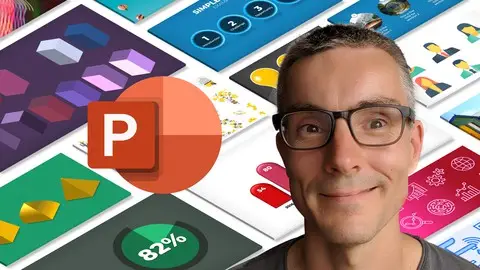Mastering Graphics In Powerpoint
Published 7/2022
MP4 | Video: h264, 1280x720 | Audio: AAC, 44.1 KHz
Language: English | Size: 2.91 GB | Duration: 4h 21m
Published 7/2022
MP4 | Video: h264, 1280x720 | Audio: AAC, 44.1 KHz
Language: English | Size: 2.91 GB | Duration: 4h 21m
A complete guide to shapes, icons, 3D and illustrations using visualisation to help you design stunning slides.
What you'll learn
Create stunning visual presentations with graphics
Improve your PowerPoint workflow
Learn PowerPoint's graphic tools and how to best apply them
Learn how to create your own graphics from scratch
Requirements
Microsoft 365 recommended or PowerPoint 2010 / 2013 / 2016 / 2019
Description
In this course I am going to show you how to master the use of graphics in PowerPoint. Everything you need to create stunning presentations with great visualisations can be done inside PowerPoint and I am here to help you do this. This course covers: 1. Understanding visualisation and graphics formats - A short overview of what graphics are and how to use them in presentations 2. How to create graphics using PowerPoint shapes - How to use PowerPoint's basic drawing tools, and add various formatting options. We will also see how the various tools can save time and create a professional result. Includes a number of examples to show how the techniques can produce some impressive and impactful results. 3. Creating custom shapes - Go beyond the basic drawing tools to see that you can draw virtually anything by refining, combining shapes and drawing custom shapes. Includes also a step by step exercise to draw an impressive looking lightbulb graphic from scratch. 4. 3D In PowerPoint - See the various 3D capabilities in PowerPoint and create a 3D graph in the exercise. We will also look at the various rotations, bevels and rotations and how they affect the look. At the end I will show you how to make some stunning slides examples with clever use of the inbuilt 3d options. 5. Icons, Illustrations, and Smart Art - We check out PowerPoint's inbuilt icons, modify them to suit your designs and also look at Illustrations and some good uses for Smart Art. Drawing on over 20 years experience of creating slide presentations for 100s of companies, I will share knowledge and tips in this course that took me years to learn. At the end of this course you will have the knowledge to create highly impactful visual slides for companies large or small.
Overview
Section 1: Introduction
Lecture 1 Introduction to Section 1
Lecture 2 Visualisation with graphics
Lecture 3 Graphics formats
Lecture 4 Vector graphics
Lecture 5 Quick Access Toolbar
Section 2: How to create graphics with shapes
Lecture 6 Introduction to Section 2
Lecture 7 Standard shapes
Lecture 8 Text on shapes
Lecture 9 Grouping
Lecture 10 Alignment and distribution
Lecture 11 Smart guides
Lecture 12 EXERCISE: Agenda slide
Lecture 13 Fill options
Lecture 14 Line options
Lecture 15 Shadow
Lecture 16 Shape effects
Lecture 17 EXERCISE: Enhancing the agenda slide
Lecture 18 Presets and styles
Lecture 19 Change shape
Lecture 20 EXAMPLE: Gradient sunrise animation
Lecture 21 EXAMPLE: Text quotes
Lecture 22 EXAMPLE: Video style shape animations
Section 3: Creating custom shapes
Lecture 23 Introduction to Section 3
Lecture 24 Refining shapes
Lecture 25 Drawing custom shapes
Lecture 26 EXAMPLE: Animated flower illustration
Lecture 27 Merge Shapes
Lecture 28 EXERCISE: Draw a lightbulb
Lecture 29 EXAMPLE: Long shadow
Lecture 30 EXAMPLE: Fluid photo cutouts
Section 4: 3D in PowerPoint
Lecture 31 Introduction to Section 4
Lecture 32 3D rotation
Lecture 33 EXERCISE: Custom 3D graph
Lecture 34 3D bevels
Lecture 35 Materials and lighting
Lecture 36 Other 3D options
Lecture 37 EXERCISE: 3D graph variations
Lecture 38 3D Text
Lecture 39 EXAMPLE: 3D Book
Lecture 40 EXAMPLE: 3D animated menu
Lecture 41 EXAMPLE: Folding phone
Lecture 42 3D Models
Section 5: How to create Graphics with icons, Illustrations and Smart Art
Lecture 43 Introduction to Section 5
Lecture 44 What is an icon?
Lecture 45 Icon library
Lecture 46 Icon resources
Lecture 47 Creating icons from emojis
Lecture 48 Icon styles
Lecture 49 Refining icons
Lecture 50 EXERCISE: Create an animated timeline
Lecture 51 EXAMPLE: Animating icons
Lecture 52 Illustrations
Lecture 53 Other vector graphics
Lecture 54 Smart Art
Lecture 55 Word Art
Lecture 56 Using the drawing tools
Lecture 57 EXAMPLE: Creating a reveal animation with the draw tools
Any PowerPoint user who wishes to improve their presentations with better use of graphics