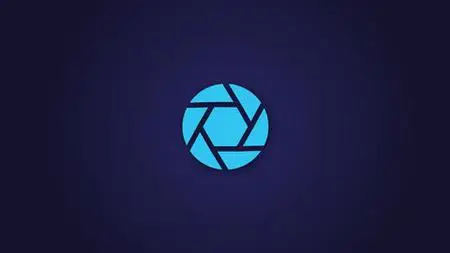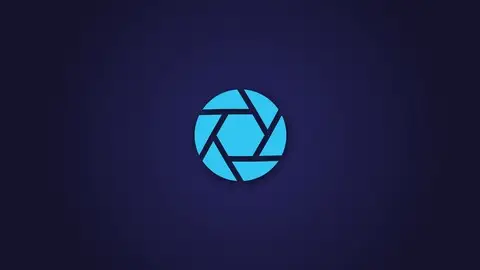Master Photoshop Elements 2018 And Get Creative – Today
Last updated 2/2021
MP4 | Video: h264, 1280x720 | Audio: AAC, 44.1 KHz
Language: English | Size: 2.95 GB | Duration: 15h 54m
Last updated 2/2021
MP4 | Video: h264, 1280x720 | Audio: AAC, 44.1 KHz
Language: English | Size: 2.95 GB | Duration: 15h 54m
15 Hours of Adobe Photoshop Elements 2018 video training, exercise files, and more!
What you'll learn
Import images and optimize your organization with catalogs
Get a comprehensive overview of the Elements workspace
Apply professional image editing and correction techniques for incredible results
Sort and organize large collections to easily keep track of your images
Make retouches, composite images and add text
Effectively create photo slideshows and other projects
Use layers, one of the keys to enhancing your Photoshop skills
Use correction and enhancement techniques
Apply various styles and effects
Convert an image to black and white
Create special projects to share, including cards and calendars
Requirements
Have Adobe Photoshop Elements 2018 installed on a PC or Mac
Description
Perfect Your Pictures in Adobe Photoshop Elements 2018
Create spectacular images – even from imperfect shots!
Personalize your Photoshop Elements 2018 user experience
Navigate the Photoshop Elements interface
Learn what’s new in Photoshop Elements 2018
Import and organize your images for easy access
Apply basic and advanced photo-enhancing techniques
Empower Your Creativity and Create Beautiful Memories
Photo perfection doesn’t stop after you capture an image. Image specialists (and the rest of us) optimize their pictures in Photoshop before sharing/posting these creations. With this course, you can gain professional-level Photoshop Elements skills and impress your audience with top-quality images.
Whether you’re an entry-level photographer, an experienced amateur, or a professional photo editor, you need to know about Photoshop Elements 2018. As a beginner, you’ll love this software package, which contains many features of the professional version – but with a simpler interface and reduced cost. As a professional, you need to understand this compact version of Photoshop when coaching clients and instructing students.
In this course, you’ll start from the very beginning – you don’t need any previous Photoshop knowledge. You’ll learn how to download the most recent version of this powerful software package and get up-and-running in a flash. Our experienced instructor will explain the basic and advanced features of Photoshop Elements 2018 in simple, jargon-free language.
You’ll enjoy 125 video lessons which span over 15 hours of beginner-to-advanced content. This course includes confidence-building exercise files and all the sample photos the instructor uses in the course.
Follow the tutorials in this course to master the fundamentals of Photoshop Images 2018. You’ll learn how to use color swatches, adjust lighting levels, and remove red-eye. You’ll learn to work with layers, replace colors, and create stunning black-and-white versions of your images.
With the practical tips and tricks in this course, you can quickly edit images and add artistic touches. With Photoshop 2018, you can easily express your artistic vision and creativity. You’ll learn hassle-free techniques for organizing pictures by importing them into a centralized catalog. With photo tags and keywords, you can easily create photo albums for easy access and archiving. You’re just a few clicks away from sharing these creations with your family, friends, and colleagues.
Make the most of your magical memories – optimize your images with Photoshop 2018!
Here’s what our students are saying…“Well paced, well organized. As an educated person who has little tech experience, this was a perfect introduction to PSE, and a strong foundation on which I plan to build with further experience and coursework. I could not be more pleased with the course.” – Anne Loveau"I like this Photoshop course too much. They way the lecturer introduces different styles of editing is amazing. I am a professional photographer and this course helps me a lot. Now I can add effects myself in every picture that I take. Furthermore, all contents of the course are well balanced and informative for every beginner."– Ayesha Ali"I have experienced very good teachers on this Udemy site; but this guy is exceptional….really….patient, methodical, detailed, knowledgeable…extremely well planned and articulated. Very happy and appreciative of this course!"– Kenneth R CurtisDid you know?Simon Sez IT teaches all sorts of software, including:- Microsoft Excel- Microsoft PowerPoint- Microsoft Word- Microsoft Project- Microsoft Outlook- QuickBooks- Photoshop Elements- Web Development Languages- And so much more!Just search "Simon Sez IT" to see our full list of individual courses and incredible value multi-course bundles on Udemy.
Overview
Section 1: Introduction
Lecture 1 Course Introduction
Lecture 2 Acquiring Adobe Photoshop Elements 2018
Lecture 3 WATCH ME: Essential Information for a Successful Training Experience
Lecture 4 PSE 2018 Course Exercise Files
Lecture 5 PSE 2018 Instructor Demo Files
Lecture 6 What's New
Lecture 7 Course Structure
Lecture 8 Starting PSE 2018
Lecture 9 PSE 2018 Help
Lecture 10 Preferences
Lecture 11 Keyboard Shortcuts
Lecture 12 Using Touch
Section 2: Quick Start
Lecture 13 Getting Images, Media Browser, and Presenting Images
Lecture 14 Exercise 01
Section 3: The Organizer - Part 1
Lecture 15 The Organizer Workspace
Lecture 16 Managing Catalogs
Lecture 17 The Timeline
Lecture 18 Full Screen View
Lecture 19 Instant Fix
Lecture 20 Image Properties
Lecture 21 Keywords and Tags
Lecture 22 Albums
Lecture 23 Auto Curate
Section 4: Acquiring Content - Part 1
Lecture 24 Importing from a Camera or Card Reader
Lecture 25 Importing from Files and Folders
Lecture 26 Exercise 02
Lecture 27 Importing from a Scanner
Lecture 28 Bulk Import
Section 5: Backup and Restore
Lecture 29 Full and Incremental Backups
Lecture 30 Restoring from a Backup
Section 6: The Editor
Lecture 31 The Editor Workspace
Lecture 32 Editor Preferences
Lecture 33 Opening, Saving and Closing Images
Lecture 34 Image Size and Resolution
Lecture 35 Zoom and Pan
Lecture 36 Exericise 03
Section 7: Editing in Quick Mode
Lecture 37 Learning Editing in Quick Mode
Lecture 38 Making Adjustments in Quick Mode
Lecture 39 Effects, Textures and Frames
Lecture 40 Auto Smart Tone
Lecture 41 Quick Selection Tool
Lecture 42 Eye Tool
Lecture 43 Exercise 04
Section 8: Printing
Lecture 44 Printing Images and Print Settings
Lecture 45 Printing Contact Sheets
Section 9: Editing in Expert Mode - Part 1
Lecture 46 Cropping
Lecture 47 Expert Mode Tools and Options
Lecture 48 Rotating and Flipping
Lecture 49 Undo, Redo, Revert and History Panel
Lecture 50 Straightening Images
Lecture 51 Exercise 05
Section 10: Guided Editing - Part 1
Lecture 52 Introduction to Guided Editing
Lecture 53 Replacing a Background using Guided Edit
Lecture 54 Double Exposure Guided Edit
Lecture 55 Exercise 06
Section 11: Text - Part 1
Lecture 56 Introduction to Text
Section 12: Saving and Sharing
Lecture 57 Saving, Sharing and File Formats
Lecture 58 Sharing Using Email
Lecture 59 Sharing Using Facebook
Lecture 60 Saving for the Web
Lecture 61 Exercise 07
Section 13: The Organizer - Part 2
Lecture 62 Captions
Lecture 63 Ratings
Lecture 64 More About Keyword & Tags
Lecture 65 Smart Tags
Lecture 66 Version Sets
Lecture 67 Find Menu
Lecture 68 Search
Lecture 69 Exercise 08
Section 14: Acquiring Content - Part 2
Lecture 70 Acquiring Images from PDFs
Lecture 71 Acquiring Images from the Web
Lecture 72 Watch Folders
Section 15: Editing in Expert Mode - Part 2
Lecture 73 Canvas
Lecture 74 Panels
Lecture 75 Rulers, Grid and Guides
Section 16: Selections
Lecture 76 Basic Selection and the Marquees
Lecture 77 Lasso Tools
Lecture 78 Color Selection Tools
Lecture 79 Selection Brush
Lecture 80 Auto Selection
Lecture 81 Refining Selections
Lecture 82 Saving Selections
Lecture 83 Exercise 09
Section 17: Layers
Lecture 84 Introduction to Layers
Lecture 85 Working with Layers
Lecture 86 Fill Layers and Picking Colors
Lecture 87 Layer Masks
Lecture 88 Blending Modes
Lecture 89 Exercise 10
Section 18: Editing in Expert Mode - Part 3
Lecture 90 Fixing, Retouching and Enhancing
Lecture 91 Removing Blemishes
Lecture 92 Sharpening and Blurring
Lecture 93 Removing Objects with the Clone Stamp Tool
Lecture 94 Content Aware, Move and Fill
Lecture 95 Recomposing an Image
Lecture 96 Haze Removal
Lecture 97 Shake Reduction
Lecture 98 Exercise 11
Section 19: Working on Lighting
Lecture 99 Lighting and Levels
Lecture 100 Dodge and Burn
Section 20: Working on Color
Lecture 101 Introduction to Working with Color
Lecture 102 Using Color Swatches
Lecture 103 Adjusting Color for Skin Tone
Lecture 104 Color Replacement
Lecture 105 Converting an Image to Black and White
Lecture 106 Removing Color Casts
Lecture 107 The Sponge Tool
Lecture 108 Exercise 12
Section 21: Using Filters
Lecture 109 Filters
Section 22: Styles and Effects
Lecture 110 Applying Styles and Effects
Lecture 111 Using the Smart Brushes
Lecture 112 Exercise 13
Section 23: Drawing and Painting
Lecture 113 Using Brushes
Lecture 114 Fill
Lecture 115 Drawing
Lecture 116 Erasing
Lecture 117 Graphics
Section 24: Text - Part 2
Lecture 118 Text Effects
Section 25: Projects
Lecture 119 Introduction to Projects
Lecture 120 Photo Book
Lecture 121 Slide Show
Lecture 122 Exercise 14
Section 26: The Organizer - Part 3
Lecture 123 Stacks
Lecture 124 Events
Lecture 125 People
Lecture 126 Places
Lecture 127 Exercise 15
Section 27: Fixing File and Catalog Issues
Lecture 128 Fixing Files and Catalog Issues
Section 28: Close
Lecture 129 Exclusion and Conclusion
This course was created for people who see the benefits of Photoshop Elements and want to learn how to use the most recent version. Whether you’re new to Photoshop Elements or upgrading from an older version, this is perfect for anyone who is not completely confident with your current skillset. This course was designed from the ground up for ease of use by newcomers and experienced users alike, including entry-level photographers, image editors or hobbyists.,Those upgrading from previous versions of Photoshop Elements.