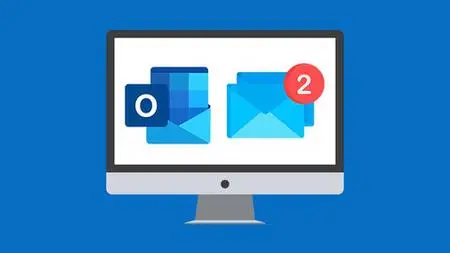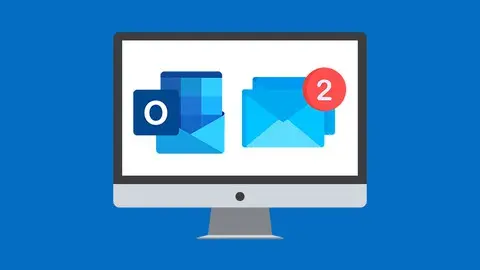Master Microsoft Outlook 2021/365 The Easy Way
Published 9/2022
MP4 | Video: h264, 1280x720 | Audio: AAC, 44.1 KHz
Language: English | Size: 2.41 GB | Duration: 6h 1m
Published 9/2022
MP4 | Video: h264, 1280x720 | Audio: AAC, 44.1 KHz
Language: English | Size: 2.41 GB | Duration: 6h 1m
Master this popular email management application and take control of your inbox!
What you'll learn
Work with the new simplified ribbon as part of the wider Outlook 2021 interface and configure a Microsoft and Gmail account
Open and customize Outlook Today, customize Outlook settings, and clean up a mailbox that’s reached its size limit
Open, read, send, and receive mail, insert attachments, save attachments from a message, and use the search and filter buttons to find mail
Ignore conversations that are no longer relevant, resend and recall a message, and flag messages as junk
Organize mail using follow-up flags, categories, and folders, and process messages automatically using rules
Create and attach an email signature, add voting buttons to get feedback from recipients, and set delivery options on messages
Translate messages from one language to another, send an out-of-office message, and draw using ink
Import multiple contacts from a CSV file into Outlook, organize contacts using contact groups and folders, and share contacts with others
Create appointments, all-day events, and meetings, use the scheduler to find free time, and create a Microsoft Teams meeting from within Outlook
Add delegates to manage your inbox on your behalf, assign tasks to others, and monitor the completion status
Requirements
Access to Microsoft Outlook 2021 or Outlook 365
No prior knowledge of Outlook is required
Description
Do you feel swamped by emails and meeting requests? If so, it might be that you don’t know the most efficient way to manage your emails, calendar, contacts, tasks, and notes. Don’t worry, we’re here to help!In this Outlook 2021 course, we aim to fast-track your email management knowledge leaving you to focus only on the most critical tasks.Outlook 2021 is designed to take advantage of the latest updates from Microsoft. Students will learn how to work with the new simplified ribbon, use drawing and inking tools, insert a wider range of media into emails, use translation services, mention people, create Teams meetings from inside Outlook, set up rules to automate inbox management, and so much more!This course will explore all aspects of Outlook 2021, not just email. I’ll show you how to use the calendar to create appointments and schedule meetings with colleagues. We’ll learn how to add new contacts and manage them using folders and contact groups. Finally, we will explore how to create task lists to keep on top of to-do items and use notes to make important information easily accessible. I’ll also show you some of my favorite productivity hacks and efficiency tips.This course is designed for all users of Outlook, and the only pre-requisite is that you have a working copy of Outlook 2021.In this course, students will learn how to:Work with the new simplified ribbon as part of the wider Outlook interface.Configure a Microsoft and Gmail account.Customize the Quick Access Toolbar.Open and customize Outlook Today.Know where to go to get Help.Open, Read, Send and Receive mail.Insert Attachments and Save Attachments from a Message.Use the Search and Filter buttons to find Mail.Flag Messages as Junk and work with the Blocked Senders List.Ignore conversations that are no longer relevant.Clean-up long conversation threads.Organize mail using Follow-up Flags, Categories and Folders.Make emails stand out using Conditional Formatting.Process messages automatically using Rules.Create Search Folders to re-run common searches.Delete and Archive Mail.Create and Format New Messages.Resend and Recall a Message.Reply and Forward Messages.Create and Attach an Email Signature.Add Voting Buttons to get feedback from recipients.Set Delivery Options on messages.Use mentions to target specific people.Translate messages from one language to another.Use Read Aloud to have messages read to you.Send an Out of Office message.Annotate and Draw using Ink.Insert tables, shapes, icons and other media into messages.Add new contacts.Import multiple contacts from a CSV file into Outlook.Organize contacts using contact groups and folders.Share contacts with others.Customize Calendar Settings.Create Appointments, All Day Events and Meetings.Use the Scheduler to find free time.Respond to meeting invites.Create a Microsoft Teams Meeting from within Outlook.Add Delegates to manage your inbox on your behalf.Share Calendars with others.Create and edit tasks in the to do list.Assign task to others and monitor the completion status.Create and manage notes.Customize Outlook Settings.Clean-up a Mailbox that’s reached its size limit.This course includes:6 hours of video tutorials65 individual video lecturesCourse and exercise files to follow alongCertificate of completion
Overview
Section 1: Introduction
Lecture 1 Course Introduction
Lecture 2 WATCH ME: Essential Information for a Successful Training Experience
Lecture 3 DOWNLOAD ME: Course Exercise Files
Lecture 4 DOWNLOAD ME: Course Instructor Files
Lecture 5 Downloadable Course Transcript
Lecture 6 Staying Organized with Outlook 2021
Lecture 7 Exercise 01
Section 2: Get Started and Connect Accounts
Lecture 8 Explore the Outlook 2021 Interface
Lecture 9 Configure a Microsoft Account
Lecture 10 Add a Gmail Account (IMAP)
Lecture 11 Check Spelling and Grammar Settings
Lecture 12 Customize the Quick Access Toolbar
Lecture 13 Using Outlook Today
Lecture 14 Get Help
Lecture 15 Exercise 02
Section 3: Work with Mail - The Basics
Lecture 16 Send and Receive Mail
Lecture 17 Open and Read Mail
Lecture 18 Compose a Mail and Save to Drafts
Lecture 19 Insert Attachments
Lecture 20 Save Attachments from a Message
Lecture 21 Search and Find Mail
Lecture 22 Use Filters to Find Mail
Lecture 23 Customize the Inbox
Lecture 24 Exercise 03
Section 4: Organize and Manage Mail
Lecture 25 Flag Messages as Junk
Lecture 26 Ignore Conversations
Lecture 27 Clean Up Conversations
Lecture 28 Apply Follow Up Flags and Set Reminders
Lecture 29 Assign Mail to Categories
Lecture 30 Organize Mail into Folders and Subfolders
Lecture 31 Make Emails Stand Out with Conditional Formatting
Lecture 32 Process Messages with Mail Rules
Lecture 33 Use Search Folders for Email Management
Lecture 34 Delete and Archive Mail
Lecture 35 Exercise 04
Section 5: Create and Send Mail
Lecture 36 Create and Format a New Message
Lecture 37 Resend and Recall a Message
Lecture 38 Reply to and Forward a Message
Lecture 39 Create and Attach an Email Signature
Lecture 40 Create Voting Buttons
Lecture 41 Set Delivery Options
Lecture 42 Use Mentions to Target Specific People
Lecture 43 Translate and Read Messages Aloud
Lecture 44 Send an Out Of Office (Auto-Reply) Message
Lecture 45 Annotate Messages with Ink
Lecture 46 Insert Tables, Shapes, Icons and Other Items into a Mail
Lecture 47 Exercise 05
Section 6: Work with Contacts
Lecture 48 Add a New Contact
Lecture 49 Import Contact Information from Excel
Lecture 50 Create Contact Groups
Lecture 51 Organize Contacts with Folders
Lecture 52 Share Contact Cards with Others
Lecture 53 Exercise 06
Section 7: Manage Appointments and Meetings with the Calendar
Lecture 54 Customize Calendar Settings
Lecture 55 Create an Appointment or All Day Event
Lecture 56 Create and Respond to a Meeting Invite
Lecture 57 Add Delegates to Act on Your Behalf
Lecture 58 Work with Teams in Outlook
Lecture 59 Share Your Calendar and Open Other Calendars
Lecture 60 Exercise 07
Section 8: Tasks and Notes
Lecture 61 Create Tasks in the ToDo List
Lecture 62 Edit, Assign and Monitor Tasks
Lecture 63 Create and Manage Notes
Lecture 64 Exercise 08
Section 9: Outlook Settings
Lecture 65 Customize Outlook Settings
Lecture 66 The Navigation Pane
Lecture 67 Mailbox Cleanup
Lecture 68 Exercise 09
Section 10: Course Close
Lecture 69 Course Close
Users new to Outlook 2021/365 and those upgrading from previous software versions,Anyone who wants to be more productive at work and organize their mail, contacts, and calendar