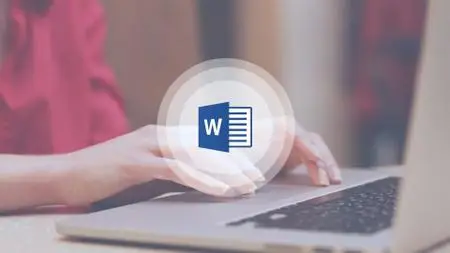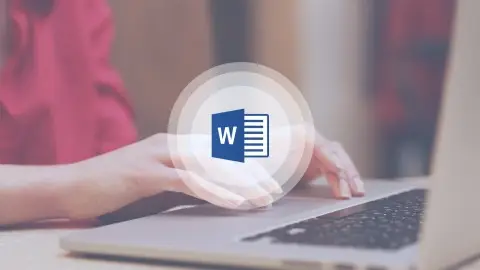Learn Microsoft Word 2013 The Easy Way - 9 Hours
Last updated 1/2022
MP4 | Video: h264, 960x720 | Audio: AAC, 44.1 KHz
Language: English | Size: 5.85 GB | Duration: 9h 7m
Last updated 1/2022
MP4 | Video: h264, 960x720 | Audio: AAC, 44.1 KHz
Language: English | Size: 5.85 GB | Duration: 9h 7m
Discover how to use Microsoft Word 2013 and get ready to make those documents look amazing!
What you'll learn
Inserting images and videos directly from the internet
Opening and editing PDFs
Read mode, resume reading, object zoom, and collapsible headings
Protecting data with back-up and AutoRecover
Sharing work through email, blogs, and SkyDrive
Document security and editing restrictions
Quiz and Certificate of Completion
Bonus exercise files
Requirements
Microsoft Word 2013
Description
“Upgrading your Microsoft Word skills is a smart move for any New Hire or Office Veteran.”
With Microsoft’s powerful word processing software, Word 2013, you can do more than ever when it comes to creating high-end, professional quality documents. In this Learn Word 2013 video training course, our expert instructor will walk you through the exciting new features of Word 2013. Throughout this 9-hour class, you’ll learn the most effective ways to create sophisticated documents along with valuable time saving tips.
Starting with the basics, you’ll discover the many new templates Word 2013 has to offer as well as new ways to work with media. You’ll learn to add pictures directly from the internet (without saving them on your computer!) in addition to inserting online videos and watching them inside Word. Next, you’ll see how easy it is to open and edit PDFs, and to align your graphics perfectly. Your instructor will also introduce you to the program’s features that make viewing documents more convenient such as read mode, resume reading, object zoom, and collapsible headings. Finally, you’ll learn how set-up your documents for collaboration using SkyDrive, Simple Markup, and the comments feature.
Whether you need to create compelling reports, persuasive sales letters, or polished proposals, our in-depth Word 2013 tutorials will give you the skills you need to make a good impression on any audience.
Plus, when you sign up for our class, you’ll also get these 6 BONUSES for a limited time in addition to the 50+ online course videos:
Downloadable & printable keyboard shortcuts - to help you save time and get your work done faster. An online quiz (40 questions) - to test what you've learned. 18 exercise files – to help you become proficient with the material. Downloadable & printable transcripts (over 200 searchable pages) – to give you another learning option, if you prefer reading but don’t have time to take notes. 9 hours of downloadable MP3s to play on your favorite audio device - to help you learn in the car, while you walk, or in the gym. A certificate of completion to tell everyone you've aced the course.
Where else can you find so many extra tools to help you master Word 2013?
So start learning today. Because being a technology dinosaur isn’t going to get you a promotion or raise!
All of our videos are high-definition videos, therefore, they are best viewed with the HD setting on, and the videos enlarged.
** Updated July 2017. English close captions added
What People Are Saying:
★★★★★ “The Add-ons features is awesome. Brilliant ideas, it has trending with the technologies especially with the Internet capabilities. Love this course!!! Give a peek for this course, it makes wonderful outcome even you are a beginner at MS WORD 2013. You will not regret it.” –Rom Slasher
★★★★★ “Video's will really show you the process, starts with the basic. The video treats all audiences as a new to MS WORD 2013 and this is what we needed to this day's, not some video tutorial that even if you're watching you still don't know what the presenter has done. Great experience. Keep it up.” –Benard Cardente
★★★★★ “This has been a great learning experience for me. I used Word before, (namely 2003, 2007 and 2010), and after watching and listening at this course, I am able to know the new functions and upgrades done in Word 2013 quite easily. I’m sure that people new to Word, upon taking this course, will be able to understand the overview and applications of Word 2013. Also, teaching the touch interface in Word is hard since were not able to see your fingers. But then, you still did a great job teaching the touch interface while using the mouse. All in all, a wonderful course.” –Mary Ann Reyes
★★★★★ “Well-presented and clear to follow with practical examples - a confidence-builder.” –Pat John
★★★★★ “The course thoroughly explains the when, how, and why of Microsoft Word 2013 transactions.” -LeRoy OBryan
Overview
Section 1: Introduction
Lecture 1 Acquiring Word 2013; Information about Installing and Upgrading
Lecture 2 WATCH ME: Essential Information for a Successful Training Experience
Lecture 3 DOWNLOAD ME: Course exercise files and Word 2013 keyboard shortcuts
Lecture 4 Downloadable Course Transcript
Lecture 5 What's New
Section 2: Using Touch
Lecture 6 Overview of Principles
Section 3: Getting Started
Lecture 7 Starting and Exiting; Creating, Opening and Saving Documents
Lecture 8 Word Workspace; Backstage View
Section 4: Help
Lecture 9 Online and Offiline Help
Section 5: Word Options
Lecture 10 Settings and Preferences
Section 6: The Ribbon and Toolbars
Lecture 11 The Ribbon
Lecture 12 Quick Access Toolbar
Lecture 13 Mini Toolbar/Bar
Section 7: Backup, AutoSave and AutoRecover
Lecture 14 Setting Up AutoSave and AutoRecover Preferences
Section 8: Entering and Editing Data
Lecture 15 Typing, Editing, and Deleting Text; Customizing Status Bar
Lecture 16 Navigation; Word Wrapping; Making a Selection
Lecture 17 Inserting Symbols, Date and Time, and Document Property
Section 9: Copy, Cut and Paste
Lecture 18 Various Methods of Copying, Cutting and Pasting
Section 10: Navigation and Find
Lecture 19 Uses of Navigation Pane
Lecture 20 Find and Replace; Go to
Section 11: Keyboard Shortcuts
Lecture 21 Keyboard Shortcuts and Key Tips
Section 12: Views
Lecture 22 Print Layout, Web Layout and Draft Views; Ruler and Gridlines
Lecture 23 Zoom
Lecture 24 Read Mode
Section 13: Spell Checker
Lecture 25 Spelling and Grammar Errors; Language Settings
Lecture 26 AutoCorrect; Proofing Settings; Spell Checking
Section 14: Formatting
Lecture 27 Fonts, Font Size, and Font Colors; Text Effect Highlight
Lecture 28 Alignment; Line and Paragraph Spacing; Indent
Lecture 29 Fill/Shading; Border Tab; Format Painter
Section 15: Lists
Lecture 30 Bulleted, Numbered and Multilevel Lists
Section 16: Managing Document
Lecture 31 Course Review
Lecture 32 File Formats
Section 17: Page Setup and Printng
Lecture 33 Printing
Lecture 34 Page Layout, Sections and Margins
Lecture 35 Headers, Footers and Page Numbers
Section 18: Templates, Themes and Styles
Lecture 36 Using Templates
Lecture 37 Using Themes and Styles
Section 19: PDF in Word
Lecture 38 Opening and Editing PDFs
Section 20: Tables
Lecture 39 Creating a Table; Inserting, Deleting Rows and Columns
Lecture 40 Formatting Tables
Section 21: Graphics
Lecture 41 Inserting, Cropping, Resizing and Positioning Pictures
Lecture 42 Picture Styles; Picture Adjustments, Corrections and Effects
Lecture 43 Online Pictures and Clipart
Lecture 44 Inserting and Formatting Shapes and Textbox
Lecture 45 Smart Art and WordArt
Lecture 46 Screenshots
Section 22: Charts
Lecture 47 Creating Charts
Section 23: Resume
Lecture 48 Resume Reading and Editing
Section 24: Read Mode
Lecture 49 Object Zoom
Section 25: Mail Merge
Lecture 50 Mail Merge Wizard Part 1
Lecture 51 Mail Merge Wizard Part 2
Section 26: Collaboration, Reviewing and Sharing
Lecture 52 Send to Email; Post to Blog; SkyDrive; Invite People
Lecture 53 Restrict Editing, Comments, Tracking Changes
Section 27: Long Documents
Lecture 54 Navigation, Headings, Table of Contents, Update Page numbers
Section 28: Desktop Publishing
Lecture 55 Watermarks
Lecture 56 Page Borders
Section 29: Hyperlinks
Lecture 57 Types of Hyperlinks
Section 30: Security
Lecture 58 Inspecting and Protecting Documents
Section 31: Conclusion
Lecture 59 Microsoft Update; Closing
Section 32: Downloadable course MP3 audio files
Lecture 60 MP3 file download instructions.
Section 33: Course Quiz
Users new to Word 2013 and those upgrading from previous software versions