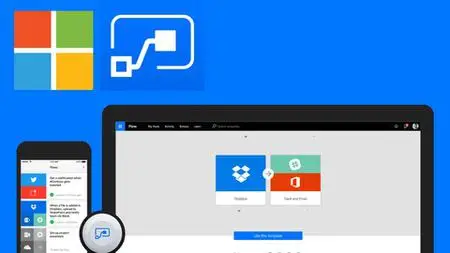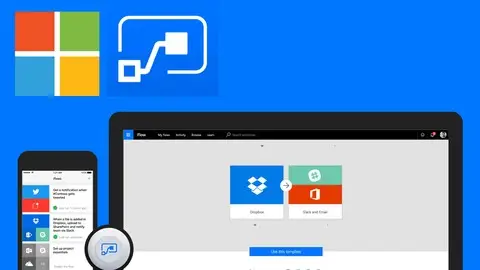Learn Microsoft Power Automate (Formerly Known As Flow)
Last updated 4/2022
MP4 | Video: h264, 1280x720 | Audio: AAC, 44.1 KHz
Language: English | Size: 1.11 GB | Duration: 2h 25m
Last updated 4/2022
MP4 | Video: h264, 1280x720 | Audio: AAC, 44.1 KHz
Language: English | Size: 1.11 GB | Duration: 2h 25m
Learn how to use Microsoft Power Automate (formerly known as Microsoft Flow) and the important features
What you'll learn
Learn how to use Microsoft Power Automate and all the important features.
Learn about the types of flows and how to run a flow.
Learn how to create flows from a template.
Learn how to use the Flow mobile app.
Learn to create an approval flow, how to define the trigger, add actions, and set conditions.
How to use different connectors.
Requirements
Microsoft Power Automate
Description
Microsoft Power Automate (formerly known as Microsoft Flow) helps streamline repetitive tasks. If you have repetitive tasks in your organization that need to be automated but most of your employees have little or no knowledge about coding, then Microsoft Power Automate is a great solution. It enables the creation of workflows with its low code/no-code system.The cloud-based software tool that allows users to create and automate workflows across multiple applications and services without the need for developer help. Automated workflows are called flows. To create a flow, the user specifies what action should take place when a specific event occurs. In this course you will learn how to use Microsoft Power Automate and all it's important features. You will learn how to create a flow and how to use different connectors. We'll first get started by talking about the types of flows and how to run a flow. Next, we'll get into how to create flows from a template, and take you through connecting with SharePoint, creating approval flows, and using mobile apps. We'll explore how to use the Flow mobile app to do things like track working hours. Then, you will learn how to create an approval flow, including how to define the trigger, add actions, and set conditions. By the end of this course you will be able to create and manage Flow from desktop, laptop, or mobile devices and connect with multiple services such as SharePoint, Twitter, Facebook, and other networking sites.
Overview
Section 1: Introduction
Lecture 1 Welcome
Section 2: Getting Started
Lecture 2 Power Automate: What you can do
Lecture 3 Connectors
Lecture 4 Understanding Flows
Section 3: Creating Flows
Lecture 5 Create trigger
Lecture 6 Add an action
Lecture 7 Test the flow
Lecture 8 Create a scheduled flow
Lecture 9 Add a send email action
Lecture 10 Test a scheduled flow
Lecture 11 Flow trigger with conditions & Add a condition action
Lecture 12 Add actions based on Yes/No condition results
Lecture 13 Test a conditional flow
Section 4: Create Flows From Template
Lecture 14 Capture tweets in a SharePoint list
Lecture 15 Edit a flow and retest
Lecture 16 Post message to Teams in Planner
Lecture 17 Create a task to trigger the flow
Lecture 18 Start an approval process on Microsoft Forms submission
Lecture 19 Work with the approval action
Lecture 20 Create Yes/No condition responses
Lecture 21 Test the flow by submitting a form
Lecture 22 Add dynamic content and retest the flow
Section 5: Mobile Flows
Lecture 23 Power Automate mobile app
Lecture 24 Track your working hours
Lecture 25 Test flow button and push notification
Section 6: Manage Flows
Lecture 26 Approvals and action items
Lecture 27 Power Automate tools and options
Lecture 28 Share a Flow
Lecture 29 Export & Import a Flow
Section 7: Conclusion
Lecture 30 Conclusion
Anyone interested in learning how to use Microsoft Power Automate,Managers, content managers, business teams