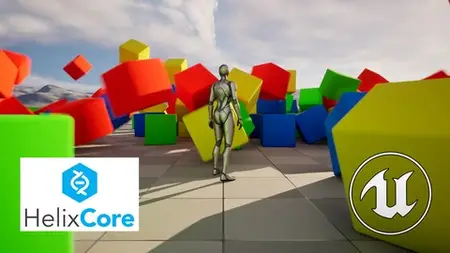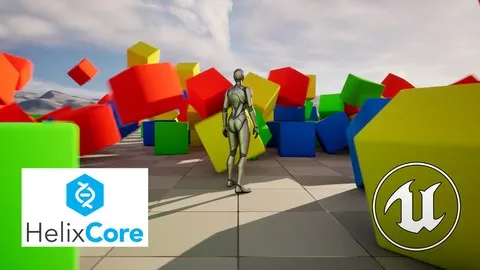Version Control Perforce Using Unreal Engine 5 & 4
Published 10/2024
MP4 | Video: h264, 1920x1080 | Audio: AAC, 44.1 KHz
Language: English | Size: 6.02 GB | Duration: 4h 15m
Published 10/2024
MP4 | Video: h264, 1920x1080 | Audio: AAC, 44.1 KHz
Language: English | Size: 6.02 GB | Duration: 4h 15m
Never lose your progress, always have a BACKUP Mastering Perforce for Unreal Engine Development UE4 and UE5
What you'll learn
How to Install Perforce (Helix Core) for Free
How to create a solid Backup Server for Unreal Engine Projects
Download and Install any Unreal Engine 5 or 4
Using Source Control of UE5 and UE4
Creating a repository
Committing to the repository
Reverting to previous versions of the project and rewriting commit history
Prepare PERFORCE to UNREAL ENGINE
Requirements
Computer (Win10)
Internet
No experience necessary
Description
Why Use Perforce with Unreal Engine?Perforce provides the tools needed to manage large, complex projects, while Unreal Engine’s integration makes it accessible for game developers. From version control to team collaboration, this combination ensures that game development workflows remain smooth, organized, and scalable. Whether you’re developing a solo project or managing a large team, Perforce ensures that your Unreal Engine projects remain secure and easy to manage across their entire lifecycle.Perforce (Helix Core) is a leading version control system widely used in game development, especially for managing large assets and complex projects. Unreal Engine, one of the most popular game development platforms, seamlessly integrates with Perforce, making it easier for teams to collaborate and manage project files efficiently.Key Benefits of Using Perforce with Unreal Engine:Efficient Large File Handling: Unreal projects often contain large binary files, like textures, models, and audio assets. Perforce is optimized for handling these large files, ensuring fast and reliable storage and access.Asset Locking for Collaboration: With multiple developers working on the same Unreal Engine project, asset conflicts can be common. Perforce's file locking feature prevents team members from overwriting each other’s work by locking assets when someone is working on them.Comprehensive Version Tracking: Perforce tracks every change made to project files, including who made the changes and when. This ensures a detailed history, making it easier to revert to previous versions or audit changes.Branching and Merging: For large projects or teams, branching and merging are essential for testing new features, bug fixing, or working on different parts of the project simultaneously. Perforce’s robust branching and merging capabilities make it ideal for complex Unreal Engine projects.Seamless Integration with Unreal Engine: Unreal Engine natively supports Perforce, allowing for an easy setup. Developers can connect their Unreal projects directly to a Perforce repository, enabling smooth version control without leaving the Unreal Engine environment.Collaboration Across Teams: Whether working in a small or large team, Perforce enables efficient collaboration. Multiple team members can work on different aspects of the project simultaneously, all while ensuring the integrity of the project files and avoiding conflicts.Throughout the course, you'll explore the fundamental concepts of Perforce, including setting up a Perforce server, managing repositories, and dealing with common challenges in game development. You'll also get hands-on experience working with Unreal Engine’s specific version control features UE5 and UE4, ensuring that your projects are well-organized, secure, and easy to scale as they grow.By the end of this course, you'll have a strong understanding of how to use Perforce to effectively manage Unreal Engine projects, collaborate with teams, and ensure smooth development pipelines, making you a more efficient and organized game developer.
Overview
Section 1: Start
Lecture 1 Download Perforce Helix Core & P4V
Lecture 2 02 - How to install Helix Core Server
Lecture 3 03 - How to Install P4V
Lecture 4 04 - Creating a New User to use Perforce
Lecture 5 05 - First time Opening P4V
Lecture 6 06 - P4Admin deleting old Depot
Section 2: Unreal Engine Perforce Server
Lecture 7 07 - Creating a New DEPOT Stream
Lecture 8 08 - Creating a TYPEMAP for Unreal Engine Projects
Lecture 9 09 - TYPEMAP Settings for Unreal Engine Projects
Lecture 10 10 - Creating a New Stream in P4V
Lecture 11 11 - Creating a New Workspace for UE5 Third Person Template
Lecture 12 12 - Configurating the IGNOREFILE for our Server
Lecture 13 13 - Setting up the IGNOREFILE for Unreal Engine
Lecture 14 14 - Submitting our First File to the Server
Lecture 15 15 - Download & Install Unreal Engine 5.4.3 and others version of UE4 or UE5
Lecture 16 16 - Creating our first Project Third Person Template UE5 Raytracing
Lecture 17 17 - Sending all files of TP UE5 project to Perforce Server
Lecture 18 18 - Workspace VS Server files
Lecture 19 19 - Working in our level and submit our new files to Perforce
Lecture 20 20 - Creating a new material and new cubes to UE5
Lecture 21 21 - Deleting assets from our scene by MISTAKE
Lecture 22 22 - Restoring our Project Revision Backup to any REVISION or Changelist
Lecture 23 23 - Deleting floor and restoring files from Perforce without submit to Server
Lecture 24 24 - I made a mistake restoring just few assets from my deleted cubes revision
Lecture 25 25 - Rollingback our project restoring deleted assets and move forward
Lecture 26 26 - Check restored assets and creating more cubes and Green Material
Lecture 27 27 - History Server, never lose progress!
Section 3: Unreal Engine 4 - Creating a new Perforce Server to Kite Demo
Lecture 28 28 - Unreal Engine 4 Project explanation
Lecture 29 29 - Creating a new Depot for UE4 KiteDemo
Lecture 30 30 - New Stream UE4
Lecture 31 31 - New Workspace for UE4 Project
Lecture 32 32 - Checking TYPEMAP and IGNOREFILE of our new Workspace
Lecture 33 33 - How to change the Location of our server to other HDD
Lecture 34 34 - Download A Boy and His Kite to our workspace and submit
Lecture 35 35 - Opening the project for the first time
Lecture 36 36 - Excluding more folders using IGNOREFILE to avoid upload to Server
Lecture 37 37 - I made some changes offline and created a playable Demo of KiteDemo
Lecture 38 38 - I prefer to not use the built in Source Control of UE4
Section 4: UE5 Source Control
Lecture 39 39 - UE5 connect to Source Control of Unreal Engine
Lecture 40 40 - UE5 submiting assets via Unreal Engine
Lecture 41 41 - Revision Control shortcut
Lecture 42 42 - Difference of Revision Changelist numbers
Lecture 43 43 - Change Jump Height of Player Character
Lecture 44 44 - Creating pending changelist via Unreal Engine
Lecture 45 45 - Creating new material Yellow and added more cubes
Lecture 46 46 - Creating a new Open World level for UE5
Lecture 47 47 - Finalizing Open World and Submit hundreds of assets
Section 5: UE4 Source Control
Lecture 48 48 - UE4 enabled Source Control
Lecture 49 49 - Check Out files I
Lecture 50 50 - Check Out files II
Lecture 51 51 - Solution for Check Out files using UE4
Lecture 52 52 - Check Out difference between P4V vs Unreal Engine 4.27
Section 6: UE5 Final
Lecture 53 53 - UE5 Creating level load logic to level change during gameplay
Lecture 54 54 - Submitting the changes
Lecture 55 56 - UE5 Packaging the Game
Lecture 56 55 - Black revision color for Pending
Lecture 57 57 - Comparison UE5 Editor vs Package game
Lecture 58 58 - Running at 4K Resolution
Any artist, programmer, game developer using Unreal Engine 5 or UE4,Users learning Unreal Engine,Freelancers and Professionals that need to have a Backup solution for Free,Game developers