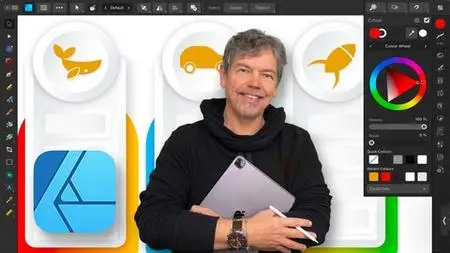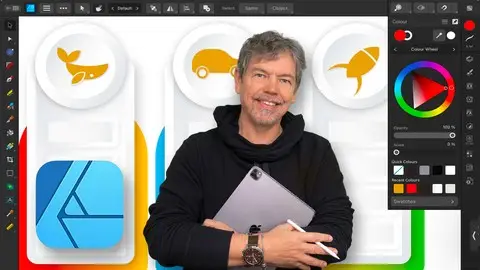Ultimate Affinity Designer V2 On The Ipad - Zero To Hero
Published 3/2024
MP4 | Video: h264, 1920x1080 | Audio: AAC, 44.1 KHz
Language: English | Size: 10.64 GB | Duration: 8h 11m
Published 3/2024
MP4 | Video: h264, 1920x1080 | Audio: AAC, 44.1 KHz
Language: English | Size: 10.64 GB | Duration: 8h 11m
Comprehensive course for those with no prior knowledge right up to advanced - including all the latest features for V2
What you'll learn
The Essentials of Affinity Designer for those new to the software
Create professional designs and illustrations
Draw your own shapes and manipulate them using the Pen, Pencil, Geometry tools
How to create infographics, logos and icons
Learn to create eye-catching and amazing digital vector artwork with stunning color
Create amazing artwork using repetition
Understand color including RGB / CMYK, Spot as well as working with Gradients
Create designs for use in print, packaging, advertising, social media, websites and mobile graphics
Work with various personas including the Vector, Bitmap and Export personas
Work with bitmap brushes and masks
Learn to design UX layouts for mobile devices
Requirements
No prior knowledge of Affinity Designer Desktop is required
An iPad
An Apple Pencil if you have it - it makes for a better learning experience
Affinity Designer for iPad
Eagerness to learn!
No drawing ability required
Description
Learn to Create Beautiful Graphics on this Comprehensive Affinity Designer on the iPad CourseThis is a comprehensive course in Affinity Designer on the iPad V2, starting from scratch for complete beginners, through to advanced techniques. Using the new v2 for iPad version, I show you the techniques and concepts using touch, gestures and the Apple pencil. You do not have to be able to draw to complete this Designer on the iPad course. Using real life examples, I will demonstrate and give you exciting projects to carry out so you can easily put these into practice for your own artwork, graphic design work and marketing materials. Whether you want to get paid for your Designer skills, or you're doing this for fun / self-improvement, this course and the projects will help you build confidence to be able to translate into your own work.I will take you through Affinity Designer on the iPad by first looking at a specific set of tools and techniques, and then reinforcing your knowledge in these with a step-by-step project at the end of most sets of lectures. The projects range from simple logos and icons, through to more complex posters, into in-depth graphics and UX design. All the content can be adapted for both print or web. During the videos there will also be key phrases that appear to help you remember tools, shortcuts and techniques.Music by Pixabay and Bensound
Overview
Section 1: Introduction
Lecture 1 About this Course
Section 2: The Interface & Document Setup
Lecture 2 Interface & Document Setup Intro
Lecture 3 The Start Interface & New Document
Lecture 4 Start a New Document
Lecture 5 Interface Items
Lecture 6 Vector vs Pixels
Lecture 7 Command Key
Section 3: Create & Manipulate Shapes
Lecture 8 Create & Manipulate Shapes Intro
Lecture 9 Create Simple Shapes
Lecture 10 Fill & Stroke
Lecture 11 Using No Fill & Stroke
Lecture 12 Corner Tool
Lecture 13 Convert to Curves and Node
Lecture 14 Select Options
Lecture 15 Convert Nodes
Lecture 16 Geometry
Lecture 17 Intersect XOR Divide
Lecture 18 Make a Fruit Logo
Lecture 19 Compound Paths
Section 4: Shapes Project: Create a Monkey Face
Lecture 20 Make a Monkey Face Project Intro
Lecture 21 Create Primitive Circles & Duplicate
Lecture 22 Create the Hair
Lecture 23 Create the Tuft & Ears
Lecture 24 Add Face Details
Section 5: Shapes Project: Rocket Icon
Lecture 25 Make a Rocket Icon Project Intro
Lecture 26 Create the Basic Rocket Shape with Geometry
Lecture 27 Use Geometry to Divide the Rocket into Two
Lecture 28 Create Background & Add Shadows
Section 6: Shapes Project: Delivery Logo
Lecture 29 Shapes Project: Delivery Logo Intro
Lecture 30 Create Basic Van Shape
Lecture 31 Adjust the Nodes to Add More Detail
Lecture 32 Create the Speed Lines
Lecture 33 Create Background & Color Variations
Section 7: Lines, Curves, Nodes, Handles & Stroke
Lecture 34 Lines, Curves, Nodes, Handles & Stroke Intro
Lecture 35 Basic Pen
Lecture 36 Basic Pen Curves
Lecture 37 Node Handles
Lecture 38 Break Node Handles
Lecture 39 Click Drag when Drawing
Lecture 40 Drawing Modifiers
Section 8: Lines & Curves Project: Violin Banner / Poster
Lecture 41 Lines & Curves Project: Violin Banner / Poster Intro
Lecture 42 Set-up Document
Lecture 43 Import Your Image
Lecture 44 Change Opacity & Lock
Lecture 45 Redraw Violin Body
Lecture 46 Draw Rest of Violin
Lecture 47 Add Basic Color
Lecture 48 Add Text
Lecture 49 Using Blends
Lecture 50 Adjusting Text & Background Picture
Lecture 51 Exporting as PDF for Print
Section 9: The Pencil & Vector Brush
Lecture 52 The Pencil & Vector Brush Intro
Lecture 53 Pencil Options
Lecture 54 Vector Brushes
Lecture 55 Brush Options
Section 10: Pencil & Brush Project: Paper Cut-Out
Lecture 56 Paper Cut-Out Project Intro
Lecture 57 Set-up Page & Create Initial Shape with Shadow
Lecture 58 Create Duplicate Shapes for Paper Look
Lecture 59 Find Your Shark to Trace
Lecture 60 Trace Shark Using the Pencil Tool
Lecture 61 Group the Shapes & Add Shadow
Lecture 62 Customize Text to Create Quick Logo
Lecture 63 Look at Export JPG Details
Section 11: Duplication & Repetition
Lecture 64 Duplication & Repetition Intro
Lecture 65 Stroke Profiles
Lecture 66 Strokes Caps Joins Align
Lecture 67 Order and Scale with Object
Lecture 68 Creating Arrows
Lecture 69 Dash Patterns & Phase
Lecture 70 Duplication Refresher
Lecture 71 Rotate Around a Point
Lecture 72 Rotate Multiple Shapes
Section 12: Duplication & Repetition Project: Infographic Dial
Lecture 73 Infographic Dial Project Intro
Lecture 74 Create Background with Guides
Lecture 75 Use Repetition to Create Markers
Lecture 76 Create Pointer
Lecture 77 Create Background
Lecture 78 Add Text
Section 13: Duplication & Repetition Project: New Vinyl Record
Lecture 79 New Vinyl Record Project Intro
Lecture 80 Creating Concentric Circles
Lecture 81 Make Shapes to Use for Geometry
Lecture 82 Dividing Up into Multiple Shapes
Lecture 83 Coloring it Up
Lecture 84 Adding the Text
Section 14: Text
Lecture 85 Text Intro
Lecture 86 Artistic vs Frame Text
Lecture 87 Text Options
Lecture 88 Text Tracking Shear & Scale
Lecture 89 Text Mini Project with Shear
Lecture 90 Text Kerning Baseline and Superscript & Subscript
Lecture 91 Leading & Space Between Paragraphs
Lecture 92 Indenting & First Line Indenting
Lecture 93 Type on a Path
Lecture 94 Type on a Circle
Lecture 95 Text Inside & Outside the Same Shape
Section 15: Text Project: Social Media Post
Lecture 96 Social Media Post Project Intro
Lecture 97 Set Up Document & Add Stock Photo
Lecture 98 Putting in Text on a Circle
Lecture 99 Adding More Text
Lecture 100 Adjust Frame Text
Lecture 101 More Text Options & Final Export
Section 16: Color
Lecture 102 Intro to Color
Lecture 103 Color Choice & Shortcuts
Lecture 104 More Color Choice & Shortcuts
Lecture 105 Make a Color Palette
Lecture 106 Make a Global Color
Lecture 107 What is RGB?
Lecture 108 What is CMYK?
Lecture 109 RGB vs CMYK
Lecture 110 Spot Colors
Lecture 111 Find a Pantone
Lecture 112 Gradient Basics
Lecture 113 Gradient Types in More Detail
Lecture 114 Gradient on the Vinyl
Lecture 115 Gradient with Transparency
Lecture 116 Transparency Tool
Section 17: Color Project: Create a Menu
Lecture 117 Create a Menu Project Intro
Lecture 118 Create a Rounded Corner Shape
Lecture 119 Adjust the Basic Shape to Customise It
Lecture 120 Creating a Color Palette & Gradients
Lecture 121 Using Subtle Effects
Lecture 122 Creating the Button Look with Gradients
Lecture 123 Create a Custom Shadow to Get a Floating Look
Lecture 124 Make a Logo
Lecture 125 Create Copies & Add Text
Section 18: Layers
Lecture 126 Introduction to Layers
Lecture 127 Layers Cilpping and Group Shortcuts
Lecture 128 Layer Group
Lecture 129 Layer Details
Lecture 130 New Layer
Lecture 131 113 New Layer and Move Between Layers
Lecture 132 Clip a Photo to a Vector Object
Lecture 133 Adjustments
Lecture 134 Multiple Adjustments on Individual Objects
Section 19: Artboards, Bitmaps & Export Persona
Lecture 135 Introduction to Artboards
Lecture 136 Make a New document Project
Lecture 137 Make Some Assets
Lecture 138 Make More Assets
Lecture 139 Make Buttons
Lecture 140 Add Slider Graphic
Lecture 141 Make a Logo
Lecture 142 Symbols
Lecture 143 Pixel Layers
Lecture 144 Painting Pixels in Symbols
Lecture 145 Non Project Painting Texture Example
Lecture 146 Using Artboards Professionally
Lecture 147 Creating a Metal Can
Lecture 148 Metal Gradient Can Details
Lecture 149 Add a Logo & Shadow
Lecture 150 Add Texture Spray
Lecture 151 Add Liquid With Blends
Lecture 152 Use the Shape Builder
Lecture 153 The Awesome Vector Flood Tool
Lecture 154 More of the Knife Tool
Lecture 155 Move Between Artboards
Lecture 156 Essential Selections & Masks
Lecture 157 Paint on a Mask
Lecture 158 Fantastic Flood Tool & Rasterise
Lecture 159 The Marvelous Mesh Warp
Lecture 160 Saving, Navigate View Mode & History
Lecture 161 Appearance Panel
Lecture 162 Creating a Transparent Canvas
Lecture 163 The Export Persona
Lecture 164 Help - Where to Find It
Section 20: Course Conclusion
Lecture 165 Well done & Thank You
Anyone who want to learn how to create logos, infographics, icons and social media graphics,Anyone who want to translate their existing artwork into vector format,Anyone who want to learn how to create amazing digital artwork,Anyone who plans to enter graphic design,Anyone who wants to draw using vector software,Affinity Designer Desktop users who wish to be more mobile and work on the iPad,Adobe Illustrator users who want to learn or transition to Affinity Designer