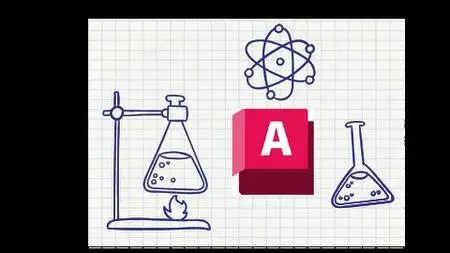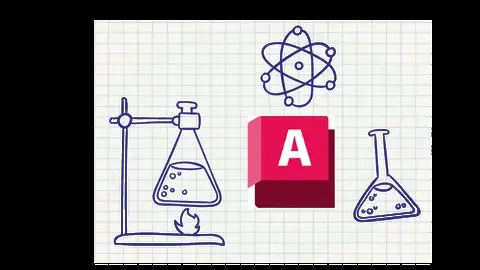The Power Of Using Formulas In Autocad
Published 5/2023
MP4 | Video: h264, 1280x720 | Audio: AAC, 44.1 KHz
Language: English | Size: 1.06 GB | Duration: 1h 40m
Published 5/2023
MP4 | Video: h264, 1280x720 | Audio: AAC, 44.1 KHz
Language: English | Size: 1.06 GB | Duration: 1h 40m
write formula in autocad in Attribute,Dimensional,Parameters and Table
What you'll learn
create and write your own formula in autocad
Write inputs and get outputs
Geometric and Dimensional Constraints
Parameters Manager
Calculate the levels
Requirements
Basic knowledge in autocad
Description
Welcome to AutoCAD Advanced course The Power Of Using Formulas In AutocadIn this course, we will learn how to use and write formulas and functions within AutocadIt is usual to write formulas in Excel, but here we will learn about the places of writing formulas in AutoCAD (Attribute-Dimensional-Parameters-Table)We will learn by applying some examplesThe best way to understand Geometric and Dimensional Constraints and Parameters Manager is real examples here are some examplesSuch as understanding the relationship between paper size, scale, and drawing units And the work of a block that receives these inputs, implements the parameters and then converts the outputs into the required and identical shapeWe will make it easy for you to print from the model and layout and create view frame and viewportIn addition to creating a smart column that receives the inputs from the table and uses it in the quantitiesAdding dimensions, description, and how to transform into a smart blockand create a smart block for the staircase section with advanced furtherAnd how to calculate levels for elevations and sectionsAll of them are examples that show the importance of formula within AutoCAD in shortening time and workAnd get fast and accurate resultsIn this course, I will share with you some AutoCAD tips and tricksWhat you only need in this course is knowledge of the basics commands in AutocadAt the end of this course, you will be able to short your time and work on Autocad
Overview
Section 1: Introduction
Lecture 1 Introduction
Section 2: geometric and dimensional constrains with (unit and paper size and scale )
Lecture 2 privew of print setting
Lecture 3 create block for print from model
Lecture 4 print from model in units MM
Lecture 5 get area and view port
Lecture 6 create view fram from layout
Lecture 7 create viewport from view frame
Section 3: create a smart column
Lecture 8 the difference between smart column and normal column
Lecture 9 use the smart column block with dimensions and description
Lecture 10 link attribute with parameters properties
Lecture 11 create a table with properties of columns blocks
Lecture 12 convert normals columns to smarts columns
Section 4: geometric and dimensional with Visibility states (smart staircase)
Lecture 13 start draw
Lecture 14 add horizontal and vertical dimensional
Lecture 15 check and test the block
Lecture 16 create users parameters
Lecture 17 Preserving the relationship between Risers and Treads
Lecture 18 Add some advanced future
Lecture 19 Add number of risers (visibility states)
Lecture 20 Check final product
Section 5: calculate the level automatic
Lecture 21 calculate level example 1
any one use autocad,autocad 2024,formula in autocad