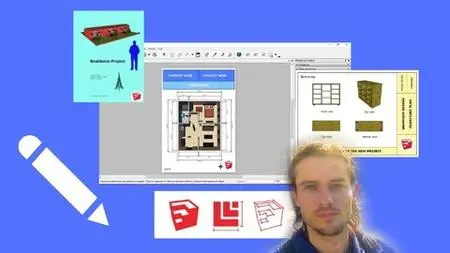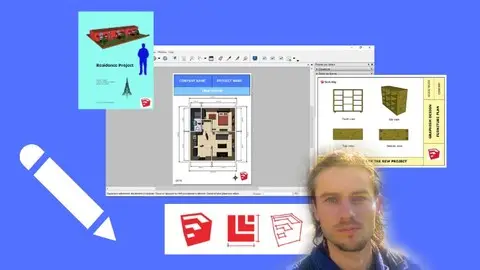Sketchup To Layout, Introduce Your 3D Models
Last updated 4/2019
MP4 | Video: h264, 1280x720 | Audio: AAC, 44.1 KHz
Language: English | Size: 1.97 GB | Duration: 4h 15m
Last updated 4/2019
MP4 | Video: h264, 1280x720 | Audio: AAC, 44.1 KHz
Language: English | Size: 1.97 GB | Duration: 4h 15m
Introduce your Sketchup models using Layout create quality working document
What you'll learn
Understand the dashboard
Understand the interest to use Layout
Insert Sketchup model in Layout
Prepare Sketchup model
Use the different design tools
Understand how to scale model and image
Create different shapes
Use templates
Understand the layers
Understand the pages
Create a design using the different tools
Introduce your work from Sketchup models
Export your work
Requirements
You need to have Sketchup Pro
Description
Layout software for Sketchup ProLayout is a layout software that is installed together with Sketchup Pro and Style Builder software. This software allows you to produce 2D views and make professional layouts from your SketchUp models as well as other files such as images. With this tool you will be able to present your work, make layouts, covers, a folder architecture and more. Indeed when we just use Sketchup and we want to present his work it is not easy to make several types of backup or to fetch external software. That's why Layout was created, to present the models directly with ergonomic software that takes the basics of Sketchup.The advantages of working on Layout in addition to Sketchup- Creation of complete documents composed of several pages.- Creation of project coverage- 2D plan creation- Cutting scale creation- Display of several orthogonal or perspective 2D views of the same Sketchup model on the same page- Ability to insert 2D plan, section, or scale elevation views from multiple SketchUp models- Added linear and angular dimensions to the scale, without having to go through Sketchup- Adding text and adding annotation- Predefined templates of very interesting presentations- Many drawing tools using the same principle as Sketchup to create designs and pages- Vector drawing with tools- Addition of symbols- Export in image and PDF formatThe training programIn this training I will show you how to use Layout for your Sketchup models. We will first see how to use all drawing tools, on the same principle as in Sketchup. How to manage the parameters, understand the layers or the system of the pages. We will see how to start from a model or start from scratch for the creation of a project. I will also show you how to create views in Sketchup and prepare your document for import into Layout. Then we will work through concrete examples. That is to say the realization of brochure, presentation document on architectural projects, garden or object. This will help you understand how the Layout software works.
Overview
Section 1: Start with Layout
Lecture 1 Introduction
Lecture 2 The dashboard
Lecture 3 Create new document
Lecture 4 Document setup
Lecture 5 Save and export
Lecture 6 zoom and move in the document
Lecture 7 Open directly layout from Sketchup
Section 2: Master the different tools
Lecture 8 Selection tool
Lecture 9 Line tool
Lecture 10 Arc tool
Lecture 11 Circle tool
Lecture 12 Rectangle tool
Lecture 13 Polygon tool
Lecture 14 Style tool
Lecture 15 Offset tool
Lecture 16 Eraser tool
Lecture 17 Dimension tool
Lecture 18 Split tool
Lecture 19 Scrapbooks
Section 3: Add informations
Lecture 20 Text tool
Lecture 21 Table tool
Lecture 22 Label tool
Lecture 23 Grid tool
Section 4: Scale models and drawings
Lecture 24 Sketchup model
Lecture 25 Scaled drawing
Section 5: Understand layers and pages
Lecture 26 Understand the layers
Lecture 27 Understand the pages
Section 6: Edit objects
Lecture 28 Add colors
Lecture 29 Pattern file
Lecture 30 Shape style
Lecture 31 Place the objects
Section 7: Furniture project
Lecture 32 Project furniture edit style in Sketchup
Lecture 33 Project furniture create scene in Sketchup
Lecture 34 Project furniture start the main page design
Lecture 35 Project furniture first page add text
Lecture 36 Project furniture first page insert model
Lecture 37 Project furniture second page
Lecture 38 Project furniture third page
Lecture 39 Project furniture start presentation
Lecture 40 Project furniture export work
Section 8: Appartment project
Lecture 41 Project appartment prepare scene with section plan
Lecture 42 Project appartment prepare scene in Skethup
Lecture 43 Project appartment page 1 design
Lecture 44 Project appartment part 1 sketchup model
Lecture 45 Project appartment part 1 information
Lecture 46 Project appartment page 2
Lecture 47 Project appartment page 3
Lecture 48 Project appartment start presentaton
Section 9: Project residence
Lecture 49 Residence project prepare scene in Sketchup
Lecture 50 Project residence first page design
Lecture 51 Project residence first page edit information
Lecture 52 Project residence second page
Lecture 53 Project residence cover
Section 10: Create a cover for a project
Lecture 54 Cover design part 1
Lecture 55 Cover design part 2
Students in graphism desin,Architect,Landscaper,People who want to introduce their work from Sketchup