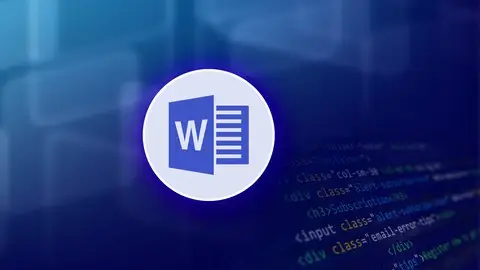Microsoft Word 2021 And 365 Intermediate To Advanced + Vba
Published 5/2023
MP4 | Video: h264, 1280x720 | Audio: AAC, 44.1 KHz
Language: English | Size: 5.97 GB | Duration: 15h 33m
Published 5/2023
MP4 | Video: h264, 1280x720 | Audio: AAC, 44.1 KHz
Language: English | Size: 5.97 GB | Duration: 15h 33m
Learning Microsoft Office 2006 to 2021, Office 365 Intermediate to Advanced and VBA scripting and automating from Zero
What you'll learn
In-Depth useful features of Microsoft word
Advanced Font & Paragraph Settings
Advanced Document Management
UI Customization
Macro & VBA Programming
Programming Fundamentals
Requirements
Basic understanding of computer and Windows
Basic level of Microsoft Word
Of course a computer and OS
Microsoft Office word
Description
Intermediate to Advanced Course Microsoft Word. You could follow by Word 2010, 2013, 2016, 2019, Word 2021, and Office 365 Online.That’s the complete reference for Microsoft Office Word Intermediate to Advanced Level.In this series, you will learn:In-Depth useful features of Microsoft WordAdvanced Font & Paragraph SettingsَAdvanced Document ManagementUI CustomizationMacro & VBA ProgrammingProgramming FundamentalsMore in Depth features like:Selecting & Navigating in AdvancedText Formatting & StylesTables, charts, smart arts, graphics, etcHeader & footer, page number, date, footnote & endnoteFields & PropertiesCalculation & AutomationColumns, tabsMargins, BordersViews, layout, designUseful Tips & TricksAdvanced Find & ReplacingReferencing in depthMany Shortcuts & TricksMacro and VBA ProgrammingConditions, Loops, Functions, Controls, Error Handling, …any many more …What is a requirement to path this course?Basic understanding of computer and WindowsBasic level of Microsoft WordOf course a computer and OSMicrosoft Office wordI tried to teach you the most simple and correct method to achieve maximum performance in less time as possible.Because I know many of this course users are not familiar with programming, so I did not teach programming with the traditional method to make sure you will understand it easily and correctly the workflow and at the same time enjoy that.
Overview
Section 1: Home Tab
Lecture 1 Shortcuts Introduction
Lecture 2 Export all Shortcuts
Lecture 3 Microsoft Search
Lecture 4 Customize Shortcuts Naming Convention
Lecture 5 Shortcuts Additional Tips
Lecture 6 Advanced Selecting Navigations Part 1
Lecture 7 Advanced Selecting Navigations Part 2
Lecture 8 Advanced Selecting Navigations Part 3
Lecture 9 Font Settings Part 1
Lecture 10 Font Settings Part2 (Kerning)
Lecture 11 Font Settings Part2 (OpenType)
Lecture 12 Text Effects Introduction
Lecture 13 Color Models
Lecture 14 Text Effects
Lecture 15 Paragraph Settings (Indent & Spacing)
Lecture 16 Paragraph Settings (Pagination)
Lecture 17 Paragraph Settings (Widow/Orphan & Hyphenation)
Lecture 18 Paragraph Settings (Suppress Line Numbers)
Lecture 19 Paragraph Settings (Textbox Tight Wrap) Tips
Lecture 20 Sorting Introduction
Lecture 21 Sort Table
Lecture 22 Indent & Highlight Tips (Shortcuts)
Lecture 23 Bullets In Depth
Lecture 24 Numbering Introduction
Lecture 25 Numbering Tips
Lecture 26 Autocorrect Part 1
Lecture 27 Autocorrect Part 2
Lecture 28 Horizontal Lines
Lecture 29 Shading Tips
Lecture 30 Borders
Lecture 31 Page Border
Lecture 32 Page Border Advanced Tips
Lecture 33 Page Color & Print Page Background
Lecture 34 Paste Introduction
Lecture 35 Paste Special
Lecture 36 Clipboard Panel
Lecture 37 Styles Introduction
Lecture 38 Styles Additional Tips
Lecture 39 Define New Style
Lecture 40 Selecting & Paste Additional Tip
Lecture 41 Select Similar Text
Lecture 42 Select Objects
Lecture 43 Selection Pane
Lecture 44 Find Introduction
Lecture 45 Find Advanced Quick Introduction
Lecture 46 Replace Introduction
Lecture 47 Goto Introduction
Lecture 48 Practice (Home Tab)
Section 2: Insert Tab
Lecture 49 Connectors for Shape and Flowchart
Lecture 50 Edit Points Shapes
Lecture 51 Smart Arts Shortcuts & Tips
Lecture 52 Addins
Lecture 53 Links
Lecture 54 Bookmark
Lecture 55 Cross Reference
Lecture 56 Cross Reference Additional Tips
Lecture 57 Comments Quick Overview
Lecture 58 Header & Footer Quick Tips
Lecture 59 Chapters on Page Number
Lecture 60 Fields introduction (Formula)
Lecture 61 Drop Cap
Lecture 62 Symbol Tips
Lecture 63 Watermark Tips
Lecture 64 Page Setup Tips
Lecture 65 Columns Tips
Lecture 66 Line Numbers Tips
Lecture 67 Endnote & Footnote Tips
Lecture 68 Endnote & Footnote Separator line Customization
Lecture 69 Change Measurement Unit
Lecture 70 Rulers Additional Tips
Lecture 71 Tabs Part 1
Lecture 72 Tabs Part 2
Lecture 73 Views
Lecture 74 Zoom & Window
Lecture 75 End of Intermediate Courses
Section 3: Customization & Tips
Lecture 76 Customize Ribbon
Lecture 77 Quick Access Mini Toolbar
Lecture 78 User Interface (UI) Options
Lecture 79 Add Quickly to Quick Access Toolbar
Lecture 80 White Space
Lecture 81 Show/Hide Highlighter and Tooltip
Lecture 82 Show Formatting and Hidden Characters
Lecture 83 Printing Options
Section 4: Table
Lecture 84 Table Introduction
Lecture 85 Cell Properties (Wrap & Fit Text)
Lecture 86 Cell Margin & Space
Lecture 87 Table Properties Part 1
Lecture 88 Table Properties Part 2 (Wrap & Position)
Lecture 89 Table Navigation & Selection Shortcuts Part 1
Lecture 90 Table Navigation & Selection Shortcuts Part 2
Lecture 91 Table Split/Merge & Shift Content with Shortcuts
Lecture 92 Table, Delete & Insert
Lecture 93 Office Access Key for Table
Lecture 94 Office Access Key in Addition
Lecture 95 Table Styles in Addition
Lecture 96 Table Row Options
Lecture 97 Table Addressing
Lecture 98 Field Code in Addition (Condition & Nesting)
Lecture 99 Table Converting
Section 5: Graphics in Addition
Lecture 100 Shapes Additional Tips
Lecture 101 Linked Textbox (Content)
Lecture 102 Save Graphic Elements as Picture
Lecture 103 Fill Shapes with Picture
Lecture 104 Optimize Pictures
Lecture 105 Text Transformation in Shapes
Lecture 106 Graphics More tips
Section 6: Find & Replace in Advanced
Lecture 107 Advanced Find Introduction
Lecture 108 ignoring
Lecture 109 Find by Format
Lecture 110 Replace Introduction
Lecture 111 Disambiguation Characters Similarity
Lecture 112 Combine Similar Format & Replace
Lecture 113 Wildcards & Special Introduction Part 1
Lecture 114 Wildcards & Special Introduction Part 2
Lecture 115 Practice Special Replace
Lecture 116 Wildcards in depth Part 1
Lecture 117 Wildcards in depth Part 2 (Case Sensitive)
Lecture 118 Wildcards in depth Part 3 (Paragraph Double Space)
Lecture 119 Wildcards in Depth Part 4 (Prefix, Suffix & Whole Word)
Lecture 120 Wildcards in depth Part 5 (Num Occurrences)
Lecture 121 Replace with Clipboard Content
Lecture 122 Expression Introduction
Lecture 123 Expression more Practice
Lecture 124 Find by ASCII & Unicode
Lecture 125 Replacing Format is ADDITIVE!
Section 7: VBA & Macros
Lecture 126 Macros Introduction
Lecture 127 Recording & Adjusting our first Macro
Lecture 128 VBA Introduction
Lecture 129 First Code in VBA
Lecture 130 Second Coding in VBA
Lecture 131 Preparation Template & Security
Lecture 132 Clarification
Lecture 133 Merging and Adjusting Macros
Lecture 134 Add Button for Macro
Lecture 135 VBE UI (User Interface)
Lecture 136 Export & Backup Codes
Lecture 137 Get Codes from Macro Recording
Lecture 138 MSDN, Object Browser & IntelliSense
Lecture 139 Different forms of same command
Lecture 140 VBA Generic vs VBA Specified App
Lecture 141 Generating Text
Lecture 142 Set Font Size with Code
Lecture 143 Create Forms
Lecture 144 Using Controls introduction
Lecture 145 Use More Controls
Lecture 146 Apply Code in MS Word & Bind Form to the Macro
Lecture 147 Making a Paragraph with 2 Methods
Lecture 148 Importance of Code Orders
Lecture 149 Select & Delete Content
Lecture 150 IF Condition Statement
Lecture 151 Inline Code
Lecture 152 Initializing
Lecture 153 ComboBox
Lecture 154 Option Button & Else IF
Lecture 155 Boolean (True/False)
Lecture 156 Think Smarter!
Lecture 157 Reuse the Code - Making Apply Button
Lecture 158 Variables introduction - Inputbox
Lecture 159 Variables - Part 2
Lecture 160 Make Defining Variables Mandatory
Lecture 161 DataTypes
Lecture 162 DataTypes Checking
Lecture 163 Ampersand and Plus Operators
Lecture 164 Basic Mathematics Calculations
Lecture 165 Priorities
Lecture 166 Practice (Age Verification)
Lecture 167 Nest IF
Lecture 168 Connect Form to the Macro
Lecture 169 AND / OR Operators
Lecture 170 FOR Loop
Lecture 171 FOR Loop (Step)
Lecture 172 Always Save Before Run!
Lecture 173 Assign Correct DataType
Lecture 174 Screen Update (For Better Performance)
Lecture 175 Option Button, Frame & Grouping
Lecture 176 Generate Random Numbers
Lecture 177 Generate Random Colors
Lecture 178 Input RGB Values by User
Lecture 179 Val Function
Lecture 180 Scroll Bars
Lecture 181 Scrollbars Events for Live Changing
Lecture 182 Apply Color To Selected Text
Lecture 183 Limitations
Lecture 184 Scrollbars more tips
Lecture 185 WHILE Loop introduction
Lecture 186 Do .. Loop .. While Statement
Lecture 187 Interact Between Multiple Forms - Part 1
Lecture 188 Interact Between Multiple Forms - Part 2
Lecture 189 Interact Between Multiple Forms - Part 3
Lecture 190 Enabled property
Lecture 191 Visible property
Lecture 192 Practice - Part 1
Lecture 193 Practice - Part 2
Lecture 194 Practice - Part 3 (Password Char)
Lecture 195 Practice - Part 4 (Tab Stop & Tab Index)
Lecture 196 Practice - Part 5 (Change Case)
Lecture 197 Practice - Part 6 (Default Button)
Lecture 198 Practice - Part 7 (Cancel Button)
Lecture 199 Practice - Part 8 (Assigning to Unloaded Objects)
Lecture 200 Spin Button
Lecture 201 ListBox
Lecture 202 Multi Page
Lecture 203 Image
Lecture 204 Practice (Table by Code) Part 1
Lecture 205 Practice (Table by Code) Part 2
Lecture 206 Practice (Table by Code) Part 3
Lecture 207 Practice (Table by Code) Part 4
Lecture 208 Practice (Table by Code) Part 5
Lecture 209 Practice (Table by Code) Part 6
Lecture 210 Scrollbars: Autosize & MultiLine Properties
Lecture 211 Label: Autosize & Wrap Properties
Lecture 212 Form Scrollbars & Position
Lecture 213 Form Modal
Lecture 214 Form Modal More Tips
Lecture 215 Textbox Locked & MaxLength properties
Lecture 216 UNTIL Loop
Lecture 217 Select Case
Lecture 218 Limit Strings
Lecture 219 String Functions (Trim)
Lecture 220 String Functions (Len, Left, Right & Mid)
Lecture 221 String Functions (InSTR)
Lecture 222 String Functions (Replace)
Lecture 223 Constants
Lecture 224 Array introduction
Lecture 225 Dynamic Arrays
Lecture 226 Array Lbound & Ubound
Lecture 227 Scopes & Name Space introduction
Lecture 228 Public/Private & Global/Local
Lecture 229 Define Functions introduction
Lecture 230 Practice: Extract Digits Function
Lecture 231 VBA Editor Tips
Lecture 232 Msgbox Additional Tips
Lecture 233 Abortion - Part 1
Lecture 234 Abortion - Part 2
Lecture 235 Labels (GoTo) introduction
Lecture 236 Practice Labels & more tips
Lecture 237 Errors introduction
Lecture 238 Error Handling (Resume Next)
Lecture 239 Error Handling (Goto)
Lecture 240 Error Handling (Error Trapping & Background Compile)
Lecture 241 Error Handling (Err Object)
Lecture 242 Error Handling (Error Printing)
Lecture 243 Debugging Mode
Lecture 244 Watches Window
Who want to learn MS Word in Advanced,Make documents more professionally,Learn Macros, VBA and Automation Tasks,Learn Most of MS Word Features in Depth