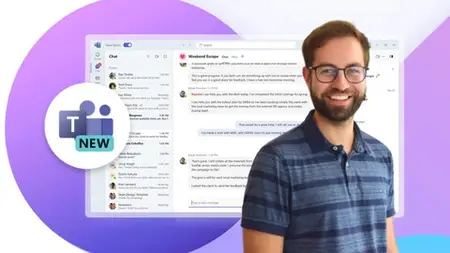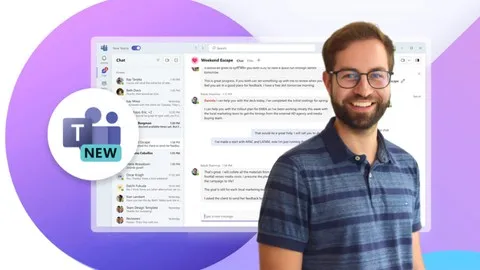Microsoft Teams (New) In 3 Hours: Boost Your Productivity
Published 8/2024
MP4 | Video: h264, 1920x1080 | Audio: AAC, 44.1 KHz
Language: English | Size: 667.96 MB | Duration: 3h 16m
Published 8/2024
MP4 | Video: h264, 1920x1080 | Audio: AAC, 44.1 KHz
Language: English | Size: 667.96 MB | Duration: 3h 16m
Optimize Your Workflow: Create Teams, Manage Channels, and Collaborate Effectively in Microsoft Teams, 2024 Ready.
What you'll learn
Create and manage teams for effective collaboration within your organization.
Differentiate between public, private, and organization-wide teams.
Add and manage team members, including assigning roles and permissions.
Set up and organize channels to streamline project-specific communication.
Post, format, and manage messages within channels for clear communication.
Utilize chat features, including private and group chats, for focused discussions.
Schedule, join, and manage Teams meetings with built-in tools like screen sharing.
Integrate external guests into teams while controlling their access and permissions.
Customize team settings, including channel moderation and user permissions.
Leverage advanced tools like Loop components and pinned posts for enhanced collaboration.
Requirements
Basic familiarity with using a Windows or Mac operating system.
Access to Microsoft Teams with a paid business subscription
A stable internet connection for accessing Teams features and meetings.
No prior experience with Microsoft Teams is required; beginners are welcome.
Description
Are you ready to elevate your productivity and collaboration skills with Microsoft Teams?Whether you're a team leader, project manager, or professional looking to optimize communication, this course is designed to take you from a novice to an expert in using Microsoft Teams.What You Will LearnThroughout this course, you’ll explore the powerful features of Microsoft Teams, discovering how it can transform your workflow and team dynamics:Getting Started with Microsoft Teams: This module introduces the essential aspects of setting up and navigating Microsoft Teams. You’ll learn how to create teams, manage members, and understand the platform's interface. These foundational skills are crucial for effectively using Teams to foster collaboration within your organization.Team and Channel Management: Dive deeper into organizing your workspace by managing teams and channels. This part of the course covers how to set up different teams, create and customize channels, and control access through roles and permissions. You’ll learn how to structure your teams to align with your organizational goals and enhance productivity.Collaboration and Communication Tools: Discover how to utilize Microsoft Teams’ powerful collaboration tools. This section covers posts, mentions, and meetings, enabling you to streamline communication and ensure that your team stays connected. You’ll also learn about integrating Microsoft 365 apps, making Teams a central hub for all your collaborative efforts.Inviting and Managing Guests: Learn the best practices for inviting and managing external collaborators in Teams. This module will guide you through the process of adding guests, controlling their access, and ensuring they can effectively contribute to your projects while maintaining security.Advanced Settings and Customization: Tailor Microsoft Teams to fit your unique needs by mastering its advanced settings. You’ll explore options for managing notifications, setting up organization-wide teams, and customizing your workspace for optimal performance.Real-World Applications and Scenarios: Apply your Microsoft Teams knowledge in practical scenarios. This module offers exercises that simulate real-world situations, helping you practice and reinforce your skills in a variety of contexts, from project management to remote team collaboration.What the Course IncludesLifetime access to step-by-step video tutorialsPractical application scenariosCertificate of completionContinuous course updates reflecting the latest Microsoft Teams featuresWhether you're aiming to streamline your team management, enhance communication, or leverage Microsoft Teams’ full potential for your projects, this course is your comprehensive guide. Enroll now and embark on your journey to mastering Microsoft Teams in 2024!We look forward to seeing you inside and helping you unlock the full potential of Microsoft Teams!
Overview
Section 1: Introduction
Lecture 1 1.1 Welcome to this course
Section 2: Teams in Microsoft Teams
Lecture 2 Create a team
Lecture 3 Add or invite members to a team
Lecture 4 Differences between user roles
Lecture 5 Settings
Lecture 6 Invite guests to a team
Lecture 7 Joining an existing team
Lecture 8 Hide, leave or delete a team
Lecture 9 Learning exercise 1 - Creating teams
Section 3: Channels and Posts in Microsoft Teams
Lecture 10 Add channel
Lecture 11 Hide, sort, pin and delete channels
Lecture 12 Learning Exercise - Creating channels
Lecture 13 Learning Exercise - Possible Solution
Lecture 14 Create posts, read and reply to threads
Lecture 15 Advanced options for posts
Lecture 16 Post type - Announcement
Lecture 17 Mention People and channels with at
Lecture 18 Edit and delete messages
Lecture 19 Quick response and pin messages
Lecture 20 Learning Excercise - Creating posts
Section 4: Chats and group chats
Lecture 21 Private messages to individuals
Lecture 22 Group chats
Lecture 23 Manage chats
Lecture 24 Status and availability
Lecture 25 Status message
Lecture 26 Learning exercise - Using chats and set availability
Section 5: Meetings in Microsoft Teams
Lecture 27 Start audio and video calls from a chat
Lecture 28 Plan meetings in teams
Lecture 29 More meeting settings
Lecture 30 Basic settings and options during a meeting
Lecture 31 Share screen and use whiteboard
Lecture 32 PowerPoint Live and Excel Live
Lecture 33 Create and use rooms during meetings
Lecture 34 Record a meeting
Lecture 35 Learning exercise - Meeting features and settings
Section 6: Files in Microsoft Teams
Lecture 36 Sending and receiving files in chats
Lecture 37 Organizing files in channels
Lecture 38 Attach cloud files and sharing options
Lecture 39 Edit Office files directly in Microsoft Teams
Lecture 40 Learning exercise - Meeting features and settings
Section 7: Search, settings and more
Lecture 41 Search in Microsoft Teams
Lecture 42 Use of the search box for quick actions
Lecture 43 Useful settings
Business Professionals: Those looking to improve team collaboration and communication in a workplace setting.,Project Managers: Individuals seeking to streamline project-based teamwork and document sharing.,Educators and Students: Academic users aiming to enhance online learning, group projects, and virtual classroom experiences.,Remote Workers: Employees working from home who need to optimize virtual meetings and team interactions.,New Microsoft Teams Users: Beginners looking to gain a comprehensive understanding of Microsoft Teams' features and functionality.