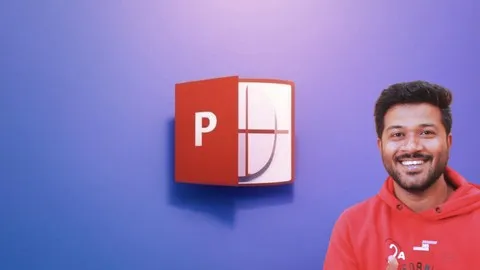Microsoft Powerpoint Presentation With Chatgpt And Gamma Ai
Published 5/2025
MP4 | Video: h264, 1920x1080 | Audio: AAC, 44.1 KHz
Language: English | Size: 2.78 GB | Duration: 3h 22m
Published 5/2025
MP4 | Video: h264, 1920x1080 | Audio: AAC, 44.1 KHz
Language: English | Size: 2.78 GB | Duration: 3h 22m
Learn all about using Microsoft PowerPoint Presentation and become a pro in using it with AI - Powerpoint AI
What you'll learn
Master shortcuts, hidden features, and AI tools like PowerPoint Designer or Copilot to create presentations quickly and efficiently.
Learn a step-by-step process to design visually appealing slides with coordinated colors, fonts, and images, using AI to suggest layouts and enhance content.
Create reusable templates in the Slide Master window to ensure consistent, professional presentations for companies, clients, or personal use.
Add music, video backgrounds, animations, and global changes, with AI-powered features like Copilot to summarize text or generate charts.
Use PowerPoint 365’s AI tools (e.g., Designer, Copilot) to automate design, improve text, and suggest transitions, with workarounds for older versions.
Organize slides for clarity, match visuals to speaking style, and keep audiences engaged with clean, impactful designs.
Time-Saving Tricks: Use AI and Master Slides to streamline workflows, reducing the time spent on repetitive tasks or redesigns.
Engaging Animations: Create dynamic, interactive presentations with animations and transitions that captivate viewers, guided by AI recommendations.
Template Creation: Build reusable, high-quality templates for personal, business, or client use, ensuring consistency and professionalism.
Content Optimization: Learn to simplify text, enhance visuals, and use AI to summarize or rephrase content for maximum impact.
Requirements
Basic knowledge of using a computer
Good Internet connectivity
Description
Hey there! Want to get really good at making awesome PowerPoint presentations with the help of AI? I’m here to walk you through how you can become a pro at using Microsoft PowerPoint, sprinkle in some cool AI tricks, and make your slides look amazing. Whether you’re using PowerPoint 365, 2021, 2019, or even older versions like 2016, you’ll learn tons of tips to make your presentations pop. Let’s dive in and make creating slides fun, easy, and super professional!Why You Should Master PowerPoint with AIYou ever spend hours on a presentation and it still looks kinda boring? Or maybe you want to save time and make slides that grab attention? With PowerPoint and a bit of AI magic, you can create presentations that look sleek and polished without breaking a sweat. I’ll show you how to use PowerPoint’s tools and AI features to design eye-catching slides, set up templates, and even add some fancy effects. Plus, you’ll learn how to match your slides with your speaking style so you can wow any audience.What You’ll LearnThis guide is split into four easy parts to help you go from beginner to pro. No matter what version of PowerPoint you got, these tips will work, though using PowerPoint 365 is best for the newest AI stuff.1. Essential PowerPoint SkillsLet’s start with the basics that make a big difference. You’ll learn:Cool PowerPoint tricks: Like shortcuts to move faster and hidden features you didn’t know about.Best presentation tips: How to organize your slides so they’re clear and keep people interested.AI helpers: Tools like PowerPoint’s Designer or Copilot (if you got PowerPoint 365) can suggest layouts, colors, and images for your slides. It’s like having a design buddy who’s always got ideas!For example, AI Designer can look at your content and suggest a slick layout in seconds. Just add your text or pictures, and let the AI do the heavy lifting. You’ll save time and your slides will look pro.2. Designing Awesome SlidesThis part is all about making each slide look great. You’ll follow along step-by-step to build a presentation that looks like it was made by a designer. Here’s what you’ll get:Slide-by-slide process: Learn how to pick colors, fonts, and images that match your topic. AI can help here too—try using PowerPoint’s “Insert Picture” with Bing Image Search to find free, high-quality images.Make it flow: Tips to make sure all your slides look like they belong together, so your presentation feels smooth.AI boost: If you’re using PowerPoint 365, Copilot can rewrite your text to sound better or suggest transitions that make your slides pop. It’s like having a co-worker who’s great at editing!You’ll also learn some tricks for older versions, like PowerPoint 2010 or 2013, so no one’s left out.3. Mastering Slide TemplatesWant to create templates you can reuse for work, school, or clients? This section is all about Master Slides, the secret to making consistent, high-quality presentations fast. You’ll learn:How to set up Master Slides: Change one slide, and it updates your whole presentation—fonts, logos, colors, everything!Create your own templates: Make a template that screams “you” or matches your company’s style.AI time-saver: Some AI tools can suggest template designs based on your content. For example, PowerPoint Designer can give you a starting point, and you just tweak it to make it yours.Once you nail Master Slides, you’ll be churning out professional presentations in half the time. It’s a game-changer!4. Advanced Tricks & AI HacksReady to take it to the next level? This part is packed with pro-level tips to make your presentations stand out. You’ll learn:Fancy effects: Add music, video backgrounds, or smooth animations to keep your audience hooked. PowerPoint’s AI can suggest the best transitions for your vibe.Global changes: Need to swap a font or color across 50 slides? You’ll learn how to do it in a snap.AI-powered extras: Use Copilot to summarize your content for shorter slides or even generate charts from your data. It’s like having a smart assistant who loves PowerPoint as much as you will!Oh, and if you’re wondering, AI tools like Copilot are only in PowerPoint 365, but don’t worry—I’ll share workarounds for older versions too.Tips to Become a PowerPoint ProHere’s some extra advice to make you shine:Practice makes perfect: Try building a short presentation as you learn each part. Follow the steps, play with AI suggestions, and see what works.Keep it simple: Don’t cram too much on one slide. AI can help you cut down text to keep things clean.Match your style: Your slides should feel like an extension of how you talk. If you’re funny, add some humor. If you’re serious, keep it sleek.Stay updated: PowerPoint 365 gets new AI features all the time, so check for updates to stay ahead.A Couple Things to Watch Out ForI ain’t perfect, and neither is PowerPoint! Here’s two common slip-ups to avoid:Overusing animations: It’s tempting to make every slide zoom in, but too much movement distracts your audience. Stick to one or two effects.Ignoring AI suggestions: Sometimes PowerPoint’s AI suggests a layout that don’t fit your style. Don’t be afraid to skip it and do your own thing.Get Started Today!You’re now armed with everything you need to rock PowerPoint and use AI to make your presentations next-level. Start by opening PowerPoint, trying out the Designer tool, or exploring Master Slides. If you’ve got PowerPoint 365, play with Copilot to see how it can save you time. Before you know it, you’ll be creating presentations that make everyone say, “Wow, you made that?!”Got questions or stuck on something? Just ask, and I’ll help you sort it out. Happy presenting!
Overview
Section 1: Introduction
Lecture 1 Introduction
Section 2: LAVA Framework for powerpoint slides design
Lecture 2 Designing and Fixing Layouts in PowerPoint
Lecture 3 Designing and Fixing Alignments in PowerPoint
Lecture 4 Designing and Fixing Visual Hierarchy in PowerPoint
Lecture 5 Auditing your slides before Publishing
Section 3: Fundamentals of PowerPoint
Lecture 6 Creating a New Powerpoint and Slide
Lecture 7 Exploring and Understanding the Interface of PowerPoint
Lecture 8 Managing, Duplicating and Changing the layouts of Slides
Lecture 9 Adding Text to the Layouts and Formatting it
Lecture 10 Adding a Text box without a Layout
Lecture 11 Adding images and Icons to your Slides
Lecture 12 Inserting Tables into our Slides
Lecture 13 Inserting Charts and Managing the Data in PowerPoint
Lecture 14 Inserting Multimedia Video , Audio and Screen Recording
Lecture 15 Inserting Action Buttons and Hyperlinks
Lecture 16 Inserting Smart Art and Shapes into a slide
Section 4: Applying Design, Animate and Transitions
Lecture 17 Animations
Lecture 18 Designing and Theming our Slides
Lecture 19 Transitions
Section 5: Advanced Features of PowerPoint
Lecture 20 Slide Master and its controls
Lecture 21 Motion Paths for Customised Animation flow
Lecture 22 Advanced formatting options
Lecture 23 Sectioning the Slides and best Practices
Lecture 24 Accessibility Options
Section 6: Using AI for presentation
Lecture 25 AI for Slides Creation
Lecture 26 Using ChatGPT for preparing slides
Lecture 27 Applying Design and Formatting content with ChatGPT
Lecture 28 Image generation for Slides using different AI tools
Lecture 29 Installing Add-Ins for slide creation - Pexels and Noun Project
Section 7: AI Apps for PowerPoint - Slides
Lecture 30 Using Pop AI
Lecture 31 Using DECKTOPUS
Lecture 32 Using GAMMA
Section 8: Capstone Project - Applying all the learning in one Project
Lecture 33 Introduction to the Course Project
Lecture 34 Title Slide - Objects and Overlay Creation
Lecture 35 Title Slide - Text Objects and Formatting
Lecture 36 Title Slide - Animating the Objects and texts - Automatic Flow Design
Lecture 37 Progress Slide - Inserting Objects and effectively duplicating them
Section 9: Conclusion
Lecture 38 Conclusion
Lecture 39 Bonus Lecture
People who want to save time and boost their PowerPoint skills,Business people, teachers, students, or designers,Anyone wanting to animate and build engaging presentations,Entrepreneurs looking to create, sell, or promote,Professionals needing to create consistent, branded templates,Marketers aiming to craft compelling visual pitches,Freelancers wanting to offer high-quality presentation design services,Individuals new to PowerPoint seeking a beginner-friendly guide