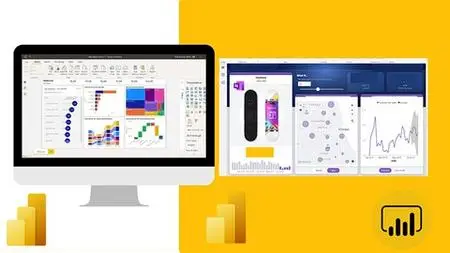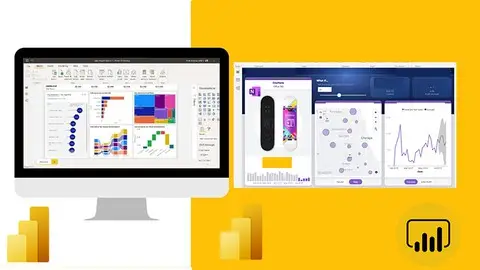Microsoft Power Bi Desktop And Dax Plus Dashboard Creation
Published 5/2023
MP4 | Video: h264, 1280x720 | Audio: AAC, 44.1 KHz
Language: English | Size: 14.94 GB | Duration: 19h 52m
Published 5/2023
MP4 | Video: h264, 1280x720 | Audio: AAC, 44.1 KHz
Language: English | Size: 14.94 GB | Duration: 19h 52m
2023 Edition Power BI Desktop Course. Learn DAX with projects and how to create Reports and Dashboards
What you'll learn
You learn how to use Power BI Desktop for Report and Dashboard creation
Transform and clean data using Power Query
Data modelling (creating relationships)
Write DAX (data analysis expression) from beginner to advanced level
Creating interactive Reports
Creating interactive Dashboards
Write advanced DAX using Variables
Requirements
No previous Power BI knowledge is needed ( I will teach you all you need to know)
Basic computer skill
Willing to learn new skill
Description
Welcome to Power BI Desktop course. This is completely built with lots of Practical that will make you work with any real-Life datasetsAre you a data professional or aspiring analyst looking to learn the top business intelligence platform on the market,taking this course will build your confidence in data and analytics in general.Through out the course we will guide you through on how to approach real-life projects.This is the scenario:You just got hired as a DATA analyst into a sales and distribution company. Your first task is to use POWER BI to getinsight from the company’s historical data.Request from your Employer:Your employer needs you to help them TRACK KPI’s like: Revenue, Returns, Refunds & Profit etc. Create a dashboard that helps them find trend and other useful insights.They want to identify high profitable Product, Customer and Location etcYou don't need to worry about how to go through this project, we'll be here to walk you through every single step with intuitive, crystal clear explanations and helpful resources you need to get better.Step 1: Connecting to data and transformationIn this first stage we are going to look at how to get data, get it clean and transformed and load it into Power BI desktop.We will explore how to append data from csv and further use the advanced way to combine data from csv which is using the folder option to consolidate your yearly, weekly, quarterly or monthly data for easy update.Step 2: Data modelling or Creating a RelationshipIn this stage we will look at how to best connect your data table and the lookup tables together.Step 3: Adding Calculated Fields with DAXIn this stage things will start to get more interesting. This is the stage you are going to get introduced to Data AnalysisExpressions (DAX) at this stage we will learn how to create calculated columns and measures, explore when to use calculated column and when to avoid it.Step 4: Visualization (Dashboard)This final stage is where we bring our data to LIFE with report and dashboard. We will learn the best way to create an outstanding dashboard, create custom tooltips, explore bookmarks and Power BI What-If Parameters.
Overview
Section 1: Course Projects
Lecture 1 Take a look at the projects we are going to create in this Course
Section 2: Intro to POPWER BI Desktop
Lecture 2 Best place to Install Power BI Desktop from
Lecture 3 Important Power BI Settings you need to Know
Lecture 4 Quick tour to Power BI
Lecture 5 All helpful resources to Learn Power BI
Section 3: How to Connect and Transform Data in Power Query
Lecture 6 Importing Product Table to Power Query
Lecture 7 Understanding the Query Editor
Lecture 8 Choose columns and Removing columns
Lecture 9 Power Query Marge Column and Column from Example
Lecture 10 Extracting Text in Power Qury
Lecture 11 Regional data Settings
Lecture 12 Intro to Append Queries
Lecture 13 Basic way to Append Queries or Tables
Lecture 14 Advanced way to Append Queries or Tables
Lecture 15 Adding Index Number and Merging Queries
Lecture 16 How to Merge multiple columns
Lecture 17 Importing the Returns FactTable
Lecture 18 Power Query Static Calendar Table
Lecture 19 Build Dynamic Power Query Calendar Table
Lecture 20 Exclude some Tables from Report Refresh
Lecture 21 How to solve some common Queries Error
Section 4: Creating Data Modeling
Lecture 22 Intro to Data Model
Lecture 23 Arranging Tables in the Models
Lecture 24 Creating a Star Schema Relationships
Lecture 25 Creating SnowFlake Relationships
Section 5: 04 How to create a Date Table using DAX
Lecture 26 How to create A Date Table with DAX
Lecture 27 How to restrict CALENDAR AUTO with VAR
Lecture 28 Two ways to add columns in a Data Table
Lecture 29 How to use IN and If Function
Lecture 30 Mark your date table
Section 6: Understand Calculated Column in Power BI
Lecture 31 Intro to DAX Language in Power BI
Lecture 32 Understanding Implicit Measures and Explicit Measures
Lecture 33 Intro to Calculated Column
Lecture 34 Aggregation with Calculated column
Lecture 35 Fixing Percentage Error in Calculated column
Lecture 36 Calculate Order Level in Calculated column
Lecture 37 Customer Segmentation in Calculated Column
Section 7: Understand DAX Measures
Lecture 38 Intro to DAX Measures
Lecture 39 How to Organize your Measures in a Single Table
Lecture 40 DAX Measures for Aggregations
Lecture 41 Calculating Returned and Refund Rates
Lecture 42 Correct way to use the Count Functions 1
Lecture 43 Correct way to use the Count Functions 2
Lecture 44 Intro to the Calculate Function
Lecture 45 Details on Calculated Columns
Lecture 46 Transaction in Canada using CACULATE FUNCTION
Lecture 47 Best Website to learn DAX FUNCTIONS
Lecture 48 All and Calculate Function
Lecture 49 Us All Function with multiple Tables
Lecture 50 Allselected with Calculate to get correct Percentage
Lecture 51 Adding Comment in Power BI
Lecture 52 Understand DAX Table Function
Lecture 53 The AND Function
Lecture 54 Advanced AND Function
Section 8: Understand Context Transition
Lecture 55 Intro to Context Transition
Lecture 56 Changing Row context to Filter Context
Lecture 57 Segmenting Customer using Context Transition
Lecture 58 Adding DrillThrough To know your customers by segment
Section 9: Simplify DAX with Variables
Lecture 59 Simplify DAX with Variables
Lecture 60 02 Example of VAR or variables
Lecture 61 03 VAR with Percentage of Grand Total
Lecture 62 Fix Issues on Customer Table
Lecture 63 Creating a disconnected Table for Top N
Lecture 64 Top N measure
Lecture 65 08 Top N with What-If Parameter
Section 10: 09 Understand the default Filters in Power BI Desktop
Lecture 66 Understand Filter on This Visual
Lecture 67 Understand Filter on This Page alone
Lecture 68 Filter on All pages
Section 11: Visualization ( Learn to create a Detailed Dashboard)
Lecture 69 Dashboard Overview
Lecture 70 How to Sketch your Dashboard Layout before Creation
Lecture 71 Creating a KPI Cards
Lecture 72 Finding Profitable customer and Product
Lecture 73 Show daily Trend with a Line Chart and zooming option
Lecture 74 Top 10 Ordered Products
Lecture 75 Things you need to create clean Dashboard
Lecture 76 Formatting Dashboard
Lecture 77 Arranging Shapes in Power Point for dashboard Template
Lecture 78 How to pick correlated colors for your Dashboard
Lecture 79 Getting statics and Animated Icons
Lecture 80 Formatting and adding Animated Icons to our Dashboard
Lecture 81 Formatting Table
Lecture 82 Edit Interactions for slicers and visuals
Lecture 83 Adding Bookmarks buttons and blur plus Map chart
Lecture 84 How to show and Hide Bookmarks
Lecture 85 Adjust shape in Power point
Section 12: Visualization (Dashboard with profit forecast)
Lecture 86 Project Dataset
Lecture 87 Challenge Dashboard
Lecture 88 Creating Forecast in a Line Chart
Lecture 89 Using the Gauge Chart for comparing values with Target
Lecture 90 Creating Tooltip Template in Power Point
Lecture 91 Creating a custom Tooltip
Lecture 92 Creating Conditional Formatting Measure for a Gauge Chart
Lecture 93 How to fix Blank Error
Lecture 94 Weekday Profit
Lecture 95 Adding Slicers
Lecture 96 Adding Drill Through
Lecture 97 How to add Info to Drill Through
Lecture 98 Formatting dashboard and adding background
Section 13: Dashboard using What-If Parameter to change Scenarios
Lecture 99 Project Dataset
Lecture 100 Intro to What-If Analysis Dashboard
Lecture 101 Parameter slide for Quantity Ordered
Lecture 102 Parameter for Cost Change
Lecture 103 Parameter for changing prices of products
Lecture 104 Profit percentage change
Lecture 105 Creating Table and formatting
Lecture 106 Creating Dark template in Power point formatting
Lecture 107 How to create a conditional Measures to show Up and Down trends
Section 14: What-If Analysis Dashboard with Top-5
Lecture 108 Project Dataset
Lecture 109 Dashboard intro
Lecture 110 Creating new page
Lecture 111 Charts for Top New and Old Products
Lecture 112 KPI Cards
Lecture 113 Creating Template in Power Point
Lecture 114 Changing Dashboard colors
Section 15: Sales Returns Dashboard
Lecture 115 Project Dataset
Lecture 116 Intro to Returned Dashboard
Lecture 117 Important KPI's
Lecture 118 Returned and Refund Trend
Lecture 119 Align charts and cards
Lecture 120 Creating a template in Power Point
Lecture 121 Importing and Formatting dashboard
Lecture 122 How to create hide and show filter part 1
Lecture 123 How to create hide and show filter part 2
Lecture 124 Changing cards in Power Point
Lecture 125 How to Create Advanced caption using DAX-VAR
Data analysts,Students,Managers,People who want to develop analytics skills