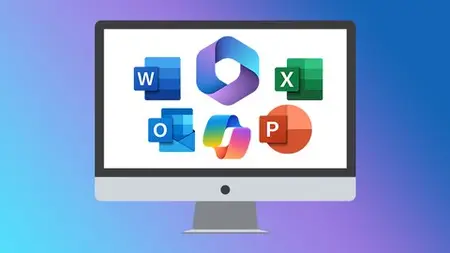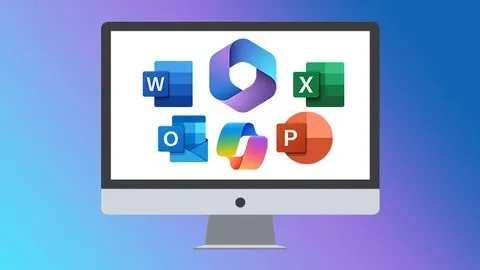Microsoft Office Essentials Collection
Published 10/2024
MP4 | Video: h264, 1920x1080 | Audio: AAC, 44.1 KHz
Language: English | Size: 7.33 GB | Duration: 12h 5m
Published 10/2024
MP4 | Video: h264, 1920x1080 | Audio: AAC, 44.1 KHz
Language: English | Size: 7.33 GB | Duration: 12h 5m
Learn the essentials of Microsoft Office 365 and Copilot in this amazing value 5-course bundle.
What you'll learn
Enter and format data effectively in Excel.
Use formulas with relative and absolute references.
Sort and filter data for better analysis.
Create and format various types of charts.
Save, open, and manage Word documents.
Use cut, copy, paste, and spellcheck tools.
Adjust alignment, line spacing, and column layouts.
Create and customize bullets and numbering.
Create, edit, and arrange slide decks in PowerPoint.
Apply and customize slide layouts and designs.
Use Presenter View to deliver slideshows and create and use custom slideshows.
Utilize SmartArt for creative visuals and apply animations and transitions to slides.
Create professional and visually appealing emails in Outlook.
Understand how to attach, preview, and manage files within emails.
Schedule and manage appointments, meetings, and events.
Create and manage contact lists and contact groups.
Utilize the Tasks feature to manage your to-do list.
Integrate Copilot Pro across the Microsoft Office suite for increased productivity.
Streamline tasks and workflows using Copilot Pro features across applications.
Generate custom graphics and enhance visual content in Image Creator/Designer using Copilot Pro.
Analyze data and create charts in Excel with Copilot Pro.
Requirements
An active Microsoft 365 account and subscription to access the Office applications is useful.
No prior experience needed, the course is for complete beginners.
Description
**This bundle includes practice exercises, downloadable files, and LIFETIME access**Welcome to the Microsoft Office Essentials Collection, a comprehensive 5-course bundle designed to help you learn the fundamentals of MS Office 365 applications. With courses covering Microsoft Excel, Word, PowerPoint, Outlook, and Copilot, you'll learn the essential skills to excel in various professional settings.Starting with Microsoft Excel 365 Essentials, you'll gain a solid foundation in spreadsheet creation and data analysis. Moving on to Microsoft Word 365 Essentials and Microsoft PowerPoint 365 Essentials, explore document creation and presentation design. Then, progress with Microsoft Outlook 365 Essentials to learn to manage your emails and Copilot Essentials in Microsoft Office to integrate Microsoft's AI tool in Office 365.Completing this course bundle will help equip you with versatile skills crucial for productivity and efficiency in today's workplace. Whether you're a student, professional, or entrepreneur, investing in this bundle can help ensure you have the knowledge to navigate Office 365 effectively and excel in your endeavors.What's included?Excel 365 EssentialsNavigate the Excel ribbon and cursor options.Enter and format data effectively.Apply number and style formatting to tables.Use formulas with relative and absolute references.Utilize AutoFill and create custom lists.Implement conditional formatting based on cell content.Sort and filter data for better analysis.Create and format various types of charts.Word 365 EssentialsNavigate the Word ribbon and customize the quick access toolbar.Save, open, and manage Word documents.Use cut, copy, paste, and spellcheck tools.Apply and modify text formatting styles and use the format painter.Adjust alignment, line spacing, and column layouts.Create and customize bullets and numbering.Set up pages and print or save documents.Insert, format, and layout tables in documents.Add and edit images with text wrapping.PowerPoint 365 EssentialsNavigate and use the PowerPoint workspace effectively.Create, edit, and arrange slide decks.Apply and customize slide layouts and designs.Use Presenter View to deliver slideshows.Create and use custom slideshows.Use master slides for consistent slide formatting.Insert and enhance images and graphics.Utilize SmartArt for creative visuals.Apply animations and transitions to slides.Outlook 365 EssentialsCreate professional and visually appealing emails.Understand how to attach, preview, and manage files within emails.Flag important messages and set follow-up reminders.Customize toolbars, ribbon, and quick access settings for increased efficiency.Schedule and manage appointments, meetings, and events.Create and manage contact lists and contact groups.Utilize the Tasks feature to manage your to-do list.Use search folders and filters to streamline your email management.Copilot EssentialsIntegrate Copilot Pro across the Microsoft Office suite for increased productivity.Streamline tasks and workflows using Copilot Pro features across applications.Write polished documents using Copilot Pro in Word.Analyze data and create charts in Excel with Copilot Pro.Design captivating presentations with Copilot Pro in PowerPoint.Efficiently manage emails and compose professional messages in Outlook with Copilot Pro.Generate custom graphics and enhance visual content in Image Creator/Designer using Copilot Pro.This course bundle includes:12 hours of video tutorials150 individual video lecturesCourse and exercise files to follow alongCertificate of completion
Overview
Section 1: Excel 365: Excel Overview
Lecture 1 Course Welcome
Lecture 2 WATCH ME: Essential Information for a Successful Training Experience
Lecture 3 DOWNLOAD ME: Course Exercise Files
Lecture 4 DOWNLOAD ME: Course Instructor Files
Lecture 5 Ribbon Overview
Lecture 6 Cursor Options
Lecture 7 Data Entry Basics
Lecture 8 Layout Options
Section 2: Excel 365: Formatting
Lecture 9 Intro to Formatting
Lecture 10 Number Formatting
Lecture 11 Formatting with Styles
Lecture 12 Formatting with Tables
Lecture 13 Exercise 1
Section 3: Excel 365: Formulas
Lecture 14 Intro to Formulas
Lecture 15 Relative and Absolute References
Lecture 16 Exercise 2
Section 4: Excel 365: AutoFill
Lecture 17 AutoFill
Lecture 18 Creating Custom Lists
Lecture 19 Exercise 3
Section 5: Excel 365: Conditional Formatting
Lecture 20 Conditional Formatting Intro
Lecture 21 Conditional Formatting: Blank Cells
Lecture 22 Conditional Formatting: Icons and Color Scales
Lecture 23 Exercise 4
Section 6: Excel 365: Sorting and Filtering
Lecture 24 Sorting Data
Lecture 25 Filtering Data
Lecture 26 Text to Columns
Lecture 27 Conditional Formatting: Sorting and Filtering
Lecture 28 Exercise 5
Section 7: Excel 365: Working with Large Workbooks
Lecture 29 Freeze Panes
Lecture 30 Splitting
Lecture 31 Printing
Lecture 32 Print Titles
Lecture 33 Page Break Settings
Lecture 34 Center Align Sheets
Lecture 35 Headers & Footers
Lecture 36 Exercise 6
Section 8: Excel 365: Charts
Lecture 37 Intro to Charts
Lecture 38 Column Charts
Lecture 39 Chart Elements
Lecture 40 Chart Formatting
Lecture 41 Pie Chart
Lecture 42 Inserting Charts into PowerPoint
Lecture 43 Exercise 7
Section 9: Excel 365: Course Close
Lecture 44 Course Close
Section 10: Word 365: Word Overview
Lecture 45 Course Welcome
Lecture 46 WATCH ME: Essential Information for a Successful Training Experience
Lecture 47 DOWNLOAD ME: Course Exercise Files
Lecture 48 DOWNLOAD ME: Course Instructor Files
Lecture 49 Ribbon Overview
Lecture 50 Quick Access Toolbar
Lecture 51 Saving and Opening Documents
Section 11: Word 365: Text Editing Tools
Lecture 52 Selecting and Inserting Text
Lecture 53 Cut, Copy, and Paste
Lecture 54 Spellcheck
Lecture 55 Thesaurus
Lecture 56 Find and Replace
Lecture 57 Exercise 1
Section 12: Word 365: Formatting
Lecture 58 Intro to Formatting
Lecture 59 Format Painter
Lecture 60 Styles - Part 1
Lecture 61 Styles - Part 2
Lecture 62 Exercise 2
Section 13: Word 365: Alignment & Layout
Lecture 63 Alignment, Tabs & Ruler
Lecture 64 Line Spacing
Lecture 65 Working with Columns
Lecture 66 Exercise 3
Section 14: Word 365: Bullets & Numbering
Lecture 67 Bullets and Numbering
Lecture 68 Custom Bullets and Numbering
Lecture 69 Exercise 4
Section 15: Word 365: Page Setup & Printing
Lecture 70 Page Setup Options - Part 1
Lecture 71 Page Setup Options - Part 2
Lecture 72 Printing
Lecture 73 Save as PDF
Lecture 74 Headers and Footers
Lecture 75 Exercise 5
Section 16: Word 365: Tables
Lecture 76 Creating Tables
Lecture 77 Formatting Tables
Lecture 78 Tables Layout
Lecture 79 Text to Tables
Lecture 80 Exercise 6
Section 17: Word 365: Working with Images
Lecture 81 Working with Images in Word
Lecture 82 Editing Images
Lecture 83 Working with Text Wrap
Lecture 84 Exercise 7
Section 18: Word 365: Setting Word Options
Lecture 85 Setting Word Options
Section 19: Word 365: Course Close
Lecture 86 Course Close
Section 20: PowerPoint 365: PowerPoint Overview
Lecture 87 Course Welcome
Lecture 88 WATCH ME: Essential Information for a Successful Training Experience
Lecture 89 DOWNLOAD ME: Course Exercise Files
Lecture 90 DOWNLOAD ME: Course Instructor Files
Lecture 91 PowerPoint Workspace
Lecture 92 PowerPoint Deck Overview
Lecture 93 Creating New Slide Decks
Lecture 94 Section 1 - Exercise
Section 21: PowerPoint 365: Slide Fundamentals
Lecture 95 Adding, Editing, and Arranging Slides
Lecture 96 Understanding Layouts
Lecture 97 Understanding Design
Lecture 98 Designer Feature
Lecture 99 Section 2 - Exercise
Section 22: PowerPoint 365: Presenting Your Slideshow
Lecture 100 Presenting a Slideshow
Lecture 101 Presenter View
Lecture 102 Custom Slideshows
Lecture 103 Section 3 - Exercise
Section 23: PowerPoint 365: Master Slides
Lecture 104 Intro to Master Slides
Lecture 105 Master Layouts
Lecture 106 Editing the Main Master
Lecture 107 Adding Masters
Lecture 108 Adding Footer Elements
Lecture 109 Section 4 - Exercise
Section 24: PowerPoint 365: Illustrations and Graphics
Lecture 110 Working with Images
Lecture 111 Image Enhancement
Lecture 112 Cropping Images
Lecture 113 Working with Shapes and Text Boxes
Lecture 114 Section 5 - Exercise
Section 25: PowerPoint 365: Getting Creative
Lecture 115 Working with Smart Art - Part 1
Lecture 116 Working with Smart Art - Part 2
Lecture 117 Section 6 - Exercise
Section 26: PowerPoint 365: Animations and Transitions
Lecture 118 Intro to Animations
Lecture 119 Intro to Transitions
Lecture 120 Animating SmartArt
Lecture 121 Section 7 - Exercise
Section 27: PowerPoint 365: Course Close
Lecture 122 Course Close
Section 28: Outlook 365: Outlook Overview
Lecture 123 Course Welcome
Lecture 124 WATCH ME: Essential Information for a Successful Training Experience
Lecture 125 DOWNLOAD ME: Course Instructor Files
Lecture 126 Interface Overview
Lecture 127 Customizing Outlook Views
Lecture 128 Inbox Folders Overview
Section 29: Outlook 365: Composing Emails
Lecture 129 Creating New Emails
Lecture 130 Formatting Emails
Lecture 131 Spellcheck
Lecture 132 Adding Attachments to Emails
Lecture 133 Adding Signatures to Emails
Lecture 134 Replying and Forwarding Emails
Lecture 135 Exercise 1
Section 30: Outlook 365: Managing Your Inbox
Lecture 136 Changing Inbox Views
Lecture 137 Sorting and Filtering Emails
Lecture 138 Organizing with Folders
Lecture 139 Searching in Outlook
Lecture 140 Exercise 2
Section 31: Outlook 365: Outlook Calendar
Lecture 141 Setting Calendar Views
Lecture 142 Creating Calendar Appointments
Lecture 143 Creating Calendar Meetings
Lecture 144 Exercise 3
Section 32: Outlook 365: Contacts
Lecture 145 Changing Contact Views
Lecture 146 Creating New Contacts
Lecture 147 Creating Contact Groups
Lecture 148 Exercise 4
Section 33: Outlook 365: Tasks
Lecture 149 Creating New Tasks
Lecture 150 Creating Email Tasks Reminders
Lecture 151 Exercise 5
Section 34: Outlook 365: Outlook Options
Lecture 152 Outlook Options
Section 35: Outlook 365: Course Close
Lecture 153 Course Close
Section 36: Copilot Pro
Lecture 154 Course Welcome
Lecture 155 WATCH ME: Essential Information for a Successful Training Experience
Lecture 156 DOWNLOAD ME: Course Instructor Files
Lecture 157 What is Copilot Pro?
Lecture 158 Copilot Pro & MS Word
Lecture 159 Copilot Pro & MS Excel
Lecture 160 Copilot Pro & MS PowerPoint
Lecture 161 Copilot Pro & MS Outlook
Lecture 162 Copilot Pro & Image Creator/Designer
Lecture 163 Course Close
Users new to Microsoft Office 365 and those upgrading from older stand-alone versions.,Anyone who wants to be more productive at work and organize their spreadsheets, documents, mail, calendar, meetings, or presentations.,Those who want to get the most out of Microsoft 365, including Outlook and Copilot.,Tech-savvy learners interested in AI integration.