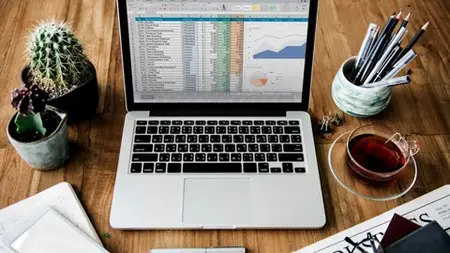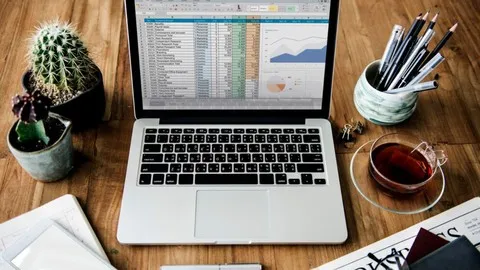Microsoft Excel: Unlocking Formulas, Charts, And Analytics
Published 10/2024
MP4 | Video: h264, 1920x1080 | Audio: AAC, 44.1 KHz
Language: English | Size: 15.10 GB | Duration: 34h 24m
Published 10/2024
MP4 | Video: h264, 1920x1080 | Audio: AAC, 44.1 KHz
Language: English | Size: 15.10 GB | Duration: 34h 24m
Unlock Full Potential of Excel: Learn Data Management, Advanced Formulas, Pivot Tables, Charts and Automation Techniques
What you'll learn
Mastering Excel Fundamentals: Gain a solid understanding of Excel interface, worksheets, cells, tabs, and basic operations like data entry, formatting, autofill
Learn to create and apply formulas for various calculations, including arithmetic operations, logical operators, essential functions like IF, COUNTBLANK, TRIM.
Performing Data Analysis: Acquire skills in data sorting, filtering, and using PivotTables to summarize and analyze data effectively.
Creating Dynamic Spreadsheets: Utilize data validation and conditional formatting to ensure data accuracy and highlight important information.
Building Financial Models: Learn to apply financial functions and formulas, such as EMI calculations and compound interest, to create practical financial models
Visualizing Data with Charts: Develop the ability to create various charts, including line, bar, pie, and radar charts, to visually represent and interpret data
Enhancing Productivity with Advanced Features: Explore time-saving features like Flash Fill and learn how to convert rows to columns for data manipulation.
Apply Excel skills to solve practical problems, such as calculating income tax, creating car loan calculators, and developing house construction cost estimates.
Requirements
Enthusiasm and determination to make your mark on the world!
Description
A warm welcome to the Microsoft Excel: Unlocking Formulas, Charts, and Analytics course by Uplatz.Microsoft Excel is a powerful spreadsheet program that's part of the Microsoft Office suite. It's widely used by businesses, organizations, and individuals to store, organize, analyze, and visualize data.How Excel WorksSpreadsheet Basics: Excel documents are called workbooks, and each workbook contains one or more worksheets. Worksheets are made up of a grid of cells organized into rows and columns.Data Entry: You can enter various types of data into cells, including numbers, text, dates, and formulas.Formulas and Functions: Excel's strength lies in its ability to perform calculations using formulas and functions. Formulas allow you to create mathematical relationships between cells, while functions are pre-built formulas that perform specific tasks (e.g., SUM, AVERAGE, IF).Data Analysis: Excel offers tools for data analysis, such as sorting, filtering, and creating pivot tables. Pivot tables allow you to summarize and analyze large datasets quickly.Data Visualization: You can create various charts and graphs to visually represent your data, making it easier to understand trends and patterns.Key Features of ExcelExtensive Function Library: Excel has hundreds of built-in functions for various purposes, including financial, statistical, logical, and text functions.Data Formatting: You can format your data in numerous ways, including changing fonts, colors, borders, and number formats.Charting Tools: Excel provides a wide range of chart types to visualize your data, including bar charts, line charts, pie charts, and scatter plots.Data Validation: You can set rules for data entry to ensure data accuracy and consistency.What-If Analysis: Tools like Goal Seek and Solver allow you to perform what-if analysis to see how changes in input values affect output values.Macros and VBA: Excel supports macros, which are sequences of recorded actions, and VBA (Visual Basic for Applications), a programming language that allows you to automate tasks and create custom functions.Collaboration: Multiple users can work on the same Excel workbook simultaneously, making it easier to collaborate on projects.Data Import and Export: Excel can import data from various sources, such as text files, databases, and web pages. It can also export data to different formats.In essence, Excel is a versatile tool that empowers users to:Organize and manage data effectively.Perform complex calculations and analysis.Gain insights from data through visualizations.Automate tasks and improve productivity.Microsoft Excel - Course CurriculumIntroduction to Microsoft ExcelOnline ExcelTabs in ExcelCells in ExcelExcel FormattingBasic Operations in ExcelSigma Average in ExcelAutofill in ExcelNumber Formats in ExcelExcel Arithmetic OperationsLogical Operators in ExcelConcatenation in ExcelCount Blank function in ExcelIf function in ExcelTrim function in ExcelEMI formula in ExcelPivot Table in ExcelOperator Precedence in ExcelDisplaying Worksheet FormulasCreate Table in ExcelPut Tick Mark in ExcelSort Data in ExcelDifferent formulas in ExcelData validation in ExcelEMI Formula in ExcelCar Loan Calculator in ExcelCompound Interest in ExcelConditional Formatting in ExcelConvert Rows to Columns in ExcelRatio in ExcelCreate a Drop Down List in excelHouse Construction Cost in ExcelSort and Filter in ExcelFilter Pivot Table in ExcelFlash Fill in ExcelIncome tax calculation in ExcelHow to Split Cells in ExcelCreate Graph in ExcelExcel DashboardExcel ChartsLine ChartsRadar ChartsPie ChartsBar ChartsMiscellaneous
Overview
Section 1: Introduction to Microsoft Excel
Lecture 1 Part 1 - Introduction to Microsoft Excel
Lecture 2 Part 2 - Introduction to Microsoft Excel
Section 2: Online Excel
Lecture 3 Online Excel
Section 3: Tabs in Excel
Lecture 4 Tabs in Excel
Section 4: Cells in a Worksheet
Lecture 5 Cells in a Worksheet
Section 5: Excel Formatting
Lecture 6 Excel Formatting
Section 6: Basic Operations in Excel
Lecture 7 Basic Operations in Excel
Section 7: Round Formula in Excel
Lecture 8 Round Formula in Excel
Section 8: Sigma Average in Excel
Lecture 9 Sigma Average in Excel
Section 9: Autofill in Excel
Lecture 10 Autofill in Excel
Section 10: Number Formats in Excel
Lecture 11 Number Formats in Excel
Section 11: Arithmetic Operations in Excel
Lecture 12 Arithmetic Operations in Excel
Section 12: Using Arithmetic Formulas in Excel
Lecture 13 Using Arithmetic Formulas in Excel
Section 13: SUMIF Function in Excel
Lecture 14 SUMIF Function in Excel
Section 14: Logical AND in Excel
Lecture 15 Logical AND in Excel
Section 15: Concatenation in Excel
Lecture 16 Concatenation in Excel
Section 16: Count Blank Function in Excel
Lecture 17 Count Blank Function in Excel
Section 17: If Function in Excel
Lecture 18 If Function in Excel
Section 18: Trim Function in Excel
Lecture 19 Trim Function in Excel
Section 19: EMI Formula in Excel
Lecture 20 EMI Formula in Excel
Section 20: Pivot Table in Excel
Lecture 21 Pivot Table in Excel
Section 21: Operator Precedence in Excel
Lecture 22 Operator Precedence in Excel
Lecture 23 Controlling Operator Precedence
Section 22: Displaying Worksheet Formulas
Lecture 24 Displaying Worksheet Formulas
Section 23: Create Table in Excel
Lecture 25 Part 1 - Create Table in Excel
Lecture 26 Part 2 - Create Table in Excel
Lecture 27 Create Table in Excel with Added Features
Section 24: Put Tick Mark in Excel
Lecture 28 Put Tick Mark in Excel
Section 25: Sort Data in Excel
Lecture 29 Sort Data in Excel
Section 26: Different Formulas in Excel
Lecture 30 Different Formulas in Excel
Section 27: Data Validation in Excel
Lecture 31 Data Validation in Excel
Lecture 32 Apply Data Validation in Excel
Section 28: Restricting Users to enter Valid Email ID
Lecture 33 Restricting Users to enter Valid Email ID
Section 29: Build EMI Calculator in Excel
Lecture 34 Build EMI Calculator in Excel
Section 30: Build Car Loan Calculator in Excel
Lecture 35 Build Car Loan Calculator in Excel
Section 31: Calculate Compound Interest in Excel
Lecture 36 Calculate Compound Interest in Excel
Section 32: Conditional Formatting in Excel
Lecture 37 Part 1 - Conditional Formatting in Excel
Lecture 38 Part 2 - Conditional Formatting in Excel
Section 33: Conditional Formatting in Pivot Table
Lecture 39 Part 1 - Conditional Formatting in Pivot Table
Lecture 40 Part 2 - Conditional Formatting in Pivot Table
Section 34: Transpose - Convert Rows to Columns and Vice Versa
Lecture 41 Transpose - Convert Rows to Columns and Vice Versa
Section 35: Ratios in Excel
Lecture 42 Ratios in Excel
Section 36: Create a Drop-down List in Excel
Lecture 43 Create a Drop-down List in Excel
Section 37: Calculate House Construction Cost in Excel
Lecture 44 Calculate House Construction Cost in Excel
Section 38: Sorting and Filtering
Lecture 45 Sort and Filter in Excel
Lecture 46 Sort by Date in Excel
Lecture 47 Filter Pivot Table in Excel
Section 39: Flash Fill in Excel
Lecture 48 Flash Fill in Excel
Section 40: Build Income Tax Calculator in Excel
Lecture 49 Build Income Tax Calculator in Excel
Section 41: How to Split Cells in Excel
Lecture 50 How to Split Cells in Excel
Section 42: Create a Graph in Excel
Lecture 51 Create a Graph in Excel
Section 43: Build a Dashboard in Excel
Lecture 52 Build a Dashboard in Excel
Section 44: Charts in Excel
Lecture 53 Excel Charts
Lecture 54 Excel Line Chart
Lecture 55 Excel Radar Charts
Lecture 56 Part 1 - Excel Pie Charts
Lecture 57 Part 2 - Excel Pie Charts
Lecture 58 Part 1 - Stacked Bar Chart
Lecture 59 Part 2 - Stacked Bar Chart
Section 45: Miscellaneous Topics in MS Excel
Lecture 60 Part 1 - Miscellaneous Topics in MS Excel
Lecture 61 Part 2 - Miscellaneous Topics in MS Excel
Lecture 62 Part 3 - Miscellaneous Topics in MS Excel
Lecture 63 Part 4 - Miscellaneous Topics in MS Excel
Professionals: Across various fields (business, finance, marketing, etc.) who need to analyze data, create reports, and improve efficiency.,Students: High school, college, and those in business-related programs who need to develop essential data skills.,Data Analysts: These professionals use Excel extensively for data cleaning, transformation, analysis, and visualization.,Business Analysts: Using Excel for tasks like financial modeling, forecasting, and creating dashboards.,Financial Analysts: Relying on Excel for financial reporting, investment analysis, and risk management.,Market Research Analysts: Leveraging Excel to analyze survey data, track market trends, and create reports.,Operations Analysts: Employing Excel to optimize processes, analyze production data, and improve efficiency.,Job Seekers: Individuals looking to enhance their resume and career prospects.,Individuals for Personal Use: Managing personal finances, organizing data, and improving productivity.,All Skill Levels: From beginners to advanced users seeking to learn or enhance their Excel skills.