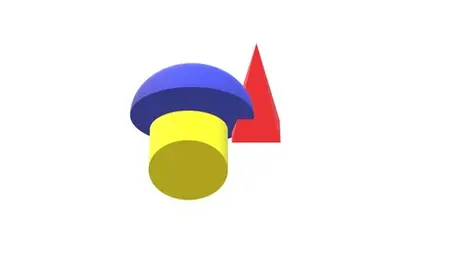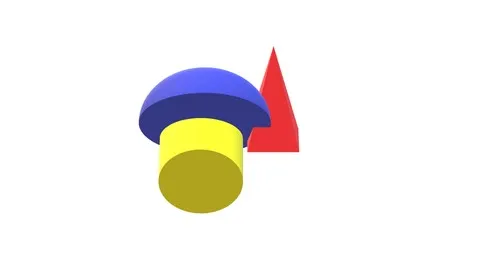Linux Command Line Approach To Handle Projects(Shell Prog)
Published 12/2024
MP4 | Video: h264, 1920x1080 | Audio: AAC, 44.1 KHz
Language: English | Size: 502.81 MB | Duration: 1h 55m
Published 12/2024
MP4 | Video: h264, 1920x1080 | Audio: AAC, 44.1 KHz
Language: English | Size: 502.81 MB | Duration: 1h 55m
Linux commands, Shell commands, Terminal commands, Play with files, commands, VLSI standard, Upskill your work
What you'll learn
Hands-on Learning::Linux provides students with a practical environment to apply theoretical concepts learned in computer science and IT courses.
Problem-Solving Skills:: Using Linux often involves troubleshooting issues, whether it's fixing system errors, debugging code, or configuring software.
Understanding of Operating Systems: Linux offers insight into the inner workings of operating systems. Students can explore concepts such as process management
Flexibility and Customization::Linux's flexibility allows students to tailor their computing environments to suit their needs.
Resource Management:: Students can explore concepts such as CPU scheduling, memory allocation, disk management, and network optimization in a real-world contex
Collaboration and Communication::Engaging with the Linux community through forums, mailing lists, and collaborative projects helps student develop communication
Requirements
Curiosity and Eagerness to Learn
Persistence and Patience
No prior knowledge required
Description
You will learn from Linux commands in-line approach:1. Basic File and Directory Management2. File Permissions and Ownership3. Text Processing4. System Monitoring and Management5. Networking6. Package Management7. Scripting and Automation8. User and Group Management9. Disk Management10. System Configuration and Maintenance11. Security and Permissions12. Boot and Startup Management13. Backup and Recovery14. Version Control15. Virtualization and Containers`grep` Command:1. Basic Text Searching- Simple Search: Use `grep` to search for specific patterns within files.- Case-Insensitive Search: Use the `-i` option to perform case-insensitive searches.2. Pattern Matching- Regular Expressions: Utilize regular expressions for more complex pattern matching.- Whole Word Matching: Use the `-w` option to match whole words.3. Search Across Multiple Files- Recursive Search: Use the `-r` or `-R` option to search directories recursively.- Multiple Files: Search through multiple files simultaneously.4. Displaying Context- Line Numbers: Use the `-n` option to show line numbers of matching lines.- Context Lines: Use the `-C`, `-A`, and `-B` options to display lines of context around matching lines.5. Inverting Matches- Invert Match: Use the `-v` option to display lines that do not match the pattern.6. File Name Display- Show File Names: Use the `-l` option to list the names of files containing matches.7. Counting Matches- Count Matches: Use the `-c` option to count the number of matching lines.`awk` Command1. Basic Text Processing- Print Specific Fields: Extract and print specific fields from lines of text.- Field Separator: Use `-F` to specify different field separators.2. Pattern Matching and Action- Conditional Patterns: Perform actions based on specific patterns.- Built-in Variables: Use variables like `NR` (record number) and `NF` (number of fields).3. Text Manipulation- String Operations: Perform operations like concatenation, substrings, and length calculations.- Arithmetic Operations: Perform arithmetic calculations on numeric data.4. Data Transformation- Format Output: Format and print output in a structured manner.- Reorder Fields: Rearrange fields in the output.5. Complex Data Processing- Multi-Line Records: Handle multi-line records with custom record separators.- Advanced Patterns: Use more complex pattern matching and processing rules.6. Scripting with `awk`- Embedded Scripts: Write `awk` programs within shell scripts for more complex processing.- User-Defined Functions: Create and use functions within `awk` scripts.7. Field and Record Manipulation- Modify Fields: Modify the contents of fields in each record.- Output Redirection: Redirect output to files or other commands
Overview
Section 1: Introduction to Linux and Installation of Ubuntu
Lecture 1 Introduction and Course Overview
Lecture 2 Introduction to Linux
Lecture 3 Open Source platforms available to run linux commands
Lecture 4 Typical syntax of Linux command
Lecture 5 Command Prompt
Lecture 6 Install Ubuntu in windows simple steps
Section 2: Text Editors(GVIM)
Lecture 7 List Of Editors Available
Lecture 8 GVIM Editor and Its Features
Lecture 9 Setting-up the ~/.vimrc file
Lecture 10 Commands can enhance your productivity and efficiency while working in GVim
Section 3: Manage Files & Directories , View File, Compare Files, permission commands
Lecture 11 Managing Files and Directories
Lecture 12 Viewing info in Files
Lecture 13 Viewing info in Files(‘awk’ example)
Lecture 14 Compare files
Lecture 15 Process Commands
Lecture 16 Permission commands
Section 4: Search Commands(grep,awk)
Lecture 17 List of all search commands
Lecture 18 grep commands
Lecture 19 awk commands
Section 5: Summary
Lecture 20 List of covered topics
Whoever want to become proficient in thier IT fields and Fasten Their Daily to Daily office work