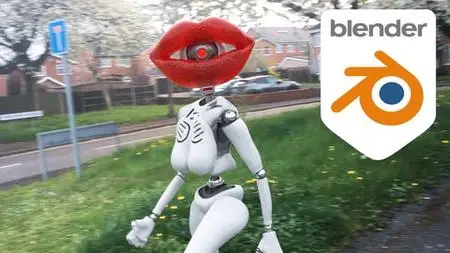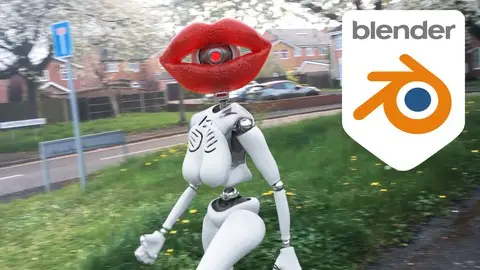Learn 3D With Blender - Fundamentals To Advanced
Published 1/2024
MP4 | Video: h264, 1920x1080 | Audio: AAC, 44.1 KHz
Language: English | Size: 24.06 GB | Duration: 18h 44m
Published 1/2024
MP4 | Video: h264, 1920x1080 | Audio: AAC, 44.1 KHz
Language: English | Size: 24.06 GB | Duration: 18h 44m
30 Years of Experience in 3d Condensed into Over 18 Hours of Fun and Carefully Structured Project Based Content
What you'll learn
Professional level understanding of 3d to begin or advance further along a career in 3d, or as a fun hobby.
A clear and logically ordered learning path that teaches not only the how's, but also the why's
A deep understanding of Blender
Hard surface modelling
3d sculpting
UV unwrapping
Shaders
Texture painting
3d character creation and animation
Rigging
In-depth knowledge of 3d animation for both characters and general
Motion tracking
Integrating 3d with live footage
3d Lighting
3d rendering
Compositing
Audio editing and lip syncing
Requirements
A computer that can run Blender (most can).
Blender 3.6 or Blender 4
Description
This course comprises of over 30 years experience producing 3d content for leading brands across many industries, condensed into more than 18 hours of fun project based video content, carefully structured in an order that ensures you can become an advanced 3d artists in the shortest possible time.In the course you'll gain a solid understanding of:3d fundamentals, allowing you learn complex aspects of 3d with ease, and transfer your skills to other 3d softwareBlender 3d (versions 3 or 4, differences explained along the way)Hard surface modelling (bevel modelling and subdivision modelling)Sculpting - A thorough understanding of the sculpting tools available.Materials and texturesPainting textures directly onto 3d geometryProcedural texture projectionUV unwrappingProcedural UV'sDriversBakingModifiersConstraintsLightingA deep understanding of animation and the animation tools Blender providesCharacter modellingRigging (building driver based custom rigs to control your models with bones using FK & IK switching)Character animation and interaction with other objectsMotion tracking video footage, modelling from motion tracking data, masking from motion dataIntegrating animated 3d geometry with live footageWorking with audio (editing, timing & lip syncing)Cycles RenderingCompositing in Blender (post production)+ MUCH more!The course is suitable for complete beginners, advanced users wishing to refresh or get a deeper understanding of less familiar topics, and people moving to Blender from other 3d applications. Advanced users should be able to speed through the earlier videos, but I'd still recommend to watch through those sections, to ensure you're prepared for the later sections.The course is provided with approximately 7GB of supporting files, which includes assets used during the course, and the completed scene file for each section for those wishing to skip to specific topics.Enjoy!Michael3d-illusions
Overview
Section 1: fundamentals
Lecture 1 3d is easy!
Lecture 2 Supporting Files
Lecture 3 Downloading Blender
Lecture 4 UI overview
Lecture 5 Preferences
Lecture 6 3d Viewport Controls
Lecture 7 Manipulating 3d Objects
Lecture 8 Manipulating Geometry in Edit Mode
Lecture 9 Adding Objects
Lecture 10 Individual Origins
Lecture 11 Creating a Basic Scene
Lecture 12 Edit Mode Selection - Create Test Objects
Lecture 13 Shortest Path
Lecture 14 Loop Selection
Lecture 15 Ring Selection
Lecture 16 Fill Selection
Lecture 17 Modify Selection
Lecture 18 Expand and Contract Selections
Lecture 19 Pattern Selection
Lecture 20 Linked Selection
Lecture 21 Modelling the Picture Frame.
Lecture 22 Understanding the Effect of Topology on Deformations.
Lecture 23 Improving the Picture Frame
Lecture 24 Viewport Rendering, Lighting and Materials
Lecture 25 Texture Based Materials
Lecture 26 Automatically Create Full Materials from Texture Libraries Without Manual Setup
Lecture 27 Mapping and Texture Co-ordinates
Lecture 28 Unwrap Test Answer + Picture Frame Challenge.
Lecture 29 Unwrapping the Picture Frame Solution
Lecture 30 Prepare an Object for Sculpting
Lecture 31 Sculpting Brush Options
Lecture 32 Overview of the Various Sculpting Tools
Lecture 33 Sculpting with Textures
Lecture 34 Assigning Multiple Materials to an Object
Lecture 35 Combining Elements from Different Blend Files.
Lecture 36 Camera and Environment Placement
Lecture 37 Positioning Textures without UV unwrapping
Lecture 38 Shadow Catchers
Lecture 39 Rendering, Compositing and Passes
Section 2: Sculpting the Robot's Torso
Lecture 40 Modelling the Robot Introduction
Lecture 41 Sculpt the Torso
Lecture 42 Using Mesh Filter and Face Sets to Create Different Parts
Lecture 43 Set Up Materials and a Neck Hole
Lecture 44 Automatic Retopology
Lecture 45 Bevel, Solidify and Subsurface Modifiers
Section 3: Model the Pelvis, Leg and Arm
Lecture 46 Improve Edit Mode Performance When Using Modifiers
Lecture 47 Model the Pelvis
Lecture 48 Model the Leg
Lecture 49 Model the Arm
Section 4: Model the Hand
Lecture 50 Starting the Hand
Lecture 51 Make the Hand More Robotic and Ladylike
Section 5: Modelling the Head and Lips
Lecture 52 Create the Lips and Add Details
Lecture 53 Remesh the Lips
Lecture 54 Using a Multires Modifier to Transfer Details
Lecture 55 Adding Fine Wrinkles with Alpha Brushes
Lecture 56 Baking Normals
Lecture 57 Model the Robotic Eyeball
Section 6: Model the Shoe
Lecture 58 Subdiv Modelling the Shoe
Section 7: Modelling Animateable Mechanical Joints
Lecture 59 A Look at the Joints we'll be Modelling
Lecture 60 Hinge Joint
Lecture 61 Ball and Socket Joint
Lecture 62 Swivel Joint
Section 8: Model a Skeleton, Place the Joints, and Finish the Robot Geometry.
Lecture 63 Section Introduction
Lecture 64 Placing the Hinge Joints and Using Further Modelling tools to Tidy the Geometry
Lecture 65 Ball and Socket Placement
Lecture 66 Swivel Joint Placement
Lecture 67 Subdiv Modelling the Spine and Ribs
Lecture 68 Add a Rubber Seal to the Pelvis
Lecture 69 Using Knife Project, Data Transfer and Mirror to Finish the Pelvis
Section 9: Rigging the Character with an Animatable Skeleton
Lecture 70 Section Overview
Lecture 71 Armature (skeleton) Basics
Lecture 72 FK & IK Constraints
Lecture 73 Create and Align the Armature's Bones to the Character
Lecture 74 Symmetrize the Bones
Lecture 75 Mirror the Robot Geometry
Lecture 76 Parent the Robot Parts to the Bones
Lecture 77 Prepare for IK
Lecture 78 Organising Bones for Easier Animating
Lecture 79 Bone Selection Sets and the Differences Between Blender 3 and Blender 4
Lecture 80 Set Up Arm and Leg IK
Lecture 81 Set Up IK for the Neck
Lecture 82 Set UP Hand, Toe and Heel Controls
Lecture 83 Custom Bone Shapes
Lecture 84 Important Bone Naming Conventions
Section 10: Introduction to Animation
Lecture 85 The Timeline
Lecture 86 Keyframes
Lecture 87 Interpolation
Lecture 88 Graph Editor
Lecture 89 Actions
Lecture 90 Mixing Animations with the NLA Editor
Section 11: Animating Rotations
Lecture 91 Set Up a Simple Scene to Learn the Pitfalls when Animating Rotations
Lecture 92 Parent Space
Lecture 93 Rotation Order
Lecture 94 Gimbal Lock
Lecture 95 Quaternion Rotation
Section 12: Animating the Robot
Lecture 96 Prepare the Armature
Lecture 97 Controls Recap
Lecture 98 Keying Sets
Lecture 99 Auto Key
Lecture 100 Blocking out the Hadoken Animation
Lecture 101 Fixing Problems with the Hadoken
Lecture 102 Principles of Animation - Timing and Overlapping Movements
Lecture 103 Principles of Animation - Follow Through
Lecture 104 Principles of Animation - Secondary Motion
Lecture 105 Pushing Down, Stashing and Fake Users
Lecture 106 FK vs IK
Lecture 107 Creating a Driver Controlled Walk Cycle to Avoid Foot Slide
Lecture 108 Walk Along A Static Path
Lecture 109 Walk Along an Editable/Deforming Path
Lecture 110 Blending Actions with a Loop the Loop Animation.
Lecture 111 Baking Animations
Lecture 112 Preparing for FK IK Switching
Lecture 113 Set Up FK IK Switching on the Hands
Lecture 114 Test Out the FK IK Switching on the Hand
Lecture 115 Explanation of FK IK Switching on the Feet
Lecture 116 Implementing FK IK Switching on the Feet
Lecture 117 Interacting with other Objects using FK IK Switching & Constraints
Lecture 118 Problems You Might Encounter when Baking & Editing Baked Animations
Section 13: Motion Tracking
Lecture 119 Set up the Blend File for Motion Tracking
Lecture 120 Converting Footage to an Image Sequence and Resolve Issues with iPhone Footage
Lecture 121 Tracking
Lecture 122 Solving
Lecture 123 Generate a 3d Scene from the Tracked Footage
Lecture 124 Motion Tracking Fast Shutter Footage
Lecture 125 Motion Tracking Difficult Footage
Section 14: Add the Robot to the Tracked Scene
Lecture 126 Model the Path to Conform to the Footage
Lecture 127 Using Special Motion Trackers for More Accurate Modelling
Lecture 128 Get the Robot to Conform to the Modelled Pavement
Lecture 129 Adjust the Timing of the Animation to Coincide with the Camera's Movement
Lecture 130 Tweak the Scale of the 3d Scene if Necessary
Lecture 131 Make Optional Tweaks to the Robot's Walk Cycle
Section 15: Set up Lighting, Chrome Materials, Editing/Adding Audio & Lip Animation
Lecture 132 Set Up the Lighting Environment
Lecture 133 Finish the Robot's Materials
Lecture 134 Record and Robotify Vocals in Davinci Resolve (Free Version)
Lecture 135 Adding Audio to Blender
Lecture 136 Prepare the Lips for Lip Syncing
Lecture 137 Lip Syncing to the Vocals
Lecture 138 Using Constraints to Control Where the Robot is Looking
Lecture 139 Animating a Grin
Section 16: Make the Robot Look as Though it's Actually in the Footage
Lecture 140 Separating the Camera & Lighting Environment
Lecture 141 Model a Basic Replica of the Footage for Reflections and Indirect Lighting
Lecture 142 Texture Painting a Reflection/Indirect Lighting Map Using the Footage
Lecture 143 Node Based Reflection/Indirect Lighting Map from the Footage
Lecture 144 Ray Visibility & Shadow Catchers
Section 17: Sound Effects, Animated Masks, Rendering & Compositing
Lecture 145 Preparing the Scene for Rendering
Lecture 146 Finding the Best Render Settings
Lecture 147 Film Settings
Lecture 148 Using Viewport Rendering to Create a Test Animation
Lecture 149 Render the Final Frames Ready for Compositing
Lecture 150 Creating an Animated Mask
Lecture 151 Refine the Mask Using the Keying features of the Compositor
Lecture 152 Add the Footage and Footstep Audio and Learn the Audio Re-Timing Tools.
Lecture 153 Aspects of the Footage to Emulate in the Rendered 3D Frames in Post Production
Lecture 154 Matching the Colour Balance
Lecture 155 Matching the White Levels using the Scopes
Lecture 156 Matching the Black Levels
Lecture 157 Matching the General Sharpness of the Footage
Lecture 158 Matching Motion Blur
Lecture 159 Matching Camera Distortion
Lecture 160 Final Render!!!
Section 18: Final Assignment
The course is suitable for both complete beginners and professionals wishing to refresh or improve their skills.,People transitioning from Blender 4 from earlier versions. The changes are covered as we progress through the course.,Professionals moving to Blender from other 3d software.