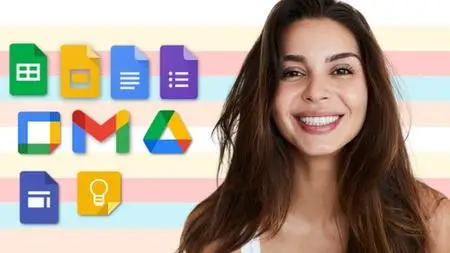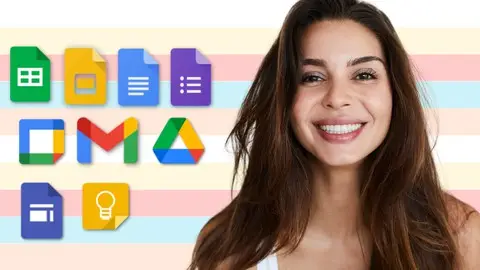Google Suite Complete Course: Google Workspace A To Z Guide
Published 4/2023
MP4 | Video: h264, 1280x720 | Audio: AAC, 44.1 KHz
Language: English | Size: 10.08 GB | Duration: 18h 4m
Published 4/2023
MP4 | Video: h264, 1280x720 | Audio: AAC, 44.1 KHz
Language: English | Size: 10.08 GB | Duration: 18h 4m
Google Workspace (G Suite): Learn Google sheets, slides, docs, forms, calendar, sites, keep, gmail & Google Drive.
What you'll learn
Learn Everything About G Suite or Google Workspace
Learn Everything About Google Sheets
Learn Everything About Google Sites
Learn Everything About Google Docs
Learn Everything About Google Forms
Learn Everything About Google Slides
Learn Everything About Google Keep
Learn Everything About Google Calendar
Learn Everything About Google Drive
Learn Everything About Google Gmail
Requirements
Have a computer with an internet connection
A willingness to learn :)
No prior experience/ knowledge necessary
Description
Welcome to this course, Google Suite Complete Course: Google Workspace A to Z Guide.G Suite or Google Workspace Basic edition is a suite of collaborative productivity apps that offers your business professional email, shared calendars, online document editing and storage, and much more.Inside this course we have covered all topics or products of Google from zero to pro, so after completing this course you will become pro in using Google products.Course covers everything you need to know about using Google in your Workplace with Google Workspace (G Suite Apps or the Google Suite).Take charge of your data with Google Sheets in a sheet - Sheets was designed with the needs of agile organizations in mind. AI features mean you can tap into the right insights to make meaningful business decisions. A cloud-based architecture enables you to collaborate with anyone, anytime, anywhere. Compatibility with external systems, including Microsoft Office, removes the friction of working with multiple data sources. And built on top of Google’s infrastructure, Sheets gives you the freedom to create, while helping to keep your information secure.Build your own website with Google Sites. Drag and drop to create your website in minutes, add your Google Documents share to your team or to the world, it's up to you. Collaboratively create engaging, high-quality sites for your team, project or event. The sites look great on all screens, from desktop to smartphone. All without learning design or programming.Google Keep and Tasks Keep organized. Capture inspiration and to-dos effortlessly. Collaborate on notes with teammates and set reminders to stay on track. Everything syncs across your devices, so what's important is always within reach.Discover Google Gmail - The latest Gmail makes it easier to stay on top of the work that matters. With secure, ad-free email as a foundation, you can also chat, make voice or video calls, and stay on top of project work with shared files and tasks.Get to know Google Drive - Store, access and share your files in one secure place. Store any and every file. Access files anytime, anywhere from your desktop and mobile devices. Control how files are shared. With centralized administration, data loss prevention, and Vault for Drive, you can easily manage users and file sharing to help meet data compliance needs.Create, edit and collaborate with Google Slides - Present your ideas with ease to everyone. The cloud allows you to present anywhere, professional stunning presentations you can create with an easy to use interface. Create and edit polished presentations in your browser – no software required. Work on a single presentation online with your business partner, your whole team or external contacts. You control who gets permission to edit, view or just add comments.Get inspired with Google Docs - Word processing for teams. Create and edit text documents directly in your browser – no dedicated software required. Several people can work at the same time, and every change is saved automatically. Create documents, add images, updates styling, edit and use the doc tools to get things done. Fast simple and easy to use with this guide to master Google Docs along with top hacks, tips and tricks.Discover Google Forms and see what you can do with Google Forms - Create custom forms for surveys and questionnaires at no extra cost. Gather everything in a spreadsheet and analyze data directly in Google Sheets. Forms lets you manage event registrations, create quizzes, analyze responses, and more. It's easy to create your own quizzes, surveys, and gather user responses.Google Calendar – Spend less time planning and more time doing with shareable calendars that integrate seamlessly without any coding.Enroll inside this course, Google Suite Complete Course: Google Workspace A to Z Guide.Enroll now !
Overview
Section 1: Google Docs Complete Guide
Lecture 1 Google Suite Complete Course: Google Workspace A to Z Guide
Lecture 2 1 Introduction to Google Docs
Lecture 3 2 Basics of Google Docs Walk
Lecture 4 3 Getting Started with Google Docs
Lecture 5 4 Menu Layout & Page Setup
Lecture 6 5 Typing & Import 3rd Party
Lecture 7 6 Headers & Footers in Docs
Lecture 8 7 Headers & Footers in Docs
Lecture 9 8 Setting Up Page Number
Lecture 10 9 Inserting Images inside Docs
Lecture 11 10 Inserting Media inside Docs
Lecture 12 11 Inserting Equation, Charts, etc
Lecture 13 12 Inserting Tables in Docs
Lecture 14 13 Exporting & Sharing Docs
Lecture 15 14 Versions & Add Ons
Lecture 16 15 Symbol, Emojis & Drop down
Lecture 17 16 Emails, Watermark & Campare
Lecture 18 17 Live, Notifications & Sidebars
Section 2: Google Slides Complete Guide
Lecture 19 1 Introduction to Google Slides
Lecture 20 2 Accessing Google Slides
Lecture 21 3 Inserting Videos like YouTube
Lecture 22 4 Managing Slides in Presentation
Lecture 23 5 Google Themes & Background
Lecture 24 6 Playing with Typography
Lecture 25 7 Adding Images & Audio to Slides
Lecture 26 8 Creative Presentation Elements
Lecture 27 9 Inserting Charts & Diagrams
Lecture 28 10 Building Your Own Themes
Lecture 29 11 Notes, Exporting & Sharing
Lecture 30 12 Layout & Media Tips
Section 3: Google Sheets Complete Guide
Lecture 31 1 Basics of Google Sheets
Lecture 32 2 BODMAS & Basic Functions
Lecture 33 3 Advanced Maths Functions
Lecture 34 4 Using Wild Card Functions
Lecture 35 5 Logical Functions (IF)
Lecture 36 6 IF Related Functions
Lecture 37 7 IF Related Functions Task
Lecture 38 8 Upper Lower Proper Function
Lecture 39 9 Left Right Find Function
Lecture 40 10 Left & Right more examples
Lecture 41 11 Concatenate Function
Lecture 42 12 Replace & Substitue Function
Lecture 43 13 Split Function one Column
Lecture 44 14 Filters Function in Google Sheets
Lecture 45 15 Named Ranges & Links
Lecture 46 16 Data Validation & Charts
Lecture 47 17 Hlook & Vlook Function
Lecture 48 18 Other Functions
Lecture 49 19 PMT, PPMT, IPMT & PV
Lecture 50 20 Sharing & Protection in Sheet
Section 4: Google Forms Complete Guide
Lecture 51 1 Introduction to Google Forms
Lecture 52 2 Dashboard & Interface Guide
Lecture 53 3 Different Question Types
Lecture 54 4 Adding Images & Videos to Forms
Lecture 55 5 Questions Other Settings
Lecture 56 6 Layout & Import Settings
Lecture 57 7 Themes, Colour & Fonts
Lecture 58 8 Google Form Settings
Lecture 59 9 Preview & Sharing Google Forms
Lecture 60 10 Viewing & Analysis Forms
Lecture 61 11 Working with Quizzes
Section 5: Google Sites Complete Guide
Lecture 62 1 Introduction to Google Sheets
Lecture 63 2 Header Customization in Google Sheet
Lecture 64 3 Text Box, Images & Embed Options
Lecture 65 4 Footer, Pages & Layouts in Google Sites
Lecture 66 5 Setting Up Contact Page
Lecture 67 6 Placeholders, CTA & Collapse Elements
Lecture 68 7 Google Products Integrations
Lecture 69 8 Announcements Banners
Lecture 70 9 Themes in Google Sheets
Lecture 71 10 Publishing & Sharing Google Sites
Lecture 72 11 Restoring & Duplicating in Site
Lecture 73 12 Setting up Custom Domain
Lecture 74 13 Connecting Google Anaytics & sites
Section 6: Google Gmail Complete Guide
Lecture 75 1 Introduction to Gmail Guide
Lecture 76 2 Accessing Gmail & Gmail Productivity
Lecture 77 3 Gmail Smart Compose Feature
Lecture 78 4 Speeding Up & Cleaning Gmail
Lecture 79 5 Deleting, Trash & Spam Gmail Emails
Lecture 80 6 Managing Emails with Easy Labels
Lecture 81 7 Creating Filters to Make Task Automate
Lecture 82 8 Essential Settings from Gear Icon
Lecture 83 9 Adding & Forwarding Gmail Account
Lecture 84 10 Securing Your Gmail Account
Lecture 85 11 Writing Emails in Gmail
Lecture 86 12 Increasing Speed in Gmail
Lecture 87 13 Cool Gmail Feature Everyone Wants
Lecture 88 14 Other Gmail features with Updates
Section 7: Google Keep Complete Guide
Lecture 89 1 Introduction to Google Keep
Lecture 90 2 Basics of Google Keep
Lecture 91 3 Taking Notes with Text & Check Box
Lecture 92 4 Taking Notes with Drawings & Image
Lecture 93 5 Sharing, Colour & Labelling Notes
Lecture 94 6 Archiving & Deleting Google Keep Notes
Lecture 95 7 Everything About Reminders in Google Keep
Lecture 96 8 Amazing Ways to Use Google Keep
Lecture 97 9 Creative Ways to Use Google Keep
Section 8: Google Calendar Complete Guide
Lecture 98 1 Introduction to Google Calendar
Lecture 99 2 Google Calendar Interface & Events
Lecture 100 3 Setting Up Reminders & Tasks
Lecture 101 4 Google Calendar- Sharing & Settings
Lecture 102 5 Google Calendar- Search & Support
Section 9: Google Drive Complete Guide
Lecture 103 1 Basics of Google Drive
Lecture 104 2 Accessing & Drive Interface
Lecture 105 3 Google Products Integration in Drive
Lecture 106 4 Sharing & Exporting Files in Drive
Lecture 107 5 Organising Files in Google Drive
Lecture 108 6 Renaming & Duplicating Files
Lecture 109 7 Convert & Uploading Folders in Bulk
Lecture 110 8 My Activity, Search Bar & Add Ons
Lecture 111 9 Support & Settings in Google Drive
Experienced users who want to refresh their knowledge of Google Wordspace,Professionals who wants to enhance their office efficiency,Business professionals with a desire to increase efficiency and accessibility,High school & college students who want to increase their organization & productivity