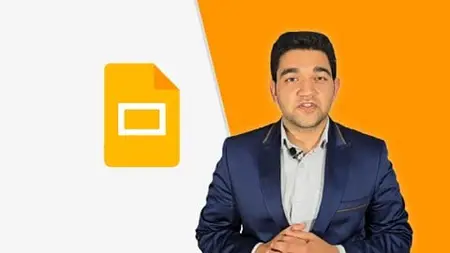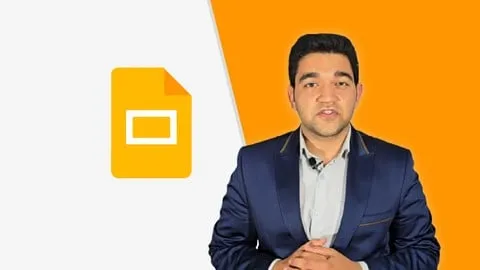Google Slides Masterclass 2025 — From Beginner To Pro
Published 8/2025
MP4 | Video: h264, 1920x1080 | Audio: AAC, 44.1 KHz
Language: English | Size: 243.32 MB | Duration: 1h 4m
Published 8/2025
MP4 | Video: h264, 1920x1080 | Audio: AAC, 44.1 KHz
Language: English | Size: 243.32 MB | Duration: 1h 4m
Master Google Slides from Beginners to Advanced: Create Stunning Professional Presentations with Ease
What you'll learn
Master every feature of Google Slides, from beginner to advanced
Create professional, engaging, and polished presentations with confidence
Add media, animations, charts, and design elements to make slides impactful
Learn exporting, sharing, and collaboration best practices
Save time with expert tips, shortcuts, and productivity hacks
Requirements
A Google account (free)
A computer with internet access
No prior experience with Google Slides required
Description
Google Slides has become one of the most powerful, accessible, and collaborative presentation tools in the world — and in this comprehensive Google Slides Masterclass, you’ll learn how to master it from the ground up. Whether you’re a beginner creating your very first slide deck, or an experienced presenter switching from Microsoft PowerPoint, this course is designed to help you unlock the full potential of Google Slides.We start with the basics, walking you through the setup, interface, and first steps to creating professional presentations. Then, we’ll dive into everything from slides, themes, typography, text formatting, and paragraph settings to advanced features like diagrams, charts, videos, animations, and exporting in multiple formats.Unlike other courses, this masterclass doesn’t just show you “how” to click through features. It also teaches you why to use them, helping you design engaging, modern, and professional slides that leave a lasting impact on your audience.By the end of this course, you’ll have complete confidence in using Google Slides — whether for school, work, teaching, business pitches, or creative projects. You’ll also gain practical tips and tricks that save time and make your presentations stand out.Join thousands of learners worldwide and level up your presentation skills today with this Google Slides Masterclass.
Overview
Section 1: Getting Started with Google Slides
Lecture 1 Introduction to Google Slides
Lecture 2 What Are Presentation Programs?
Lecture 3 Understanding Google Docs Editors
Lecture 4 Google Slides vs. Microsoft PowerPoint
Section 2: Basics of Google Slides
Lecture 5 Setting Up Google Slides
Lecture 6 First Impressions with Google Slides
Lecture 7 Creating Your First Presentation
Lecture 8 Renaming & Removing Presentations
Lecture 9 Navigating the Google Slides Interface
Section 3: Working with Slides
Lecture 10 Adding New Slides
Lecture 11 Choosing Slide Layouts
Lecture 12 Applying Slide Themes
Lecture 13 Setting a Background Color
Lecture 14 Using a Background Image
Lecture 15 Resetting Backgrounds
Section 4: Navigation Tools
Lecture 16 Zoom In
Lecture 17 Zoom Out
Lecture 18 Adjusting Zoom Percentage
Section 5: Typography Essentials
Lecture 19 Using Text Boxes
Lecture 20 Selecting Text Efficiently
Lecture 21 Choosing Font Families
Lecture 22 Font Differences: PowerPoint vs Slides
Lecture 23 Adding More Fonts
Lecture 24 Adjusting Font Size
Section 6: Text Formatting
Lecture 25 Applying Bold Text
Lecture 26 Using Italics
Lecture 27 Underlining Text
Lecture 28 Changing Text Color
Lecture 29 Highlighting Text
Section 7: Paragraph Formatting
Lecture 30 Horizontal Alignment
Lecture 31 Vertical Alignment
Lecture 32 Line & Paragraph Spacing
Lecture 33 Indents
Section 8: Lists in Google Slides
Lecture 34 List Types Overview
Lecture 35 Creating Bullet Lists
Lecture 36 Creating Numbered Lists
Lecture 37 Creating Nested Lists
Section 9: Working with Text Boxes
Lecture 38 Adding Backgrounds to Text Boxes
Lecture 39 Adding Borders to Text Boxes
Section 10: Undo & Redo
Lecture 40 Introduction to Undo & Redo
Lecture 41 Using Undo
Lecture 42 Using Redo
Section 11: Basic Commands
Lecture 43 Cutting Content
Lecture 44 Pasting Content
Lecture 45 Copying Content
Lecture 46 Using Paint Format
Section 12: Links
Lecture 47 Adding Links
Section 13: Shapes & Lines
Lecture 48 Inserting Shapes
Lecture 49 Shape Formatting Options
Lecture 50 Adding Text to Shapes
Lecture 51 Drawing Polylines
Lecture 52 Drawing Lines
Section 14: Working with Images
Lecture 53 Inserting Images
Lecture 54 Image Settings & Adjustments
Section 15: Advanced Inserting
Lecture 55 Adding Diagrams
Lecture 56 Creating Tables
Lecture 57 Adding Word Art
Lecture 58 Inserting Charts
Lecture 59 Adding Slide Numbers
Lecture 60 Embedding Videos
Section 16: Transitions & Animations
Lecture 61 Transitions vs Animations
Lecture 62 Applying Slide Transitions
Lecture 63 Applying Animations
Section 17: Presentation Tools
Lecture 64 Using Presentation Tool
Lecture 65 Using the Laser Pointer
Lecture 66 Using the Pen Tool
Lecture 67 Using the Eraser Tool
Section 18: Exporting Presentations
Lecture 68 Saving in Google Slides
Lecture 69 Exporting as PPTX
Lecture 70 Exporting as JPG & PNG
Lecture 71 Exporting as PDF
Beginners who want to learn Google Slides from scratch,Professionals, educators, and students who need polished presentations,PowerPoint users switching to Google Slides,Anyone who wants to collaborate effectively on online presentations