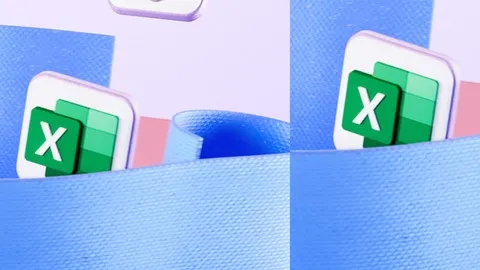Essentials Of Microsoft Excel - Beginner To Advanced
Published 11/2024
MP4 | Video: h264, 1920x1080 | Audio: AAC, 44.1 KHz
Language: English | Size: 1.67 GB | Duration: 4h 57m
Published 11/2024
MP4 | Video: h264, 1920x1080 | Audio: AAC, 44.1 KHz
Language: English | Size: 1.67 GB | Duration: 4h 57m
Fundamental step-by-step, format worksheets, tables, functions, charts, pivot table, conditional format, import, macros
What you'll learn
Learn the essentials of Microsoft Excel
Hands-on practice files while watching lectures
Learn at your own pace with concise lectures
Create charts, reports, Pivot Table, Power Pivot, Power Query import, Insert slicers and time lines,
Learn common functions to simplify tasks, dive into database functions, HLOOKUP, VLOOKUP, MATCH, XMATCH, XLOOKUP and more.
Use AI - ChatGPT to create sample datasets, charts
Create What-If Analysis: goal seek, data table, scenario manager, automate tasks with macros, shortcuts
Customize ribbon, quick access toolbar, status bar, link worksheets, protect worksheets, understand relative and absolute referencing
Conditional formatting, create data validation, named ranges, link worksheets, consolidate, grouping, format painter, printing techniques
Format table and borders, create template, insert shapes, images, smart arts, format dates, freeze pane, filtering, sorting, flash fill, texts to columns
Build a solid foundation of Excel to advance your career
Requirements
No experience or previous knowledge needed
Learn quickly and at your own pace
Work with Microsoft Excel 365, 2021, 2019, 2016, older versions will also work with the basics
Short lectures to keep you focused and accompanied exercises for you to practice while watching
Description
This course takes you from beginner to advanced. The course consists of short and concise lectures to keep you focused and engaged. Each lecture has accompanied lecture files for you to practice along. You learn your best with practice and complex subjects will sink in.My objective is for you to grab the fundamental. You learn practical uses of Excel to apply immediately.You'll learn the following: Navigate around Excel workbook, worksheets, the ribbon, quick access tool bar, status barEnter and edit data, move, copy, cut, indent, align, zoomFormat painterAbsolute and relative referencingPrinting set up and sharingData tools for sorting, filtering, totaling, highlight duplicates, uniqueCreate chartsCreate tablesCreate templatesFormat as tableFormat datesShortcutsNamed constant, named rangeData validationText to columnsFlash fillGrouping, consolidateNamed rangeDynamic named rangeSortingWhat-If Analysis with goal seek, data tables, scenario managerUse Power Query to import from text/csv, get-dataFormat as table, auto fill, merge cells, adjust rows and columns, insert bordersFreeze pane, conditional format, Insert shapes and images, templatesLink worksheetProtect worksheetText functions: OFFSET, CONCATENATE, IF, SEARCH, FIND, REPLACE, SUBSTITUTE, REPLACE, LEN, TRIM, FILTERLOWER, UPPER, PROPER, REPT, RIGHT, LEFT,Conditional functions: IF, SEARCH, CONCATENATEIF, FIND DUPLICATES with IF COUNTIF, SUMIF, SUMIFS, COUNTIF,COUNTIFS, COUNT, COUNTA, AVERAGEIF, AVERAGEIFS, SUBTOTALAdvanced functions: MATCH, INDEX, HLOOKUP, VLOOKUP, XLOOKUP, XMATCHDatabase functions: DSUM, DCOUNT, DCOUNTA, DAVERAGECreate from selectionFormula auditingPivot table, Pivot chart, Power Pivot, KPI, slicersCreate sample practice files with ChatGPTMacrosAnd moreWhat you get for enrolling:Risk-free 30-day money-back guaranteeLifetime access that you can review any timeAccess Q&A to get helpCertificate of completion to add to your career pathPractice files are included with the lectures for you to practice while watching. You'll gain confidence and apply what you learn immediately. Excel can be useful for works and promotion or your own business. Start learning today!
Overview
Section 1: Introduction
Lecture 1 Introduction
Section 2: Getting started
Lecture 2 Open Excel
Lecture 3 Overview of Home, New, Open, Accounts
Lecture 4 Ribbon and Quick Access Toolbar
Lecture 5 Customize the Ribbon
Lecture 6 Save Options
Lecture 7 Worksheets
Lecture 8 Cells - Rows - Columns
Lecture 9 Workbook Layout
Lecture 10 Shortcuts
Section 3: Basic Formatting
Lecture 11 Insert, Delete, Backspace
Lecture 12 Entering texts in cells
Lecture 13 Formatting texts and cells
Lecture 14 Indenting and aligning
Lecture 15 Format Painter
Lecture 16 AutoFill
Lecture 17 AutoFill Table
Lecture 18 Merge Cells
Lecture 19 Row Column Width
Lecture 20 Rows and Columns, Insert, Copy, Move, Delete, Hide
Lecture 21 Insert Borders
Lecture 22 Absolute and Relative Referencing
Section 4: Formatting Data
Lecture 23 Custom Sort
Lecture 24 Filter
Lecture 25 Named Constant
Lecture 26 Find Duplicates and Uniques
Lecture 27 Data Validation
Lecture 28 Text to Columns
Lecture 29 Flash Fill
Lecture 30 Consolidate using SUM
Lecture 31 Exercise - Consolidate using Average
Lecture 32 Grouping
Lecture 33 Named Range
Lecture 34 Create from Selection
Section 5: Basic Math
Lecture 35 Add, Subtract, Multiply, Divide
Lecture 36 SUM
Lecture 37 Average
Section 6: Format Table
Lecture 38 Freeze Pane
Lecture 39 Table Formulas
Lecture 40 Currency
Lecture 41 Percentage
Lecture 42 Table and Borders
Lecture 43 Format Date
Lecture 44 Conditional Formatting
Lecture 45 Insert Shapes, Images, SmartArt
Lecture 46 Template
Lecture 47 Hide-DivZero
Section 7: Format as Table
Lecture 48 Format as Table
Lecture 49 Dynamic Named Range
Section 8: Creating Charts
Lecture 50 Charts Overview
Lecture 51 Chart Title using the Formula Method
Lecture 52 3D Column Chart - Switch Row and Column - add Arrow
Lecture 53 3D Pie chart - Move Chart
Section 9: Linking Worksheet
Lecture 54 Link Work Sheet
Section 10: Protecting Workbook and worksheets
Lecture 55 Protecting Worksheet and ReadOnly
Lecture 56 Protecting cells
Lecture 57 Protect Selected Sheet
Lecture 58 Protect Workbook Structure
Section 11: Introduction to Import Data with Power Query
Lecture 59 Import From Text
Lecture 60 Get Data
Section 12: Printing
Lecture 61 Printing - Entire Workbook, Active Sheet, Orientation
Lecture 62 Printing - Page Layout, Header and Footer
Lecture 63 Printing - Page Layout, Print Titles, Page Order, Column Headings
Lecture 64 Printing - PDF
Section 13: IF FUNCTIONS
Lecture 65 IF FUNCTION
Lecture 66 IF IS BLANK
Lecture 67 IF AND
Lecture 68 IF OR
Lecture 69 IF NESTED IF
Lecture 70 Exercise - NESTED IF
Section 14: Text Functions
Lecture 71 OFFSET
Lecture 72 AMPERSAND
Lecture 73 CONCATENATE
Lecture 74 REPLACE
Lecture 75 SUBSTITUTE
Lecture 76 LEN, TRIM
Lecture 77 FILTER
Lecture 78 LOWER, UPPER, PROPER
Lecture 79 REPT
Lecture 80 RIGHT, LEFT
Section 15: Creating Data Validation with UNIQUE
Lecture 81 Data Validation with UNIQUE function
Section 16: Auditing Formulas and Worksheets
Lecture 82 Formula Auditing
Section 17: What-If Analysis
Lecture 83 Goal Seek
Lecture 84 Data Table
Lecture 85 Scenario Manager
Section 18: Common Conditional Functions
Lecture 86 SEARCH FIND IFERROR
Lecture 87 FIND DUPLICATES, IF COUNTIF
Lecture 88 CONCATENATE IF
Lecture 89 SUMIF
Lecture 90 SUMIFS
Lecture 91 COUNTIF
Lecture 92 COUNTIFS
Lecture 93 COUNT, COUNTA
Lecture 94 AVERAGEIF
Lecture 95 AVERAGEIFS
Lecture 96 SUBTOTAL
Section 19: Databases Functions
Lecture 97 DSUM
Lecture 98 DSUM - Two Categories
Lecture 99 DSUM - Two Selections
Lecture 100 DCOUNT, DCOUNTA
Lecture 101 DCOUNTA Multiple Criteria
Lecture 102 DAVERAGE
Section 20: Lookup Functions
Lecture 103 MATCH, INDEX
Lecture 104 VLOOKUP
Lecture 105 HLOOKUP
Lecture 106 Data Validation with VLOOKUP
Section 21: X Functions
Lecture 107 XLOOKUP as VLOOKUP
Lecture 108 XLOOKUP as VLOOKUP with wild card
Lecture 109 XLOOKUP as HLOOKUP
Lecture 110 XMATCH
Section 22: Pivot Tables
Lecture 111 Introduction to Pivot Table
Lecture 112 Overview of the Pivot Table
Lecture 113 SUM and Refresh
Lecture 114 Design Pivot Table, Rows, Values
Lecture 115 Format as Table
Lecture 116 Pivot Table Values
Lecture 117 Pivot Chart
Section 23: Power Pivot
Lecture 118 Introduction to Power Pivot
Lecture 119 Import from Other Sources
Lecture 120 Create Relationship
Lecture 121 Data Set - Pivot Table
Lecture 122 KPI
Section 24: Macro
Lecture 123 Macro Recording
Lecture 124 Create a Macro Button
Lecture 125 Create Macro using Icon
Lecture 126 Run Macro from Quick Access Toolbar
Section 25: Creating Sample Practice Files with ChatGPT
Lecture 127 Creating Sample Files with ChatGPT
Section 26: Wrapping Up
Lecture 128 Congratulation!
Anyone who wants to have a good fundamental of Excel,To be productive at works, schools or self-improvement,Promotional opportunities,Anyone who wants to take the skill to a high level