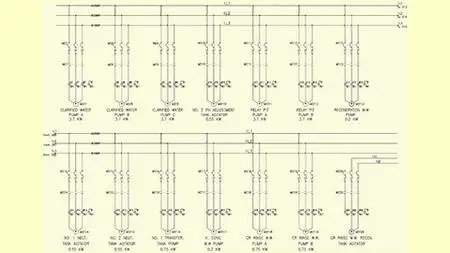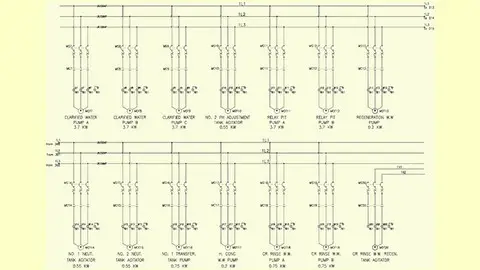Complete Course In Autocad Electrical 2022
Published 6/2023
MP4 | Video: h264, 1280x720 | Audio: AAC, 44.1 KHz
Language: English | Size: 9.96 GB | Duration: 17h 7m
Published 6/2023
MP4 | Video: h264, 1280x720 | Audio: AAC, 44.1 KHz
Language: English | Size: 9.96 GB | Duration: 17h 7m
A Masterclass
What you'll learn
Students will get an in depth knowledge of Functionality of AutoCAD Electrical software.
Using this knowledge, students can create professional electrical control drawings
This course covers a wide range of tools and features such as schematic drawings, Circuit Builder, panel drawings, parametric and nonparametric PLC modules
This will help the students to create electrical drawings easily and effectively.
Requirements
The instructor starts right from the basics so there are no prerequisites. However, knowledge of AutoCAD is an added advantage
Description
AutoCAD Electrical is the software of the AutoCAD suite which is intended to help control designers with the creation and modification of control systems. This software has extended features to automate control engineering tasks, such as building circuits, numbering wires, and creating bills.For electrical engineers it is good for making circuit layout to power plant layout. This module include electrical schematic components, automatic report generation, PLC I/O drawing for spreadsheet, and so on.This course is basically designed to assist the engineering students and the practicing designers. Keeping in view the varied requirements of the students, this course covers a wide range of tools and features such as schematic drawings, Circuit Builder, panel drawings, parametric and non-parametric PLC modules, stand-alone PLC I/O points, ladder diagrams, point-to-point wiring diagrams, report generation, creation of symbols, and so on. On the completion of this course, students will be able to create electrical drawings easily and effectively.Salient Features of this Course:A comprehensive course consisting of 140 video lectures that are organized in a pedagogical sequence.Detailed explanation of all AutoCAD Electrical commands and tools.Step-by-step instructions to guide the users through the learning process.Practice Examples Practice TestCertificate of Completion
Overview
Section 1: Introduction to AutoCAD Electrical
Lecture 1 Overview of AutoCAD Electrical Interface
Lecture 2 Customizing the AutoCAD Electrical Interface
Lecture 3 Understanding WD_M and WD_PNLM Blocks
Section 2: Working with Project Manager
Lecture 4 Creating a New project and Opening an Existing Project
Lecture 5 Creating a New Drawing
Lecture 6 Copying and Deleting a Project
Lecture 7 Understanding Important Project and Drawing Related options
Lecture 8 Understanding Important buttons in the Project Manager
Lecture 9 Understanding Location view tab in Project Manager
Lecture 10 Example 1 - Project Manager
Lecture 11 Example 2 - Project Manager (Location View tab)
Lecture 12 Example 3 - Project Manager (Exception list and Settings Compare)
Section 3: Working with Wires
Lecture 13 Inserting Wires
Lecture 14 Stretching and Trimming Wires
Lecture 15 Inserting Multiple Wire Bus
Lecture 16 Creating and Modifying Wire Types
Lecture 17 Changing Wire Types and Converting Lines into Wires
Lecture 18 Understanding Wire Number Types and Inserting Wire Numbers
Lecture 19 Inserting 3 Phase Wire Numbers
Lecture 20 Working with Wire Numbers - I
Lecture 21 Working with Wire Numbers - II
Lecture 22 Inserting Source and Destination Arrows
Lecture 23 Inserting Fan In Source and Fan Out Destination Markers
Lecture 24 Inserting Cable Markers
Lecture 25 Showing and Editing Wire Sequence
Lecture 26 Troubleshooting Wires - I
Lecture 27 Troubleshooting Wires - II
Lecture 28 Example 1 - Wires and WIre Numbers
Lecture 29 Example 2 - Creating and changing Wire Types
Lecture 30 Example 3 - Showing and Editing Wire Sequence
Section 4: Creating and Modifying Ladder Diagrams
Lecture 31 Understanding and Inserting Ladders
Lecture 32 Modfying Ladders - Revising and Renumbering Ladders
Lecture 33 Modifying Ladders - lengthening, shortening, widening and compressing the ladder
Lecture 34 Modifying Ladders -Adding Rungs and using the Convert Ladder tool
Lecture 35 Modifying Ladders - Repositioning ladder and Changing the Rung Spacing
Lecture 36 Changing Reference Numbering Style of a Ladder and Inserting X-Grid and X Y Grid
Lecture 37 Example 1 - single and three phase ladder, Wire and Multiple wire bus insertion
Lecture 38 Example 2 - Stretching and Revising Ladder
Lecture 39 Example 3 - Format Referencing style, X-Y grid labels, Ladder Reference nos
Section 5: Schematic Components Insertion
Lecture 40 Inserting Schematic Components using the ICON Menu tool
Lecture 41 Inserting Schematic Components using the Catalog Browser tool
Lecture 42 Editing the Catalog Database
Lecture 43 Editing the Schematic Components
Lecture 44 Creating Parent Child Relationship
Lecture 45 Inserting Schematic Components using the Equipment list
Lecture 46 Inserting Schematic Components using the User Defined List
Lecture 47 Inserting Schematic Components using Panel List
Lecture 48 Creating Project Specific Catalog Database
Lecture 49 Swapping and Updating Blocks
Lecture 50 Example 1 - Inserting Components in a Ladder Diagram
Lecture 51 Example 2 - Swapping Component, Adding Catalog Data using the Catalog Browser
Lecture 52 Example 3-Symbol Library, Swapping a Component & Proj Specific Catalog Database
Section 6: Schematic Components Editing
Lecture 53 Scooting, Moving, Copying, Aligning, and Deleting the Component
Lecture 54 Updating Schematic Components from Catalog Database
Lecture 55 Updating Schematic Components from One-Line Components
Lecture 56 Surfing the Component
Lecture 57 Retagging Drawings
Lecture 58 Auditing Drawings - I
Lecture 59 Auditing Drawings - II
Lecture 60 Using Miscellaneous Tools for Schematic Components Editing - I
Lecture 61 Using Miscellaneous Tools for Schematic Components Editing - II
Lecture 62 Editing Attributes of Schematic Components
Lecture 63 Example 1 - Using the copy Component, Move component, Scoot Component tools
Lecture 64 Example 2- Auditing a drawing and Surfing the Component
Lecture 65 Example 3 - Copying the Catalog Data and Copying the Location Data
Lecture 66 Example 4 - Updating the Drawing using the Update Retag Tool
Section 7: Connectors
Lecture 67 Inserting Connectors
Lecture 68 Understanding Point to Point Wiring Diagrams and Inserting splices
Lecture 69 Editing Connectors
Lecture 70 Modifying Connectors
Lecture 71 Example 1 - Creating Point to point wiring Diagrams
Section 8: Working with Circuits
Lecture 72 Inserting Saved Circuits and Moving Circuits
Lecture 73 Saving Circuit to an ICON Menu
Lecture 74 Copying Circuit
Lecture 75 Saving Circuit by WBlock Command and Inserting Wblocked Circuit
Lecture 76 Building a Circuit
Lecture 77 Configuring a Circuit
Lecture 78 Example 1 - Inserting User Circuit, Copying & Saving the Inserted circuit
Lecture 79 Example 2 - Configuring a Circuit using the Circuit Buider Tool
Lecture 80 Example 3 - Inserting Saved Circuit, Saving a Circuit as a Wblocked Circuit
Section 9: Creating and Modifying Panel Layouts
Lecture 81 Understanding Key Features of Panel Layout Drawings and WD_PNLM Block
Lecture 82 Creating Panel Layouts from Schematic List
Lecture 83 Inserting Footprints from the ICON Menu and using the Manual Tool
Lecture 84 Annotating and Editing the Footprints
Lecture 85 Inserting Footprints from the User Defined List
Lecture 86 Inserting Footprints from the Equipment List Tool
Lecture 87 Inserting Footprints from the Vender Menu
Lecture 88 Making X Data Visible and Renaming Panel Layers
Lecture 89 Adding a Balloon to a Footprint
Lecture 90 Adding Multiple Balloons to a Footprint
Lecture 91 Resequencing the Item Numbers and Copying the Footprints
Lecture 92 Inserting Nameplates
Lecture 93 Inserting DIN Rails
Lecture 94 Editing the Panel Footprint Lookup Database File
Lecture 95 Setting the Panel Drawing Configuration
Lecture 96 Example 1-Inserting Panel Footprints and Nameplates
Lecture 97 Example 2- Editing the Footprints and Assigning Balloons
Lecture 98 Example 3 - Inserting Footprints Manually and Making Xdata Visible
Lecture 99 Example 4 - Inserting Footprints using User Defined list & Adding record in it
Section 10: Generating and Customizing Reports
Lecture 100 Generating Schematic Bill of Material Report
Lecture 101 Generating Missing BOM and Component Report
Lecture 102 Generating Fromto Reports
Lecture 103 Generating Panel Reports
Lecture 104 Understanding Report Generator Dialog Box
Lecture 105 Changing Report Formats
Lecture 106 Placing Reports in the Drawing and Saving Reports to a File
Lecture 107 Adding Fields using the User Attributes Tool
Lecture 108 Setting Format file for Reports
Lecture 109 Generating Cumulative Reports
Lecture 110 Example 1 - Generating schematic BOM Report and Component Report
Lecture 111 Example 2 - Generating Panel Nameplate Report and Panel Component Report
Lecture 112 Example 3 - Generating Cumulative Report
Section 11: PLC Modules
Lecture 113 Inserting Parametric PLC Modules
Lecture 114 Inserting Nonparametric PLC Modules and Editing PLC Module
Lecture 115 Creating and Modifying Parametric PLC Modules
Lecture 116 Creating PLC IO Wiring Diagrams
Lecture 117 PLC IO Points and Tagging Based on PLC IO Addressing
Lecture 118 Example 1- Inserting Parametric PLC Module
Lecture 119 Example 2 - Creating PLC Module using the PLC Database File Editor Tool
Lecture 120 Example 3 - Generating PLC Drawing using the PLC IO Utility Tool
Section 12: Terminals
Lecture 121 Inserting Terminal Symbols
Lecture 122 Editing Terminal Symbols and Understanding Terminal Properties
Lecture 123 Creating, Editing, and Inserting Terminal Strips
Lecture 124 Generating the Terminal Strip Table
Lecture 125 Editing the Terminal Database Table
Lecture 126 Resequencing Terminal Numbers, Copying Terminal Properties, and Editing Jumpers
Lecture 127 7. Example 1 - Inserting Terminal Symbol and Adding Required Information for it
Lecture 128 Example 2- Inserting DIN Rail and Terminal Strip
Section 13: Project and Drawing Properties
Lecture 129 Understanding Project and Drawing Properties
Lecture 130 Understanding Reference Files
Lecture 131 Example 1: Changing the drawing properties for a wire no and updating wire nos
Lecture 132 Example 2 - Changing the project properties
Section 14: Title Blocks and Templates
Lecture 133 Customizing the Existing Template
Lecture 134 Creating wdl File and Updating Title Block
Lecture 135 Creating New Templates
Lecture 136 Setting and Updating Title Blocks
Section 15: Customizing Symbols and Understanding Various Miscellaneous Tools
Lecture 137 Creating Symbols
Lecture 138 Customizing the ICON Menu
Lecture 139 Exporting Data to the Spreadsheet
Lecture 140 Marking and Verifying Drawings
Section 16: Self-Assesment Test
Degree/Diploma holders and Professionals in electrical field