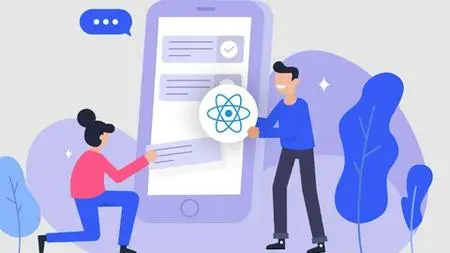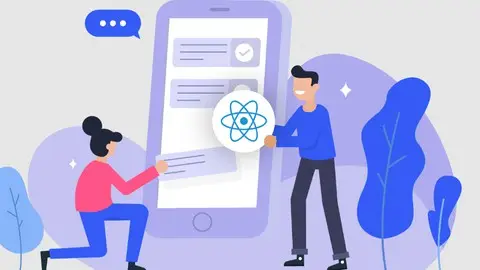Code A Web App With React And Paypal
Published 6/2023
MP4 | Video: h264, 1280x720 | Audio: AAC, 44.1 KHz
Language: English | Size: 5.10 GB | Duration: 9h 33m
Published 6/2023
MP4 | Video: h264, 1280x720 | Audio: AAC, 44.1 KHz
Language: English | Size: 5.10 GB | Duration: 9h 33m
Intergrate Paypal into a React application
What you'll learn
Understanding how the Paypal API works
Understanding how to configure a React app from scratch
Creating API endpoints with Nodejs
Combine a React app with a Nodejs backend
Requirements
Basic knowledge of Javascript
Basic knowledge of HTML
Basic knowledge of Nodejs
Description
This tutorial covers how to integrate Paypal functionality into a React application; the backend is made with Nodejs and Express.Learning React is simple when coding an application from scratch; the idea is explaining the configuration of React by using Webpack and once the configuration is completed then coding the web app step by step.I've divided the tutorial into very brief videos so that you don't have to struggle understanding the topic; each video lasts around five minutes and only a few last more than ten minutes.When processing payments with Paypal a Paypal order must be created; a Paypal order is a JSON object with many properties which describe how much will be charged to the buyer as well as all the details related to the transaction like the shipping information, the taxes and more. At first glance the Paypal order may seem intimidating because of the large number of properties but after coding this web application you will feel very familiar with Paypal and will be prepared to integrate it into any web app.This web application contains several form fields; the content of the form fields are the values for the Paypal order. Once the form fields are filled in then the Paypal order is submitted to the Paypal API and the user is redirected to Paypal to complete the payment.I think this tutorial is a good choice because as you learn React you also learn how to process payments with Paypal.Finally the backend is coded with Nodejs and some API endpoints are created so that the React app can communicate with Paypal.
Overview
Section 1: Introduction
Lecture 1 Welcome to the tutorial
Lecture 2 Webpack installation
Lecture 3 Basic configuration for Webpack
Lecture 4 Enable CSS support by using Webpack
Lecture 5 Enable support for image files by using Webpack
Lecture 6 Enable support for font files by using Webpack
Lecture 7 Install a Webpack plugin to generate HTML files
Lecture 8 Configure HtmlWebpackPlugin
Lecture 9 Create the template to generate HTML files automatically with Webpack
Lecture 10 Configure React by using Webpack
Lecture 11 Installing some dependencies necessary for React to work
Lecture 12 Installing another dependencies necessary for React to work
Lecture 13 Code a simple React application
Lecture 14 Watch mode in Webpack
Lecture 15 Installing Express
Lecture 16 Coding a web server with Nodejs
Lecture 17 Fixing a tiny bug in the code
Lecture 18 Running the web server and testing the React app
Lecture 19 Creating the first React component
Lecture 20 Fixing ReactDOM import
Section 2: Creating the form to input product details
Lecture 21 Splitting the webpage layout into three sections
Lecture 22 Add font files to the project
Lecture 23 Understanding a PayPal order
Lecture 24 Apply a linear gradient as the background for the webpage
Lecture 25 Apply some styling to the text content of the webpage
Lecture 26 Add a CSS framework to the project
Lecture 27 Making a responsive grid with CSS
Lecture 28 Storing the items object into an state variable
Lecture 29 Adding a text field for the name of the product
Lecture 30 Adding a text field for the description of the product
Lecture 31 Adding a text field for the product SKU
Lecture 32 Adding a text field for the price of the product
Lecture 33 Adding a text field for the tax of the product
Lecture 34 Adding a text field for the quantity of the product
Lecture 35 Adding a dropdown menu for the category of the product
Lecture 36 Updating the responsive grid
Lecture 37 Adding the handleChange event handler to the form fields
Lecture 38 Create the logic for the handleChange event handler
Lecture 39 Styling the labels of the form fields
Lecture 40 Adding a button and styling it
Lecture 41 Create a Paypal order
Lecture 42 Saving the Paypal order into the web browser
Lecture 43 Redirecting the user to the next webpage
Lecture 44 Testing the Order Items page
Section 3: Create the form to input the shipping address
Lecture 45 Setting up a new webpage for the project using Webpack
Lecture 46 Add some React code to the new webpage
Lecture 47 Adding a new route to the web server
Lecture 48 Create a new React component from scratch
Lecture 49 Create the basic layout of the webpage
Lecture 50 Styling the Shipping Address page
Lecture 51 Save the shipping address into an state variable
Lecture 52 Create a responsive grid to center the content
Lecture 53 Add a text field to input the fullname of the buyer
Lecture 54 Dropdown menu to select the country code
Lecture 55 Text fields for the state and city
Lecture 56 Text field for the postal code
Lecture 57 Text field for the street and the number
Lecture 58 Text field for the apartment or unit number
Lecture 59 Creating the logic for the onChange event
Lecture 60 Adding a button and styling it with CSS
Lecture 61 Adding the logic for the button
Lecture 62 Redirecting the user to the Amount Breakdown page
Lecture 63 Testing the web application
Section 4: Creating a web page to calculate the final amount
Lecture 64 Configure a new page for the project with Webpack
Lecture 65 Creating the basic React code for the new page
Lecture 66 Adding a new route for the new page
Lecture 67 Testing the Webpack configuration so far
Lecture 68 Creating a new React component for the Amount Breakdown page
Lecture 69 Creating the basic sections of the new page
Lecture 70 Apply some CSS styling to the new page
Lecture 71 Create a new state variable for the amount details
Lecture 72 Create a table with the CSS framework
Lecture 73 Create a responsive grid to center the content
Lecture 74 Add a text field to enter the shipping cost
Lecture 75 Add a text field to enter the handling cost
Lecture 76 Add a text field to enter the tax total
Lecture 77 Add a text field for the shipping discount
Lecture 78 Add a text field for the discount
Lecture 79 Display the final amount
Lecture 80 Styling the Amount Breakdown table
Lecture 81 Configure the handleChange event handler
Lecture 82 Explanation of the logic inside the handleChange event handler
Lecture 83 Complete the logic inside the handleChange event handler
Lecture 84 Explanation on how to calculate the item total
Lecture 85 Create the code to calculate the item total
Lecture 86 Create the code to calculate the tax total
Lecture 87 Create the code to calculate the final amount
Lecture 88 Testing the web app
Section 5: Configure Paypal to work with the React app
Lecture 89 Creating a test buyer account
Lecture 90 Creating a test seller account
Lecture 91 Creating a Paypal App
Lecture 92 Install fetch
Lecture 93 Get the access token from Paypal
Lecture 94 Function which creates a Paypal order
Lecture 95 PayPal request id
Lecture 96 Function which captures a Paypal order
Lecture 97 Create order endpoint
Lecture 98 Capture order endpoint
Lecture 99 Adding the Pay Now button
Lecture 100 Creating the logic for the Pay Now button
Lecture 101 Completing the logic for the Pay Now button
Lecture 102 Testing the response from PayPal
Lecture 103 Redirecting the user to Paypal
Lecture 104 Testing the web application
Lecture 105 Adding a new web page for the project with Webpack
Lecture 106 Create the initial React code for the new page
Lecture 107 Create a new route for the new page
Lecture 108 Checking whether the new page works
Lecture 109 Creating a new React component
Lecture 110 Getting the access token
Lecture 111 Capture order HTTP request
Lecture 112 Confirmation message when the transaction is completed
Lecture 113 Apply some CSS styling to the previous web page
Lecture 114 Testing a Paypal transaction
Lecture 115 Add the cancel page with Webpack
Lecture 116 Initial React code for the cancel page
Lecture 117 Add a new route for the cancel page
Lecture 118 Check the new page configuration
Lecture 119 Creating an new React component
Lecture 120 Adding an image file to the project
Lecture 121 Cancel page content
Lecture 122 Checking the cancel page
Lecture 123 Cancelling a payment
Web developers who want to learn Nodejs,Web developers who want to learn React,Web developers who want to integrate Paypal into their apps