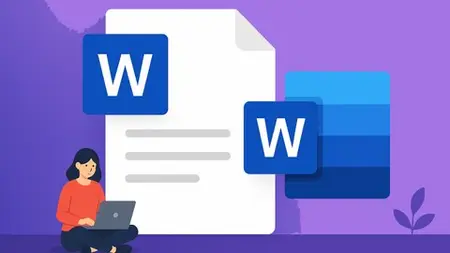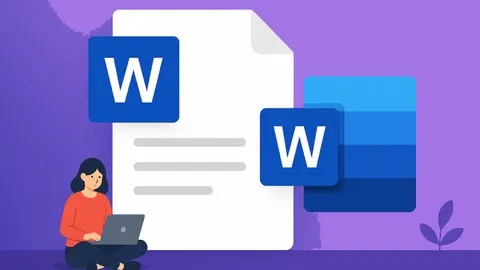All-In-One Microsoft Word Training Course
Published 5/2025
MP4 | Video: h264, 1280x720 | Audio: AAC, 44.1 KHz
Language: English | Size: 2.23 GB | Duration: 5h 11m
Published 5/2025
MP4 | Video: h264, 1280x720 | Audio: AAC, 44.1 KHz
Language: English | Size: 2.23 GB | Duration: 5h 11m
All-in-One Microsoft Word Training Course
What you'll learn
Getting Familiar with Word: Learning how to start the program, open files, and set up initial settings.
Text Formatting: Using font, paragraph, and style tools to adjust the appearance and readability of text.
Inserting and Managing Elements: Teaching how to insert pages, tables, images, media, and symbols, and how to edit them.
Document Design and Layout: Using the Design and Layout tabs to improve the document’s appearance and page setup.
References and Review: Adding citations, tables of contents, footnotes, and using review tools like comments and track changes.
Print Settings and Final Project: Learning how to prepare documents for printing and completing a practical project to apply skills.
Requirements
Basic computer skills: Familiarity with using a mouse, keyboard, and operating systems like Windows or macOS.
Access to Microsoft Word: Having a computer with Microsoft Word installed to practice the lessons and complete exercises.
Willingness to learn: Motivation and commitment to practice regularly in order to fully master Word skills and apply them in projects.
Description
This Microsoft Word training course is a comprehensive and detailed program that covers all aspects of this essential software step by step. The course begins with an introduction to the program and guides users through getting started with Word. Then, different tabs are thoroughly and separately explained to familiarize users with all the necessary tools and functions.The Home tab lessons focus on working with fonts, paragraphs, styles, clipboard, and text editing features in detail, helping users develop a strong foundation for document formatting. After that, the course shifts focus to the Insert tab, covering pages, tables, images, media, links, and symbols over several sessions to ensure thorough understanding of each element and how to enhance documents visually and functionally.Next, the Design and Layout tabs are discussed for customizing document appearance and structure, enabling users to create professional-looking documents. The References tab is introduced for managing citations, tables of contents, and footnotes, which is essential for academic and professional writing. The Review tab teaches tools for proofreading, comments, and text correction, while the View tab explains how to manage document views and windows efficiently.The course concludes with print settings and a practical project to consolidate skills and apply what has been learned effectively. This course is ideal for anyone looking to gain comprehensive and practical knowledge of Microsoft Word for personal, educational, or professional purposes.
Overview
Section 1: Introduction
Lecture 1 Part 1 : Introduction
Section 2: Getting Started with the Software
Lecture 2 Part 2 : Getting Started with the Software
Section 3: Home Tab
Lecture 3 Part 3 : Font Section
Lecture 4 Part 4 : Paragraph Section 1
Lecture 5 Part 5 : Paragraph Section 2
Lecture 6 Part 6 : Styles Section
Lecture 7 Part 7 : Editing Section
Lecture 8 Part 8 : Clipboard Section
Section 4: Insert Tab
Lecture 9 Part 9 : Pages Section
Lecture 10 Part 10 : Tabels Section 1
Lecture 11 Part 11 : Tabels Section 2
Lecture 12 Part 12 : Tabels Section 3
Lecture 13 Part 13 : Tabels Section 4
Lecture 14 Part 14 : Tabels Section 5
Lecture 15 Part 15 : illustrations Section 1
Lecture 16 Part 16 : illustrations Section 2
Lecture 17 Part 17 : illustrations Section 3
Lecture 18 Part 18 : illustrations Section 4
Lecture 19 Part 19 : illustrations Section 5
Lecture 20 Part 20 : illustrations Section 6
Lecture 21 Part 21 : Add-ins ، Media ، Links ، illustrations Section
Lecture 22 Part 22 : Comments ، Header and footer ، Text ، Symbols Section
Section 5: Design Tab
Lecture 23 Part 23 : Design Tab
Section 6: Layout Tab
Lecture 24 Part 24 : Layout Tab
Section 7: References Tab
Lecture 25 Part 25 : References Tab 1
Lecture 26 Part 26 : References Tab 2
Section 8: Review Tab
Lecture 27 Part 27 : Review Tab
Section 9: View Tab
Lecture 28 Part 28 : View Tab
Section 10: Completion
Lecture 29 Part 29 : Project
Lecture 30 Part 30 : Print Setting
Lecture 31 Part 31 : Final Session
Beginners: Individuals who are new to Microsoft Word and want to learn the basics from scratch.,Students and Professionals: Those who need to create well-formatted documents for school, work, or personal use.,Anyone looking to improve skills: Users who already know some Word but want to deepen their knowledge and work more efficiently.