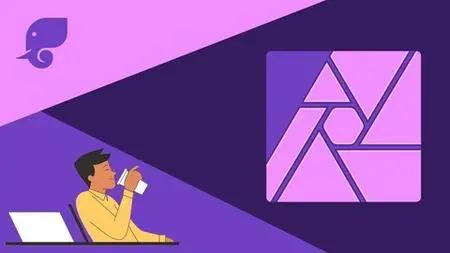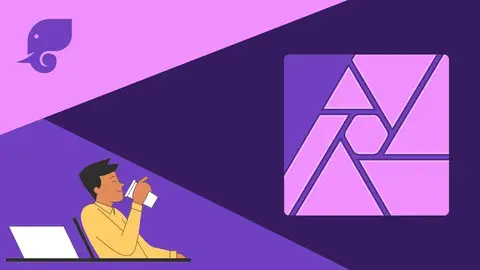3 Min Affinity Photo - Level 1 | Don'T Just Learn, Remember
Published 3/2023
MP4 | Video: h264, 1280x720 | Audio: AAC, 44.1 KHz
Language: English | Size: 3.37 GB | Duration: 4h 51m
Published 3/2023
MP4 | Video: h264, 1280x720 | Audio: AAC, 44.1 KHz
Language: English | Size: 3.37 GB | Duration: 4h 51m
Learn beginner level photo editing with 3 minute lessons. Improve your images with Affinity Photo Version 2
What you'll learn
The Basics of Affinity Photo V2
154 Key Points or Facts
You will complete 15 projects that put your new photo editing skills into practice
You will learn to use Layers, Adjustments, & Masks
You will learn to improve images by editing their color, lighting, & saturation
You will learn to remove unwanted objects from your photos
You will learn to isolate objects by removing their background
You will learn to naturally combine one photo with another, also known as Compositing
You will learn how to make photos black & white
You will learn to add and remove color tints from images
Requirements
Affinity Photo V2 or V1
No Experience Needed
Description
Have you taken courses with long, complicated lessons that cover far too many topics in one lesson?Have you ever taken a course and then after a few days or weeks forgotten much of what you learned?Or perhaps courses that focus on obscure technical details rather than hands on practice of the most important features?This course solves these problems!Each lesson is short and to the point. We start every lesson off with an outline where I tell you the key points we will be learning, followed by the actual lesson, and finished off with a review quiz of all the key points.Every section finishes with an entire video dedicated to reviewing and studying all the key points we learned in that section.If you normally feel like you spend too much time taking notes or have a hard time identifying what parts of a lesson to write down, fear not, because I have included PDF files with all of the key points, organized in a question and answer format.Between the section review videos and the PDF files with the key points, you will be able to always quickly and easily come back and practice your knowledge and skills to help ensure you don't forget.And if you are a busy person or find yourself normally starting courses but not finishing them, this course is perfect.With an average lesson length of only 3 minutes, you can find time for one of my videos much easier than some other courses that have 10, 15, 20 minute, or even longer length videos!You are much more likely to stick with and finish a course that has clear and concise lessons focused on the most important knowledge and skills you need to know.Throughout this course you will:Learn the basics of Affinity Photo V2Learn 154 Key Points or FactsComplete 15 projects that put your new photo editing skills into practiceLearn to use Layers, Adjustments, & MasksLearn to improve images by editing their color, lighting, & saturationLearn to remove unwanted objects from your photosLearn to isolate objects by removing their backgroundLearn to naturally combine one photo with another, also known as CompositingLearn how to make photos black & whiteLearn to add and remove color tints from imagesThere are videos available free to preview, so go ahead and watch them to see if this course is for you!Don't Just Learn, Remember-Swift Study
Overview
Section 1: Intro, Making Images Black & White & Layers
Lecture 1 Introduction
Lecture 2 Your Questions & Community
Lecture 3 Exercise Files
Lecture 4 PDFs of Key Points
Lecture 5 Sites with Resources & Support
Lecture 6 How to Make an Image Black & White in Just 2 Clicks
Lecture 7 The Menu Bar
Lecture 8 PC vs Mac & Saving
Lecture 9 Layers
Lecture 10 Tools
Lecture 11 More About Layers
Lecture 12 Font for Project 1
Lecture 13 Projects Overview
Lecture 14 Project 1
Lecture 15 Section 1 Review
Section 2: Giving Images Color Tints & More Basics
Lecture 16 Adding a Color Tint
Lecture 17 The Zoom Tool
Lecture 18 Basic Exporting
Lecture 19 Project 2
Lecture 20 Tool Names & Shortcuts
Lecture 21 Studios & Renaming Layers
Lecture 22 Project 3
Lecture 23 Section 2 Review
Section 3: Fixing the Light & Contrast of Photos & More Basics
Lecture 24 Brightness & Contrast
Lecture 25 Canvas, Document & Pasteboard
Lecture 26 The Move Tool
Lecture 27 Snapping
Lecture 28 Project 4
Lecture 29 Locking Layers & Resizing
Lecture 30 Project 5
Lecture 31 Section 3 Review
Section 4: Bringing Color to Life with Increased Saturation & Expanding on B&W Adjustment
Lecture 32 Rotating & Selecting
Lecture 33 Undo & Redo
Lecture 34 Black & White Adjustment Revisited
Lecture 35 Project 6
Lecture 36 Vibrance & Saturation
Lecture 37 New File & Placing
Lecture 38 Project 7
Lecture 39 Section 4 Review
Section 5: Removing Objects from Images & Removing Color Casts
Lecture 40 Contextual Toolbar
Lecture 41 Inpainting Brush Tool
Lecture 42 More Inpainting Brush Tool
Lecture 43 Project 8
Lecture 44 But Wait, There's More Inpainting Brush Tool!
Lecture 45 Removing Color Casts
Lecture 46 Project 9
Lecture 47 Section 5 Review
Section 6: Understanding Opacity & Another Way to Add a Color Tint
Lecture 48 Flood Fill Tool
Lecture 49 Opacity
Lecture 50 Shortcuts to Zoom & Pan
Lecture 51 Project 10
Lecture 52 Duplicating Layers
Lecture 53 Parent & Child Layers
Lecture 54 Project 11
Lecture 55 Section 6 Review
Section 7: Selective Editing with Adjustment Layer Masks
Lecture 56 Paint Brush Tool
Lecture 57 Layer Masks
Lecture 58 Closing Files
Lecture 59 Project 12
Lecture 60 Inverting Adjustment Layers
Lecture 61 Group Layers
Lecture 62 Adjustment Layer Hierarchy
Lecture 63 Project 13
Lecture 64 Section 7 Review
Section 8: Remove the Background from Objects & Learn to Composite
Lecture 65 Isolating Objects
Lecture 66 More Layer Masks
Lecture 67 Compositing
Lecture 68 Project 14
Lecture 69 More Compositing
Lecture 70 Finishing Our Composite
Lecture 71 Project 15
Lecture 72 Section 8 Review
Section 9: Course Review
Lecture 73 Course Review of all Key Points
Lecture 74 What's Next?
Lecture 75 Extra Content
Absolute beginners to Affinity Photo and beginners to photo editing,For those with some experience from other courses, but struggled to learn or remember,For those who want a refresher on the basics, from a different learning method