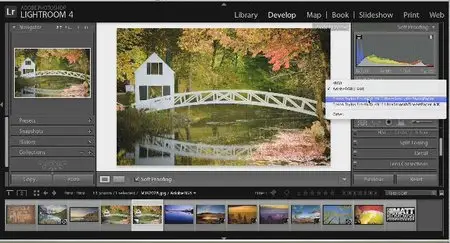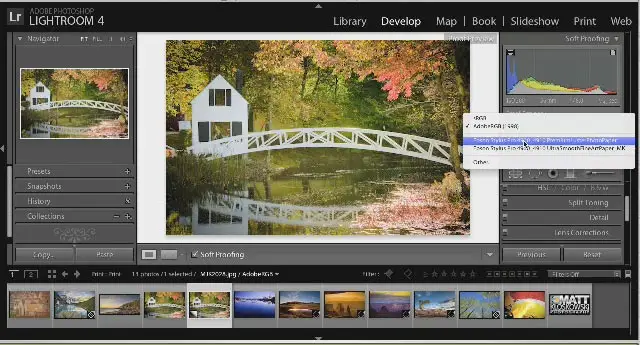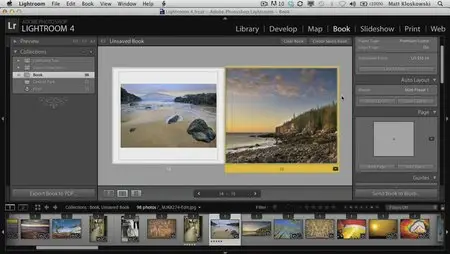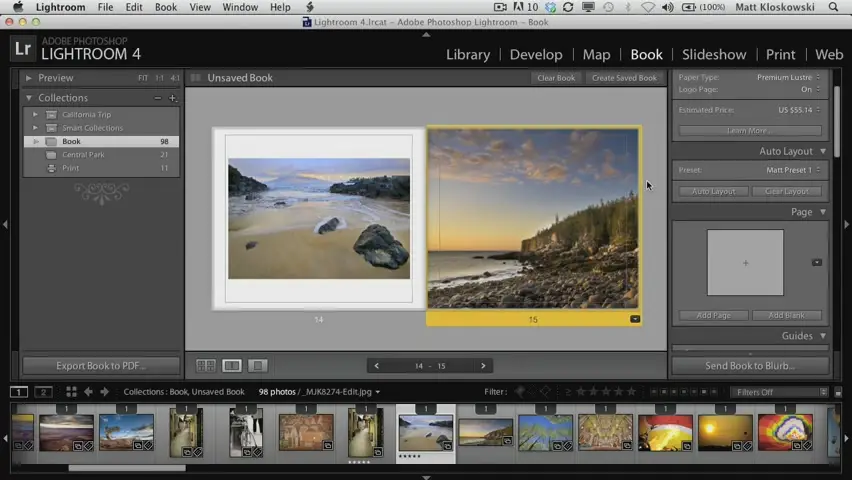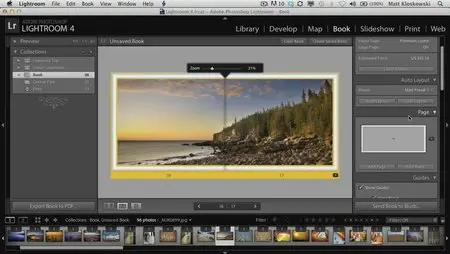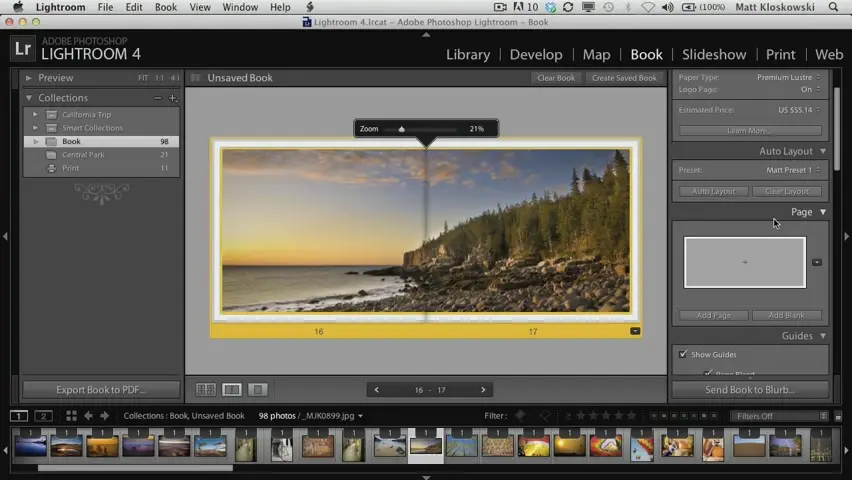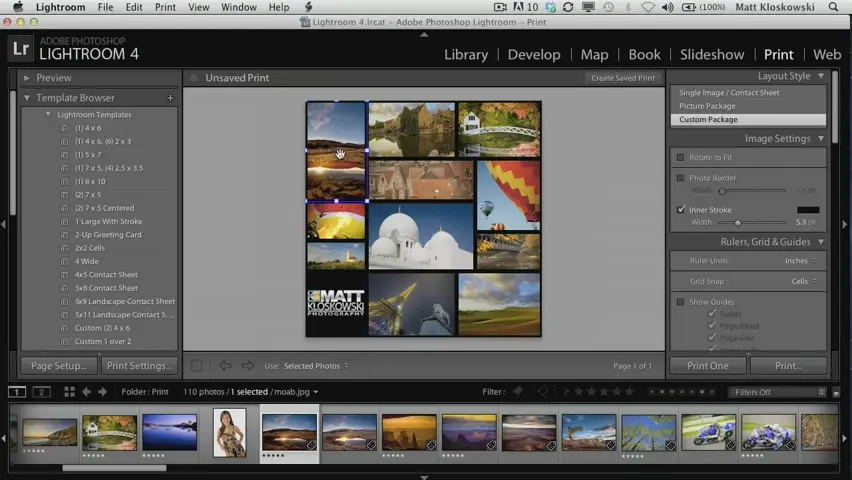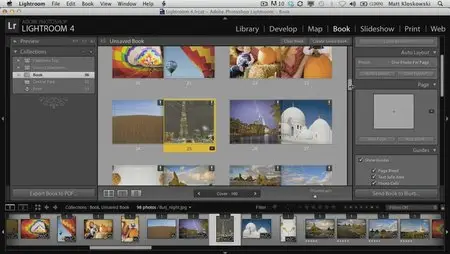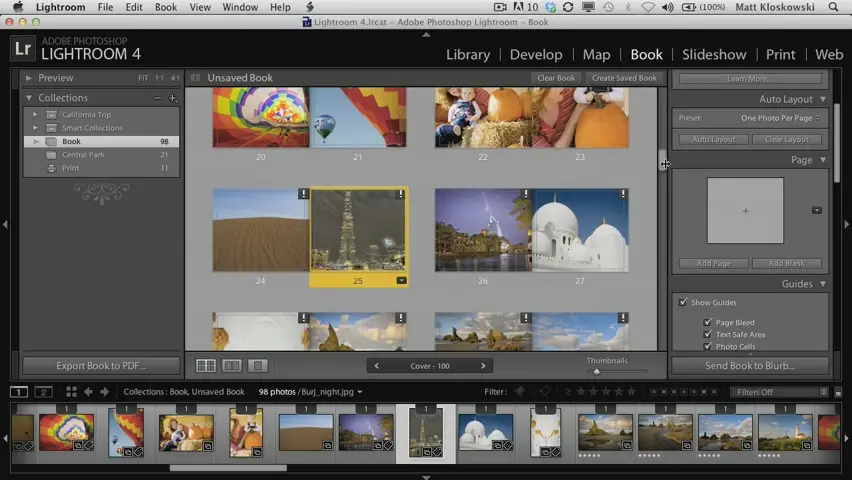Kelby Training - Lightroom 4 In-Depth – Printing and Photo Books (2012)
FLV | AVC 1200kbps | English | 852x480 | 30fps | 1h 20mins | AAC stereo 128kbps | 306 MB
Genre: Video Training
Adobe Photoshop Lightroom 4 is the key to what industry experts are calling the new digital workflow. Now you can learn exactly how to get started, and see how it can help you achieve the quickest, easiest workflow imaginable! Matt Kloskowski, NAPP Education and Curriculum Developer and host of the popular Lightroom Killer Tips podcast, walks you through the entire process and shows you how to get the best possible images in record time. In this course, Matt focusses on the print features we have in Lightroom. From the industry-leading Print module and Custom Layout tools to the brand new Photo Book module that’s included right inside Lightroom. If you want to make your books and prints stand head and shoulders apart from everyone else’s, this is the class you’ll need.
Introduction (01:10)
Join Matt for a quick introduction to the material that will be covered in this class.
Printing - Basic Layout (03:27)
Printing starts with choosing the printer, the paper orientation, and the size of the paper you will be printing on. From there you can start working on your layout.
Printing - One Photo Per Page (07:32)
There are three different types of layouts in the Layout Style panel. We'll start with the Single Image / Contact Sheet layout style, which is great when you want to print one photo, or multiple photos all with the same exact print size.
Printing - Picture Package layouts (03:35)
The Picture Package layout style is for when you want to print the same photo in a variety of sizes (think school photo packages).
Printing - Custom Print Layouts (11:27)
The Custom Package layout style gives you the ability to print different photos at different print sizes on the same layout.
Printing - Saving your layout as a JPEG (04:37)
You don't have to use your own printer to create your prints. You can save your print layouts as a JPG image that can then be uploaded to an online print service or even taken to a local print company.
Printing - Soft Proofing (07:53)
Softproofing is a brand new feature in Lightroom 4. The purpose of softproofing is to get a simulation on screen of what the print output will look like before ink hits paper. The softproofing function is located in the Develop module so that you can make any necessary adjustments for the specific output color profile.
Printing - If Your Prints Are Too Dark (03:02)
Another brand new feature in Lightroom 4 is the Print Adjustment feature in the Print Job panel of the Print module. Print Adjustment allows you to tweak the brightness of your output to compensate for prints that come out too dark.
Printing - Printing to a printer (07:21)
Once your layout is ready to go, it is time to send the data on its way to the printer. Matt walks you through the settings you need to use to get the best results.
Printing - Creating Calendars (04:20)
Here's a cool trick for printing a calendar right from Lightroom.
Printing - Frames and Borders (03:46)
Another creative use of the Lightroom Print module is to add an interesting border to the edges of your photos.
Books - Before making Your First Book (02:08)
The Book module is a brand new module in Lightroom 4. Get started on the right foot by setting up your book preferences.
Books - Starting Your Book (03:53)
Starting a book with photos already in a collection is a great way to enter the Book module. From there you are ready to make the important choices in the Book Settings panel and get your book started!
Books - Viewing Options for Your Books (02:45)
There are a number of ways to view your book in the Book module that will help you refine your layout choices and preview the layout of your book.
Books - Adding Preset Layouts (03:16)
Learn how you can add your own layout presets in the Auto Layout panel.
Books - Changing Backgrounds (02:42)
Another way to customize the look of your book is to change the page's background.
Books - Adding Text and Captions (02:47)
While your photos are the most important part of your book, there will be times when you want to add text to pages and captions with your photos.
Books - Making a Two-Page Spread (01:44)
A dramatic addition to your book is to spread a single photo across two pages.
Books - Saving and Printing Your Book (02:54)
Once you are satisfied with your layout, you'll want to save your book and prepare for output to have it printed.
Format : Flash Video
File size : 11.6 MiB
Duration : 1mn 42s
Overall bit rate : 952 Kbps
Video
Format : AVC
Format/Info : Advanced Video Codec
Format profile : Main@L3.0
Format settings, CABAC : Yes
Format settings, ReFrames : 1 frame
Muxing mode : Container profile=Unknown@3.0
Duration : 1mn 42s
Nominal bit rate : 1 200 Kbps
Width : 852 pixels
Height : 480 pixels
Display aspect ratio : 16:9
Frame rate mode : Variable
Frame rate : 30.000 fps
Resolution : 24 bits
Colorimetry : 4:2:0
Scan type : Progressive
Writing library : x264 core 116
Encoding settings : cabac=1 / ref=1 / deblock=1:0:0 / analyse=0x1:0x111 / me=hex / subme=6 / psy=1 / psy_rd=1.00:0.00 / mixed_ref=0 / me_range=16 / chroma_me=1 / trellis=0 / 8x8dct=0 / cqm=0 / deadzone=21,11 / fast_pskip=1 / chroma_qp_offset=-2 / threads=3 / sliced_threads=0 / nr=0 / decimate=1 / interlaced=0 / bluray_compat=0 / constrained_intra=0 / bframes=0 / weightp=2 / keyint=300 / keyint_min=25 / scenecut=40 / intra_refresh=0 / rc_lookahead=40 / rc=2pass / mbtree=1 / bitrate=1200 / ratetol=1.0 / qcomp=0.60 / qpmin=10 / qpmax=51 / qpstep=4 / cplxblur=20.0 / qblur=0.5 / ip_ratio=1.41 / aq=1:1.00
Audio
Format : AAC
Format/Info : Advanced Audio Codec
Format version : Version 4
Format profile : LC
Format settings, SBR : No
Duration : 1mn 42s
Bit rate : 128 Kbps
Channel(s) : 2 channels
Channel positions : L R
Sampling rate : 44.1 KHz
Resolution : 16 bits
No mirrors please