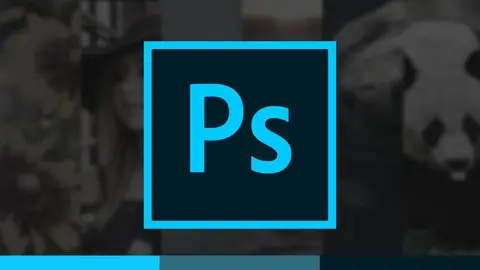Introduction To Photoshop | Beginner To Master
Last updated 10/2019
MP4 | Video: h264, 1280x720 | Audio: AAC, 44.1 KHz
Language: English | Size: 8.29 GB | Duration: 14h 22m
Last updated 10/2019
MP4 | Video: h264, 1280x720 | Audio: AAC, 44.1 KHz
Language: English | Size: 8.29 GB | Duration: 14h 22m
Everything you need to know to get started with the world's most powerful photo editing program.
What you'll learn
You'll learn the core fundamentals of Photoshop
You'll learn everything you need to know to get up and running in Photoshop
You'll learn professional-level tips and tricks you can use in your Photoshop projects
Requirements
We'll use Photoshop CC in this course, so you'll need access to a Creative Cloud subscription with Photoshop
Description
This Introduction to Photoshop tutorial will get you up to speed on all the tools you'll need to know inside of Photoshop. With over 14 hours of content, we'll cover the wide range of tools that Photoshop has to offer. We'll start by getting familiar with the user interface and how to move around inside of Photoshop. From there, we'll go beyond the what and learn the why behind digital images. There's no one-size-fits-all digital image file type, so you'll need to know the benefits of using one over the other in different situations. Why should you pick JPG images over GIF images over TIFF images? What's the difference between 8-bit and 16-bit or pixel-based images and vector shapes? We'll break down the technical stuff into a simple and easy to understand way.No matter what challenges you'll come across in Photoshop, there are tools to help you tackle them. You don't always need to use every tool, but you always need to know what tool will work best for your project. This course will walk you through all the different features, tools and operations you need to add to your tool belt to conquer whatever projects come your way.
Overview
Section 1: Course Introduction
Lecture 1 Course overview and introduction
Lecture 2 Getting the project files for this course
Section 2: Understanding Photoshop's Interface
Lecture 3 Section overview and introduction
Lecture 4 User interface overview
Lecture 5 Working with panels
Lecture 6 Using workspaces
Lecture 7 Understanding artboards
Lecture 8 Keyboard shortcuts
Lecture 9 Loading saved keyboard shortcuts
Lecture 10 Screen modes
Section 3: Working with Photoshop Documents
Lecture 11 Section overview and introduction
Lecture 12 Creating new documents
Lecture 13 Saving documents
Lecture 14 Opening documents
Lecture 15 Working with multiple documents
Lecture 16 Panning, zooming, and the navigator panel
Section 4: Understanding Digital Images
Lecture 17 Section overview and introduction
Lecture 18 Common file formats you'll use in Photoshop
Lecture 19 PSDs and PSBs
Lecture 20 Raster vs vector
Lecture 21 Understanding color modes
Lecture 22 Understanding bit depth
Section 5: Common Utilities You'll Need to Know in Photoshop
Lecture 23 Section overview and introduction
Lecture 24 Rulers and guides
Lecture 25 Mini project: Using guides to slice a multi-image panorama for Instagram
Lecture 26 Grids and snapping
Lecture 27 Alignment tools
Lecture 28 Mini project: Using auto-align to create a panorama
Lecture 29 Copying and pasting
Lecture 30 Undo, redo and the history panel
Lecture 31 Using the history brush
Lecture 32 Basics of the paint brush
Lecture 33 Working with actions
Lecture 34 Canvas size vs image size
Section 6: Layers and Masks in Photoshop
Lecture 35 Section overview and introduction
Lecture 36 Understanding the concept of layers
Lecture 37 Creating, duplicating and deleting layers
Lecture 38 Understanding the concept of layer masks
Lecture 39 Creating, duplicating and deleting layer masks
Lecture 40 Clipping paths
Lecture 41 Mini project: Tips and tricks for painting layer masks
Lecture 42 The background layer
Lecture 43 Working with locked layers
Lecture 44 Layer opacity vs layer fill
Lecture 45 Organizing layers
Lecture 46 Understanding blend modes
Lecture 47 Merging layers
Lecture 48 Layer styles overview
Section 7: Mastering Photoshop's Selection Tools
Lecture 49 Section overview and introduction
Lecture 50 Selection workflows in Photoshop
Lecture 51 Marquee selections
Lecture 52 Using lasso tools
Lecture 53 Magic wand tools
Lecture 54 Quick selection tools
Lecture 55 Quick mask mode
Lecture 56 Mini project: Selection tips and tricks
Lecture 57 Select subject and select and mask
Lecture 58 Saving and loading selections
Section 8: Working with Smart Objects
Lecture 59 Section overview and introduction
Lecture 60 Understanding the concept of smart objects
Lecture 61 Creating and editing smart objects
Lecture 62 Opening images as smart objects
Section 9: Transforming, Straightening and Warping
Lecture 63 Section overview and introduction
Lecture 64 Free transform
Lecture 65 Distorting transformations
Lecture 66 Using the crop tool
Lecture 67 Straightening images
Lecture 68 Content-aware scale
Lecture 69 Puppet warp
Lecture 70 Perspective warp tool
Section 10: Retouching, Compositing and Editing Tools
Lecture 71 Section overview and introduction
Lecture 72 Customizing the brush tool
Lecture 73 Clone stamp tool
Lecture 74 Healing brush
Lecture 75 Mini project: Removing unwanted elements
Lecture 76 Spot healing brush
Lecture 77 Patch tool
Lecture 78 Content-aware fill
Lecture 79 Content-aware move
Section 11: Adjustment Layers
Lecture 80 Section overview and introduction
Lecture 81 Understanding the concept of adjustment layers
Lecture 82 Adjustment layers vs destructive adjustments
Lecture 83 Black and white adjustment layer
Lecture 84 Controlling adjustment layers with masks
Lecture 85 Controlling adjustment layers with clipping paths
Lecture 86 Levels adjustment layer
Lecture 87 Understanding the histogram
Lecture 88 Hue/saturation adjustment layer
Lecture 89 Curves adjustment layer
Lecture 90 Photo filter adjustment layer
Lecture 91 Mini project: Working with multiple adjustment layers
Section 12: Filters
Lecture 92 Section overview and introduction
Lecture 93 Understanding the concept of filters
Lecture 94 Filters vs smart filters
Lecture 95 Working with the filter gallery
Lecture 96 Liquifying images in Photoshop
Section 13: Working with Type and Vector Shapes
Lecture 97 Section overview and introduction
Lecture 98 Type tool
Lecture 99 Area type tool
Lecture 100 Using the pen tool
Lecture 101 Mini project: Using the pen tool to create selections
Lecture 102 Creating shapes
Lecture 103 Editing existing shapes
Lecture 104 Work paths
Lecture 105 Aligning shapes
Lecture 106 Mini project: Adding text along a path
Section 14: Working with Camera Raw
Lecture 107 Section overview and introduction
Lecture 108 Understanding raw images
Lecture 109 Overview of camera raw in Photoshop
Lecture 110 Mini project: Editing multiple images in camera raw
Lecture 111 How Photoshop saves camera raw edits
Lecture 112 Applying camera raw as a filter
Section 15: Video and 3D in Photoshop
Lecture 113 Section overview and introduction
Lecture 114 Working with video in Photoshop
Lecture 115 Fixing the video project files
Lecture 116 Overview of Photoshop's 3D workspace
Lecture 117 Editing a 3D object in Photoshop
Section 16: Creative Cloud Features
Lecture 118 Section overview and introduction
Lecture 119 CC libraries in Photoshop
Lecture 120 Installing new fonts
Lecture 121 Updating and reverting Photoshop versions
Section 17: Course Conclusion
Lecture 122 Course conclusion
Beginner creative artists looking to learn Photoshop,Developers and IT professionals looking to add Photoshop to their skillset,Intermediate artists looking to take full advantage of Photoshop's capabilities