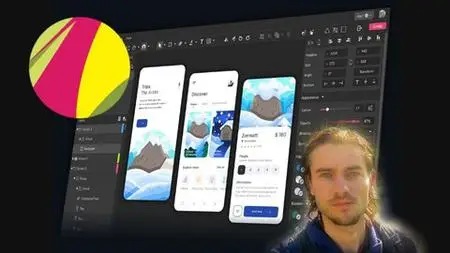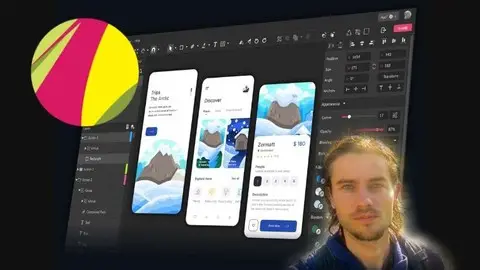Gravit Designer The Complete Course
Last updated 3/2022
MP4 | Video: h264, 1280x720 | Audio: AAC, 44.1 KHz
Language: English | Size: 2.33 GB | Duration: 7h 9m
Last updated 3/2022
MP4 | Video: h264, 1280x720 | Audio: AAC, 44.1 KHz
Language: English | Size: 2.33 GB | Duration: 7h 9m
Create all types of design and graphic document with Gravit designer
What you'll learn
Use tools
Understand layers
Understand pages
Create and open documents
Save and exports
Apply colors
Use gradients
Manage strokes
Add effects
Use grid and guides
Manage alignments
Create differents graphic projects
Requirements
You need to subscribe to Gravit Designer
Description
Gravit designerGravit designer is graphic design software that can work on all platforms. It is a versatile software that allows you to create a varied number of graphic designs. It offers the possibility of working in vector format, very useful for the design of logo, poster, or any document intended for printing. It is also a complete tool that will allow you to make your marketing documents, such as posts for social networks, montages, or presentation sheets. There is a open source version online, and a desktop version. Many accessible tools, management of text, objects, adding effects and much more. It is possible to start with models. It can suit beginners as well as experts thanks to its versatility. It offers an ergonomic interface.Creation of graphic documents- Book cover- Poster- Flyer- Photo montage- Post for social networks- Visit card- Invitation card- Logo- Website mockup- And more…Training courseThere is a free version and the course will show the software with all the features of the free version as well as the pro version on desktop. The dashboard, layers, tools, colors, guides, everything will be seen in the course. You will learn how to use all the features to be able to optimize your designs. Make designs of all kinds anywhere with Gravit Designer. There will also be several trainings on the creation of various graphic documents.
Overview
Section 1: Introduction
Lecture 1 Introduction
Section 2: Start with the software
Lecture 2 Dashboard
Lecture 3 Start with template
Lecture 4 Create new document
Section 3: Manage layers
Lecture 5 Layers part 1
Lecture 6 Layers part 2
Lecture 7 Blend mode
Section 4: Master tools
Lecture 8 Selection tool
Lecture 9 Subselection tool
Lecture 10 Lasso tool
Lecture 11 Line tool
Lecture 12 Rectangle tool
Lecture 13 Ellipse tool
Lecture 14 Polygon tool
Lecture 15 Triangle tool
Lecture 16 Star tool
Lecture 17 Pen tool
Lecture 18 Bezigone tool
Lecture 19 Edit anchor points
Lecture 20 Freehand tool
Lecture 21 Knife tool
Lecture 22 Freehand shaping tool
Section 5: Edit objects
Lecture 23 Duplicate objects
Lecture 24 Flip objects
Lecture 25 Compound shape
Lecture 26 Objects disposition
Lecture 27 Manage alignments
Lecture 28 Manage distribution
Lecture 29 Manage groups
Lecture 30 Convert to path
Lecture 31 Vectorize border
Section 6: Add text
Lecture 32 Add text
Lecture 33 Text along path
Lecture 34 Reflect effect on text
Section 7: Import images
Lecture 35 Import image
Lecture 36 Remove background on image
Lecture 37 Use mask
Lecture 38 Vectorize image
Section 8: Add effects
Lecture 39 Effect blur
Lecture 40 Effect color adjust
Lecture 41 Effect drop shadow
Lecture 42 Effect inner shadow
Lecture 43 Effect vignette
Lecture 44 Effect recolor
Lecture 45 Effect mirror
Lecture 46 Effect curve shadow
Lecture 47 Effect swirl
Lecture 48 Effect stroke
Lecture 49 Effect overlay
Lecture 50 Effect vibrance
Lecture 51 Effect bloom
Lecture 52 Effect dot screen
Lecture 53 Effect toon
Lecture 54 Effect hexagonal
Lecture 55 Effect noise
Lecture 56 Effect sketch
Lecture 57 Effect bend
Lecture 58 Effect fisheye
Lecture 59 Effect bulge
Lecture 60 Effect outer glow
Lecture 61 Effect inner glow
Section 9: Grid and guides
Lecture 62 Add guides
Lecture 63 Apply margins
Lecture 64 Use grid
Section 10: Manage pages
Lecture 65 Pages part 1
Lecture 66 Pages part 2
Section 11: Use library
Lecture 67 Manage library
Section 12: Use symbols
Lecture 68 Manage symbols
Section 13: Training on various projects
Lecture 69 Book cover part 1
Lecture 70 Book cover part 2
Lecture 71 Visit card part 1
Lecture 72 Visit card part 2
Lecture 73 Logo design part 1
Lecture 74 Logo design part 2
Lecture 75 Invitation card part 1
Lecture 76 Invitation card part 2
Lecture 77 Flyer design part 1
Lecture 78 Flyer design part 2
Lecture 79 Post social network part 1
Lecture 80 Post social network part 2
Entrepreneur,Graphic designer