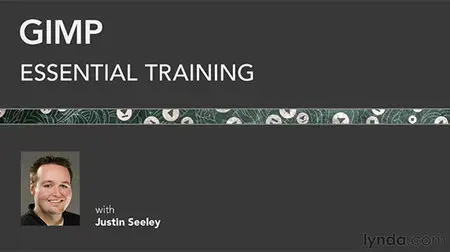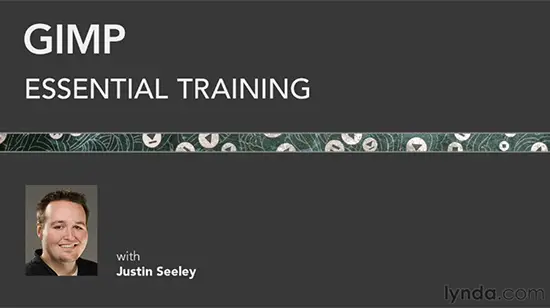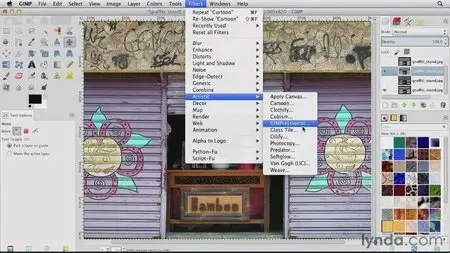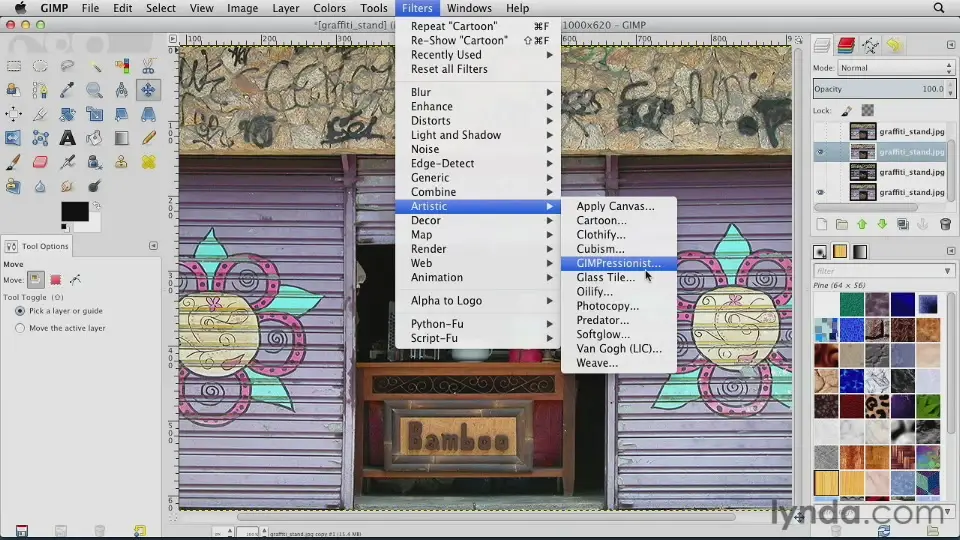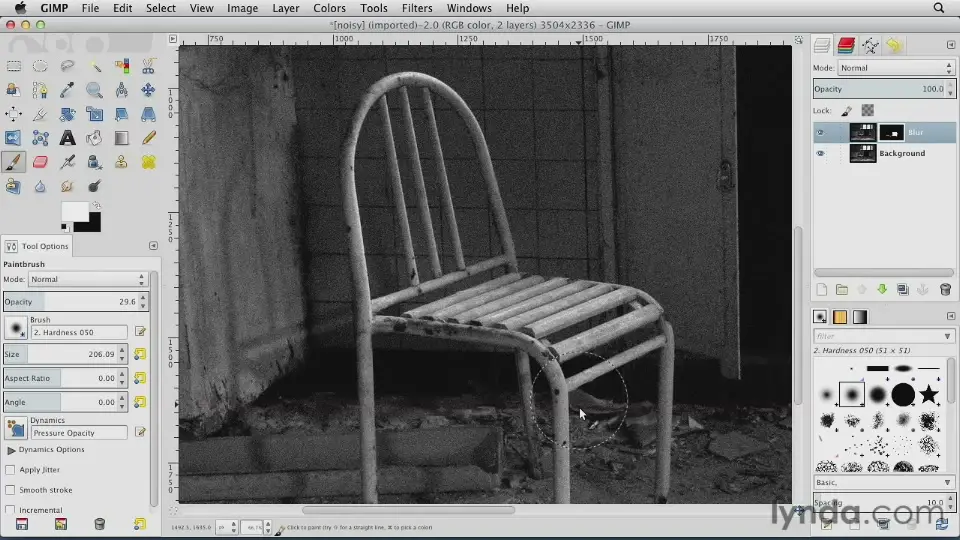GIMP Essential Training
MOV | AVC 200kbps | English | 960x540 | 15fps | 4h 44mins | AAC stereo 160kbps | 714 MB
Genre: Video Training
GIMP is a popular open-source image editor for Mac, Windows, and Linux that has slowly evolved to become a credible free alternative to programs like Adobe Photoshop. In this course, Justin Seeley shows how to translate basic image editing techniques to GIMP, such as cropping and resizing, selecting and masking, improving tone and contrast, and dedicates other chapters to retouching with the cloning and healing tools, creating illustrative effects with the paint and ink brushes, and working with text and paths. The final sections show you how to save time by automating tasks with macros and batch processing and how to print and save your work.
Topics include:
What is GIMP?
Performing nondestructive edits with layers
Exploring blend modes
Adjusting transparency
Making selections
Creating layer masks
Adjusting color and contrast with Curves, Levels, and other auto adjustments
Sharpening images
Using patterns and gradients in your images
Fixing image flaws
Enhancing photos with filters
Automating your workflow
Introduction6m 0s
Welcome 56s
Using the exercise files 33s
Configuring GIMP for Windows 4m 31s
1. Getting Started12m 50s
Touring the GIMP interface 5m 20s
Exploring the tools 4m 32s
Creating and saving documents 2m 58s
2. Working with Layers30m 11s
What are layers? 5m 36s
Exploring the Layers palette 4m 34s
Creating and deleting layers 4m 8s
Linking layers together 3m 20s
Changing the stacking order 1m 59s
Exploring blend modes 4m 24s
Transforming a layer 3m 30s
Adjusting layer transparency 2m 40s
3. Creating Selections and Masks47m 0s
Working with basic selection tools 5m 6s
Using the Free Select tool 4m 17s
Using Fuzzy Select 8m 45s
Creating selections by color 6m 27s
Using Intelligent Scissors 7m 26s
Layer masking explained 4m 36s
Creating a layer mask 3m 27s
Modifying a layer mask 6m 56s
4. Manipulating Images1h 1m
Rotating images 2m 44s
Cropping images 4m 46s
Using auto adjustments 6m 37s
Adjusting images with Levels 5m 25s
Adjusting images with Curves 5m 34s
Adjusting Hue, Saturation, and Brightness 4m 43s
Adjusting noisy images 7m 50s
Sharpening images 7m 53s
Adjusting image size 4m 16s
Using Liquid Rescale 7m 14s
Using the Cage Transform tool 4m 50s
5. Working with Paths16m 5s
What are paths? 4m 19s
Using the Paths tool 6m 48s
Using paths with brushes 4m 58s
6. Working with Text11m 0s
Converting text to a path 2m 58s
Typing text on a path 3m 4s
Adding text to images 4m 58s
7. Using the Paint Tools28m 17s
Working with brushes 4m 18s
Adjusting brush attributes 5m 10s
Creating a custom brush 6m 4s
Using the Ink tool 2m 35s
Working with gradient fills 6m 15s
Working with pattern fills 3m 55s
8. Fixing Image Flaws27m 58s
Using dodge and burn tools 6m 22s
Using blur and sharpen tools 6m 54s
Using the Clone tool 5m 14s
Cloning in perspective 4m 59s
Using the Healing tool 4m 29s
9. Exploring the Filters23m 17s
Using the blur filters 7m 13s
Using the distortion filters 4m 13s
Creating a drop shadow 3m 5s
Adding noise to an image 4m 31s
Exploring the artistic filters 4m 15s
10. Automating Tasks11m 10s
Using the batch processor 5m 15s
Exploring essential keyboard shortcuts 5m 55s
11. Printing and Saving Images8m 20s
Saving your work in GIMP 1m 48s
Exporting for print and web 4m 38s
Printing your work 1m 54s
Conclusion54s
Goodbye 54s
Format : QuickTime
Format/Info : Original Apple specifications
File size : 18.8 MiB
Duration : 7mn 14s
Overall bit rate : 363 Kbps
Encoded date : UTC 2012-12-04 05:41:25
Tagged date : UTC 2012-12-04 05:41:25
Writing library : Apple QuickTime
Copyright : lynda.com
Video #2
ID : 2
Format : AVC
Format/Info : Advanced Video Codec
Format profile : Main@L3.1
Format settings, CABAC : Yes
Format settings, ReFrames : 3 frames
Codec ID : avc1
Codec ID/Info : Advanced Video Coding
Duration : 7mn 14s
Bit rate mode : Variable
Bit rate : 200 Kbps
Width : 960 pixels
Height : 540 pixels
Display aspect ratio : 16:9
Frame rate mode : Constant
Frame rate : 15.000 fps
Resolution : 24 bits
Colorimetry : 4:2:0
Scan type : Progressive
Bits/(Pixel*Frame) : 0.026
Stream size : 10.4 MiB (55%)
Encoded date : UTC 2012-12-04 05:41:25
Tagged date : UTC 2012-12-04 05:41:25
Audio #1
ID : 1
Format : AAC
Format/Info : Advanced Audio Codec
Format version : Version 4
Format profile : LC
Format settings, SBR : No
Format settings, PS : Yes
Codec ID : 40
Duration : 7mn 14s
Bit rate mode : Variable
Bit rate : 160 Kbps
Maximum bit rate : 162 Kbps
Channel(s) : 2 channels
Channel positions : Front: L R
Sampling rate : 48.0 KHz
Resolution : 16 bits
Stream size : 8.29 MiB (44%)
Encoded date : UTC 2012-12-04 05:41:25
Tagged date : UTC 2012-12-04 05:41:25
No mirrors please