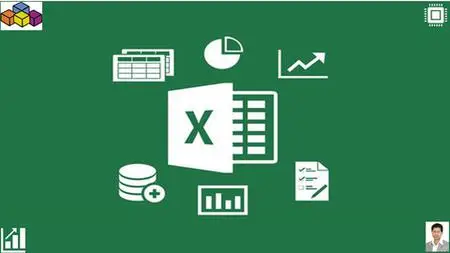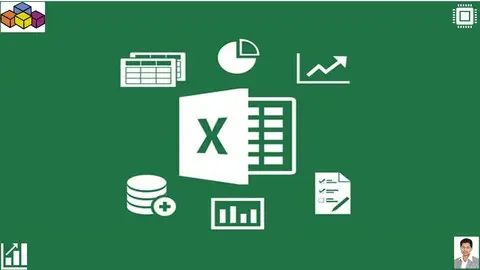Excel Macros - Excel And Vba Advanced
MP4 | Video: h264, 1280x720 | Audio: AAC, 44.1 KHz
Language: English | Size: 6.83 GB | Duration: 15h 50m
MP4 | Video: h264, 1280x720 | Audio: AAC, 44.1 KHz
Language: English | Size: 6.83 GB | Duration: 15h 50m
Learn from beginners level to Expert level, automate your reports, animate your charts, format your reports and charts
What you'll learn
Students will learn how to debug recorded macros and write their own coding using VBA. A little basic understanding of Macros is what you need.
Most students struggle to understand VBA codes, this course has what you need to expand your knowledge into the VBA world.
All you need is a will to master the basic concepts, some practise and your on your way to become an expert. Watch, repeat and Practise is key here.
VBA code written in front of your eyes, not written and then narrated. Relate words with action. Follow along as we write code, debug and correct errors.
At the end of the course, you will be able to master key concepts, write your own loops and even make summary reports.
Requirements
No programming background needed. All you need is to spend some time, watch, repeat and put into action.
The internet is full of videos and ideas, my advice is watch, read, learn and implement your own ideas to be creative.
Description
Fear not if you don't know how to record a Macro and use it. In this course, I will show you how to record macros, edit them , understand the code, debug them and start writing your own applications. VBA for Excel is still King in terms of Automation. There is so much magic that you can achieve by learning how to code. All you need is the will power to learn and practise.Start from the Basics of recording and understanding macros. Learn to write VBA code from scratch. You don't need to be a Programmer."Excellent course contents and thanks for uploading this savior course. It really helped and perfectly fits for the day to day work automations. I highly recommend this course for macros learners…!!"Rizwan Safdar - Switzerland"Practical examples and well explained formulas. Excellent course explained with formulas and debugging. Can't wait to learn the Excel animation and move to Power BI. Would recommend the course to Excel enthusiasts to explore."Shagufta M - Pakistan"It’s a very nice course, I recommend to everyone who wants to learn VBA. Instructor has got excellent knowledge about the teachings."Sarfraz - IndiaVariety of codes for different situations, written right before your eyes. Debug, compile and recover from mistakes.Over 50 completed files, videos and examples.UserformsAnimation in Charts using Named ranges and VBALooping over multiple filesUsing the speed of ArraysScripting with Files and FoldersCreating Summary ReportsFormatting your reportsEmbedding images onto sheetsResizing multiple charts in a gridCreating Charts in VBAEmbedding Pictures from a FolderError handling and debuggingUsing Advanced FilterUsing Shapes in VBAUnderstanding Tables and List ObjectsInteractive Sales DashboardRecord macros in Absolute and Relative mode, understand the differences. Start building Userforms, create loops to loop over multiple files.Understand Pivot table automation and to access Tables as List Objects. Create multiple charts and resize them in a customized grid.Create animation using Advanced techniques with Named ranges and VBA to animate Excel charts.This course covers all the basics as well as advanced concepts of VBA for beginners.Each project contains exercise files that you can download and use.This course will help students, accountants, data analysts, working professionals, any Excel enthusiast.Course will be updated with new videos…
Overview
Section 1: Introduction - Getting the Fundamentals right
Lecture 1 Excel Macros Magician
Lecture 2 Introduction
Lecture 3 The VB editor
Lecture 4 Range object - Most Important
Lecture 5 Start writing your first code
Lecture 6 Absolute Mode Recording
Lecture 7 Understanding the recorded code in Absolute Mode
Lecture 8 Recording in Relative Mode
Lecture 9 Recording in Absolute and Relative Mode
Lecture 10 Understanding the recorded Macro codes
Section 2: Variables and Using Loops
Lecture 11 Declaring Variables
Lecture 12 Scope of Variables
Lecture 13 Data Types
Lecture 14 Loops in VBA
Lecture 15 Using Instr
Lecture 16 IF statements
Lecture 17 Loops - Final Touches
Section 3: Userform - Message
Lecture 18 Welcome Message
Section 4: Employee Database Userform
Lecture 19 Employee Database Userform
Section 5: How to merge text in a cell
Lecture 20 Merge text in a cell
Section 6: How to split Numbers
Lecture 21 Split Numbers
Section 7: Loops
Lecture 22 Looping over Mutliple Files
Section 8: Loop Multiple files and sum totals by date
Lecture 23 Looping over files and summing by dates
Section 9: Summarize Profits by Weekday
Lecture 24 Summarize Profits by Weekday using Loops
Section 10: Understanding R1C1 referencing
Lecture 25 R1C1 Referencing
Section 11: Vlookup in VBA
Lecture 26 Vlookup - VBA version
Section 12: Formatting Dates
Lecture 27 Formatting Dates and save as Table feature
Section 13: Tables and ListObjects
Lecture 28 Tables - List Objects
Section 14: Calculating Margins and Revenue using Tables
Lecture 29 Using Formulas in VBA
Section 15: Text function in VBA
Lecture 30 Text Function
Section 16: Convert numbers stored as text to Numbers
Lecture 31 Convert numbers stored as text to Numbers
Section 17: Sales Summary report
Lecture 32 Sales Summary report in VBA
Section 18: Formatting your Report
Lecture 33 Formatting your report
Section 19: Errors in VBA and how to deal with them
Lecture 34 Error handling
Lecture 35 Error Handling Part 2
Section 20: Create Multiple Reports with Unique function
Lecture 36 Multiple reports
Section 21: Multiple Report Generation with Criteria
Lecture 37 Multiple reports with crtieria
Section 22: Advanced Filter
Lecture 38 Advanced Filter - VBA
Section 23: VBA on Steroids - Arrays
Lecture 39 Arrays
Lecture 40 Using Arrays (Part 2)
Lecture 41 Using Arrays (Part 3)
Lecture 42 Using Arrays (Part 4)
Lecture 43 Arrays (Part 5) - Complete
Section 24: Pivot table in VBA
Lecture 44 Pivot table automation
Section 25: Shapes in VBA
Lecture 45 Using Shapes in VBA
Section 26: Pictures from Folder
Lecture 46 Adding pictures from a folder
Section 27: Embedding pictures from a folder
Lecture 47 Embedding Pictures
Section 28: Resizing pictures into a grid
Lecture 48 Resizing pictures
Section 29: File System Object
Lecture 49 FileSystemObject - Access Files and Folders
Section 30: Adding Hyperlinks to Folder Names
Lecture 50 Add Hyperlinks
Section 31: Copying Folder and Subfolders
Lecture 51 Copy files to folders
Section 32: Embedding the images onto sheets
Lecture 52 Embed images onto sheets
Section 33: Creating Charts in VBA
Lecture 53 Create a Chart with VBA (Part 1)
Lecture 54 Creating Multiple Charts (Part 2)
Lecture 55 Creating Multiple Charts (Part 3)
Lecture 56 Creating Multiple Charts (Part 4)
Section 34: Chart Animation 1
Lecture 57 Chart animation using VBA (Part 1)
Lecture 58 Chart Animation using VBA (Part 2)
Section 35: Chart Animation 2
Lecture 59 Arranging the Data first
Lecture 60 Understanding how animation works
Lecture 61 Using Named Ranges with Loop to create the Animation
Lecture 62 Applying the Final Touches
Section 36: Chart Animation 3
Lecture 63 Adjusting the VBA code and Named Ranges
Lecture 64 Adjusting the Chart series
Lecture 65 Using a Toggle Switch
Lecture 66 Final Touches
Section 37: Interactive Sales Dashboard
Lecture 67 Intro to the Interactive Sales Dashboard
Lecture 68 Understanding the Data
Lecture 69 Using Application.Caller method to call shapes
Lecture 70 Pivot table and Slicer trick
Lecture 71 Running the Advanced Filter
Lecture 72 Calculate totals for the Category
Lecture 73 Cell formatting and Conditional Formatting
Lecture 74 Custom Format your Slicer
Lecture 75 Importing the pictures with VBA
Lecture 76 Adding the Category and SKU cells
Lecture 77 Using Named Formulas to capture a Dynamic range
Lecture 78 Conditional Formatting for borders
Lecture 79 Running the Advanced Filter at SKU level
Lecture 80 Calculate values for Brand
Lecture 81 Final Touches
All students seeking coding knowledge basics, working professionals wanting to learn Excel Macros and how to automate processes.,Managers , Sales professionals, Data Analysts, anyone basically wanting to learn new skills.