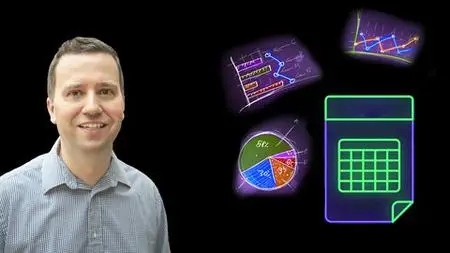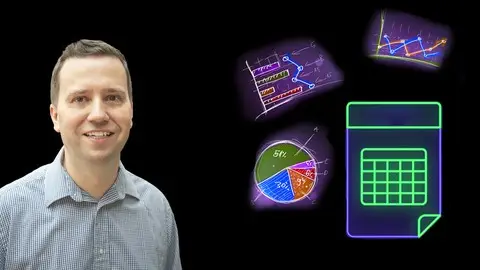Excel In Microsoft Excel 3: Pivot Tables Intro & Masterclass
Last updated 10/2022
MP4 | Video: h264, 1280x720 | Audio: AAC, 44.1 KHz
Language: English | Size: 4.04 GB | Duration: 5h 58m
Last updated 10/2022
MP4 | Video: h264, 1280x720 | Audio: AAC, 44.1 KHz
Language: English | Size: 4.04 GB | Duration: 5h 58m
Create data analysis in Excel using Pivot Tables with just a few clicks, together with summary Pivot Charts. Exam 70-779
What you'll learn
Create Pivot Tables with a just a few clicks, simply and quickly.
Maintain and expand Pivot Tables.
Update data sources, and maintain formatting during refreshes.
Create Pivot Charts in a few simple clicks.
Know and use about the more advanced features, and create advanced Pivot Tables.
Find out how much powerful it is, and how quickly it can improve your data analysis.
Requirements
You should be able to open and save Microsoft spreadsheets. You should also be able to enter data.
That's it! We'll create our first Pivot Table in just a couple of minutes - that's all.
Description
Review:"The knowledge of the teacher is impressive, and he knows how to teach. The speed of the course is just right. And going thru the exercises after each one is great. I only have one word for the teacher and the way he's presenting the course WOW!!!" – Daniel SandbergThis course covers one of the most useful, but scariest-sounding, functions in Microsoft Excel; PIVOT TABLES.It sounds difficult, but in fact can be done in just a few clicks. We'll do our first one in a couple of minutes - that's all it takes. We'll also add a chart as well in that time.After only these first few minutes, you will be streets ahead of anyone who doesn't know anything about Pivot Tables - it is really that important.After this introduction, we'll go into some detail into how to set up your Pivot Table - the initial data, and the various options that are available to you. We will go into advanced options that most people don't even know about, but which are very useful.By the end, you will be an Expert user of Pivot Tables, able to create reliable analyses which are able to be drilled-down quickly, and you'll be able to help others with their data analysis.
Overview
Section 1: Introduction
Lecture 1 Welcome
Lecture 2 Welcome to Udemy
Lecture 3 Curriculum
Lecture 4 Do you want auto-translated subtitles in more languages?
Lecture 5 Introduction to Udemy
Section 2: Creating our first PivotTable and PivotChart
Lecture 6 Our first PivotTable
Lecture 7 PivotTable Menus
Lecture 8 Our first PivotChart
Lecture 9 PivotChart Menus and An Introduction to Practice Activity 1
Lecture 10 Practice Activity Number 1
Lecture 11 Answer to Practice Activity 1
Section 3: Expanding our PivotTable
Lecture 12 Source data requirements
Lecture 13 Adding additional values
Lecture 14 Recommended PivotTables
Lecture 15 Moving PivotTable
Lecture 16 Refresh PivotTable - why it doesn't auto-update
Lecture 17 Extracting data
Lecture 18 Sorting
Lecture 19 Practice Activity Number 2
Lecture 20 Answer to Practice Activity 2
Section 4: Going deeper in our PivotTable
Lecture 21 Adding additional row fields
Lecture 22 Different layouts – Compact, Outline and Tabular
Lecture 23 Blank Rows
Lecture 24 Group Records
Lecture 25 Showing or hiding additional detail - the +/- buttons
Lecture 26 Adding columns
Lecture 27 Adding page fields
Lecture 28 Adding filters
Lecture 29 Changing source
Lecture 30 Using a table source
Lecture 31 Final options
Lecture 32 Introduction to Practice Activity 3
Lecture 33 Practice Activity Number 3
Lecture 34 Answers to Practice Activity 3
Section 5: Modify field selections
Lecture 35 Change aggregate (COUNT, MIN, MAX)
Lecture 36 Repeat All
Lecture 37 Using Conditional Formatting to hide Repeat All
Lecture 38 Grand Totals
Lecture 39 Adding subtotals
Lecture 40 Show items with no data
Lecture 41 Other field settings
Lecture 42 Practice Activity Number 4
Lecture 43 Answers to Practice Activity 4
Section 6: PivotTable Options
Lecture 44 Layout
Lecture 45 Totals & Filters, and Alt Text
Lecture 46 Display
Lecture 47 Print
Lecture 48 Data
Lecture 49 Practice Activity Number 5
Lecture 50 Answers to Practice Activity 5
Section 7: Slicers (Excel 2010 and later)
Lecture 51 Create slicers
Lecture 52 Identifying impossible options, and selecting more than one option at once.
Lecture 53 Join to multiple PivotTables
Lecture 54 Options
Lecture 55 Practice Activity Number 6
Lecture 56 Answer to Practice Activity 6
Section 8: Dates and Timeline
Lecture 57 Aggregates
Lecture 58 Group by time period
Lecture 59 Timelines
Lecture 60 Practice Activity Number 7
Lecture 61 Answer to Practice Activity 7
Section 9: Formatting
Lecture 62 Formatting number values
Lecture 63 Custom Formatting - number formatting
Lecture 64 Custom Formatting - dates and text
Lecture 65 Custom Formatting - sections and colors
Lecture 66 Conditional Formatting - Highlighting cells
Lecture 67 Conditional Formatting - Data Bars and Color Sets
Lecture 68 Formatting printing
Lecture 69 Styles
Lecture 70 Practice Activity Number 8
Lecture 71 Answer to Practice Activity 8
Section 10: Advanced calculations
Lecture 72 Percentage of total
Lecture 73 Percentage of total - Advanced
Lecture 74 Cumulative totals
Lecture 75 Index
Lecture 76 Difference from
Lecture 77 Calculated fields
Lecture 78 Calculated Items
Section 11: PivotCharts
Lecture 79 Relationship of PivotChart with PivotTable
Lecture 80 Options and Styles
Lecture 81 Bubble charts
Section 12: Conclusion
Lecture 82 Thank you for joining me
Lecture 83 Bonus Lecture
This is for you if you have ever heard of the "Pivot Table", but didn't know what it is or how to use it.,This is also for you if you use PivotTables, and want to go deeper. Much deeper. :-),We'll also go into the more advanced functions, and create charts as well, quickly and easily.